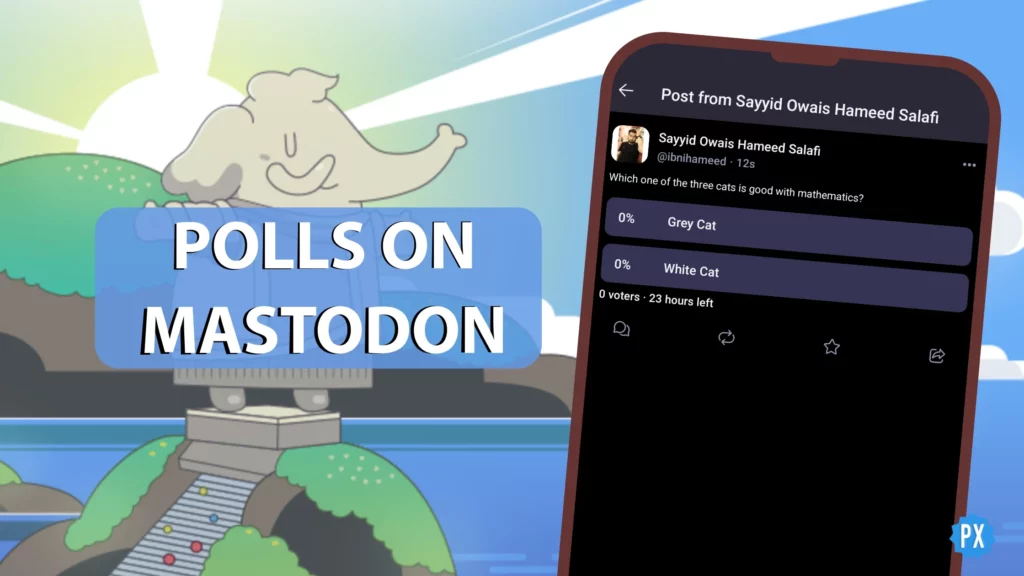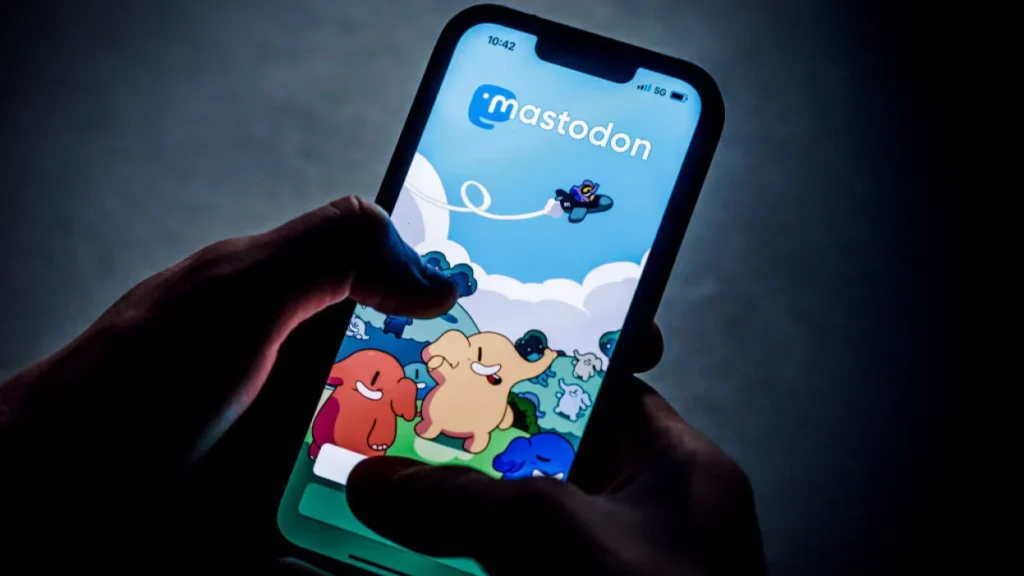So, you encountered 403 Forbidden Error while accessing Mastodon and you’re clueless about how to get rid of it. Here is the good part! I have compiled the list of fixes on Mastodon Error 403 Forbidden and its causes to help you master the trending social media platform.
Right now, Mastodon is popular. Though it was initially released back in March 2016, it got introduced to many social media users recently. The platform is considered to be the best alternative to Twitter as it has attracted most users who left the latter. However, it is not glitch-free. Users are complaining about many issues, and the error 403 Forbidden is one of the most encountered issues on Mastodon.
There are many reasons behind this issue, and there are, fortunately, many fixes as well. We will explore all about it in this article. So, let’s begin learning how to fix Mastodon Error 403 Forbidden.
In This Article
How To Fix Mastodon Error 403 Forbidden
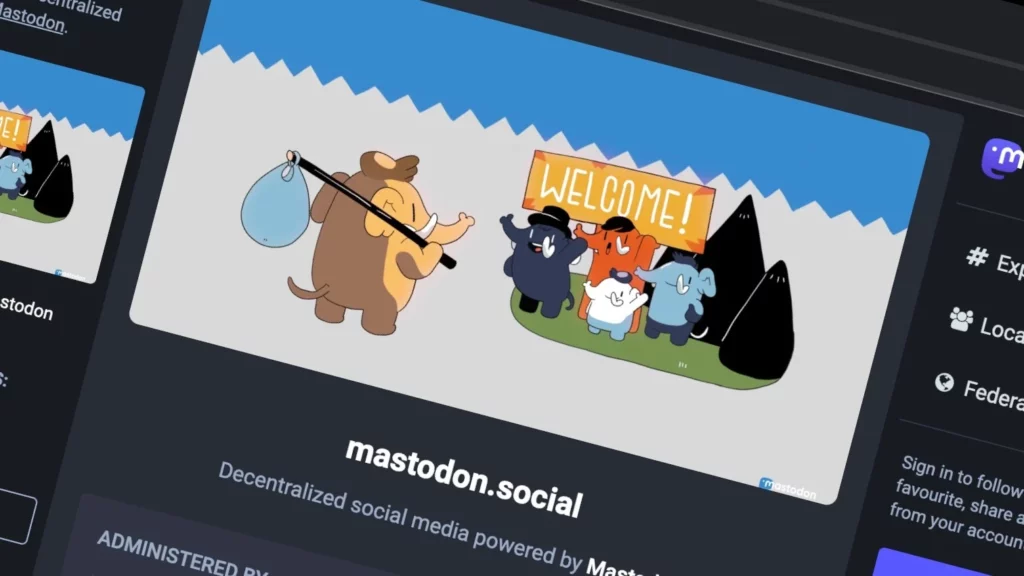
There are multiple reasons behind this error, and so are the fixes. For each cause, there is a different fix. These fixes are easy, and some of them need a little technical knowledge. Do not worry about the “Technical Part”; I have also simplified that for your ease and comfort. So, without further ado, let us learn how to fix Mastodon Error 403 Forbidden.
Mastodon Error 403 Forbidden: Easy Fixes
Though mainly Mastodon Error 403 Forbidden is not an error from your end, there are some fields from your end that may be a reason behind it. As you know, Mastodon is a decentralized, free, open-source microblogging social networking site. People use this platform to create their own communities and run their own Mastodon servers. Let’s check out some of the fixes that can be applied to vanish some glitches.
Fix 1: Check the Internet

Internet, if not so strong, may bring some weird alerts to display on your device. You should check the speed and open other apps to see if the internet is working properly.
Fix 2: Reload App or the Site
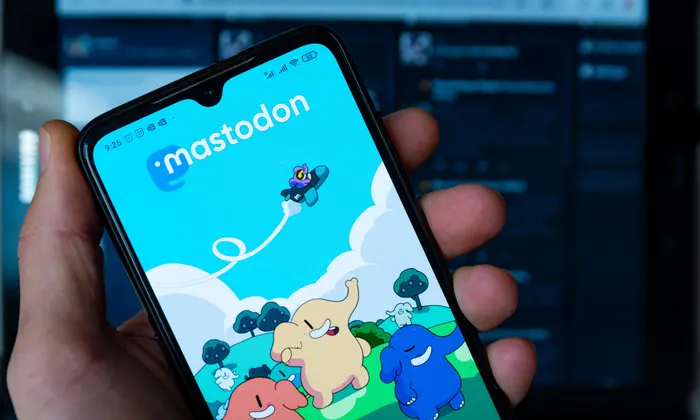
To vanish some bugs and glitches, you should often reload the apps or the site. Reloading an app? This may seem an odd term here. Reloading an app means relaunching it. You should force quit the app and open it once again. To force quit an app, go to the multitasking window of your smartphone from its homepage. Then drag the app preview to the right or left (Android) or towards the top (iPhone and iPad) until the preview vanishes.
If you are using the web version, just hit reload button on your browser or close the browser and relaunch the Mastodon site once again.
Fix 3: Clear Cookies and Cache
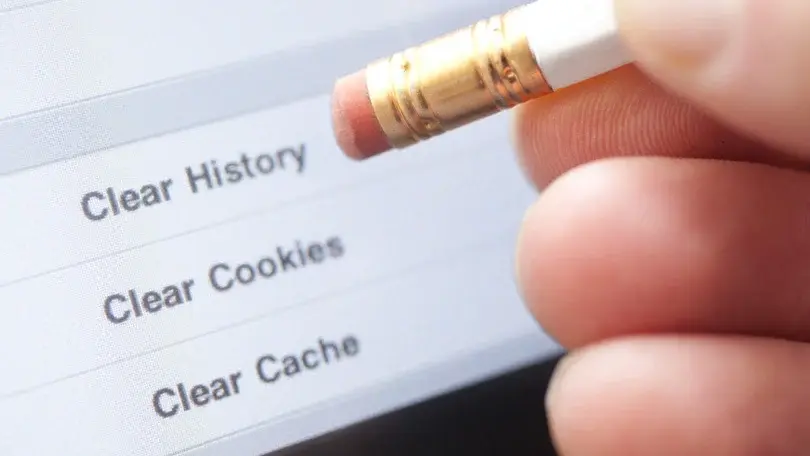
To fix Mastodon Error 403 Forbidden, clearing cookies or cache or both help you out in most cases. The cached copy of the Mastodon server you wish to join, or visit may have problems. Go to your web browser settings to clear it and find the clear cache option.
To clear the cache on the Mastodon app, go to the app settings by hitting the cog icon in the top right corner. Scroll to the end, and hit Clear media cache. If it does not work, go to the smartphone settings, then apps (it is in the General Tab on iPhone), select the app, and hit clear cache or Offload/Clear App Data to go more advanced.
Fix 4: Restart Device
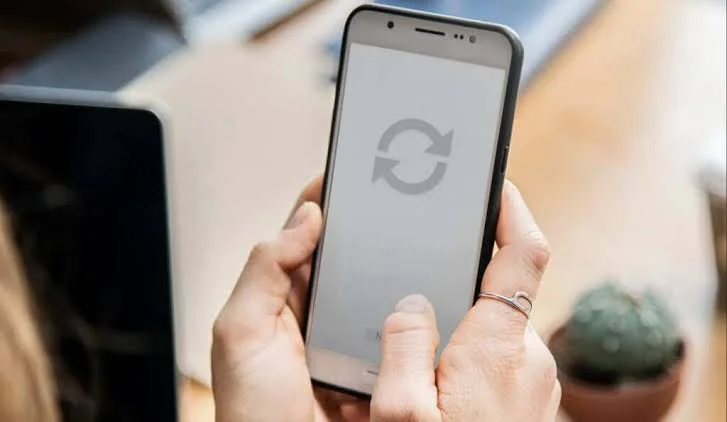
It may be due to some bugs which are fixed when you restart your device — Computer or smartphone. Restarting works like first aid. You should also make it a habit to restart your device at least once a day.
Fix 5: Contact Your Internet Service
If everything is in check and you are not the only person in the family. You should try connecting to a different network, maybe to your mobile data or your friends’ hotspot. If it fixes the issue, you need to contact your network provider and tell them that the Mastodon Error 403 Forbidden only displays when I connect to your services. Wait for their troubleshooting and fixes.
Fix 6: Switch On or Off a VPN
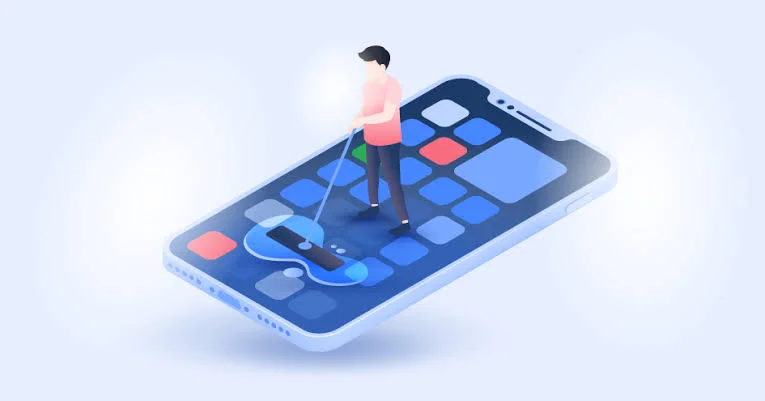
Switch On: If you are trying it from a service that is mentioned in Fix 5, and they did not solve it when you contacted your ISP, use Mastodon from a VPN. It works wonders for many cases to solve fixing 403 Forbidden errors. Quit the app or close the website, now turn your VPN software on, and then relaunch Mastodon.
Switch Off VPN: If you are using a VPN, you could encounter difficulties accessing several web pages, which restrict its usage. After disconnecting from your VPN, try connecting to Mastodon to resolve the 403 Forbidden error. Try using a different location in your VPN application or a different VPN service provider altogether, as it may be an issue with a VPN location (server) or the complete software itself.
Mastodon Error 403 Forbidden: Server Fixes
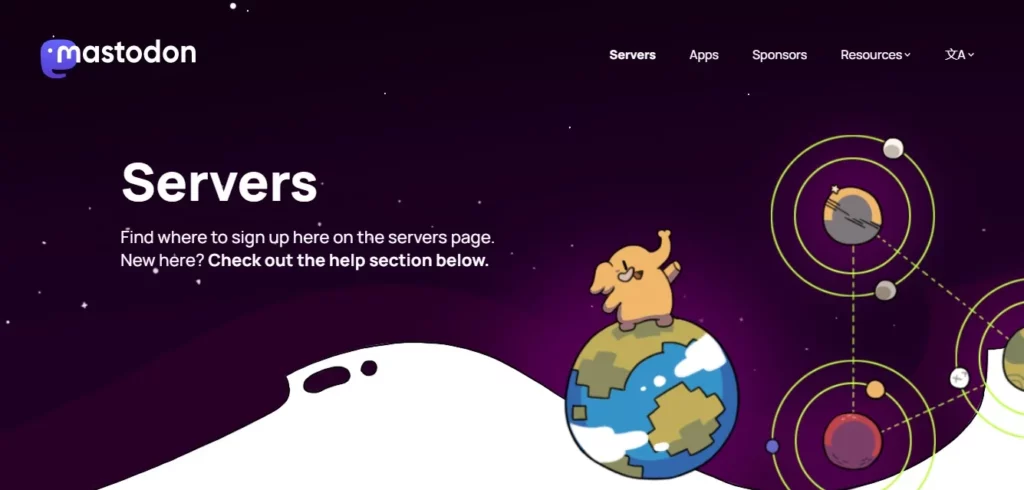
There are many servers on the Mastodon platform, which are Invitation-Only Servers. If you try to join or access them, you may encounter Mastodon Error 403 Forbidden. To fix the issue (it is the main reason for the 403 Forbidden Error alert), you should try one of the following remedies.
Option 1: Switch to Different Server
As you have the option to switch servers anytime you want, you should look for a server that is not Invitation Only server. It will surely fix the Mastodon Error 403 Forbidden if it was due to the server.
Option 2: Contact Someone On the Server
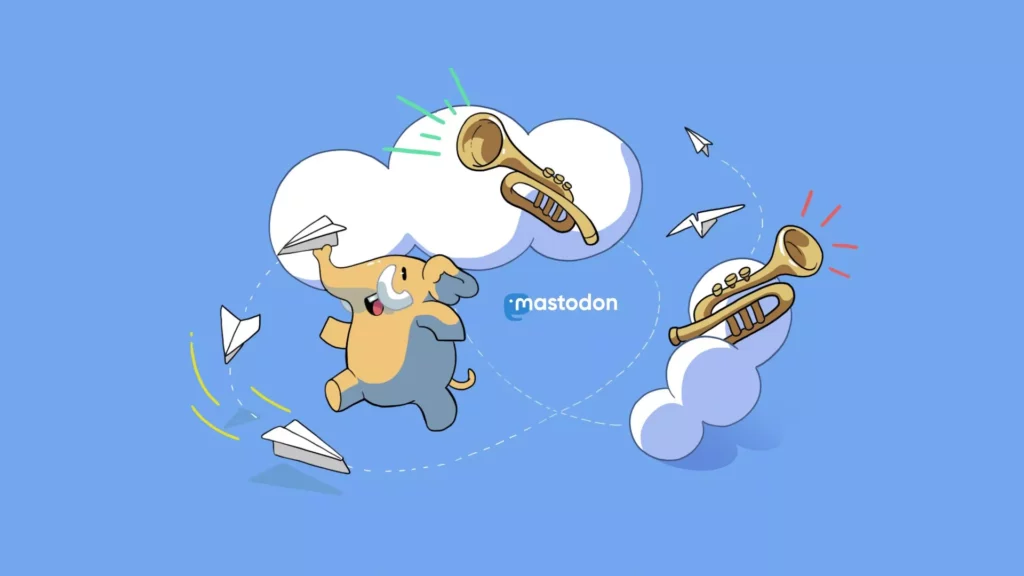
If you don’t find any other server matching your personal likings or interests, you should contact a member already on the server and request them to send you an invitation to join the server. It will work great if you have a friend who is already on the server you desire to enter.
Option 3: Create Your Own Server
Mastodon is an open-source platform that is free in most cases and many regions. Create your own server and make it as interesting as possible so people would love to join it. This option attracts money and time along with effort. If you have all three, switch to this option and be a developer instead of a user.
Wrapping Up
These are all fixes for Mastodon Error 403 Forbidden. I hope you have found them functioning and easy to apply. Mastodon is getting more attraction since changes started happening at Twitter’s HQ. Our Path of EX team has covered many topics to make Mastodon simple for you. To master Mastodon, check out the other Mastodon-related blogs, how-tos and fixes, now! And share these topics with your new Mastodon friends.