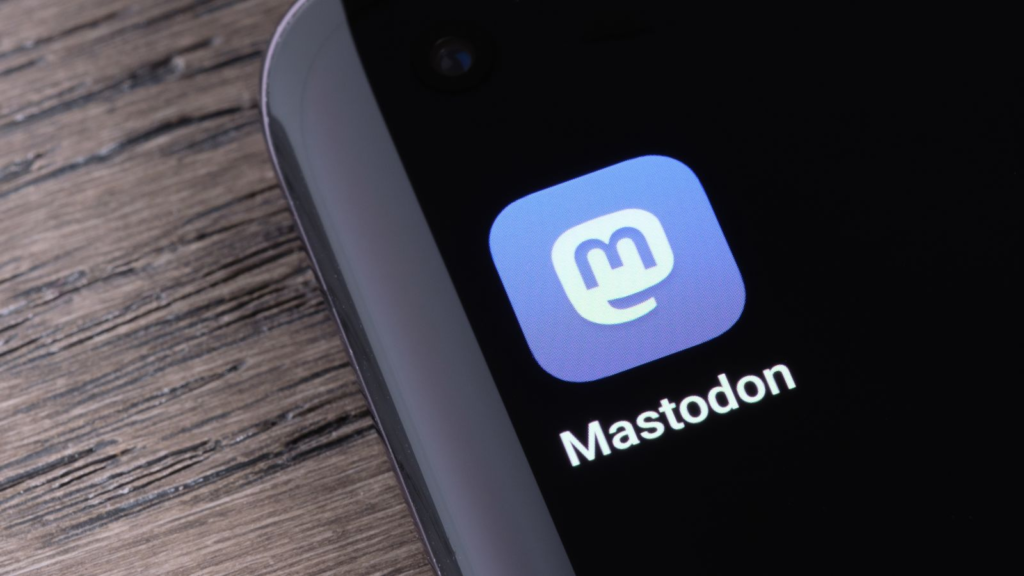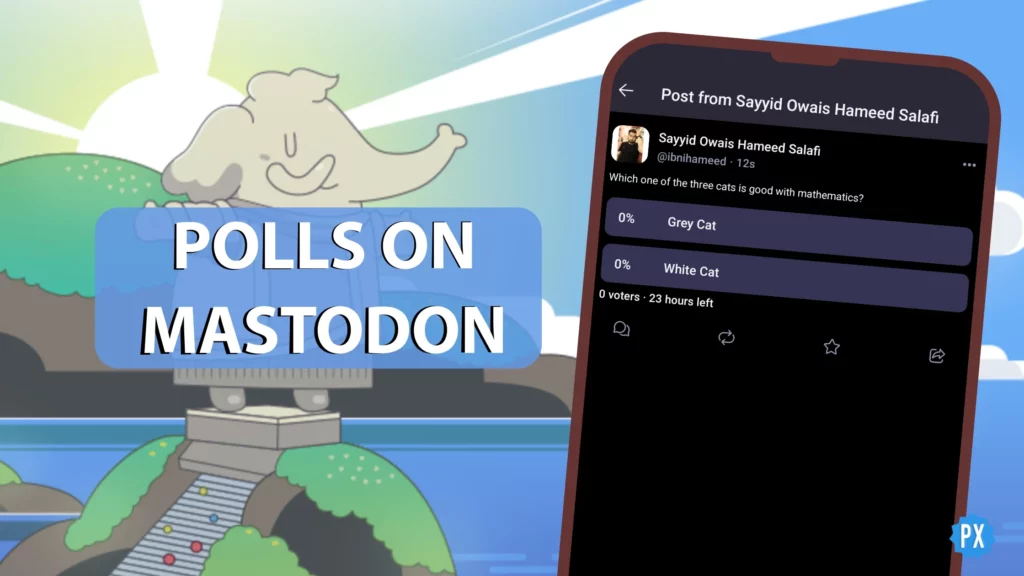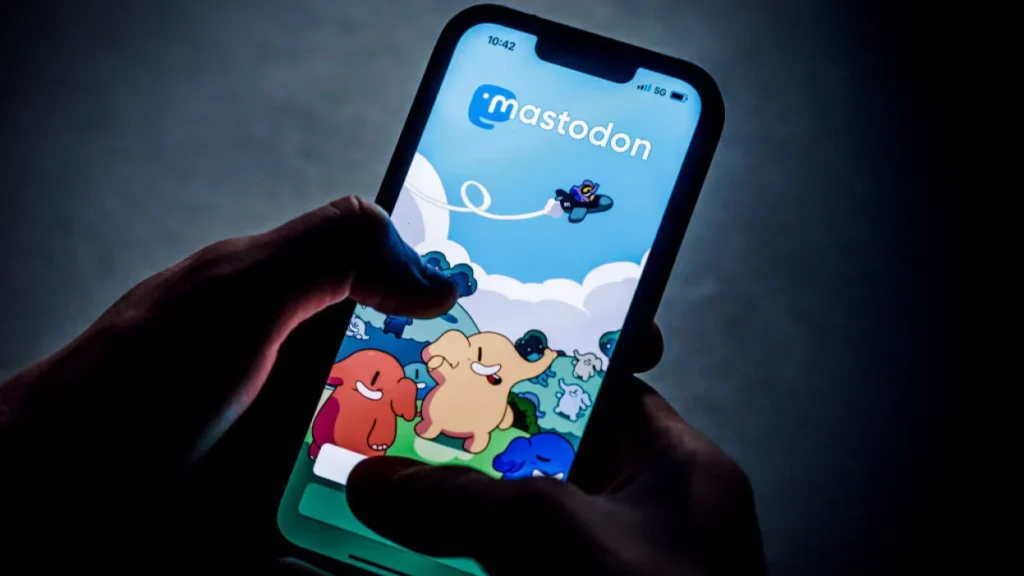Mastodon’s founder Eugen Rochko believes that small, closely related communities deal with unwanted behavior more effectively than a large company’s small safety team. This social platform is fairly new, and many people don’t know how to use Mastodon.
So in this article, I will tell you everything you need to know about how does Mastodon works. I will take you through the working of this social media platform in a detailed manner.
In This Article
What is Mastodon?
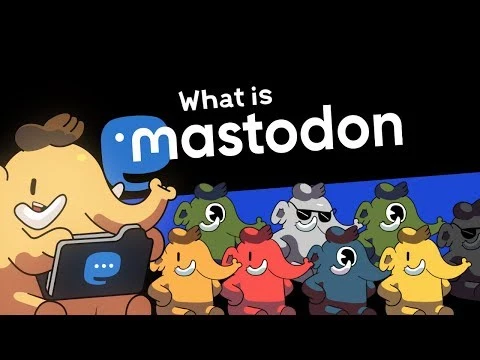
To know how does Mastodon work, the first thing you need to know is what is Mastodon? Mastodon is a “free, open-source, decentralized social media platform” that aims to be a viable alternative to Twitter. This platform has the potential to become an apt alternative to Twitter as it is also a microblogging site, much like Twitter.
Mastodon is not a single website like the other social media handles you have used until now. It is made up of users on different Servers as it is not a single network where everyone belongs to the same Server but a decentralized one within which you have several communities to join and follow. But one thing needs to be clear in your mind when you sign in on Mastodon; you are actually signing up for a specific community rather than a social media site.
What Does Open Source Mean?
When we say a platform is an open-source platform, this means that the original source code is publicly available and can be redistributed and changed. So if you want to create your own Server, you can do this and also can set rules and regulations for your Server. And do remember you can enforce these rules, too, as you have created this Server. If you want complete control of a particular Server in such a case, creating your own Server is the best option available for you.
How to Create a Mastodon Account?
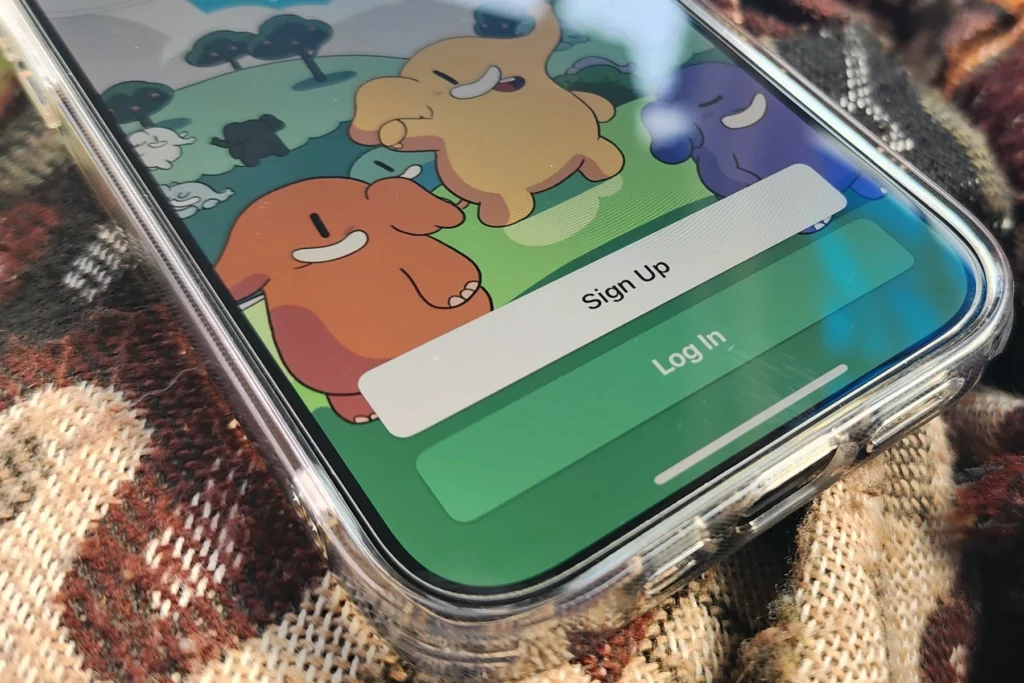
One of the most important things you need to know about how does Mastodon work is how to create a Mastodon Account? Creating an account on Mastodon is not that difficult. You just need to go to the Mastodon website> Click on Get Started> You will be asked to Select a Server> Tap on Preferred Language> Join a server in your preferred language> Fill in the details> Verify your Email.
That’s it!
What is Mastodon’s Moderation Policy?
Mastodon’s moderation policy is a set of rules and regulations for different servers on the platform. Depending on the type of servers and their purpose, you will find different rules and regulations. Joining only that server whose moderation policy is acceptable to you is advisable.
How to Join Mastodon?
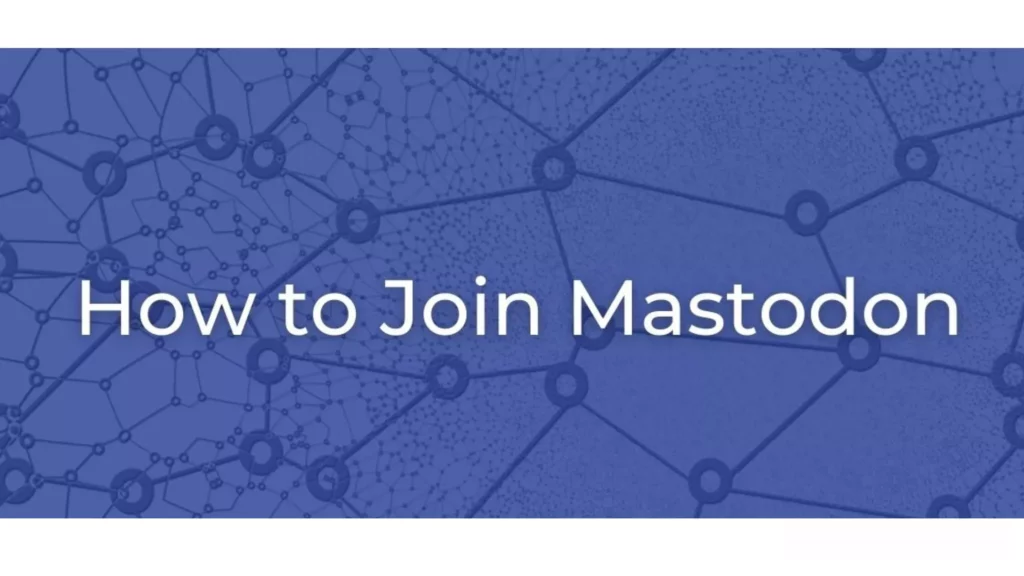
Joining Mastodon is really simple if you have decided which Mastodon Server you would like to join. To join, go to Join Mastodon> Select a server> Accept Moderation policy> Choose your name> Find your Tribe> Join in and post the updates.
How to Set Up Mastodon Profile Metadata?

Knowing how to set up Mastodon profile Metadata is another aspect of knowing how does Mastodon work. Setting your Mastodon profile Metadata is quite simple. Just follow these steps, and you are done.
Open the Mastodon app on your device> Choose any server> Check in on rules> then tap Next> Type in your credentials> A link will be sent to your mail verify it.
After verifying the link, your Mastodon profile will appear> Type in your credentials in the 4 rows> The profile will ask for your age, country, pronouns, and website> After you are done, tap on ok.
You can even change how your profile appears by heading to Settings> Profile > Appearance> The display name will be up to 30 characters by default and it will be shown to other users> The bio on your profile will have a limit of up to 500 characters and use it as a short description about yourself.
How to be Verified on Mastodon?

When it comes to the question of verification, a fraction of the population just want to know how to get that check mark next to their profile. And I will cover this question under how does Mastodon work.
There is no universal verification system on Mastodon. Some of the servers on Mastodon, in a way, are attempting a mockery on Twitter by allowing users to add white and blue checkmarks next to their profile for free, unlike Twitter’s recent policy of selling blue ticks to its user to get themself verified, which actually can be misused in several ways.
What are Boosts on Mastodon?
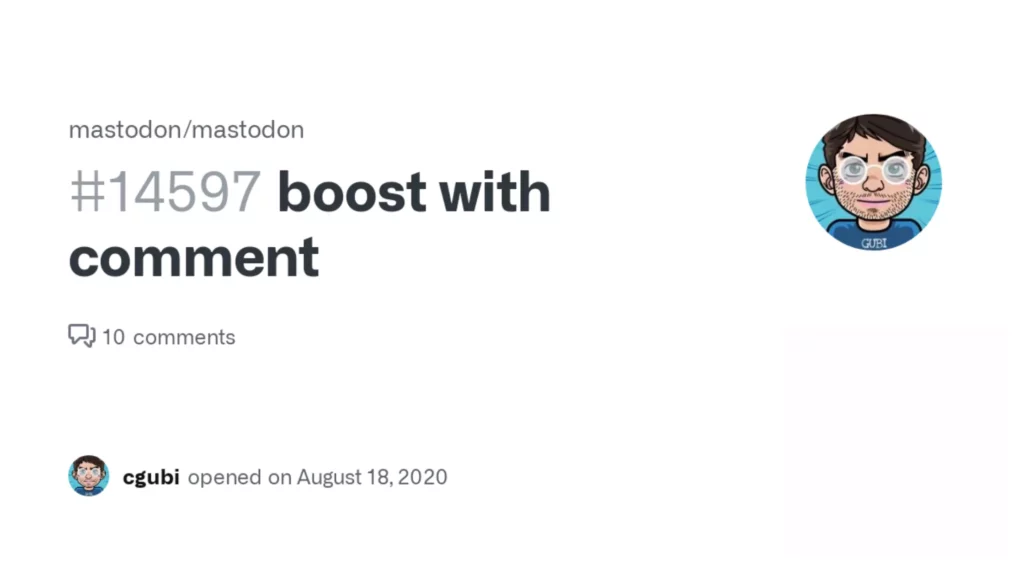
Retweets or retoots (in the case of Mastodon) are called Boosta, and it doesn’t support the concept of quote tweets, as you can see on Twitter. It was an intentional choice of the founder, who believes it will encourage speaking “at your audience” instead of “with the person you are talking to.”
What is a Mastodon Server/Instance?
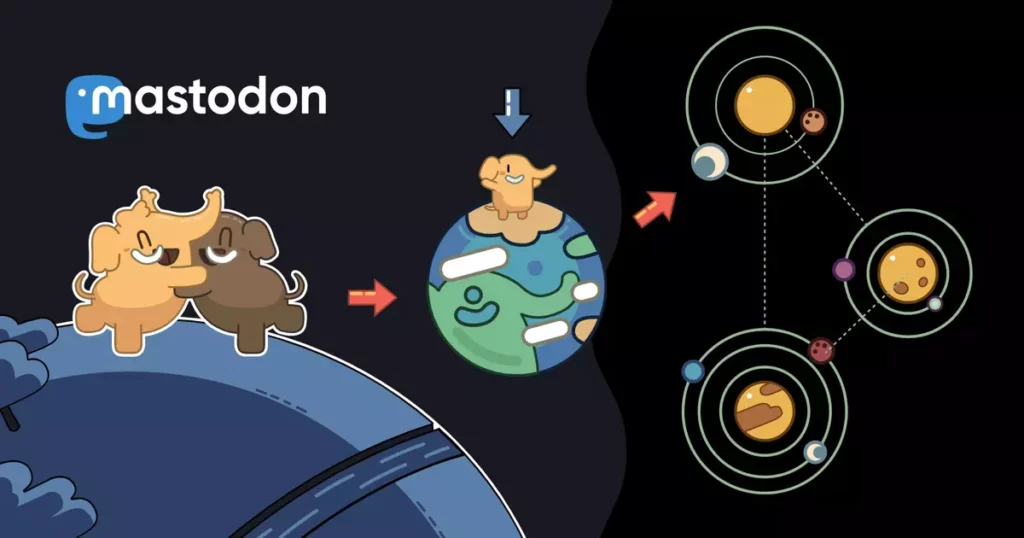
To know more about how does Mastodon work, you need to know what is a Mastodon Server? Each Mastodon Server, also known as the instance, is a community of users with shared interests. Each of these is operated by an independent organization or individual. And these Servers have their own set of moderation policies which you need to abide by to be a part of that specific Server.
To use this platform, you need to create an account with a provider of your choice, which is nothing else but a Server, and this will let you connect with other people across Mastodon. In simple words, you actually need to join any of the Servers to connect with other users, irrespective of the Server they are a part of. You cannot use this platform without creating an account with a server, so joining a server is mandatory.
How to Decide Which Mastodon Server to Join?
As Mastodon Server is a community of people with shared interests, so it is totally up to you to select which Mastodon Server to join. You can choose from a list of available operating Servers depending on your interest, preferences, and views.
To make this task easier for you, they have categorized various Servers under categories like General, Regional, Technology, LGBTQ+, Music, Gaming, Art, Furry, Activism, and Food. Just open the category of your interest and join any one Server, and that is it. So look for a Server that best suits your interest. And also the rules and regulations of which Server is acceptable to you.
How to Create a Mastodon Server?
Creating a Mastodon Server is one of the essential parts of knowing how does Mastodon work. If you are looking for a way to create your own Server. In that case, you first need to find a managed hosting provider> buy a domain name> add a public email address to your server> moderate your server> block Posts or users> customize your Server> and promote your Server.
How to Move to Another Server/Instance is Mastodon?
You can move to another Server/Instance quite easily on this platform. As each instance is independently run by its owner and sets its own policy for membership, content, and moderation. Below is your way to follow:
Launch Mastodon on your device> Head to Settings and then tap on Account> From the menu, tap on Account settings> Enter your credentials (email address and password) and tap on Log In> scroll down to ‘Move to a Different Account> Tap on Configure it Here> Scroll down and enter the email Id of the new account under Handle of the new Account> Add your Current Password> Add your Current Password.
How to Invite People to Mastodon Server?

To invite people to Mastodon Server, you need to know how does Mastodon work. If you want only authentic users to join your Server, then one thing you can use is to allow subscription-only via Invitation. You can also use this method to invite your friends and contacts to your Mastodon Server. To do this, you need to follow the path stated below:
Open the Mastodon website> Login to your Mastodon Server account> From your Home page, tap on Preferences placed in the compose column> Now tap on Invite people placed on the left side of the screen> Then fill in the Max. Number of uses and Expire after> You can check the box in front of Invite to follow your account if you want people to follow you automatically while they join through this link> click on Generate Invite Link and copy the link to send it to your contacts.
How to Post on Mastodon?

Another important aspect of how does Mastodon work is knowing how to post on Mastodon? It is easy to post on Mastodon, just like you do on Twitter. Also, your posts are called Toots in the Mastodon world. To post your first “toot” on Mastodon, first, open Mastodon> head on to the ‘What’s in your mind’ box> Type in your post up to 500 characters > and add hashtags and emojis> click the option Toot to Post your post on Mastodon.
Isn’t it easy!
Can I Post Images and Videos?
Posting on the Mastodon server is quite similar to posting on Twitter. All you need to do is click on the post box and further customize your box accordingly. Open Twitter> head on to the ‘What’s in your mind’ box> type your post up to 500 characters > and add hashtags and emojis.
You can add upto 4 images to any of your posts, and the size should not exceed the limit of 8 megabytes. You can choose any length for video and audio, but file size should not exceed the limit of 40 megabytes.
Can I Post Privately to Friends?
Yes! You can post privately on Mastodon. Mastodon allows you to set your privacy to public, unlisted, and only visible to followers or only visible to those users you have mentioned at the time of posting. By setting it on public, you can make it visible to everyone; set it on unlisted to make it public but not discoverable, and on only visible to your followers to share it only with them.
How to Filter Posts on Mastodon Server?
Filter posts are one of the things you need to know about how does Mastodon works. You can filter posts on Mastodon to automatically hide them if they include certain offensive words or phrases. By filtering the posts, you can make social media more pleasant and control what you see. Follow the path stated below to filter posts on Mastodon Server.
To filter posts on the Mastodon server using an app.
Open the Mastodon app or visit the Mastodon website on your desktop>Sign in with your credentials if you are not logged in> tap on the cog icon from the home page> Tap on the Account settings option> tap on the hamburger icon> Tap on the Filters option> Hit on the Add new filter button on the right side of the screen, next to Filters> Set the Expiry after> Now choose between Hide with a warning or Hide completely> Now choose between Hide with a warning or Hide completely> Tap on SAVE NEW FILTER.
To filter posts on the Mastodon server using a desktop. Open the Mastodon app or visit the Mastodon website on your desktop> Sign in with your credentials if you are not logged in> tap on the cog icon from the home page> Tap on the Filters option> Hit on the Add new filter button on the right side of the screen, next to Filters> Set the Expiry after> Now choose between Hide with a warning or Hide completely> Now choose between Hide with a warning or Hide completely> Tap on SAVE NEW FILTER.
Can I Post Threads?
Yes! You can do this, but you need to do it yourself, as the feature is not in-built on Mastodon, unlike on Twitter. You can use the old-school method of replying to your own post in order to post threads.
Can You Talk to People on Other Mastodon Servers Besides Your Own?
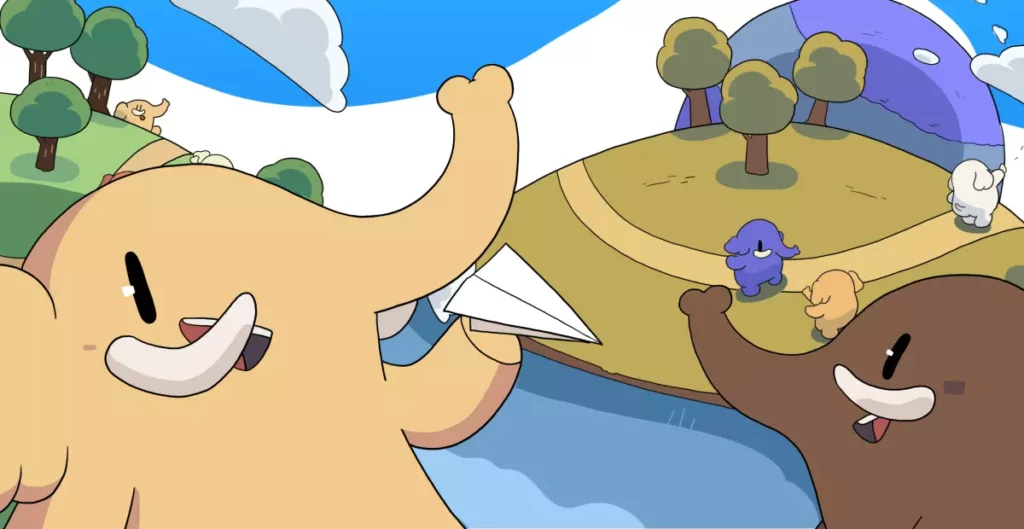
Yes! Of course, joining one Server doesn’t mean that you cannot see and reply to the content from other Servers. You can always check Federated Timeline to get updates from multiple Servers. And the Local timeline displays posts from the people on your Server. You can also talk and reply to people on different servers, but to follow people from different servers, you need to do a bit of labor, unlike Twitter. You have to enter their username in the search box on your server to find them then only you can follow them but not from your federated timeline.
How to DM With Mastodon?
One of the most searched queries when it comes to how does Mastodon work is to know how to DM with Mastodon. On most third-party apps getting the DM button is quite easy, but on Mastodon, it seems invisible. However, I have a workaround for you.
Open your Mastodon app on the computer or your smartphone> Go to the profile you want to DM> Tap on the three dots symbol next to the bell icon under the cover photo of the person> Tap on the Direct Message @ … option from the popup menu> Write your message and tap the Publish button under the message box at the bottom right of your screen.
Another way to send DM:
Go to Mastodon profile> tap on the Pencil icon on the bottom right of your screen. It will open a box where you can write a post. We will use the same box to DM> Hit the globe icon at the bottom left of the field> Hit Mentioned people only> Now type the @ symbol followed by your friend’s username> Write your message and hit Publish at the bottom right of the box.
Can I find My Twitter Friends on Mastodon?
Yes! This is possible, but for this, you need to take the help of third-party tools like Fedifinder, Twitodon, Debirdify, etc. You can also look for this on Twitter. Most people leaving Twitter for Mastodon are announcing it on the forme platform, so you can always search for them if you want to.
What is the Difference Between the Home, Local, and Federated Timelines?
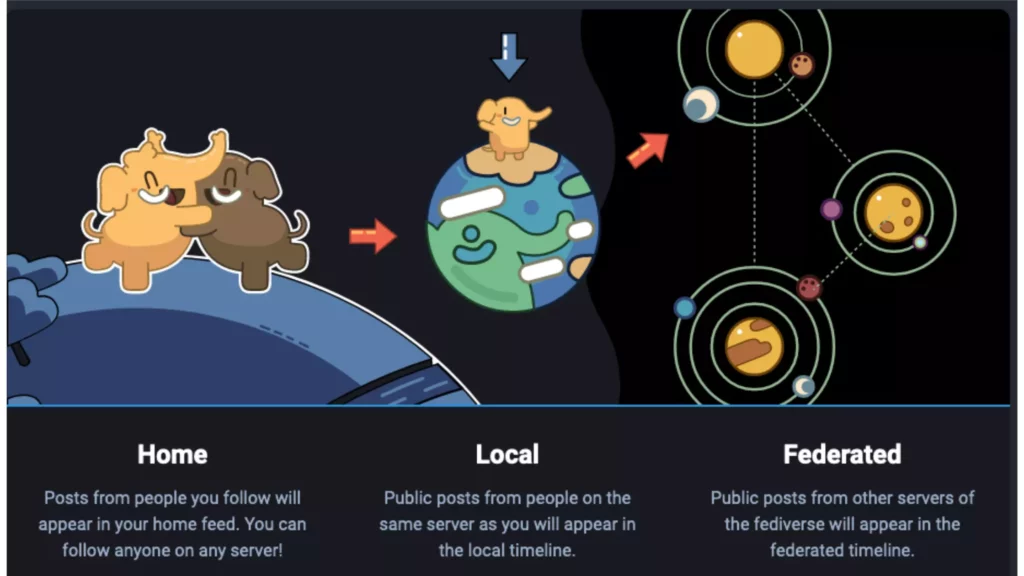
Regarding timelines, it is one of the most confusing things for most users and knowing what they are is the most important part of how does Mastodon work. Mastodon has three different timelines to show you post from different categories of people. Like your Home timeline shows your post from people you follow. The local timeline shows you posts from all the people on your server. And Federated timeline shows your post from people on different servers and most of the people that users on your server follow.
How to Turn on Dark Mode on Mastodon?
Enabling the dark mode is another feature that is important to understand how does Mastodon work. If you are wondering how to switch on the dark mode on Mastodon, then follow the below-stated way:
For iOS users:
Launch the Mastodon app> Tap on the cog icon (gear icon) in the top right corner of the app’s home screen> Tap on the Always Dark option from the LOOK AND FEEL section> For more intensity in darkness, toggle on the True black dark mode.
For Android users:
Open the Mastodon app on your Android smartphone> click on the cog icon in the top right corner of the screen; it will open the settings of the app> At the top right corner, tap on the Dark option from the Visual appearance section, the first section in the settings menu> For more vehemence in darkness, toggle the True black mode option on.
How to Change Notification Settings on Mastodon?
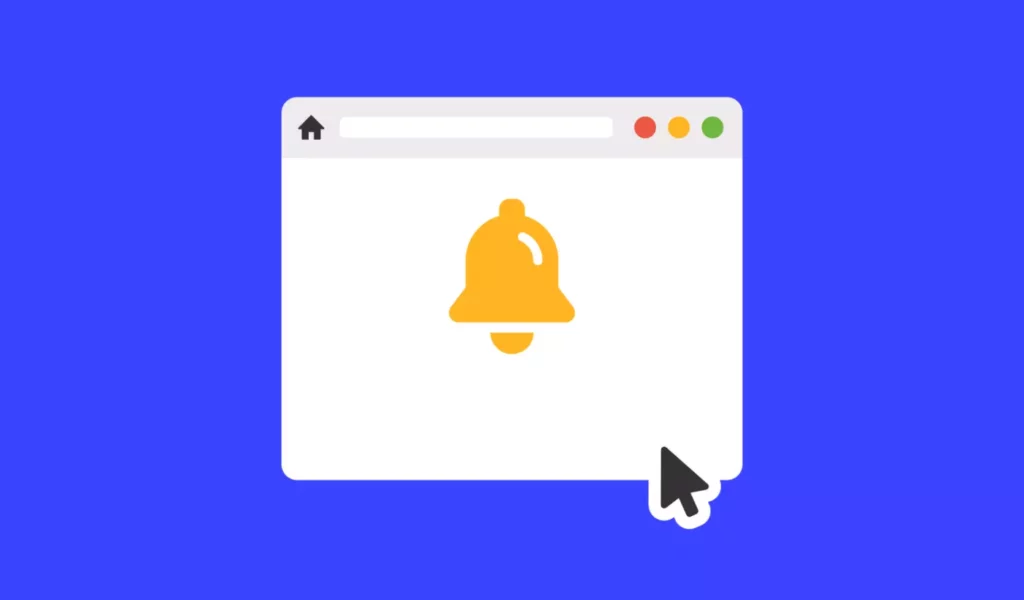
This app’s alerts are turned on by default, so you must manually turn them off. Knowing how to change notification setttings on Mastodon is also an essential part of how does Mastodon works. Here is how you can change notification settings on Mastodon.
To clear notifications:
Open the Mastodon website>Log in to your account>Tap on the bell icon or notification icon from the home page>The notification page will open up with cluttered notifications; click on the delete icon to clear all notifications.
To disable notifications:
Open the Mastodon website>Log in to your account> Click on the Preference icon or the Gear icon from the home page> Now select Notification>Uncheck the check marks next to the types of notifications you don’t want to receive.
To filter notifications:
Open the Mastodon website> Log in to your account> Tap on the bell icon or notification icon from the home page>click on the Settings icon in the top right corner>Tap on the blue toggle to the right of any notification type which you want to filter out.
How to Add Relay to your Mastodon?
Multiple servers “subscribe” to a relay. When a user posts a status, their server sends it to every server on which they have at least one follower and any relays the local server is subscribed to.
To add a Relay to your Instance, you need to copy the URL exactly as it is for the Mastodon instance. Copy the URL and swap out “/inbox” with “/actor”
How to Turn Off Animated Avatars in Mastodon?
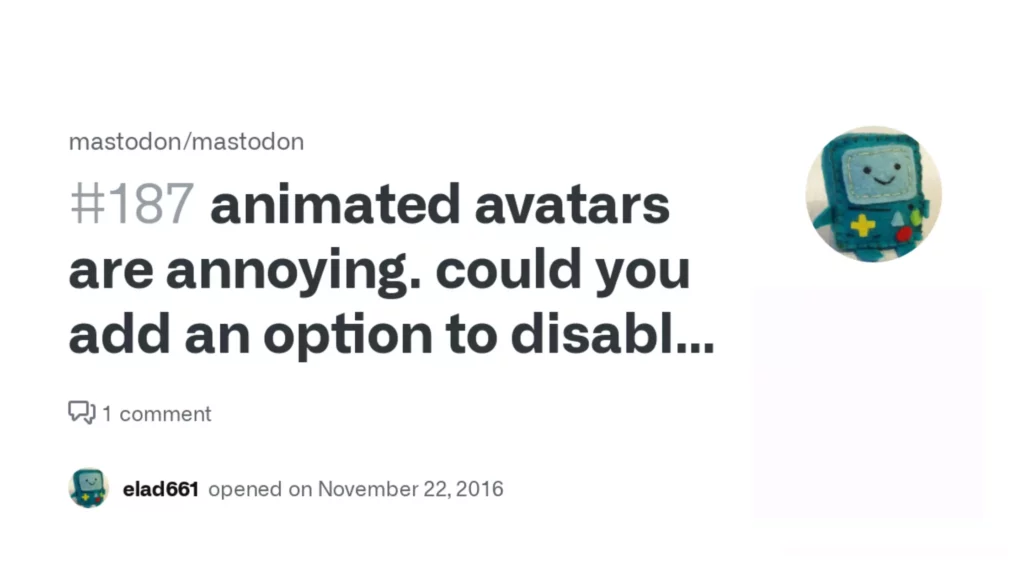
Once you start using the Mastodon application and set up the Mastodon profile, you can clearly see the animated avatars. And in this part, covered under how does Mastodon work, I will tell you how to turn off the animated avatar. Follow the steps and know how to turn off Animated Avatar.
Using iOS App:
Open the Mastodon app> click on Settings which is exactly on the top right side of the screen> On the next page, toggle the gray button to the right and turn off the Disable animated avatars> The Gray button will turn green once you disable the animated avatars> Tap on Done on the top right side of the screen.
Using Android App:
Open the Mastodon app> On the home page, click on Settings on the screen’s top right side> On the next page, toggle the Animated Avatar button and turn off the Animated Avatars.
How to Turn Off Animated Emojis on Mastodon?
It is easy to turn off animated emojis on Mastodon. All you have to do is click on the option placed at the top right side of the screen> Now, you can click on the toggle bar to disable the animated emojis> After clicking on the toggle bar, it appears to be green. You can tap on the same toggle bar to activate the animated emojis in Mastodon.
How to Delete Mastodon Account?
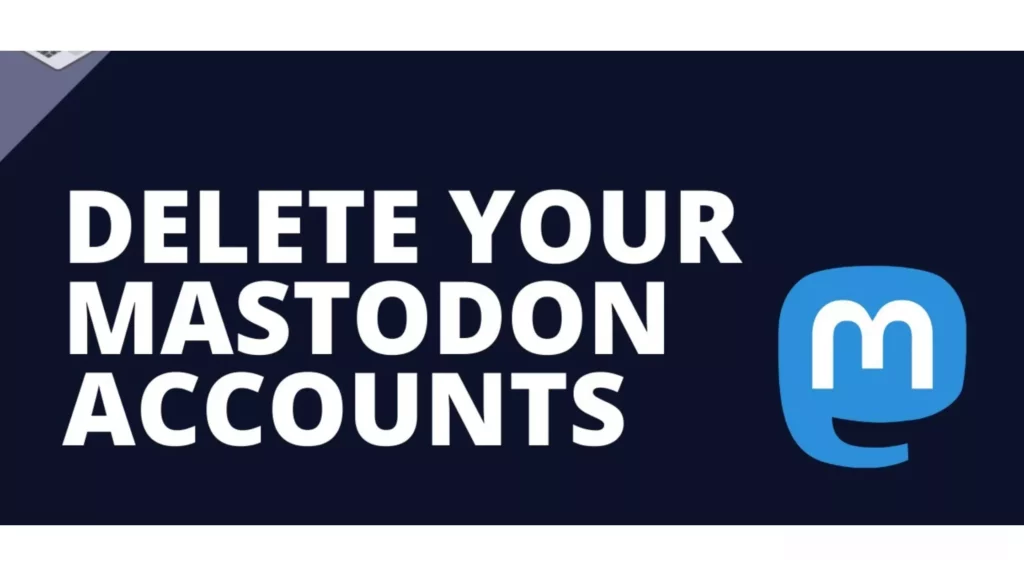
Deleting a Mastodon account is yet another essential thing to knowing how does Mastodon work. You can have any reason to delete your Mastodon account. To do that, you need to follow the given steps. Head to Mastodon> Type in your credentials to log in to your Mastodon account> tap on the Settings icon at the top of the screen> Go to the Account settings and scroll down and tap on the Delete Account option> A link with Proceed Here will need your confirmation about deleting your Mastodon account> Hit on Delete Account and your Mastodon account will be deleted.
Wrapping Up
With this, I come to the end of this blog, and I hope now you know how does Mastodon work and everything else you need to know about this platform from very scratch. So if I missed anything you want to know about, do let me know in the comment section below. Until then, Take care and keep visiting our website, Path of Ex, for your any query related to Social media, Gaming, and Technology. Bye1 Bye!
Frequently Asked Questions
Who is Mastodon’s Founder?
Eugen Rochko, a German programmer is the founder of Mastodon Social.
Can I Cross-Post From Twitter to Mastodon?
Yes! This is possible, but for this, you need to take the help of third-party tools like Moa Party, Mastodon Twitter Crossposter, etc.
Is Mastodon like Twitter?
In a way, Yes! But it is not a single platform like Twitter. It is a “free, open-source, decentralized social media platform.”
How does Mastodon Make Money?
Mastodon makes money from monthly contributions from users and companies. By signing in on Patreon, individuals can contribute from $1 per month to $500.