iOS 17 has a new live voicemail feature that allows you to listen to voicemail messages as they are being left. It can be a convenient way to get your messages without waiting to be transcribed or listened to all at once. However, many users have reported that iOS 17 Live Voicemail not working properly. So, if you are looking for its fixes, scroll and get the best solutions tips.
The issues that can cause your iOS 17 voicemail to not work properly are outdated operating systems; the call forwarding option is “ON,” errors with cellular data, or the voicemail feature is not activated. However, a few solutions exist to resolve these issues, and iOS 17 BETA bugs, such as restarting your iPhone, force-closing the app, updating iOS software, and many more.
In the below post, I will share some possible causes to get iOS 17 Live Voicemail not working problem and best practices to resolve this issue.
In This Article
Why is iOS 17 Live Voicemail Not Working? Does It Have Confusing Features?
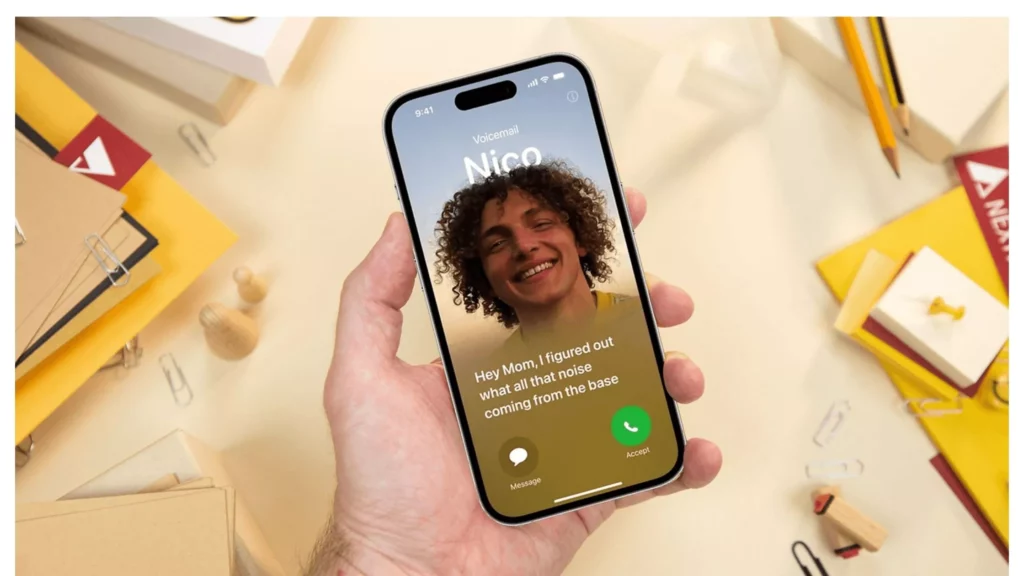
After updating the iOS 17 version, you can use the mood tracker on your iPhone and iPad. Still, there might be temporary issues if your iPhone or visual voicemail is not working. There are some common and possible causes available that can interrupt your live iOS7 voicemail feature.
You are not the one who is facing the iOS 17 live voicemail not working after the update issue. So, let’s see the reasons why live voicemail is not working on the iOS 17 version.
- If you have not activated the voicemail feature of your iPhone manually, then you cannot access it. So, make sure that your live voicemail feature is activated.
- If your phone app is malfunctioning, there are high chances of facing such issues.
- Sometimes, if there are errors with your cellular data plan, your live voicemail might not work properly.
- If the operating system of your iPhone is outdated, then the live voicemail will not work.
- If your call forwarding option is on, then the iPhone voicemail not showing up right away.
How to Fix iOS 17 Live Voicemail Not Working? New Updates
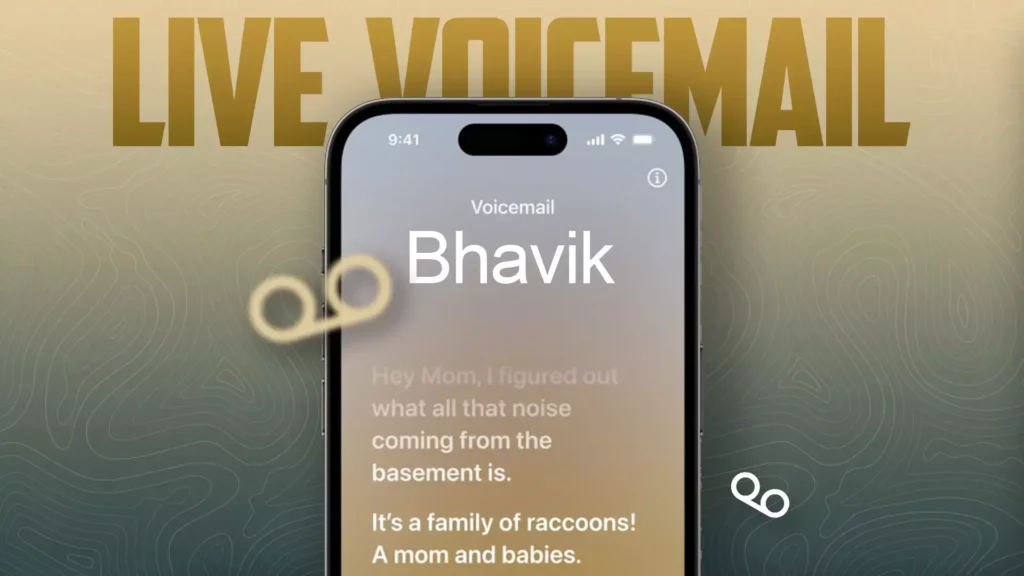
You don’t need to worry if your live voicemail is not working after updating to the iOS 17 version. You are not the one who is facing such issues. And there are several troubleshooting methods available that can help you to fix your live voicemail issue. Let’s see how you can fix iOS 17 live voicemail not working.
1. Check if the Voicemail is Activated
You need to ensure that your iPhone’s live voicemail is activated. Let’s follow the steps to check if the live voicemail option is activated.
- Go to the Settings of your iPhone.
- Select Phone and scroll down.
- If you notice the Change Voicemail Password option, your live voicemail is on.
- But if you do not notice the option, your voicemail is off. You can enable it by going to the Phone app and clicking on the Voicemail option from the bottom.
2. Force-Close And Relaunch the Application
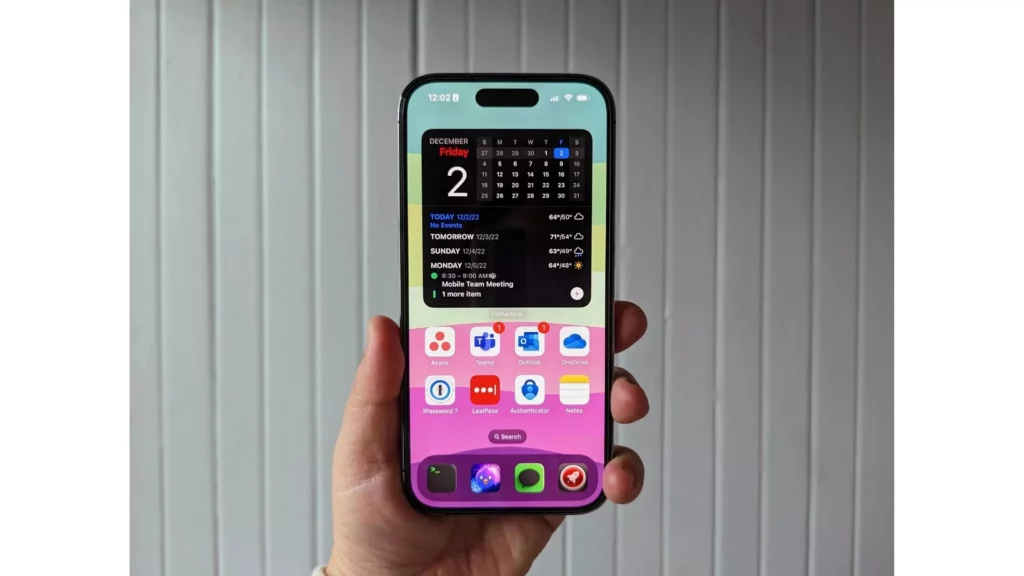
If the voicemail option is on, your iPhone’s phone application is malfunctioning. In this case, you need to force-close the application and reopen it. Sometimes restarting any application can fix many minor and temporary glitches. Let’s see the steps of force-closing the Phone application.
- First, swipe up from the bottom of your iPhone screen.
- Now, you will notice floating windows of each open application.
- Then, swipe right or left until you get the phone application.
- Next, swipe up the phone application to close it.
- Now, exit the main screen of your iPhone.
- Finally, tap on the phone application icon to relaunch it.
3. On-Off the Cellular Data
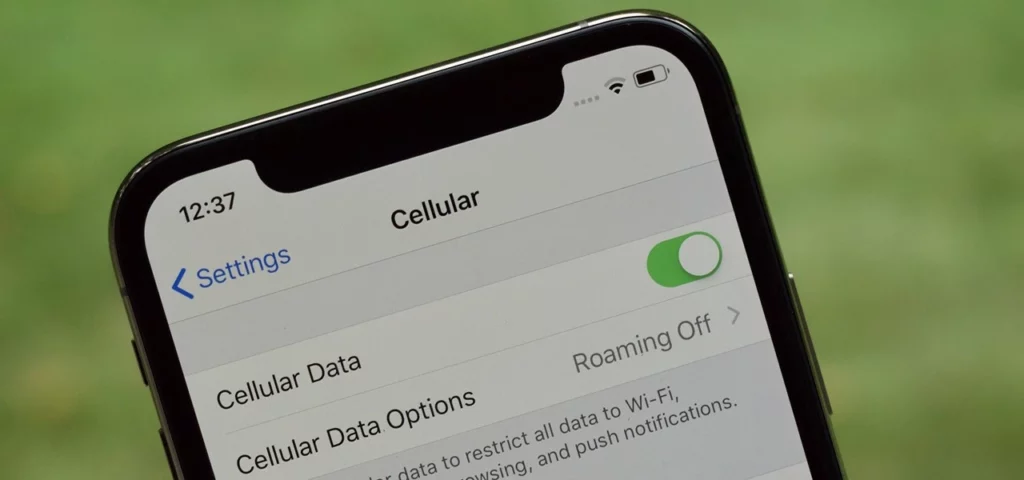
If these two methods cannot resolve the problem, there must be an issue with your iPhone’s cellular data. To check for an error with your cellular data plan, you must repeatedly toggle the mobile internet data.
You can do this by following the steps mentioned below:
- Head to the “Setting” app.
- Select the “Cellular Data” option.
- Toggle to switch off the option.
- Now, on the Cellular data option, if you see cellular data come back on without the Hitch, there is no issue.
4. Update the iOS Software
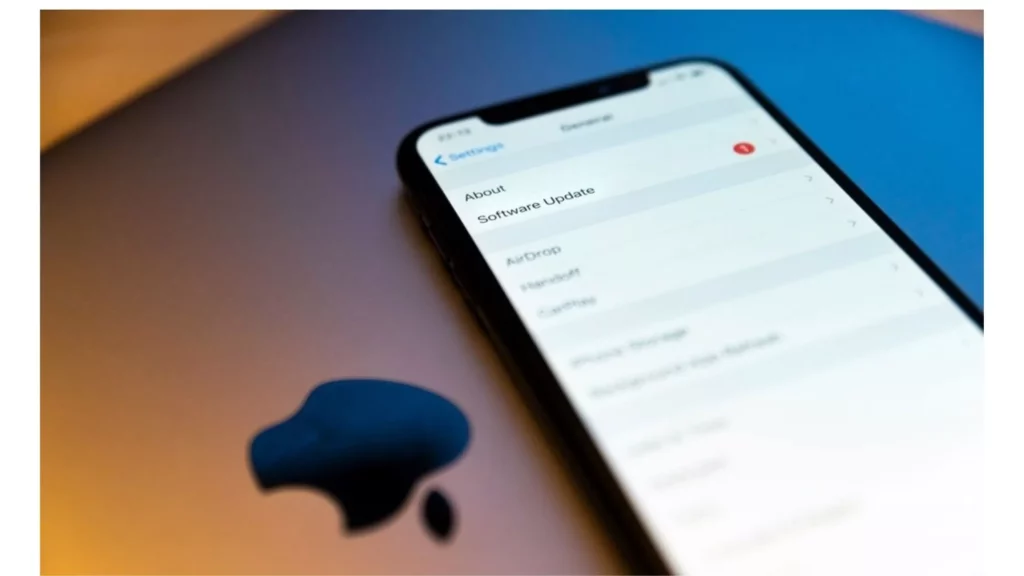
Sometimes, if you do not update your iOS software, many features become disabled. So, you need to check if your iOS version is updated to iOS 17. Let’s see how to check software updates.
- Navigate to your iPhone’s Settings Menu app.
- Choose the General tab.
- Select the Software Update option to check if an update is available.
5. Restart Your iPhone
If your call forwarding option is on, then it’s obvious that you will not receive any voicemails. The calls will be redirected to another number, and you will not get a chance to receive voicemails. So, in this case, you need to turn off the call forwarding option. Now, let’s see the steps for checking your call forwarding option.
- Go to the Settings of your iPhone.
- Select the Phone.
- Now, scroll down to the Calls section.
- Then, tap on the Call Forwarding option.
- If you notice the toggle is green on the next screen, then the call recording is on.
- Finally, toggle it off. The green will then turn into gray.
6. Turn Off the Call Forwarding Option
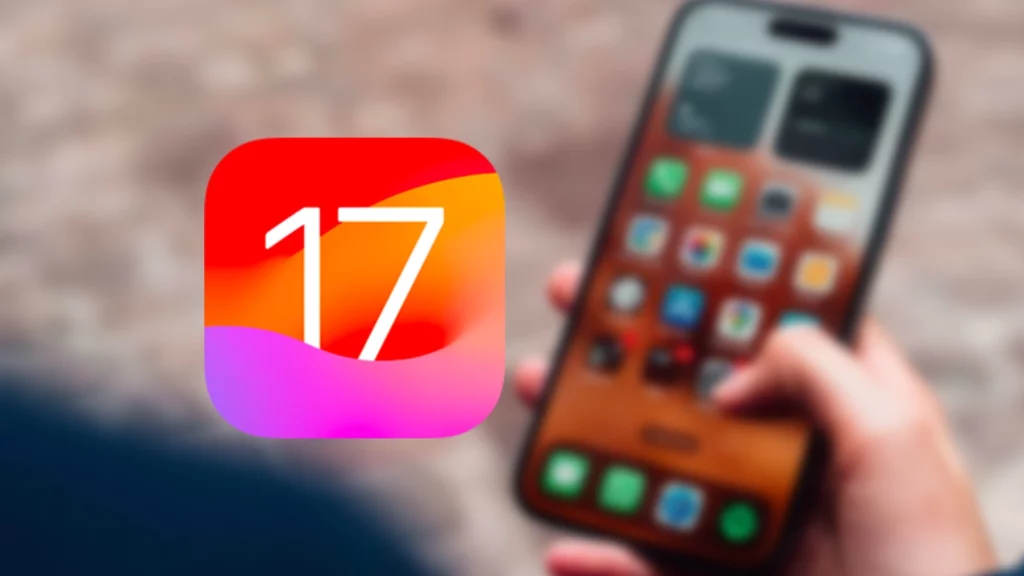
If you still cannot get rid of the issue, then it’s high time to reset the network settings of your iPhone. But you need to remember that all the stored data will be deleted by resetting your iPhone’s network settings. Now, follow the steps of resetting the network settings of your iPhone.
- Go to the Settings of your iPhone.
- Tap on the General tab.
- Now, select the Transfer or Reset iPhone option.
- Tap on Reset.
- Then, choose the Reset Network Settings option.
- Now, enter your password.
- Finally, tap on the Reset Network Settings button.
7. Restart iPhone’s Network Settings
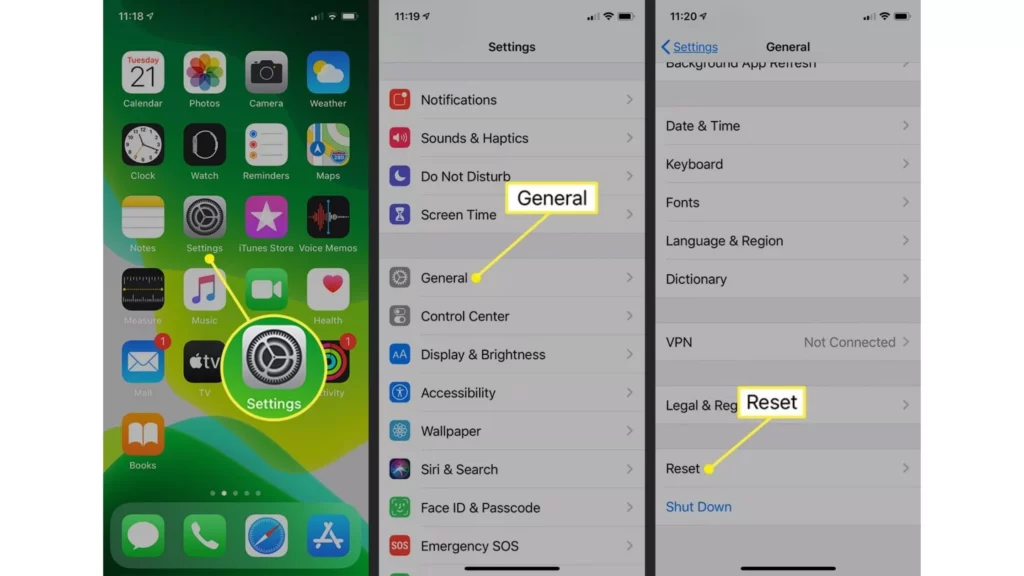
If you can still not eliminate the iOS 17 Live Voicemail not working issue, then it’s high time to reset your iPhone’s network settings. But you must remember that all your stored data will get deleted by resetting your iPhone’s network settings. So, if you are ready to proceed with it, follow the steps below.
- Go to your iPhone’s Setting app.
- Tap on the General tab.
- Now, select the Transfer or Reset iPhone option.
- Tap on Reset.
- Then, choose the Reset Network Settings option.
- Now, enter your password.
- Finally, tap on the Reset Network Settings button.
8. Contact the Phone Carrier
This method is a bit tricky. Because it is way more than minor technical issues, in this situation, you must contact your phone carrier to find out if voicemail services are down. If there is a problem with your phone’s carrier’s service, then you cannot do anything except wait until the issue gets resolved.
9. Contact Customer Care at Apple

If all the methods mentioned above cannot resolve your issue, then it will be better to contact the customer support team at Apple, and if you are from the United States region, you can call 1-800-275-2273. After reaching the Apple technical support team, tell them about your issue in detail, and they will give you an exact solution to your problem.
How to Use Live Voicemail on iOS 17? Easy Guide
You can use Live Voicemail on iOS 17 straightforwardly. You only need to follow a few steps below to turn on the Live voicemail feature on your iPhone.
- Navigate to the Settings app.
- Select the Phone option.
- Tap on the Live Voicemail option.
- Toggle the switch to turn it on or off.
As soon as you turn on the live voicemail feature, you are all set to use this feature on your iPhone. But remember that it should fulfill the below requirements.
- You are using iOS 17 version.
- Your iPhone is updated to the latest version and updates.
Troubleshooting Tips for Other Voicemail Issues
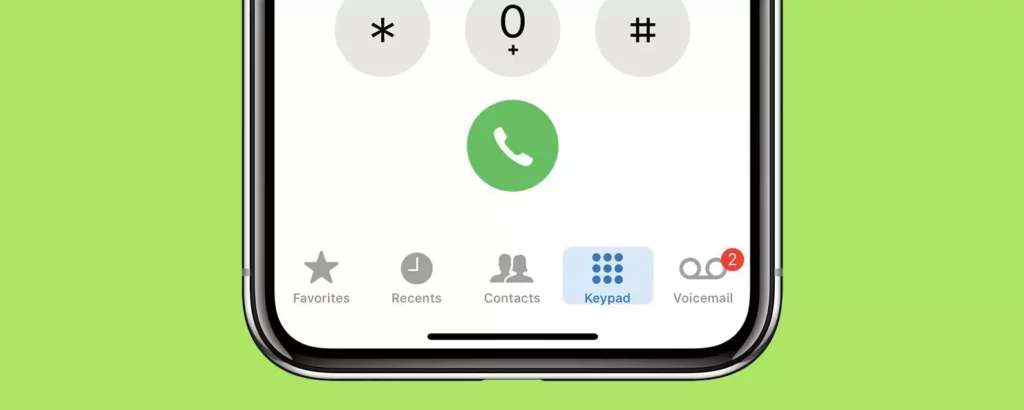
Other than Live voicemail issues, there are other voicemail issues that you may encounter with your iOS 17 version. Here are some troubleshooting tips that you can try to resolve those issues.
- Not Receiving Voicemail Notifications: You must ensure your iOS 17 voicemail notification settings are correct. You can find and check the notifications settings in your iPhone’s settings app.
- Trouble Listening to Listen Voicemails: If you are finding difficulty in listening to your voicemails, check your Voicemail settings and restart your iPhone.
- Unable to Delete Voicemails: If you cannot delete your voicemail messages from your iPhone, you must check your iPhone’s storage space. You can also try restarting your iPhone.
How to Fix iOS 17 Live Voicemail Not Working? 7 Ways with Tutorial Guide
Wrapping Up
Live Voicemail is a convenient feature on iOS 17. However, it can be frustrating if iOS 17 Live Voicemail not working properly. So, I have mentioned all the methods to help you with this issue in the above post. Also, I have mentioned details for using the live voicemail feature and troubleshooting tips for other Voicemail issues.
Are you able to resolve the iOS 17 Live Voicemail not working issue? Please share your views and opinions in the comments section. Also, share this post with your friends and relatives and guide them with iOS 17, its new feature problem, and solutions.
Frequently Asked Questions
1. Why is iOS 17 Live Voicemail not working?
If your iPhone is updated with the latest updates, you have cellular data errors, or the call forwarding option is “ON,” the iOS 17 live voicemail might not work.
2. How to fix iOS 17 Live Voicemail not working issue?
You can fix this problem by updating iOS software, restarting your iPhone, switching off your call forwarding option, restarting your phone’s network settings, and contacting the customer support center.
3. How can I change my Voicemail on iOS 17?
You can customize your voicemail on iOS 17 by following the below steps:
1. Navigate to Phone.
2. Tap on the Voicemail option.
3. Click on the Greetings option.
4. Select Custom; it will provide you with a solution to record messages.




