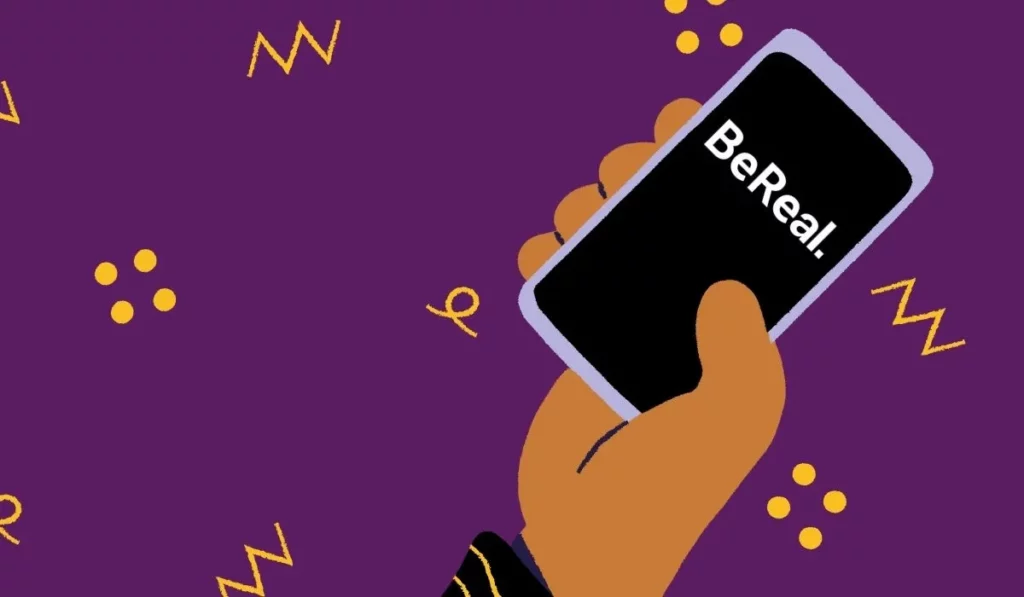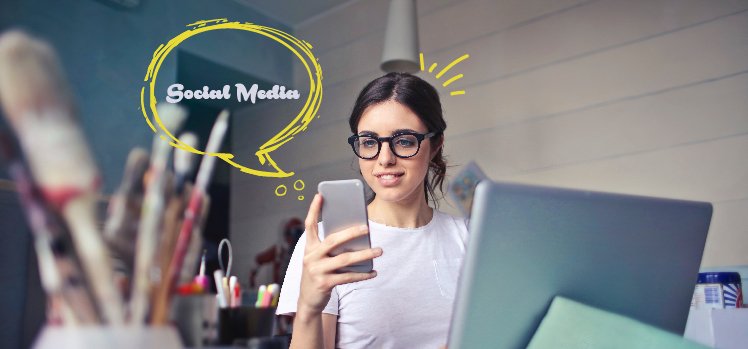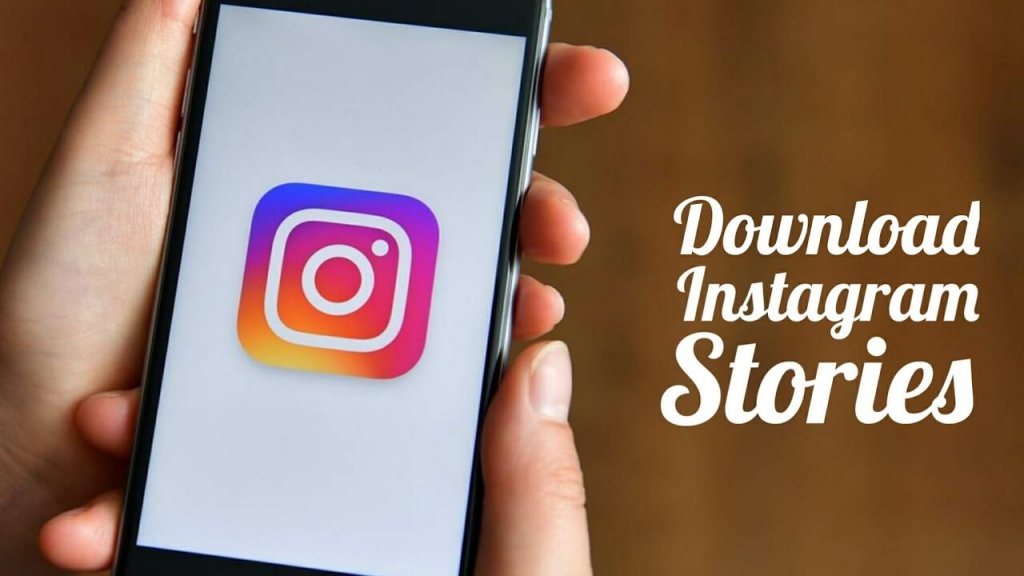Have you ever changed your BeReal name, only to find that it hasn’t taken effect? If so, you’re not alone. The BeReal name not changing issue is so common that many social media users have experienced it.
You may have already learned how to add Spotify music to your BeReal profile, immersing yourself in a world of captivating tones and melodies. Additionally, you may have encountered and resolved issues like BeReal keeps deleting. However, amidst your triumphs, there remains a persistent question: why the heck is BeReal name not changing?
Well, fear not! I am here to show you how to fix BeReal name not changing issue and how to avoid any errors or delays. Let’s get started!
In This Article
Why is BeReal Name Not Changing?
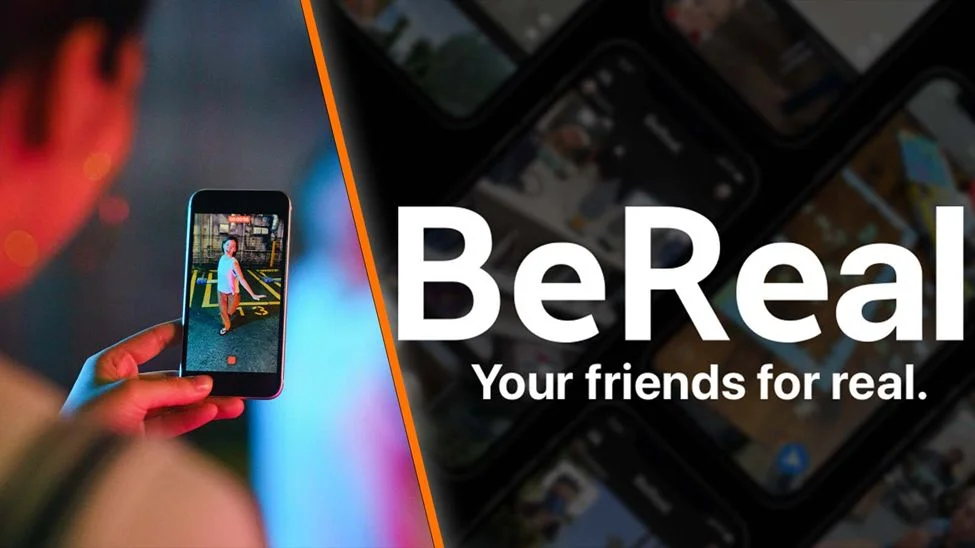
You may be wondering why your name is not changing on the app. There are several possible reasons for the BeReal name not changing issue, and I will list them below:
01. Waiting Period: BeReal usernames only update after posting a BeReal, requiring patience until the next notification for the new name to become visible.
02. Name Already in Use: If the desired name is already taken by another user, the system prevents the modification from going through since BeReal usernames must be unique.
03. App Bugs: App bugs can cause the name not changing issue. If the name hasn’t changed after waiting or when trying to change to a unique name, restarting the app or clearing its cache may resolve the problem.
04. Technical Glitches or Network Errors: Technical glitches or network errors, such as server problems, software updates, cache issues, or a weak internet connection, can hinder BeReal name not changing.
05. Violation of Community Guidelines: BeReal rejects or removes names that violate community guidelines, which include being offensive, abusive, hateful, discriminatory, misleading, impersonating, or spammy. Such names will not be allowed to change.
By understanding these reasons behind BeReal name not changing, you can gain insights into the possible causes and take appropriate steps to address the issue. Let’s see how to fix BeReal name not changing. Stay connected!
How to Fix BeReal Name Not Changing?
Now, you are equipped with the reasons behind the BeReal name not changing issue. Let’s explore the fixes:
01: Post a Be Real to Update Your Name
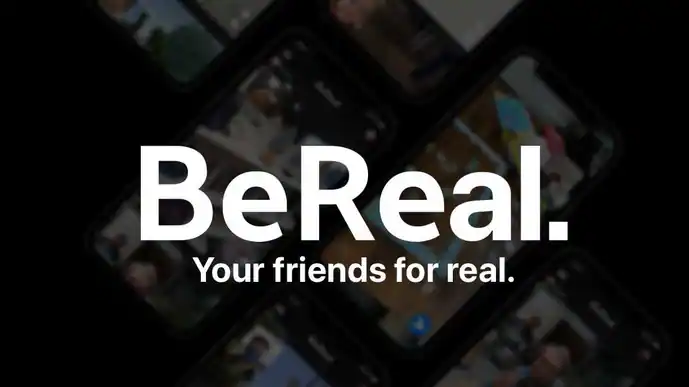
If you changed your name on BeReal but it is not appearing on your profile, you may need to post a BeReal to update it. BeReal usernames only change after you post a BeReal, so you’ll have to wait until the following notification to see the new name. Tap the + symbol at the bottom of the screen and follow the steps to post a BeReal.
Meanwhile, if you’ve just changed your BeReal name, it might not have been updated yet. Just wait until the next notification and your new name should be there to fix the BeReal name not changing issue.
02: Choose a Unique Name
If you attempt to change your name to one that is already claimed by another user, unfortunately, you won’t be able to proceed. BeReal requires usernames to be unique, meaning you’ll need to opt for a different name that isn’t already in use. To check name availability, you can search for it within the app or on the web. Alternatively, you can get creative by adding numbers, symbols, or variations to your desired name to make it unique and available for use.
03. Restart the App or Clear Its Cache
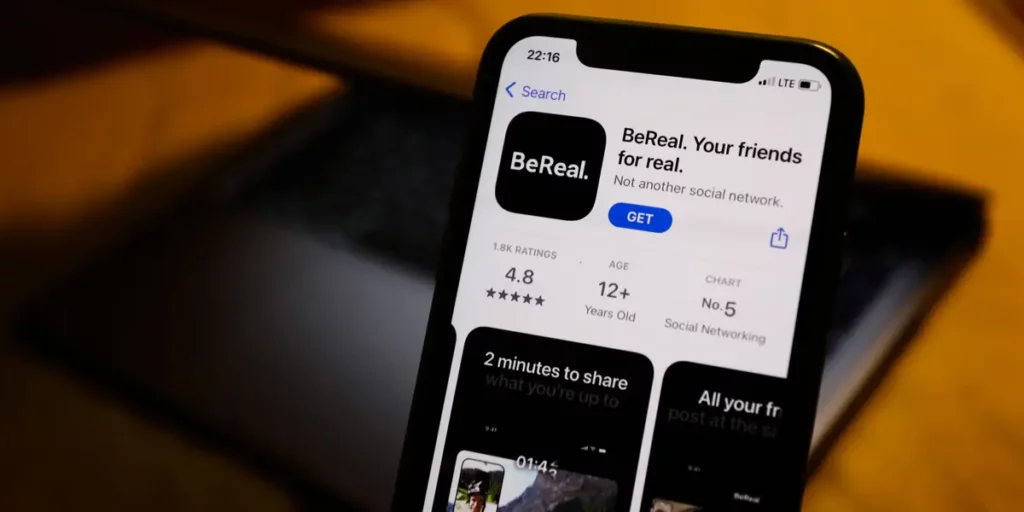
If you’re experiencing app bugs that hinder your name from changing on BeReal, there are a couple of steps you can take to resolve this issue. First, try restarting the app by closing it and reopening it from your device’s home screen.
If the problem persists, clearing the app’s cache can be helpful. To do this, go to your device settings, find BeReal in the list of apps, and tap on it. From there, navigate to the storage settings and select “Clear Cache.”
04. Check Your Internet Connection or Update the App
If technical glitches or network errors are preventing your name from changing on BeReal, try checking your internet connection and updating the app. Ensure a stable connection by verifying Wi-Fi or mobile data settings in your device. Updating the app through your device’s app store can provide the latest features and bug fixes, potentially resolving the issue. Simply locate BeReal in the app list, tap on the update, and wait for the installation to complete.
05. Follow The Community Guidelines
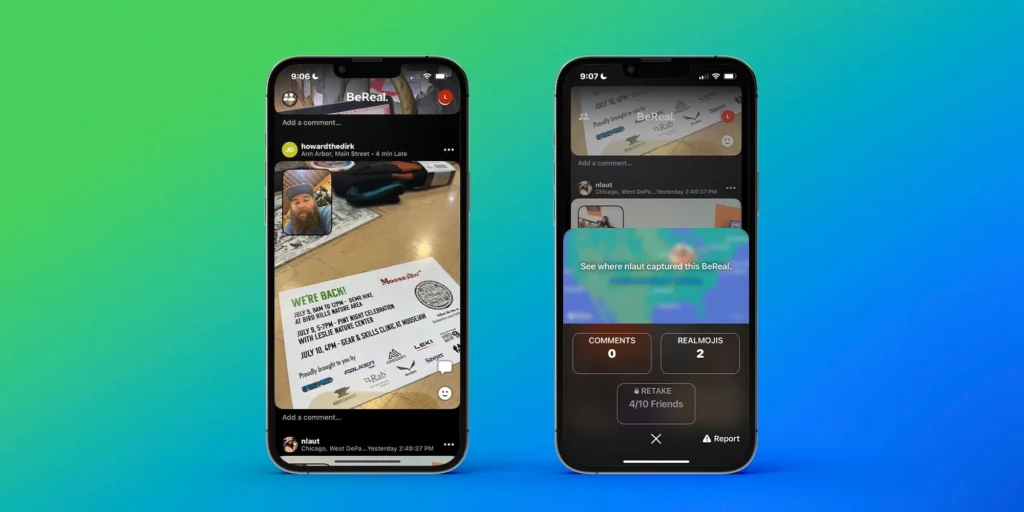
Be mindful to select a name that adheres to the guidelines, showcasing your personality and creativity. Avoid using personal information like phone numbers, email addresses, or social security numbers to prevent any issues. Such names may be rejected or removed by the app without notice.
06. Contact BeReal
If the aforementioned fixes don’t resolve the BeReal name not changing issue, reach out to BeReal’s support team for assistance. Access the app’s support by going to your profile, tapping the settings icon, selecting “report a problem,” and choosing the relevant category that matches your issue. You can also contact them by email.
Wrapping Up
That’s all you need to know about the BeReal name not changing issue. I hope this write-up has shed some light on the issue and provided you with helpful solutions.
Remember, if you ever need more guides or assistance, be sure to visit Path of EX regularly. We’re here to help and love sharing useful information with you.
Frequently Asked Questions
1. Why isn’t my BeReal name changing?
You might not have waited long enough, your new name might be already in use, or there might be a technical issue or a bug with the app.
2. My new name is already in use. What can I do?
Choose a different name. BeReal usernames must be unique.
3. I’ve waited a few days and my BeReal name still hasn’t changed. What’s wrong?
There might be a bug with the app. Try restarting the app or clearing the cache.
4. Can I change my BeReal name more than once?
Yes, you can change your BeReal name once per BeReal notification.
5. How do I change my BeReal name?
Go to your profile and tap on your username. Enter your new username and tap “Change Username.”