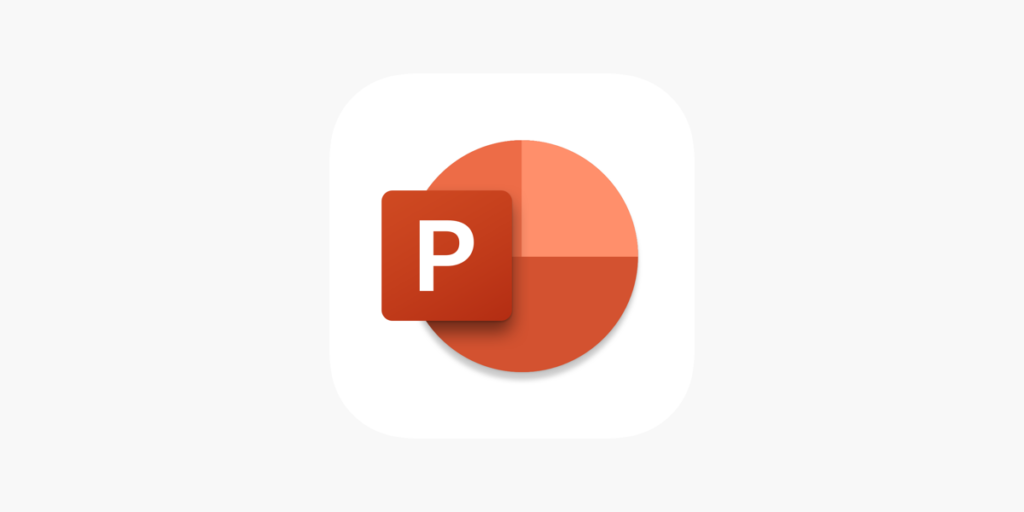Does enlisting the shape affect how the audience perceives the ideas? Per psychologists, shapes have been recognized as effective ways of communicating different ideas. In this post, I will explain how to use shapes in PowerPoint to make the most effective presentations in an all-inclusive manner.
The physical Universe consists of a base and a framework, Thanks to the shapes. We tend to react to different forms because we are naturally made in such a way as to associate the form with the things around us. This will affect how we feel about the concept.
For example, People often relate the triangular forms with the hills or mountains, the circle with the moon, and they may think that the shape goes for the achievement attained by trekking the mountain. He soiree form for obvious reasons connected with stability and balance. Understanding the physics of the shapes will help you enhance the perception’s usefulness and boost your thoughts’ impact.
Let’s inspect the specific shapes in a narrow detail and conceptualize the ideas to utilize them in the Powerpoint to create more emotional, engaging, and meaningful presentations.
In This Article
How Can Shapes Enhance Your Presentations?
You can use the shapes in PowerPoint to create presentations that are both visually attractive and compelling at the same time. Suppose you want to make your presentation visually appealing and powerful. In that case, you can use the PowerPoint Theme, which is quite easy. The following are some of the tips on how to effectively use shapes in PowerPoint.
1. To organize information: For this, you can use different shapes such as Rectangles, circles, or arrows to group related information. With this help, it becomes easy and simple for the audience o understand the structure of the presentation.
2. To highlight important information: You can use different shapes such as Stars, arrows, or exclamation marks to seek attention to the most significant points in the presentation.
3. To create Diagrams and charts: You can use different shapes such as Circles, lines, and rectangles to create diagrams, flowcharts, and specific types of charts that can help the other person to understand the complex information visually.
4. To use Formatting options available for shapes: You can easily take benefit of the following formatting options that are available for shapes such as fill color, line color, and effects to make the presentation out of the box and adds the PowerPoint visual interest to the presentation.
5. To use the right size and position of shapes: You must ensure the right size and position of the shapes that may concern the other elements on the slides to create perfect balance and harmony in the presentation.
By following these aforementioned tips, you can use shapes in PowerPoint to create winning presentations that are visually appealing and effective in communicating your message.
Some Common Shapes Widely Used in PowerPoint
PowerPoint is known to be a popular presentation software that allows users to create professional-looking slides and that is with the aid of PPT templates. You can easily enhance the presentation’s visual appeal by using one of the following ways, i.e., shapes. Some of the following shapes are rectangles, spirals, circles, spirals, and triangles. These shapes will be helpful in creating diagrams, charts, and illustrations that will help the other person to convey the information clearly and effectively. These shapes can be customized in color, size, and formatting to make the slide more engaging and interactive.
1. Triangles
The triangular shape is considered a symbol of tenacity and success. Its enormous base frame represents the amount of space needed for the journey, whereas its sides and top, respectively, show the path and destination.
This shape stands for equilibrium and stability. In graphics, the “golden triangle” rule is frequently applied. Creating a symmetrical and balanced shape involves placing items in a triangle. The triangular shapes in PowerPoint can be used in the creative ways listed below:
- To represent the objective and vision of the company
- To illustrate how to deal with a difficult circumstance
- To highlight important strategic goals,
Here are some other PowerPoint tips for using triangle shapes: To make a timeline slide, arrange tiny isosceles triangles along a line. Alternatively, you can make layered business diagrams using more than one triangle.
2. Rectangles and Squares
The most common shapes we find in man-made items are squares and rectangles. Some examples relevant to these shapes are buildings, doors, computers, TV, and picture frames. Most people quickly recognize these forms because they are straightforward, well-balanced, sturdy, and safe.
Slides that feature the emotional layers use the squares incredibly well. When it is properly layered, it offers patterns that feel robust and well-structured. The sections of a slide could be divided using these patterns. If your slides look disorganized, arranging them in squares can make them more organized and well-structured. Quite similar to how you might arrange your home or business using boxes.
The acute angles of the square can also signify the power and its implications, such as strength, dependability, and stability. One caution you must be aware of is that you might come across as rigid due to poor visual flow, which could lead to cognitive dissonance with ideas that require an emotional connection.
Here are some of the concepts that PowerPoint square shapes may convey effectively.
- SWOT analysis
- Project Charter
- Executive Summary
- Business Case
3. Circles
Circles do naturally calm the senses since they are circular in shape and have no sharp edges in terms of definition. This will impart a youthful, positive, carefree vibe to this form of design.
There are numerous ways to include the circle in appealing presentations. For instance, its calming qualities give the slide a sensation of merging together when it is organized in a configuration. A slide with numerous flat shapes and lists can also benefit in the addition of a circle to create a more balanced appearance.
The circle can also be utilized to more organically in framing the slides. Instead of utilizing a square, which gives the sense of boxing in thoughts, ideas, and themes, you can use a circle to naturally shift focus forward towards the main point of interest.
Here are some following examples of effective PowerPoint use of circular shapes:
- To display a business procedure
- To emphasize consistency
- To demonstrate interdependence and planning
4. Curves
Curves tend to draw more favorable reactions from people than straight lines. A Curve seems more fluid in the eyes of humans. On the other hand, a straight line seems rigid and sturdy. However, people seem to feel at ease when they see the curves. Though the curve looks smooth, it makes it possible for the viewers to enjoy the image without having strain on their eyes.
Since Circles, straight lines, and curves compliments each other, successful graphic designers often use them to create exceptional designs.
In conclusion, To utilize curves rather than straight lines in your presentation will help to give the audience a continuous and relaxing impact.
5. Spirals
Looking at the spiral an be a trick to our eyes. People have reported they have become mesmerized and feel a kind of nausea when they look at spirals. Since science discovered how much prevalent they are in nature, from galaxies to seashells, they have come to represent a variety of concepts.
A spiral’s motion causes vertigo to the observers. You can use a spiral to create a slide that compels the visitors to look though it seems to be challenging to ignore.
Spirals do represent harmony, beginning, attention, and focus as a whole. They could be used to show growth and connections. Additionally, Spirals represent development, movement, and direction.
6. Lines
Lines are surprisingly flexible. Customers are affected differently by various types of lines. A vertical line is taller, whereas a horizontal line roots the audience. Since the line occupies neither a vertical nor a horizontal position.
Lines serve as a “divider” in a slide to establish visual harmony. To help the viewers understand the information, slide components can be categorized into a variety of groups. Therefore, lines are an essential tool for structuring intricate layouts.
Additionally, when used in patterns, lines change how people see the material. A group of horizontal lines, for example, enlarges the space, whereas a group of vertical lines gives the impression that the space is taller. Conversely, diagonal lines provide the sense that the contents are inside.
Sum Up
In conclusion, You can use the shapes in presentations in PowerPoint, which can be a powerful tool for resting the presentations visually attractive. Shapes can easily organize the information, highlight the significant points and create diagrams and charts. By employing the formatting options available for shapes, using the right size and position of shapes, and following best practices for graphic design, you can easily create winning presentations that effectively communicate your message to your audience. Overall, using more shapes in PowerPoint is a great way to make your presentations more engaging and easy to understand.