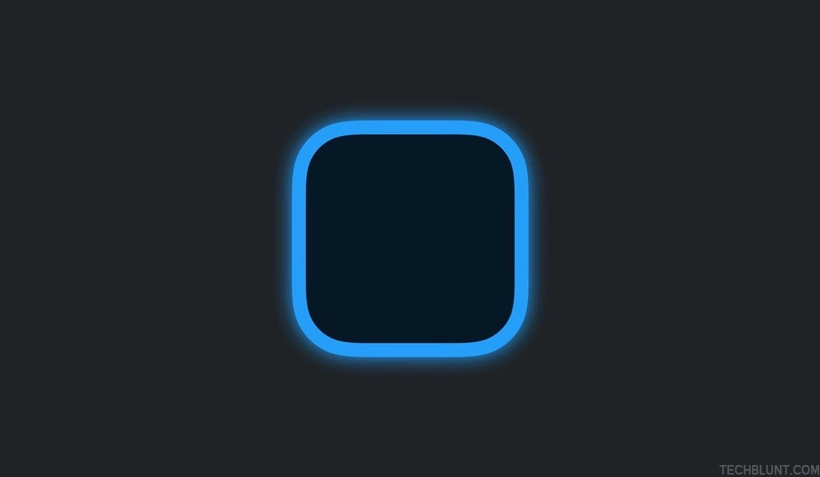Much like our bedroom, people tend to keep their phone home screen arranged and pretty with apps and all. Since not everyone is successful in keeping a nice and tidy room, maintaining a well-arranged home screen is an easier and much more fun task. If you have never tried it, then you must have never heard about the Widgetsmith app. Plus, it might be too late for them as there are people on the internet complaining about Widgetsmith not showing up in widgets.
Widgetsmith app is a go-to app for people who love to keep a well-arranged and efficient look on the home screens of their phones. Widgets are tools that are designed to make our home screens more efficient and stunning, and we can arrange them according to our priorities easily.
Though I was only joking about it being too late to use Widgetsmith, it is true that there are numerous complaints about Widgetsmith not showing up in widgets, but in this article, I will guide you through 5 ways that will fix the Widgetsmith not showing up in widgets problem for you.
In This Article
Why Is Widgetsmith Not Showing Up In Widgets
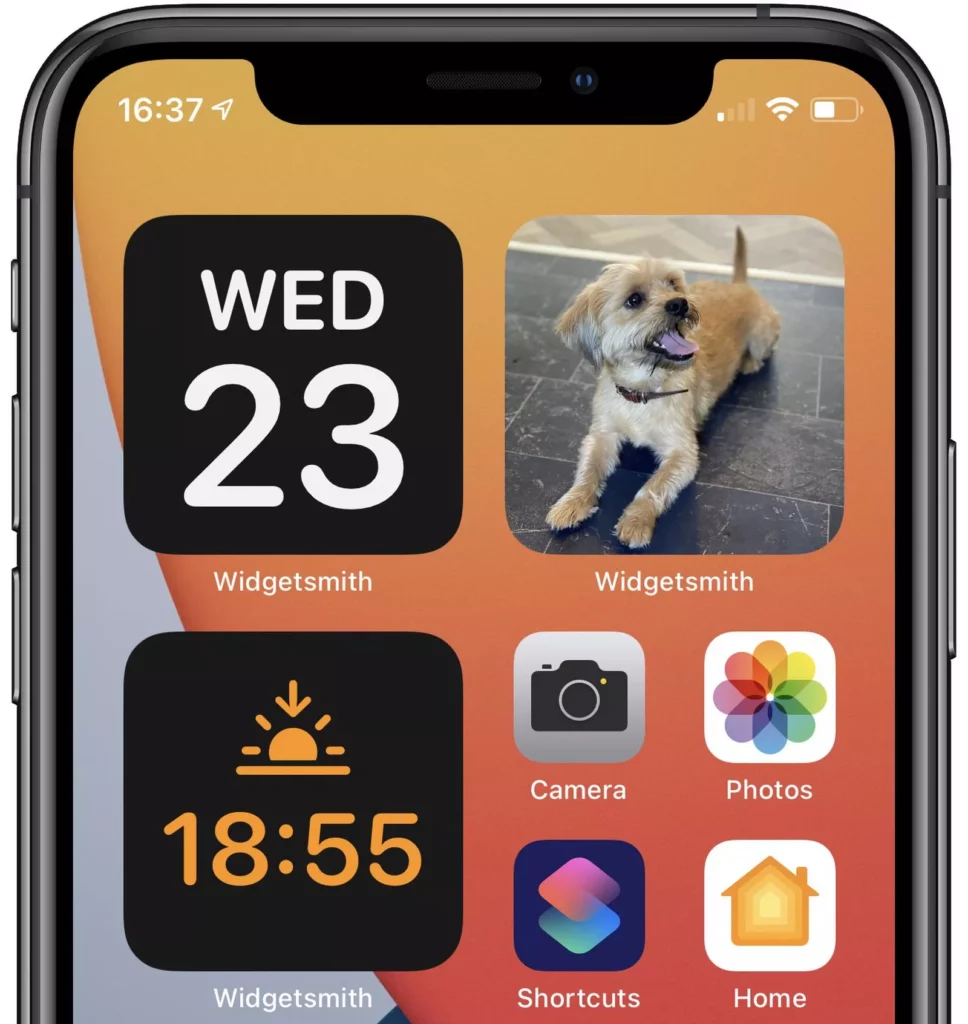
Widgetsmith is not showing up in widgets on some devices recently but there are no responses from the app developers at all. Confused users are looking to fix the problem on places like Apple community forums or YouTube, but there are no specific answers. The staff on the Apple forum directly denied the Widgetsmith not showing up in widgets being a problem from their side and advised the users to contact the Widgetsmith app developer regarding the issue.
How To Fix Widgetsmith Not Showing Up In Widgets?
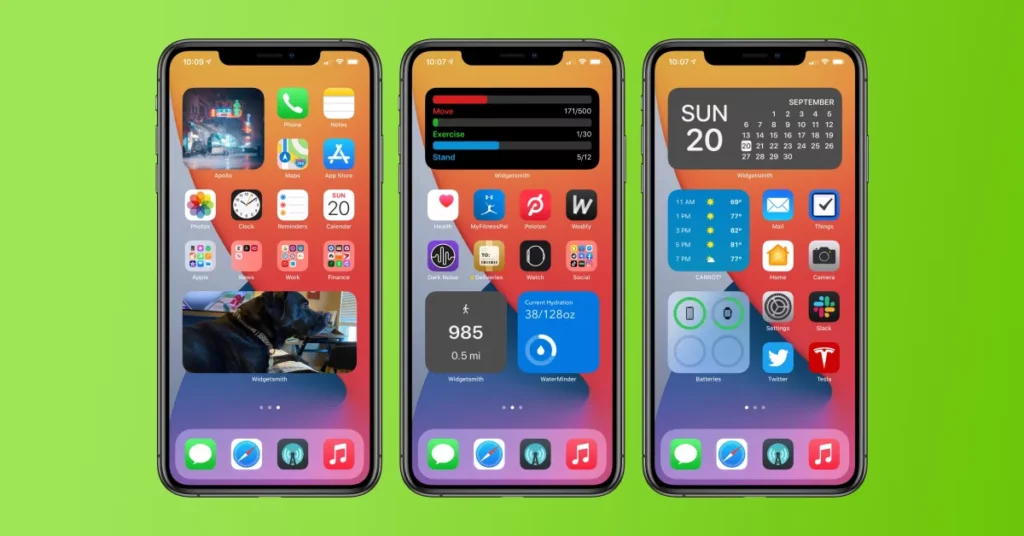
There are 5 fixes given in the list below that will probably help you fix Widgetsmith not showing up in widgets without contacting the app developers. I advise you to try these fixes in the respective manner:
1. Check iPhone Compatibility
Firstly, You have to make sure that your Apple device is equipped with an iOS version that is compatible with the Widgetsmith app. To know the iOS version of your device, follow the steps given below:
- Visit the Settings app on your phone.
- Tap on General.
- Select Software Update.
Check if your device is iOS 15 or later version, as the Widgetsmith app won’t work on any older versions. On the other hand, if your device is iOS 15 or above, then you will have to follow through the other fixes to fix your Widgetsmith not showing up in widgets error.
2. Manage Permissions For Widgetsmith
On iPhone devices, the apps need different permissions for smooth activity, and sometimes, we might reject some permissions in haste, causing the app to bug sometimes. So, in this step, you will have to make sure that the Widgetsmith app is allowed the necessary permissions by following the steps below:
- Open the Widgetsmith app.
- Locate the Settings option on the lower part of the screen.
- Tap App Privacy Permissions.
- Select the Manage option and allow the permissions that the app requires.
- Especially make sure that permission to access the photos app is granted.
3. Add Widgets
Widgetsmith can show black screen errors or app crash errors normally when the app does not have content to show. So, in this step, you will have to make sure that your Widgetsmith is linked to the album that has sufficient content. Follow these steps to create an album to link to the Widgetsmith app:
- Go to Photos and Tap on Album.
- In the upper-left corner, tap the Plus icon and choose New Album.
- Name the album as you wish and add pictures to it.
- Next, select pictures, add them to the album, and link the album to the Widgetsmith app; then, you are good to go.
4. Restart The Device
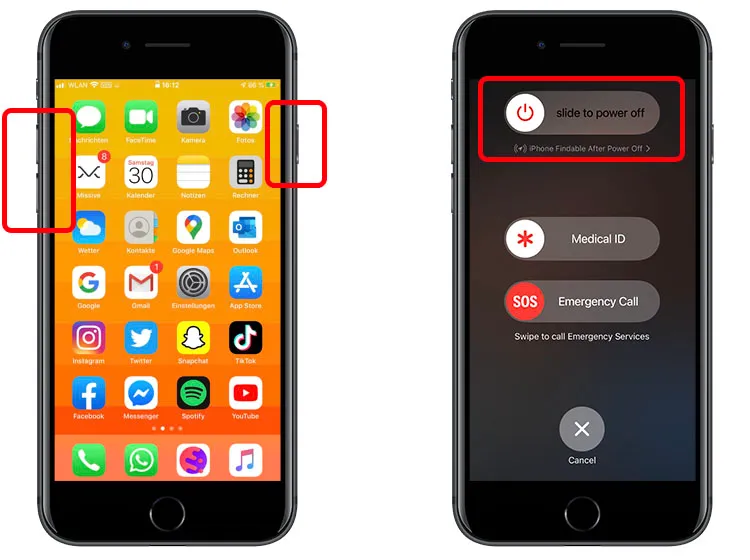
Restart the device in the following steps:
- Hold the Power button for 5 seconds.
- Tap the Power Off option.
- Then again long press the Power Button to restart the device.
5. Re-Install The App
To Reinstall the Widgetsmith app, you will follow the steps given below:
- Open the app store and search for the Widgetsmith app.
- Select the Uninstall Option.
- Then Install the Widgetsmith app again and check your app.
Wrapping Up
I hope that the fixes mentioned in this article were able to help you with the Widgetsmith not showing up in the widgets problem. These fixes were easily understandable and do not take too long to be performed. So, even if you are not a tech genie, it will be easy for you to apply the settings mentioned in the fixes. If you still face the issue, I would suggest you reach out to the Widgetsmith app developers as a last resort, and they will definitely remove the bug from your device.
Frequently Asked Questions
Q1. Why Is My Widgetsmith Not Showing Up In Widgets?
Widgetsmith app might not be showing up in your widgets due to some bug in the Widgetsmith app.
Q2. How To Fix Widgetsmith Not Showing Up In Widgets Error?
You can fix Widgetsmith not showing up in widgets error by checking compatibility, managing app permissions, restarting device and reinstalling the app.
Q3. Can I Use Widgetsmith App On My iOS 13 Device?
No, Widgetsmith only works on iOS 15 or later versions.