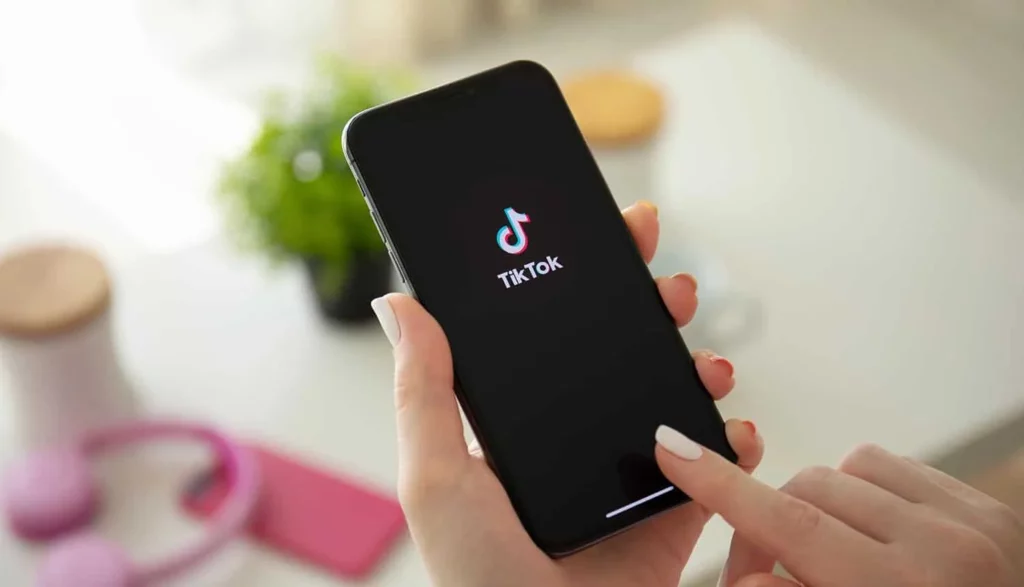Wondering why TikTok consumes most of your device storage? If yes, then you are not the only one facing this issue. Many users have complained about this. But if you want to know why does TikTok use so much storage and have a step-by-step guide to prevent TikTok from using excess storage, then you have come to the right place.
With the continued growing usage of TikTok, many of its users have claimed that the app has consumed a significantly large amount of space on their devices. Low storage space has ultimately led to the slowing down of their devices.
So, if you’d like to understand why does TikTok use so much storage, continue reading this article. Additionally, explore simple methods to reduce the storage space usage on your device and restore its original speed.
In This Article
Find Out Why Does TikTok Use So Much Storage Here!
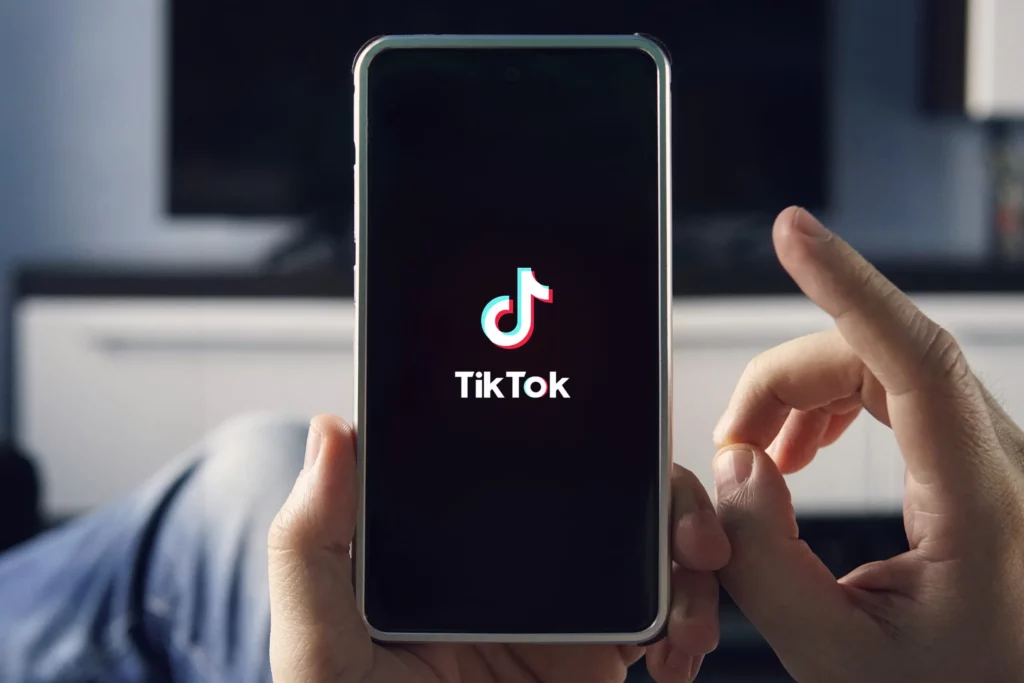
Aside from the TikTok app’s size, which itself takes about 300MB of your device’s storage, there are various reasons why TikTok uses so much storage. Let’s look into the possible reasons here-
- Cached Data – Cache is like a temporary storage space where apps store files to help them run faster and smoother. The more we use the app, the more it caches certain files, which can lead to TikTok using so much storage.
- Downloaded Videos – Most users download TikTok videos to view them offline. Downloaded videos can take up significant storage space on the device.
- Watch History -The greater the number of videos you watch, the app will save more of them to your watch history, taking up extra space on your device.
- Permission to Media Storage Access – If you have given media storage access to TikTok, it will save media files directly on your device, leading to more storage consumption.
- Temporary Files – Just like cached data, TikTok may create temporary files, images, or videos that can increase over a period of time and lead to the TikTok app using more storage space.
Here’s How To Clear TikTok Storage
Now that you know why does TikTok use so much storage, you might be wondering how you can clear the excess storage that TikTok is consuming. So, here’s an easy step-by-step guide to prevent TikTok from using excess storage. Refer to the methods mentioned below and free up space!
Method 1 – Clear Your Cache
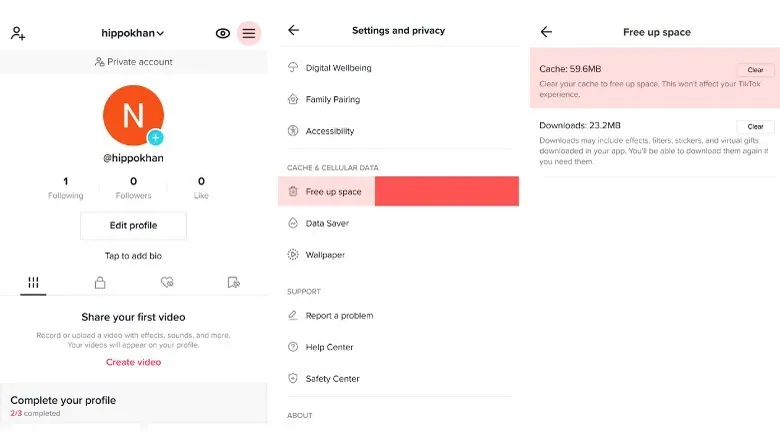
To free up space, it is important to clear your TikTok app’s cached data. Follow the steps below to accomplish this.
Clear Your Cached Data On The Tiktok App –
- Open the TikTok app.
- Tap the profile icon located in the lower-right corner of the app.
- Navigate to “Settings and Privacy.
- Look for the option labeled “Free up space” and tap on it.
- Tap on “Clear” next to the Cache option.
Clear Your Cached Data On Any Device –
- Open the phone’s setting
- Navigate to the app management section
- Locate TikTok
- Click on “Clear Cache”
Method 2 – Delete Downloaded Videos
Freeing up space on your device by deleting downloaded videos is vital, and you can achieve this by following the steps outlined below.
- Open the TikTok app.
- Tap the profile icon located in the lower-right corner of the app.
- Navigate to “Settings and Privacy.”
- Look for the option labeled “Free up space” and tap on it.
- Tap on “Clear” next to the Download Option.
Method 3 – Clear The Watch History
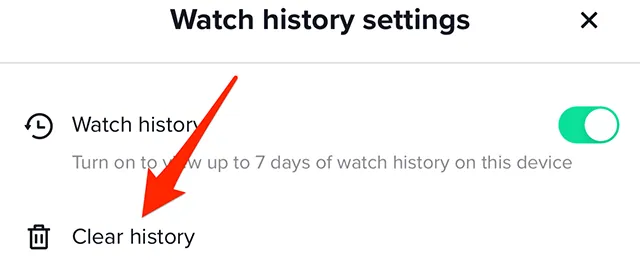
Clearing the watch history is essential for storage management, and you can accomplish this by following the steps provided below.
- Open the TikTok app.
- Tap the profile icon located in the lower-right corner of the app.
- Navigate to “Settings and Privacy.”
- Click on “Watch History”.
- Click on “Select,” located in the top-right corner of the app.
- Enable “Select All Watch History” at the bottom
- Click on “Delete”
Method 4 – Limiting The Media Storage Access
By following the steps below, you can effectively control how much storage TikTok utilizes on your device.
- Open the TikTok app.
- Tap the profile icon located in the lower-right corner of the app.
- Navigate to “Settings and Privacy.”
- Click on “Media Storage”
- Click on “Manage Storage Permission”
- Then restrict or limit TikTok’s access to media storage as desired
Method 5 – Getting Rid Of The Temporary Files
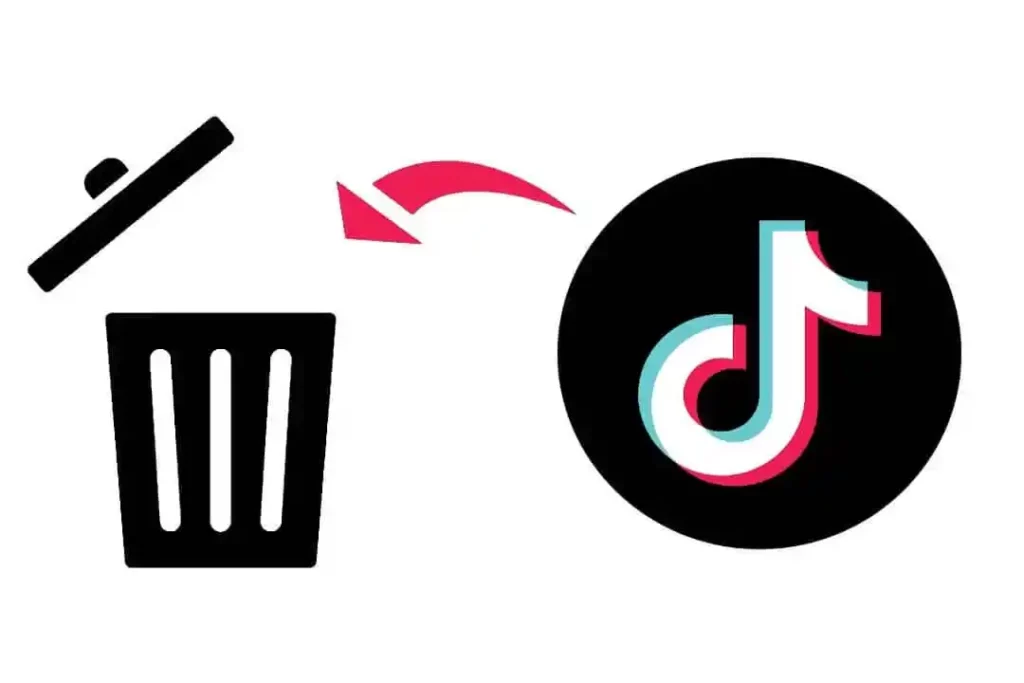
This can be done by deleting the app and reinstalling it. This method can also clear the downloaded videos, cache, and watch history altogether.
For iOS Devices
- Navigate to the app menu
- Click and hold on the “TikTok” icon
- Click on “Remove App”
- Click on “Delete App”
- Search for “TikTok” App on App Store
- Click on “Get”
For Android Devices
- Navigate to the app menu
- Click and hold on the “TikTok” icon
- Click on “App Info”
- Click on “Uninstall”
- Search for the “TikTok” App on the Google Play Store
- Click on “Install”
Wrapping Up
While enjoying TikTok’s entertaining content, you may observe that it consumes a significant amount of storage space on your device. But now that you’ve read this article, I hope you understand why does TikTok use so much storage.
Apart from the reasons, you guys also got to look at some troubleshooting steps that you can take to clear the excess storage space. So, now you no longer have to worry; you can continue scrolling through TikTok in peace!
Frequently Asked Questions
1. Why does TikTok use so much storage?
There are various reasons why TikTok uses so much storage. This can be due to cached data, downloaded videos, watch history, permission to media storage access, temporary files, saved drafts, etc.
What kind of content works on TikTok?
The best type of content is short videos that have the potential to go “viral” or become popular within the app. A majority of users use the platform to share videos of them lip-synching, singing, dancing, or simply telling a story. Users can put trending hashtags in their captions or use prevalent sounds to gain popularity and be featured on the “For You Page.”
3. Should I edit videos directly in TikTok/Reels or on a third party platform?
The cool thing is that you can do a little bit of both. Start by filming your video outside of TikTok/Instagram and doing necessary edits on a third party platform. Then, when you’re ready to upload to your account, do any finishing touches there. Just remember to upload natively to Instagram and TikTok instead of sharing the post from TikTok to Reels.