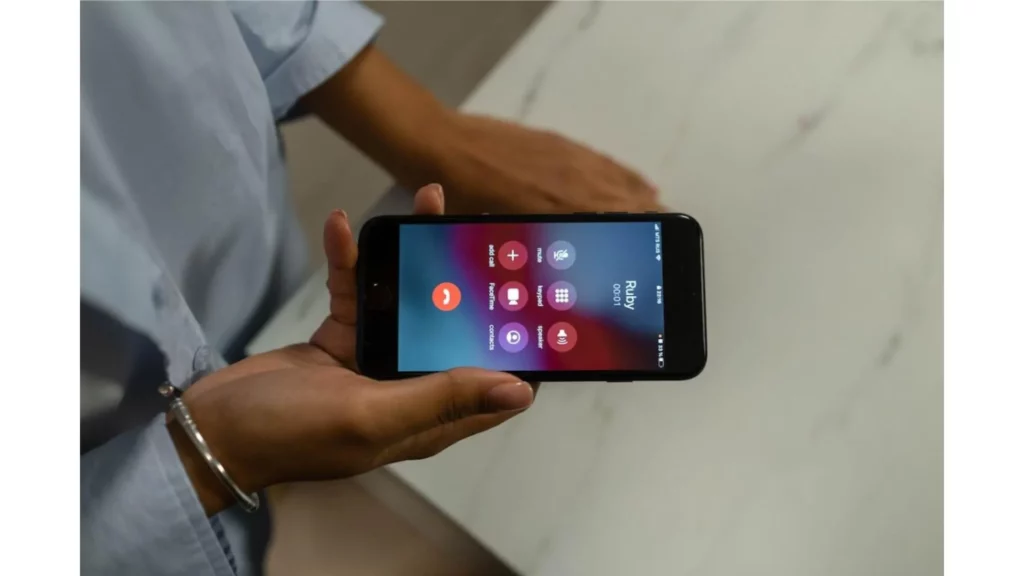The Real-Time Text (RTT) feature on iPhones facilitates text-based communication during phone calls, particularly for individuals with hearing or speech impairments. However, some users have reported experiencing instances where RTT randomly turns on without their intentional activation. Therefore, you must be wondering: Why does RTT randomly turn on?
Real-Time Text (RTT) is a valuable feature that enhances communication for individuals with hearing or speech impairments. RTT, or Real-Time Text, is a feature designed in mobile devices to improve communication between hearing and speech impairments. They can access through text messages for easy conversation. But if you want, you can disable it on your Android or iPhone.
In the below post, I will help you understand why the RTT feature randomly turns on your cell phones and the steps to disable it.
In This Article
Why Does RTT Randomly Turn On in iPhone?
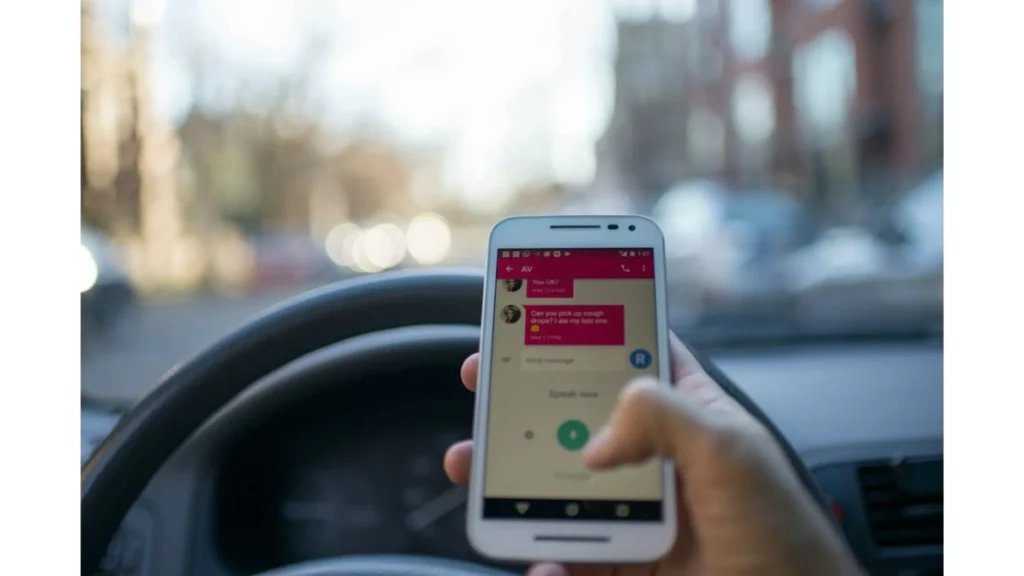
Understanding the reasons behind RTT occurrence can help shed light on the situation, similarly as you combine videos to iPhone to elevate visuals. Below are some key points that users can consider: Why does RTT randomly turn on?
1. Accidental Activation:
Users may inadvertently enable the RTT feature through the Accessibility settings on their iPhones. Accidental taps or unintentional activation of the RTT option can lead to the feature randomly turning on during phone calls.
2. Software Glitches:
Software glitches or bugs within the iOS operating system may occasionally cause unexpected behavior. An update or an underlying issue could trigger the RTT feature to act spontaneously without user input.
3. Accessibility Shortcut:
iPhones offer an Accessibility Shortcut, allowing users to toggle various accessibility features quickly. If the RTT option is included in the Accessibility Shortcut, inadvertently triggering it could result in the feature randomly turning on.
4. Hardware or Sensor Issues:
While relatively rare, hardware or sensor malfunctions on an iPhone could lead to unintended activation of the RTT feature. Physical damage or faulty components may interfere with the proper functioning of the device’s accessibility settings.
5. Interference from Third-Party Apps:
Certain third-party applications installed on an iPhone might have settings or features that inadvertently activate RTT during phone calls. Reviewing the settings of installed apps, especially those related to communication or accessibility, can help identify potential conflicts.
6. Lack of User Awareness:
Some users may not be familiar with the RTT feature or its activation methods. Unintentional activation can occur when users explore their device’s settings or experiment with unfamiliar features.
Why Does RTT Randomly Turn On: Android Device?

The Real-Time Text (RTT) feature on Android devices provides a convenient way to talk to others through chat or text-based talks during phone calls. However, some Android users have encountered puzzling situations where the RTT feature turns on unexpectedly, catching them off guard. Let’s explore some alternate factors that may contribute to this mysterious behavior against: Why does RTT randomly turn on?
1. Proximity Sensor Interference:
The proximity sensor on Android devices detects the proximity of an object near the device’s screen. The proximity sensor is the one that converts the information provided by the user into the movement.
In rare cases, the proximity sensor may malfunction or misinterpret signals, mistakenly triggering the RTT feature.
2. Ambient Noise Detection:
Android devices can detect ambient noise to adjust call settings and enhance audio quality. Certain environmental conditions or loud noises can be misinterpreted as the need for real-time text communication causes the RTT feature to activate unexpectedly.
3. Ghost Touches or Screen Sensitivity:
Ghost touches refer to unintended touchscreen interactions that occur without any physical input from the user.
If an Android device experiences touchscreen sensitivity issues, it might register phantom touches that inadvertently activate the RTT feature.
4. System App Conflicts:
Android devices come with a variety of system apps that handle different functions. A conflict between system apps, such as the Phone app and the Accessibility service, may lead to the spontaneous activation of the RTT feature.
5. Accessibility Gesture Misinterpretation:
Android devices often offer accessibility gestures, allowing users to perform specific actions with gestures.
In some instances, unintentional gestures or misinterpretation of gestures by the device can result in the RTT feature being activated unknowingly.
6. Manufacturer-Specific Customizations:
Android devices from different manufacturers may have unique customizations and features.
Manufacturer-specific modifications to the accessibility settings or phone app behavior can inadvertently trigger the RTT feature.
How to Disable RTT Feature on Mobile Devices? Steps to Turn it Off
After you understand, “Why does RTT randomly turn on?” There might be situations where you want to disable RTT on your mobile device, such as conserving battery life or troubleshooting network issues. In this write-up, we’ll walk you through the simple steps to disable RTT on an iPhone, ensuring a seamless user experience.
On iPhone
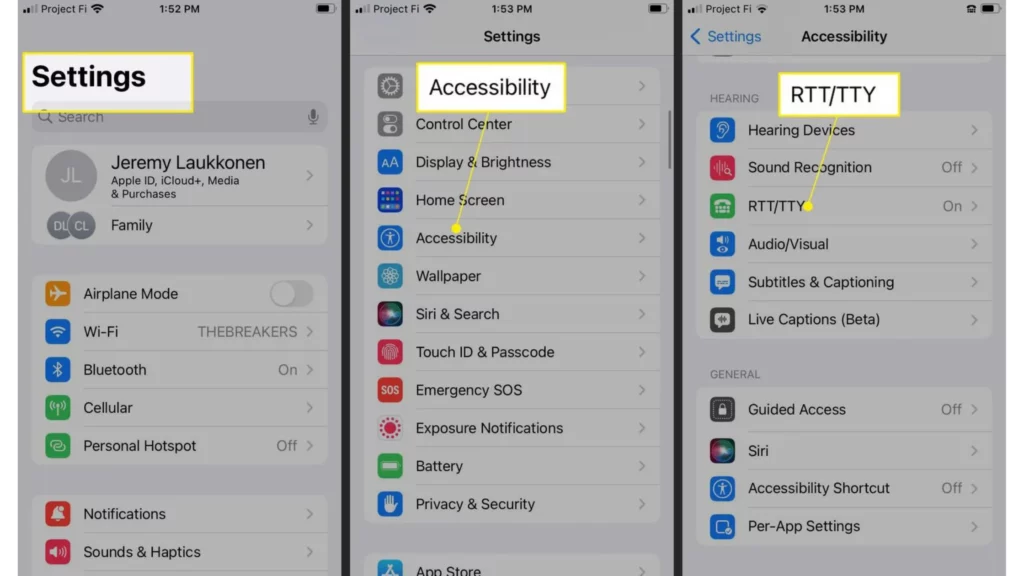
If you are an iPhone user, you can disable the RTT feature by following the below steps.
Step 1: Access the Settings App
Let’s go ahead with the first step to resolve this problem; first, search for the setting app on your iPhone that is present by default, then select it by tapping it. The icon resembles gears turning, typically found towards the top-right corner of your screen.
Step 2: Select the “Accessibility” option
Scroll down the settings menu and tap on “Accessibility.” It’s usually represented by an icon showing a person inside a circle.
Step 3: Select “RTT/TTY”
Within the Accessibility menu, find and tap on the “RTT/TTY” option. This option manages all the settings related to Real-Time Text and Teletypewriter functionality.
Step 4: Disable the RTT Feature
To disable RTT, toggle off the switch next to “Software RTT/TTY.” Once disabled, the switch should appear gray instead of green. A confirmation prompt may appear; confirm your decision by tapping “Turn Off” or a similar option.
Step 5: Confirm the Changes
After disabling RTT, you can confirm the changes by exiting the Settings app. RTT will now be turned off on your iPhone, and you can resume normal phone usage without the real-time text feature enabled.
On Android
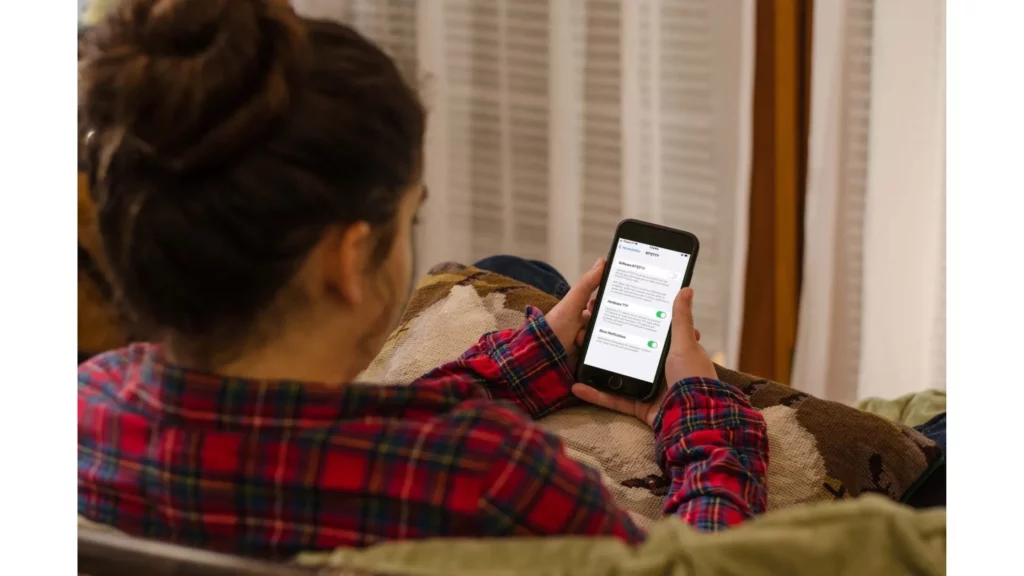
While RTT proves valuable for many, there might be instances where you wish to deactivate this feature on your Android device. Disabling the RTT feature on your Android device is a straightforward process that grants you control over your device’s functionality. You can quickly disable the RTT feature and switch back to standard text messaging by following the detailed instructions.
Step 1: Access the Settings Menu
Go to the Settings app. You can find it in the app drawer or go into it by clicking on the gear symbol icon.
Step 2: Navigate to the Accessibility Settings
Scroll down the Settings menu until you find the “Accessibility” option. Tap on it to proceed to the Accessibility settings page.
Step 3: Look into the accessibility options
You may get a list of the several accessibility capabilities built into your device on the accessibility settings page. You can usually find the “RTT” or “Real-Time Text” option under the “Hearing” or “Advanced” section. To access the RTT settings, tap on it.
Step 4: Disable the RTT feature
Go to the RTT settings menu and enable/disable the RTT feature. Typically, it is off by default. Tap the toggle switch to make it “Off” if it’s currently in the “On” state. The RTT feature will be turned off when the switch slides to the “Off” position.
Step 5: Confirmation
After disabling the RTT feature, you may receive a confirmation prompt to verify your action. Confirm it by clicking “Disable”/”OK.”
Step 6: Verify RTT Status
To ensure the RTT feature is successfully disabled, exit the Settings menu and open your messaging app. Create a new text message or navigate to an existing conversation. You should no longer see the RTT icon or any indication that real-time text communication is enabled.
Why Does RTT Randomly Turn On? Know Reason
Wrapping Up
To conclude this post, RTT is a mobile feature that facilitates more effective text communication for individuals with hearing or speech impairments. RTT enable and disable processes have been discussed in this post with steps. And I have shared in the above post, “Why does RTT randomly turn on?” If you find difficulty in turning off RTT feature on your iPhone, you can contact the Apple support centre.
Have you ever faced a problem with the enable and disable process of RTT? Please share your experiences in the comments section. Also, please share this post with your colleagues and friends and help them to understand the RTT feature.
Frequently Asked Questions
1. How do I turn off RTT on my iPhone during phone calls?
Access the Accessibility settings, navigate to RTT/TTY, and switch off the RTT feature to disable it during calls.
2. What is RTT?
RTT stands for Real-Time Text, a feature on iPhones that allows users to have text-based conversations during phone calls.
3. Why is RTT useful?
RTT is a mobile feature that facilitates more effective text communication for individuals with hearing or speech impairments.
4. How does RTT work on iPhones?
RTT works by transmitting text in real-time during a phone call, allowing users to communicate using text instead of spoken words.
5. How can I enable RTT on my iPhone if I need it?
To enable RTT on your iPhone, go to Settings > Accessibility > RTT/TTY and toggle on the RTT feature.