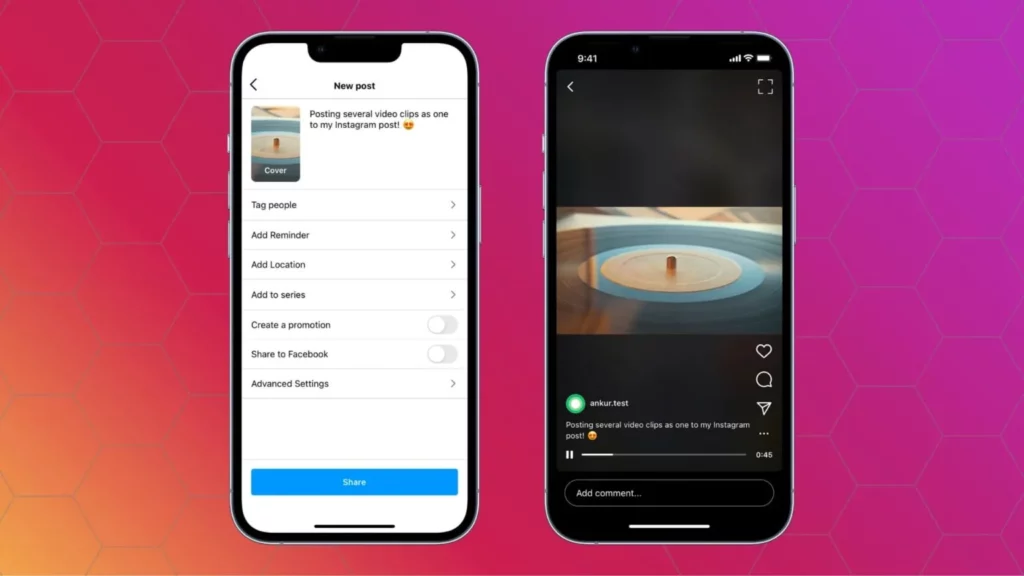Are you a passionate videographer or an aspiring filmmaker? Imagine the power to weave together breathtaking landscapes, unforgettable moments, and thought-provoking stories into a single cohesive masterpiece. Unlock the ability to merge videos directly on your iPhone, allowing you to unleash your creativity and bring your artistic vision to life. Let us learn How to combine Videos on iPhone.
For video creators, having the ability to merge videos on their iPhones is incredibly useful. If you are Downloading videos from YouTube on iPhone or saving your Snapchat videos on iPhone and you want to merge your favorite ones, you can do that on your iPhone easily. With the aid of a dependable video editing tool, combining multiple videos into a seamless composition becomes effortless.
Keep reading to find out some easy ways to know how to combine videos on iPhone and master the skill of videography.
In This Article
How to Combine Videos on iPhone?
There are multiple methods to combine videos on your iPhone, and various apps can assist you in doing so. Here are a few examples:
1. How to Combine Videos on iPhone With The iMovie App?
Here’s a revised version of the steps to combine videos on iPhone using the iMovie app:
1. Open the iMovie app on your iPhone.
2. Access the + button on the iMovie home screen to create a new project.
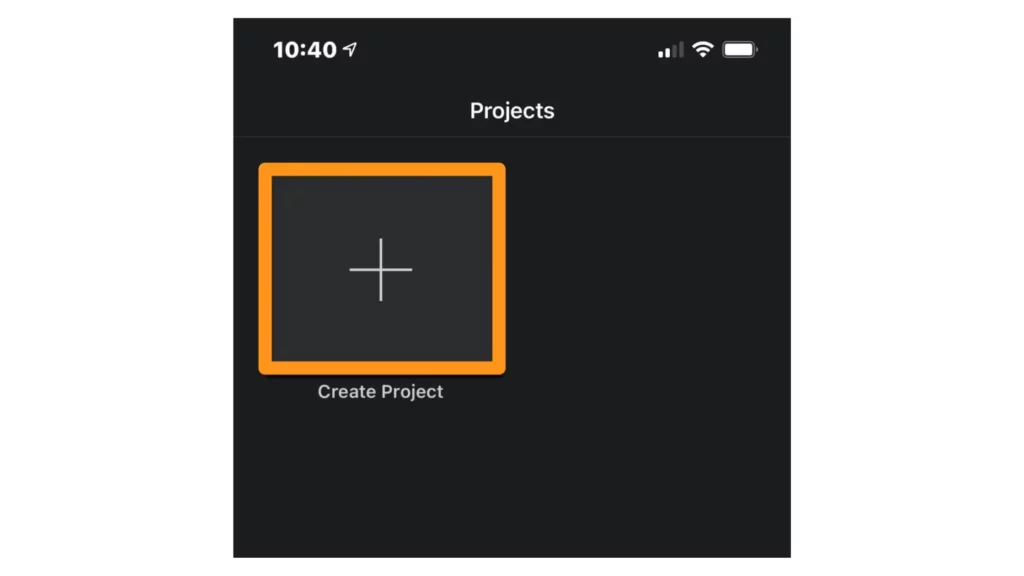
Source: Animaker
3. Choose a Movie to merge multiple video clips.
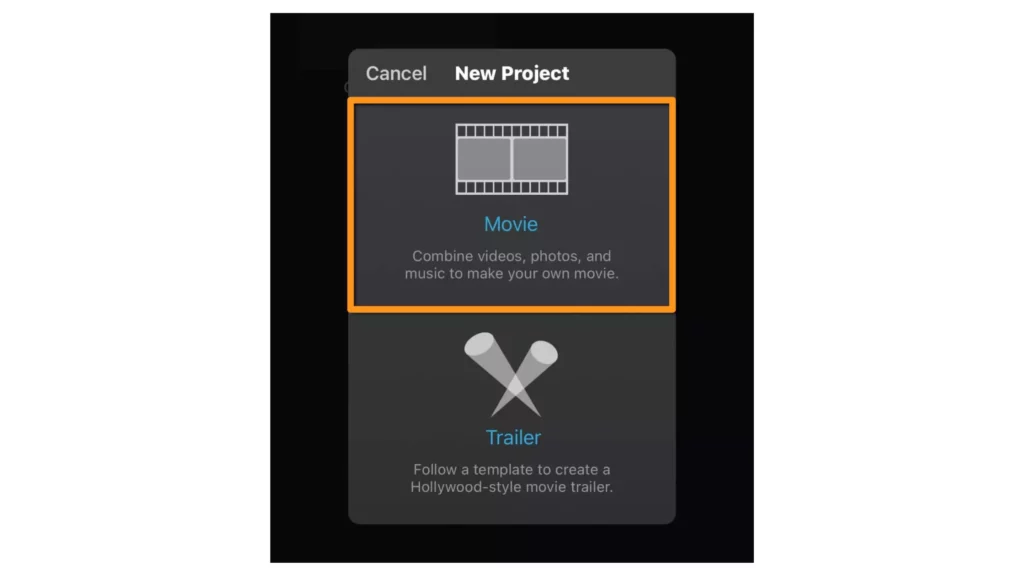
4. Tap Create Movie to proceed.
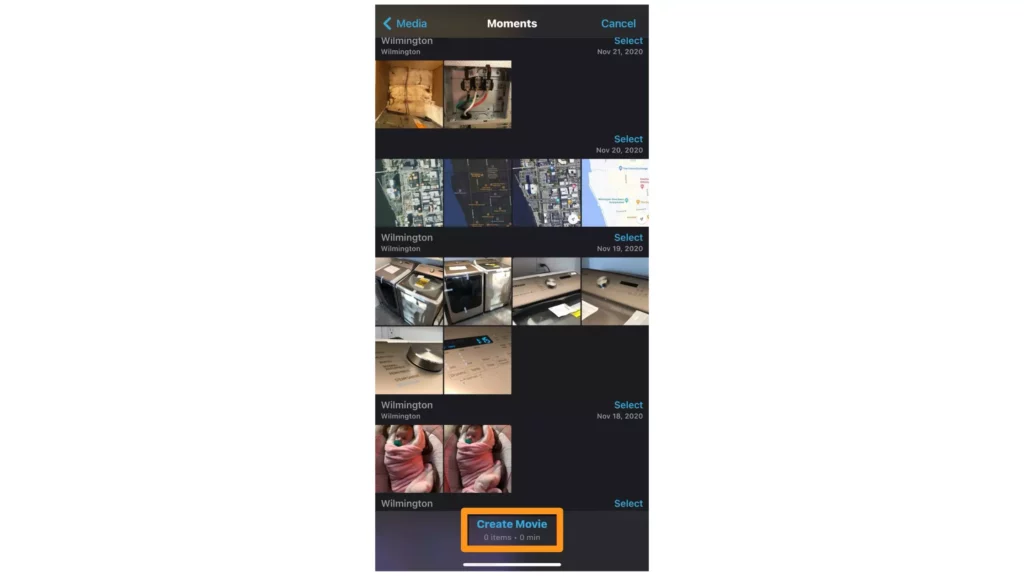
5. Import videos by specifying Tap + to add video, photos, or audio.
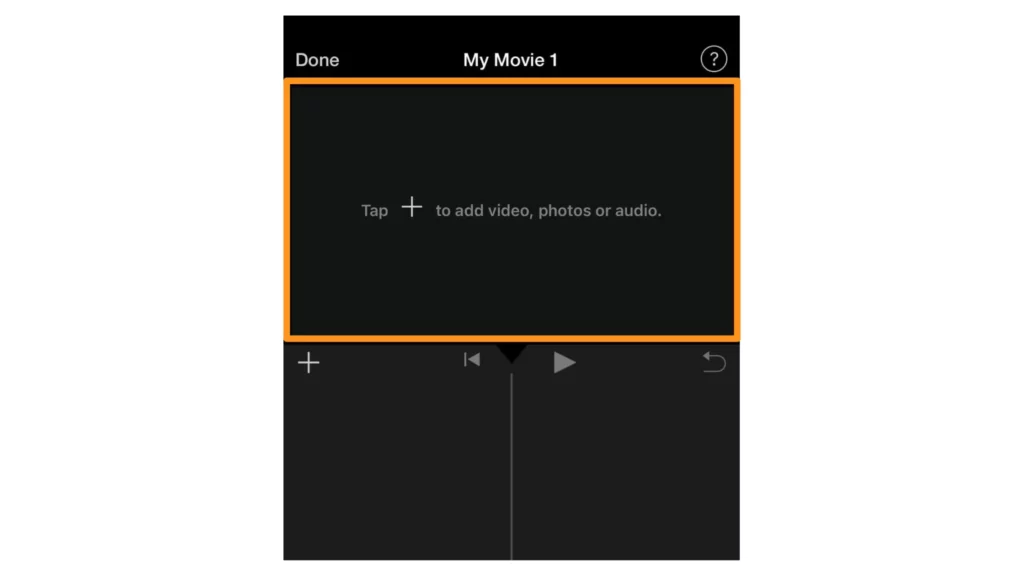
6. Under the Videos & Photos category, choose Video.
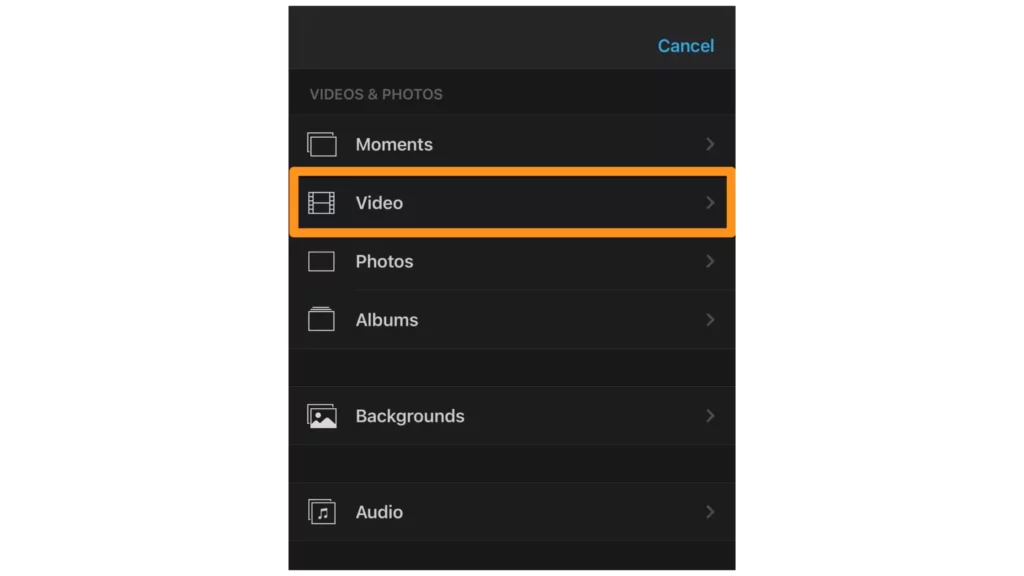
7. Select the video location, pick the video, and tap the + button to add it.
8. To add more videos for merging, simply repeat the previous step.
9. Optionally, apply stylish transition effects between the video clips.
10. Tap Done when you have finished merging the videos.
11. Lastly, you can save or share the merged video by utilizing the share icon.
Follow these revised steps to combine videos on your iPhone using the iMovie app seamlessly.
2. How to Combine Videos on iPhone With The Splice App?
Here’s a guide on how to combine videos on iPhone using the Splice app:
1. Extend the Splice – Video Editor & Maker app on your iPhone.
2. Tap on the + button to create a new project.
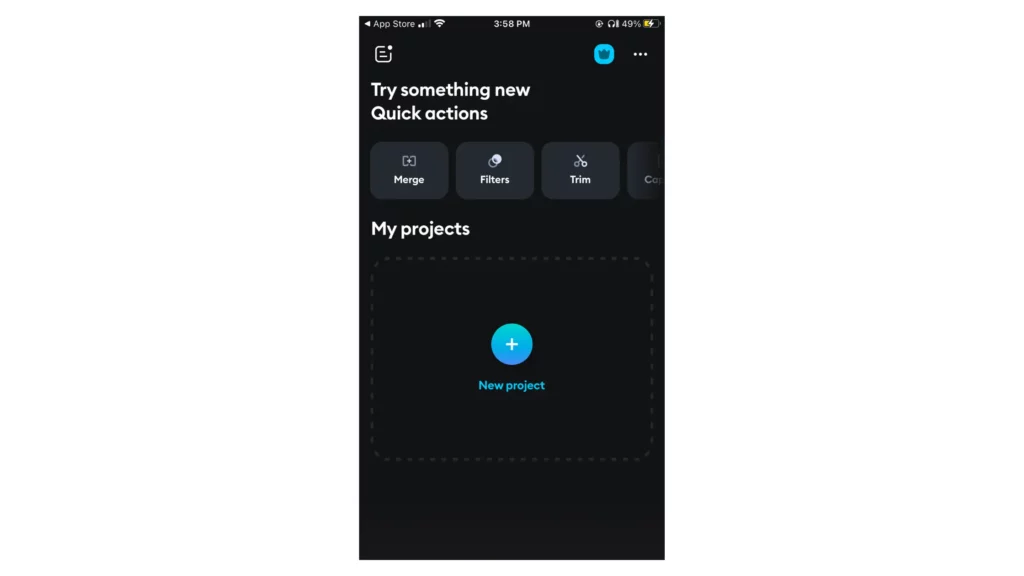
3. Select a video to start your project and tap Next.
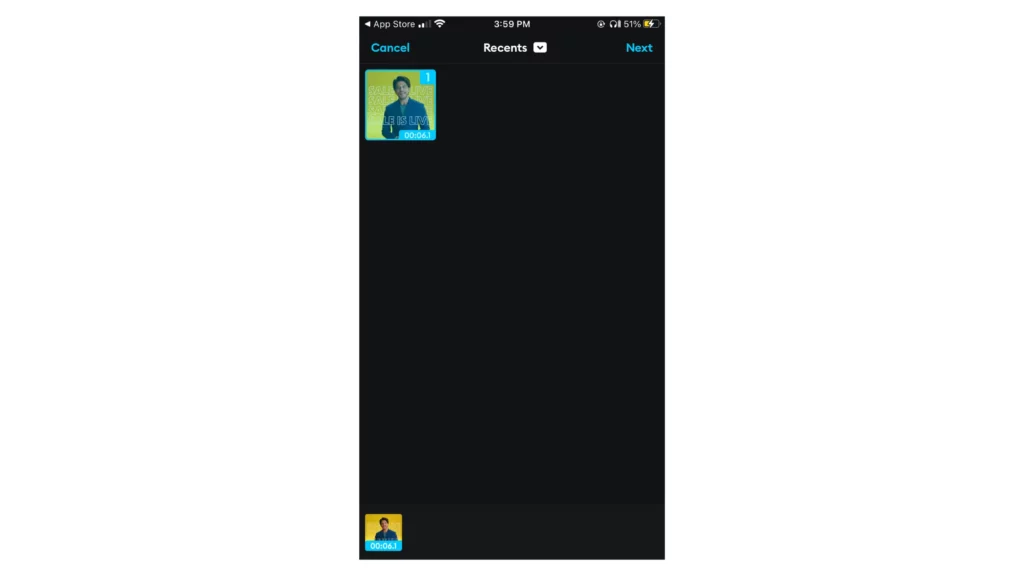
4. Optionally, rename your project, choose the aspect ratio, and tap Create.
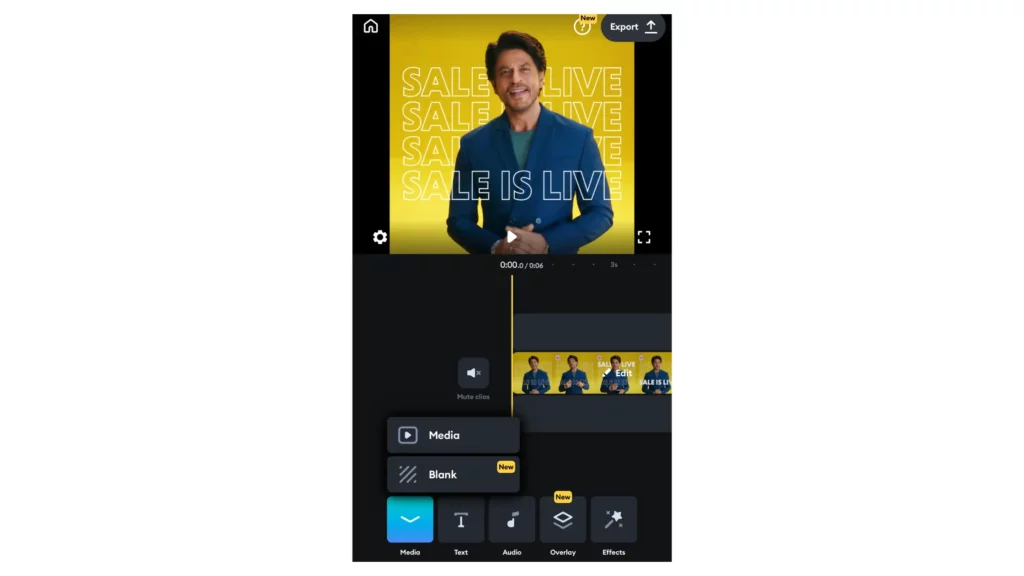
5. Access the Media option from the bottom toolbar.
6. Choose the second video you want to merge and tap Add.
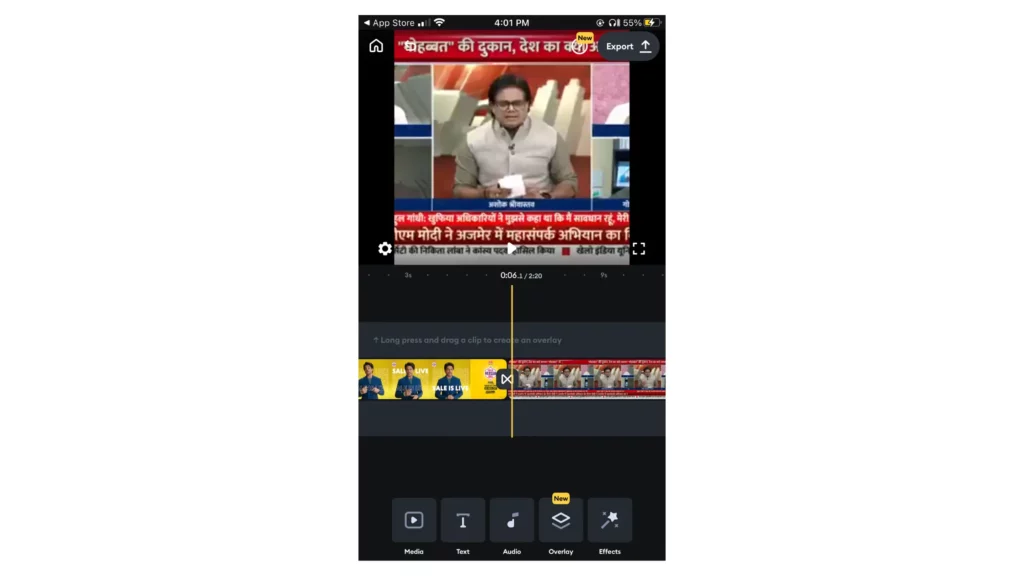
7. The videos will now be combined in sequence. Tap the Play icon to preview your merged video.
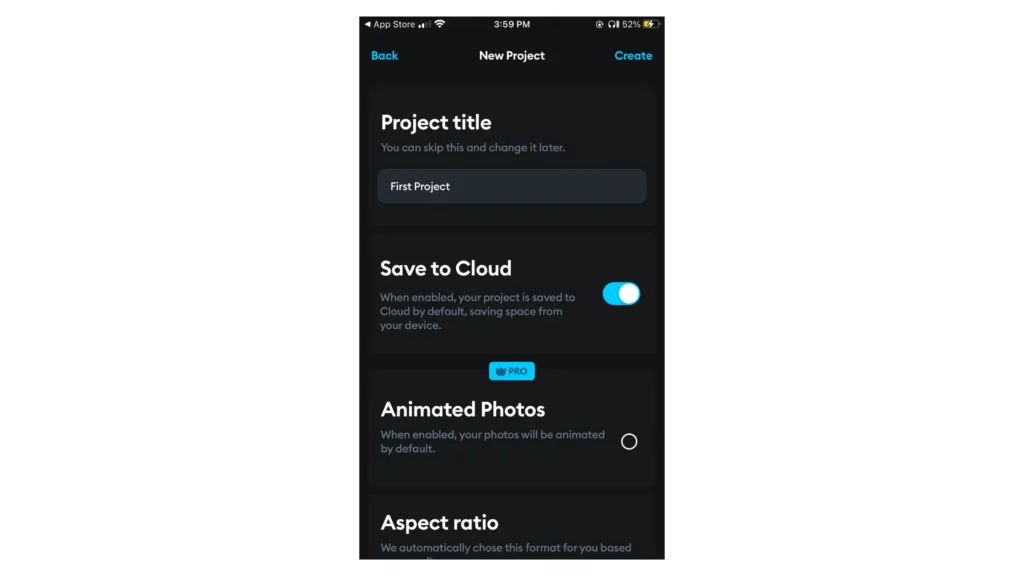
8. Trim and split clips as needed to refine your video.
9. Rearrange the clips by tapping Edit and dragging them left or right.
10. Apply additional edits, effects, music, or text to enhance your video.
Once you’re satisfied with the merged video, tap the Save or Export button to save or share it.
3. How to Combine Videos on iPhone With The VivaVideo App?
Here is a revised version of the steps to combine videos on iPhone using the VivaVideo app:
1. Launch the VivaVideo – Video Editor & Maker app on your iPhone.
2. Tap on the + New Project button to create a new project.
3. Select a video to start working on your project and tap NEXT.
4. To add another video for merging, tap the + button located above the video timeline.

5. Select the video you wish to merge with the first one.
6. The videos will seamlessly merge together, playing one after the other.
7. If you want to insert a video or clip in between existing ones, use the
Edit feature to split or trim your video accordingly.
8. Adjust the sequence of clips by holding and dragging them left or right.
9. Elevate the quality of your video by incorporating additional enhancements, such as applying effects, filters, or transitions.
Once you are satisfied with the merged video, tap the Save or Export button to save or share it.
4. How to Combine Videos on iPhone Using The Free Filmr App?
Here’s a step-by-step guide on how to combine videos on iPhone using the Filmr app:
1. Open the Filmr – Video Editor & Maker app on your iPhone.
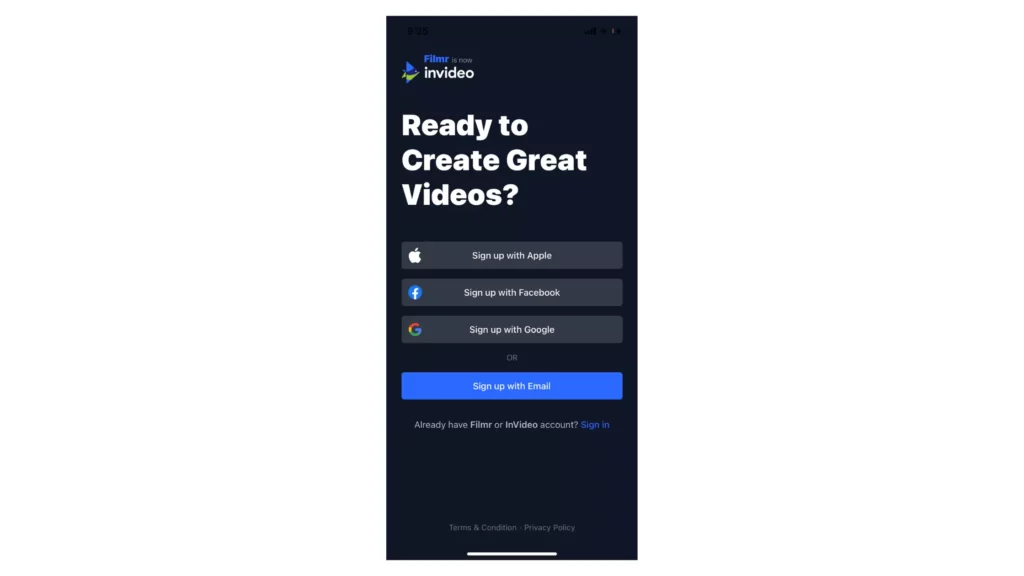
2. Tap on the + NEW PROJECT button to create a new project.
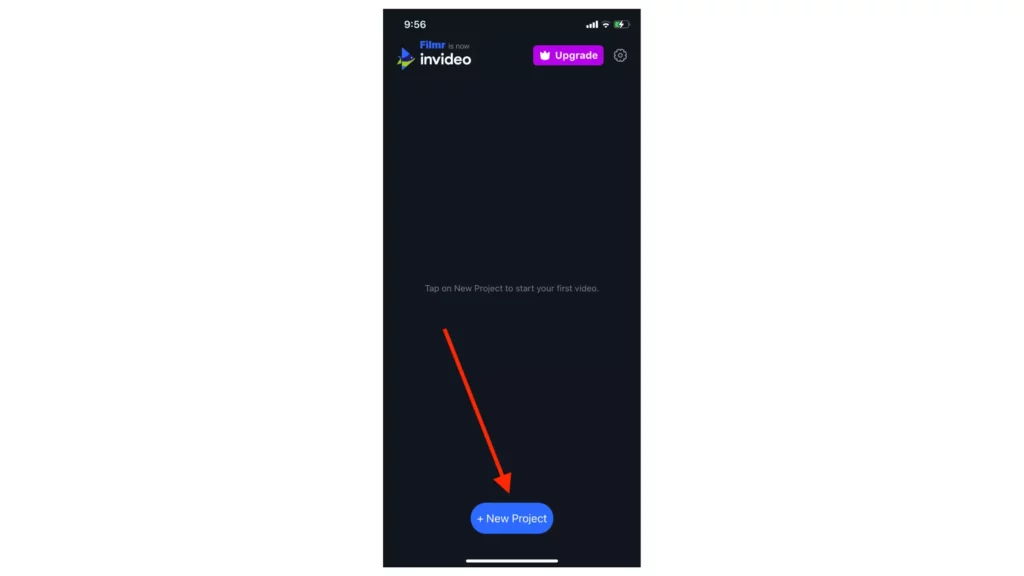
3. Choose a photo to start your video project and tap on IMPORT.
4. Next, tap on the + icon to add a video.
5. Select the video you want to combine and tap on IMPORT.
6. The videos will now be merged together seamlessly.
7. If desired, you can tap on TRIM to cut and split clips from your video.
8. Explore additional editing options, such as adding filters, effects, or text overlays to enhance your video.
9. Once you are satisfied with the merged video and any edits made, tap on the SAVE or EXPORT button.
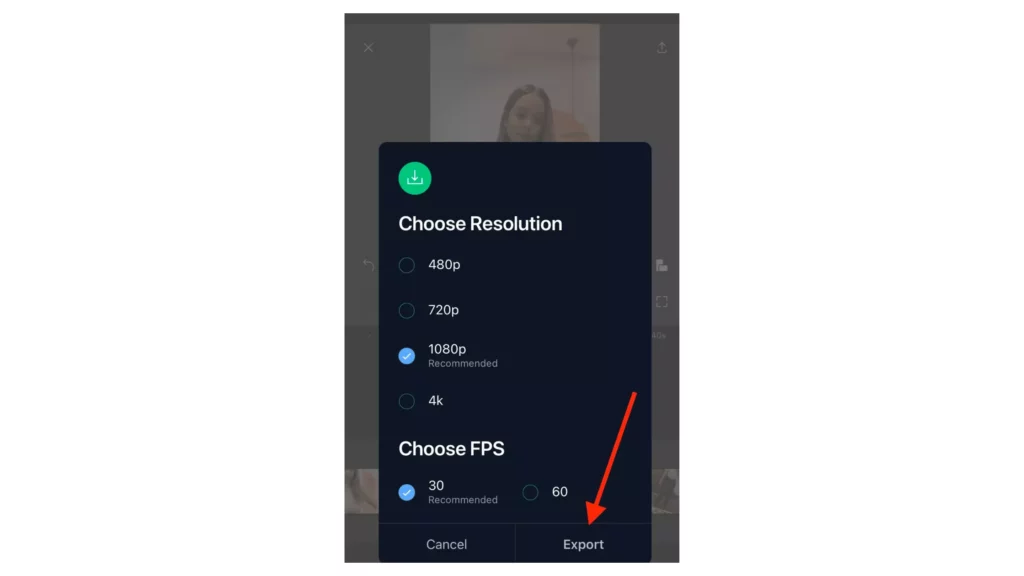
10. Choose the desired video quality and file format for the merged video.
11. Filmr will process and save the combined video to your iPhone’s gallery.
Wrapping Up
In the realm of video making, the ability to combine videos on your iPhone is like wielding a magical tool that brings your creative visions to life. Whether you’re a budding content creator or simply want to merge funny clips for amusement, the possibilities are boundless. Apple’s iMovie app is your reliable companion, available across iOS platforms, making video merging effortless and empowering you to create professional-looking videos.
However, if you’re ready to take your editing skills to new heights, explore third-party apps like Splice, VivaVideo, or FilmrGo, which offer advanced tools for precise trimming, seamless merging, and captivating transitions. Unleash your creativity, experiment with different techniques, and let your imagination soar as you weave together stunning videos that captivate your audience. Embrace the power of merging, and watch as your iPhone becomes a canvas for visual storytelling brilliance.
Hope this article helped you to know How to Combine Videos on iPhone easily!
Frequently Asked Questions
1. Can I combine videos on my iPhone without using any third-party apps?
Yes, you can easily combine videos on your iPhone using the iMovie app, which is available for free. It offers intuitive video editing features, including the ability to merge multiple video clips into one seamless video.
2. Can I add transitions between the merged videos using iMovie?
Yes, iMovie provides a variety of transition styles that you can apply between video clips to enhance the flow and visual appeal of your merged video. Simply select the desired transition, and iMovie will handle the rest.
3. Can I merge videos downloaded from YouTube on my iPhone?
While you cannot directly merge videos downloaded from YouTube within the iMovie app, you can use third-party apps like Documents by Readdle or Workflow to download YouTube videos to your iPhone. Once downloaded, you can import these videos into iMovie and merge them as desired.
4. Are there any limitations to the duration or file size of the videos I can merge on my iPhone?
The merging capability of video editing apps on iPhone, such as iMovie, Splice, VivaVideo, and FilmrGo, depends on the available storage space on your device. As long as you have sufficient storage, you can merge videos of any duration or file size.
5. Can I adjust the order of the merged video clips after combining them?
Yes, most video editing apps on iPhones allow you to rearrange the order of video clips even after merging them. Simply use the editing features provided by the app to reposition the clips according to your desired sequence.
6. Can I share the merged videos directly from the editing app?
Yes, once you have finished merging and editing your videos using apps like iMovie, Splice, VivaVideo, or FilmrGo, you can easily share the final video directly from the app. They provide various options to save the video to your device or share it directly to social media platforms, messaging apps, or email.