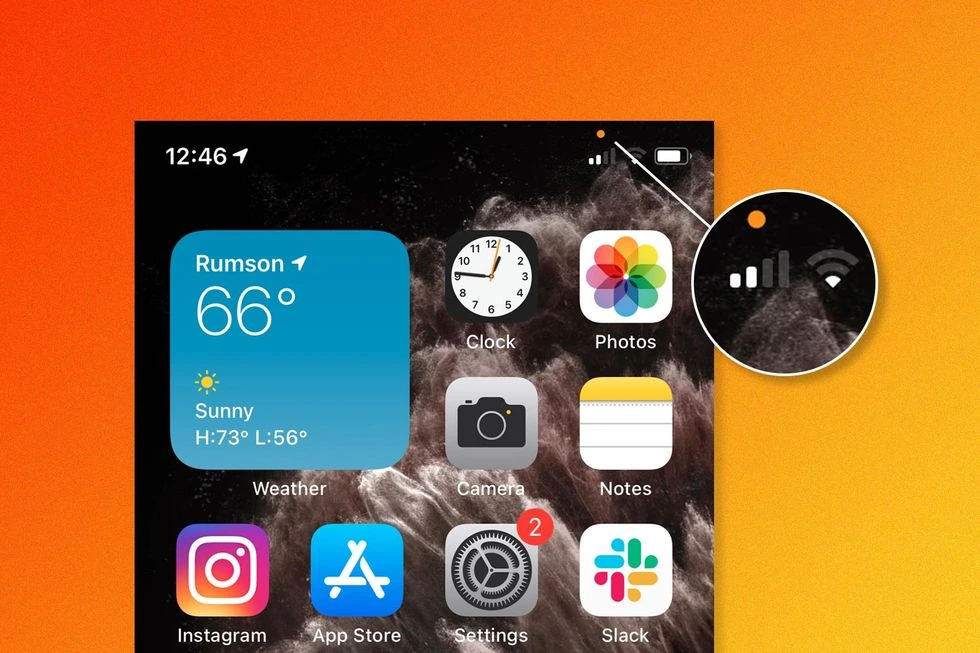When I was given an iPhone, I believed that the iPhone itself was the only surprise. But guess what? I was wrong. Along with Apple’s flagship phone, I had a lot of features that I was never aware of. Among many surprising yet confusing features, I came across an orange dot that appeared on the top, and I was clueless about what does the orange dot mean on iPhone.
I am not a big fan of using Siri, no doubt that it is reliable at times. I headed over the internet to find the answer to what is the Orange Dot On my iPhone. A few articles popped up with scattered answers to my question. Also, I could not find any article mentioning the reason behind introducing the orange dot and how to turn it off if I wish to do that in the future.
In this article, I will take you through the answer to your question What does the orange dot mean on iPhone, the answer to the question How to Turn the Orange Dot Off/On, a comment on why the orange dot matters, and a suggestion if you should keep it on or off. Read this article till the end to find out more about the orange dot on your iPhone.
In This Article
What Does the Orange Dot Mean on iPhone?
The orange dot on your iPhone means that the microphone is being used by an app. You will generally see it while you are on the call. Third-party apps such as WhatsApp, Instagram, or TikTok ask for access to your microphone in order to record videos or audio. When you open the app for the first time, you can accept or deny the microphone permission for any app.
How to Know Which App is Displaying the Orange Dot on iPhone?
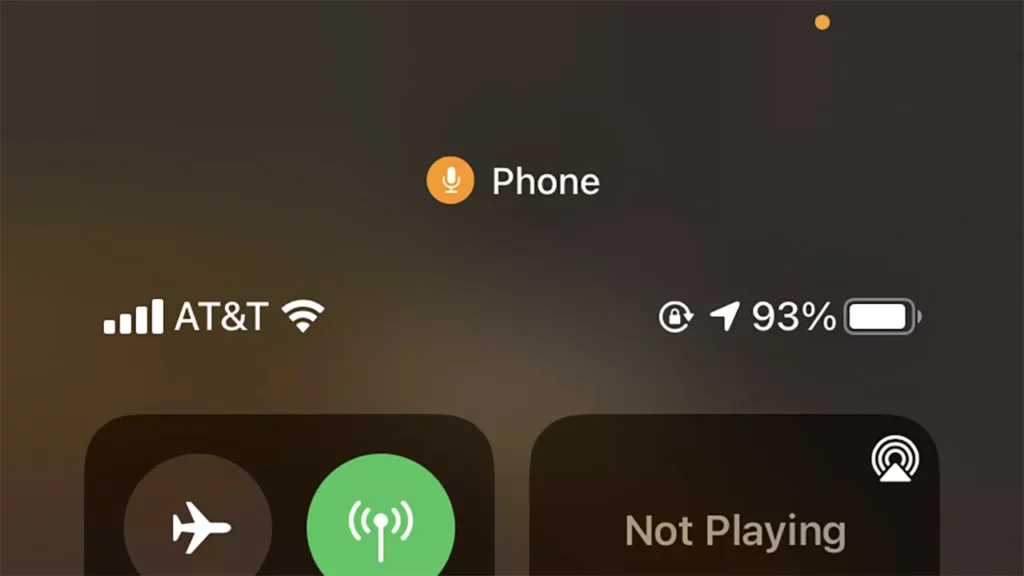
It is generally okay when you make a call and the orange dot appears, but there are times when you have no idea why it appears, even when the iPhone is locked. If you have fallen into the same confusion before, then read the following steps to detect which app was using your microphone:
Step 1: Open the Settings app.
Step 2: Go to Privacy.
Step 3: Select the Microphone option and check the apps that have access to your microphone.
How to Turn the Orange Dot Off/On?
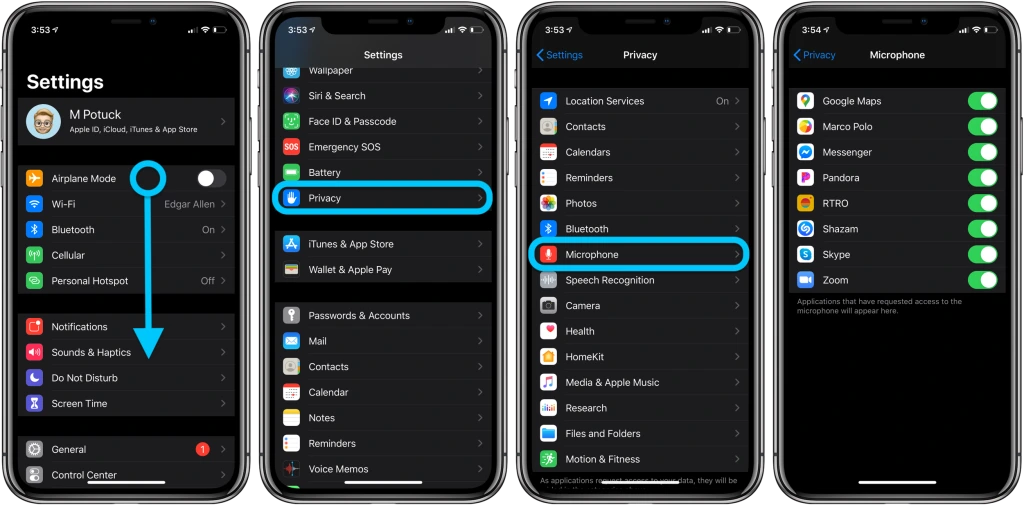
The Orange dot is a part of Apple’s mandated Privacy Policy. Hence, you cannot disable it when an app accesses your microphone. However, you can change the permissions for apps that have access to your microphone by following these steps:
Step 1: Open the Settings app.
Step 2: Go to Privacy.
Step 3: Select the Microphone option and check the apps that have access to your microphone.
Step 4: Turn the toggle on the right-hand side of the screen off or turn it grey to disable microphone permission for a specific app.
Why Does the Orange Dot Matter?
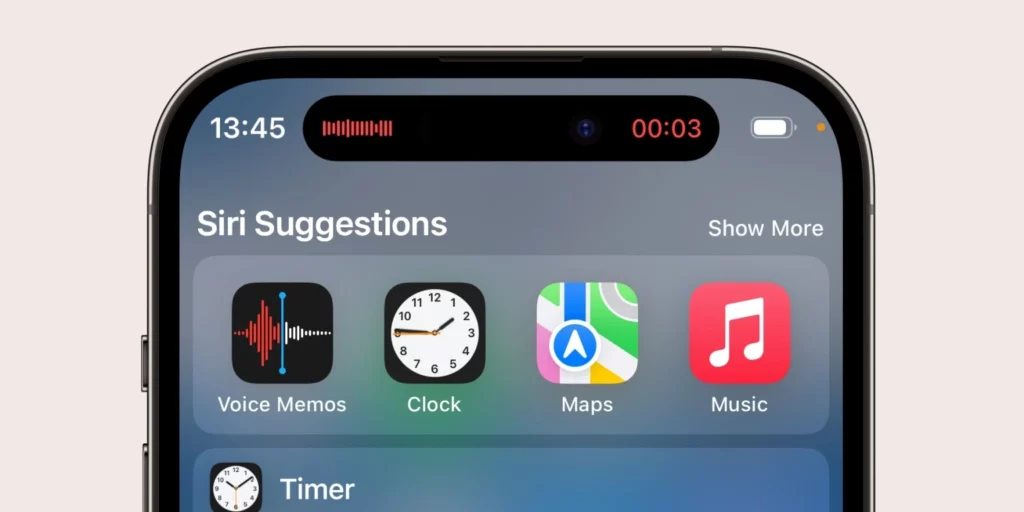
The orange dot is a part of Apple’s Privacy Policy, which ensures that you get notified if any app tries to access your microphone with or without your knowledge. Although you can hide alerts in case you do not wish to get disturbed by the notifications.
In case you see the orange dot appearing on the top right corner, and have no idea which app is using it in the background, then you should head over to the settings and delete the app that used your microphone recently.
Why do I Have an Orange Square on my iPhone?
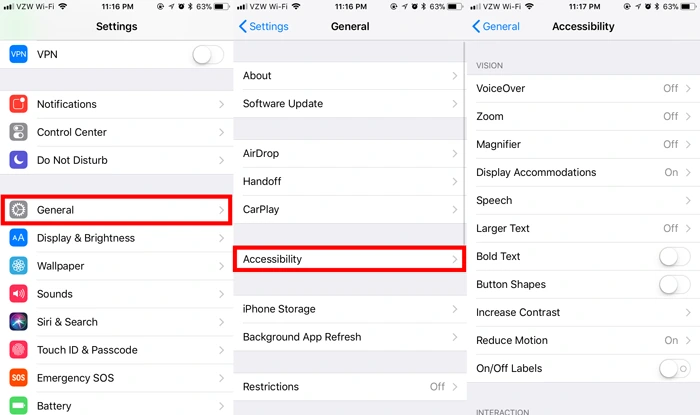
In case you have turned on the “Differentiate Without Color” setting, then you will see an orange square appearing in the top right corner. In case you wish to differentiate the orange dot from the green dot, you can follow these instructions to change the setting:
Step 1: Open the Settings app.
Step 2: Go to Accessibility.
Step 3: Select the Accessibility option and open Display & Text Size.
Step 4: After selecting the Display & Text Size option, you can turn the “Differentiate Without Color” feature on.
What Does the Orange Dot Mean on iPhone?
Wrapping Up
This completes my article on What Does the Orange Dot Mean on iPhone? I hope that this article was helpful for you and you were able to clear the confusion regarding the orange dot. At Path of EX, new content related to Tech, and iPhone, is uploaded every minute, so if you want to know more about anything related to tech, then follow Path of EX. If you have any questions, you may drop them in the comments section and I will be happy to answer.
Frequently Asked Questions
Q. What Does the Orange Dot Mean on iPhone?
A. The orange dot on your iPhone means that the microphone is being used by an app. You will generally see it while you are on the call. Third-party apps such as WhatsApp, Instagram, or TikTok ask for access to your microphone in order to record videos or audio. When you open the app for the first time, you can accept or deny the microphone permission for any app.
Q. Why Does the Orange Dot Matter?
A. The orange dot is a part of Apple’s Privacy Policy and it is to ensure that you get notified if any app tries to access your microphone with or without your knowledge. In case you see the orange dot appearing on the top corner, and have no idea which app is using it in the background, then you should head over to the settings and delete the app that used your microphone recently.
Q. Why do I have an Orange square on my iPhone?
A. In case you have turned on the “Differentiate Without Color” setting, then you will see an orange square appearing in the top right corner. In case you wish to differentiate the orange dot from the green dot, you can follow these instructions to change the setting:
Step 1: Open the Settings app.
Step 2: Go to Accessibility.
Step 3: Select the Accessibility option and open Display & Text Size.
Step 3: After selecting the Display & Text Size option, you can turn the “Differentiate Without Color” feature on.