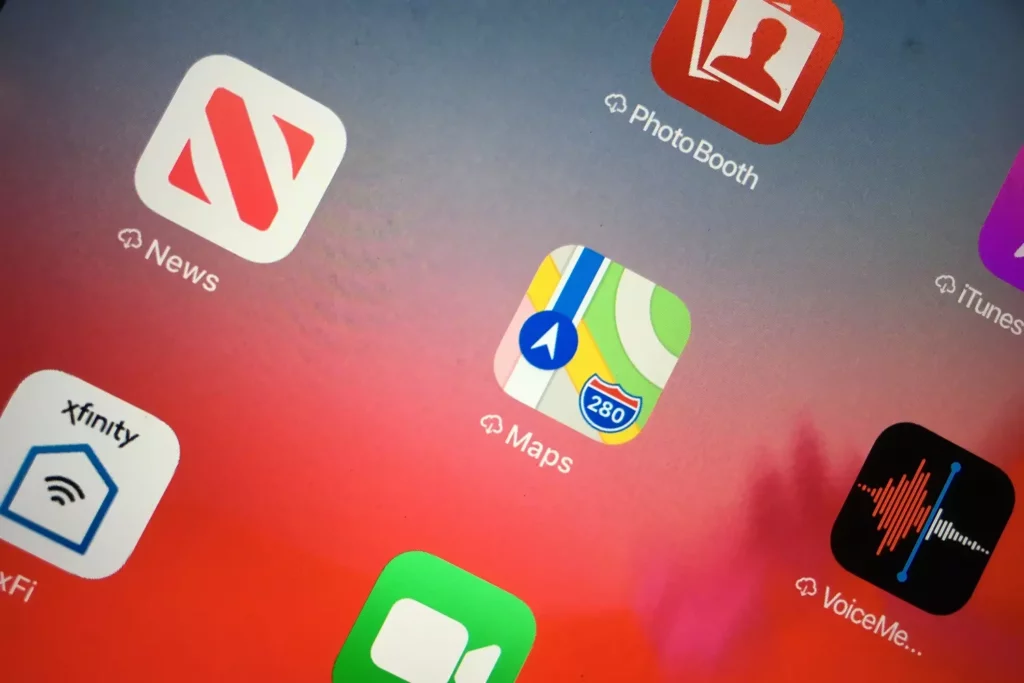Apple was one of the first few manufacturers to launch devices such as iPhones and iPads with only an onboard storage option. Memory expansion through external means, i.e., memory cards, was not possible at all. You will be unable to install new apps if the storage is full. If you have come across the same issue, then keep reading What Does Offload App Mean on Apple Devices.
Apple has its own reasons for abstaining from providing the advantage of external memory expansion, but Apple fans were somewhat disappointed. In fact, you, too, might be worried about the limited storage space before buying an iPhone or an iPad. Although there is a choice of onboard storage options from 32GB to 512GB on these devices, it obviously adds up to the cost.
Apple uses intelligent storage optimization software, which clears the memory and deletes unnecessary system logs at different intervals. If you want to know more about optimizing the storage on your iPhone or iPad and what does Offload App mean, then keep reading this article until the end.
In This Article
What Does Offload App Mean on Apple Devices?
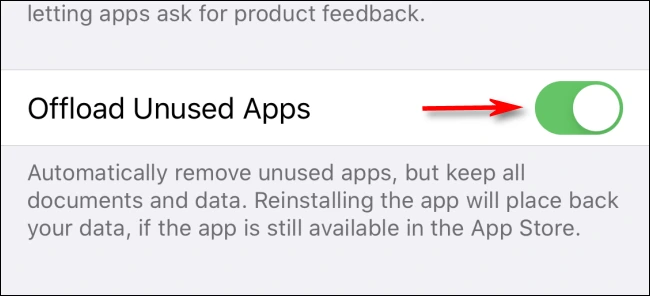
The offload App option on Apple devices means that you can decide to delete the application’s program data from your Apple device if you are not using it or because it occupies the majority of your device’s storage space. Alternatively, you can set an option where Apple will automatically offload an app if unused. Although, the unused time frame is not clear.
After offloading, the app will be removed from the device, but you will see the app icon with a tiny Apple cloud icon on the Apps page.
Why Offload App on Apple Devices?
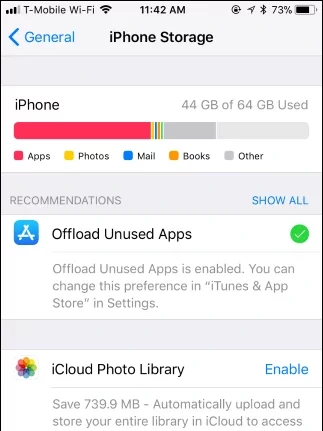
Offloading an App from your Apple device will save you the storage space it occupies. Also, it will reduce the load on your device’s battery and push your iPhone or iPad towards the extra mile of the screen on time.
Does Offloading App Deletes all Data on Apple Devices?
After you offload an app from your Apple device, only Program data is deleted and not the documents or files that you may have saved.
How to Manually Offload an App on Apple Devices
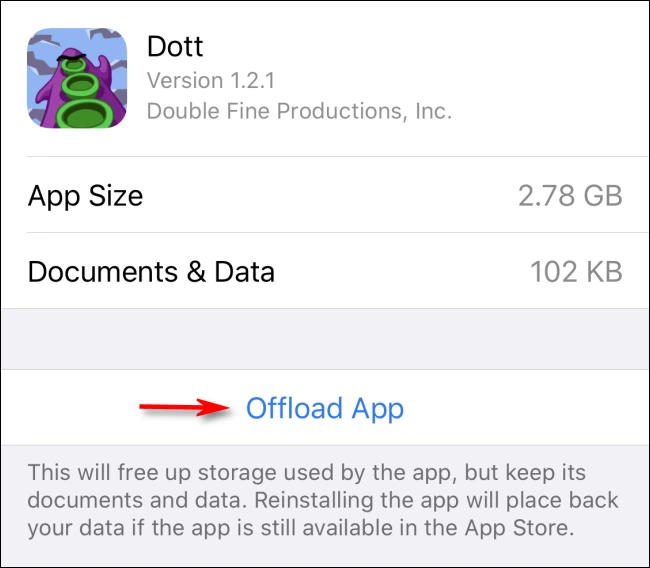
You can follow these steps to manually offload an app from your Apple device:
Step 1: Unlock your iPhone/iPad and open Settings.
Step 2: Go to General and tap on the app that you want to offload.
Step 3: After opening the app, you can tap on the Offload App option.
How to Automatically Offload an App on Apple Devices?
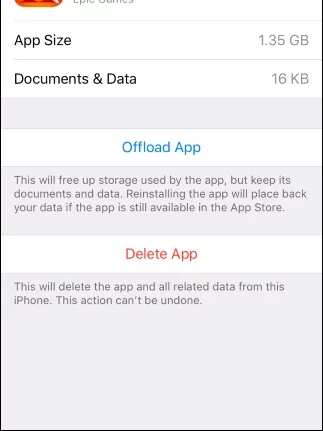
You can follow these steps to offload an app from your Apple device:
Step 1: Unlock your iPhone/iPad and open Settings.
Step 2: Go to General and tap on the Storage option.
Step 3: Then, you can tap on the Offload Unused Apps option.
What Does Offload App Mean on Apple Devices | Watch the Video Now!
Wrapping Up
This completes my article on What Does Offload App Mean on Apple Devices? I hope that this article was helpful for you and that you were able to find out when you should offload the apps. At Path of EX, content related to Tech and Streaming services is published every minute, so if you want to know more about anything related to tech, then keep following our website. If you have any questions, you may drop them in the comments section, and I will be happy to answer.
Frequently Asked Questions
Q. What Does Offload App Mean on Apple Devices?
A. The offload App option on Apple devices such as iPhones and iPads means that you can decide to delete the application’s program data from your Apple device if you are not using it or because it occupies the majority of your device’s storage space. Alternatively, you can also set an option where Apple will automatically offload an app if it is unused. Although, the unused time frame is not clear.
Q. Why Offload Apps on Apple Devices?
A. Offloading an App from your Apple device will save you the storage space it occupies. Also, it will reduce the load on your device’s battery and push your iPhone or iPad towards the extra mile of the screen on time.
Q. Does Offloading App Deletes All Data On Apple Devices?
A. After you offload an app from your Apple device, only Program data is deleted and not the documents or files that you may have saved.