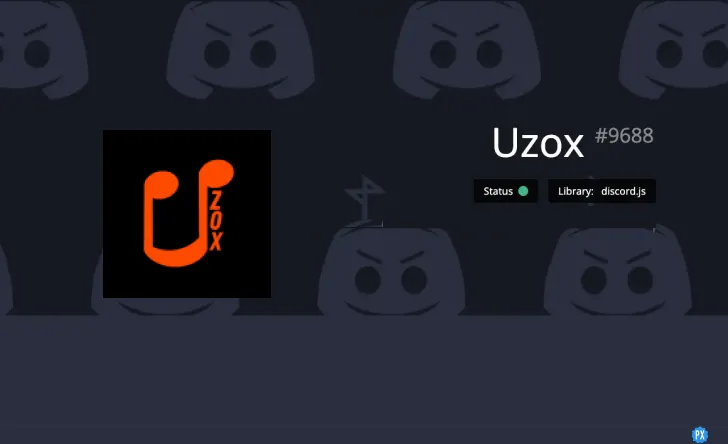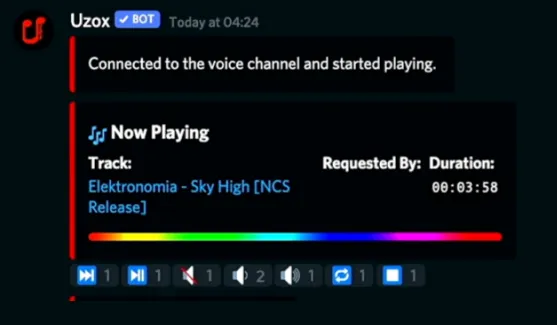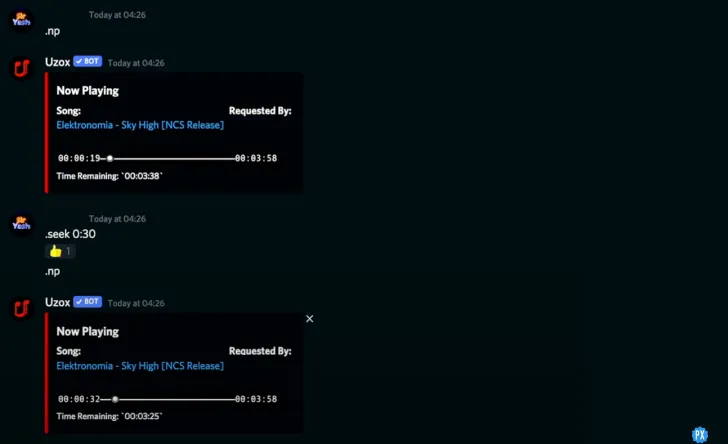Discord, with its amazing features, has to be one of the top platforms for messaging, streaming, and more. With more awesome bots like the Jockie Music Bot and Uzox Discord bot being released for users, the functions are better than ever.
With over 1,40,000 servers worldwide, the Uzox Discord bot has great quality features ranging from music to moderation to memes, the main function being quality music. And when it comes to music bots on Discord, only the best can keep up with your needs.
So read on to learn what the Uzox Discord bot is, how to set it up, how to use it, and all the Uzox Discord bot commands that you need to know. Comment to let me know if you have any doubts or need help setting up!
In This Article
What is the Uzox Discord Bot | Uzox Bot Features
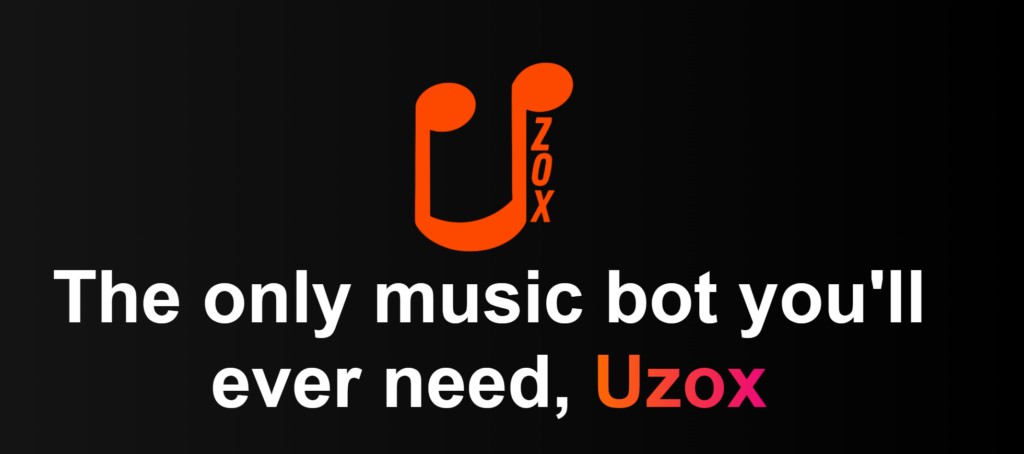
The Uzox Discord bot is a Discord bot that has a variety of features ranging from music to moderation to memes, the main function being quality music. It has been added to more than 1,40,000 servers worldwide.
Features of the Uzox Discord bot:
- Lagless Audio: You can listen to your favorite songs smoothly without any lag.
- Completely Free: All features of the Uzox Discord bot are completely free to use
- Always Online: You can use the Uzox Discord bot at any time of the day or night.
- Music Filters: You can use the music filters of the bot to sort the music and find what you need.
- Choose From Any Platform: You can play from any music website like Spotify, Apple Music, YouTube Music & SoundCloud.
- Customizable: The Uzox Discord bot is customizable with a wide range of options.
Uzox is available on Discord Bot List and Discord Bots. Plus you can also find its official open-source repository on GitHub. Also, for moderation, there are kick and ban commands in the Uzox Discord bot.
How to Use Uzox Discord Bot | How to Setup Uzox Discord Bot
To use the Uzox Discord bot, you need to add it to your Discord. To add and set up the Uzox Discord bot, follow the steps below:
- Head to the official Uzox Bot website.
- Click on “Invite” at the top right corner.
- Choose a server to add the bot to
- Click on continue
- Click on Authorize.
All that’s left to do now is verify that you’re a human, and then you’ll be redirected to your server with the Uzox Discord bot.
To listen to a song, you simply need to use the “play” command and enter the song name or link. Here’s what it will look like:
To use the bot, you can use the following commands and listen to music seamlessly.
Uzox Discord Bot Commands
The Uzox Discord bot commands are quick and easy to use. With all the customization options you’ll ever need, this bot will elevate your music experience with its commands.
The music commands in the Uzox Discord bot range from basic to premium features that include the play and pause features to more premium features like adding your favorite songs. And the best part is that all these features are completely free to use.
Categories of Uzox Discord Bot Commands:
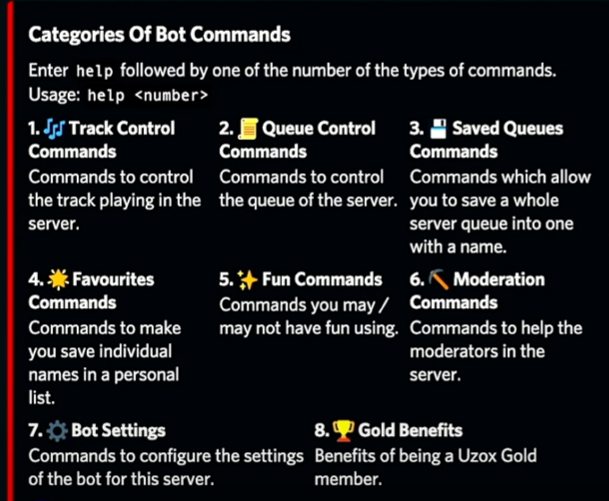
Music Control Uzox Discord Bot Commands:
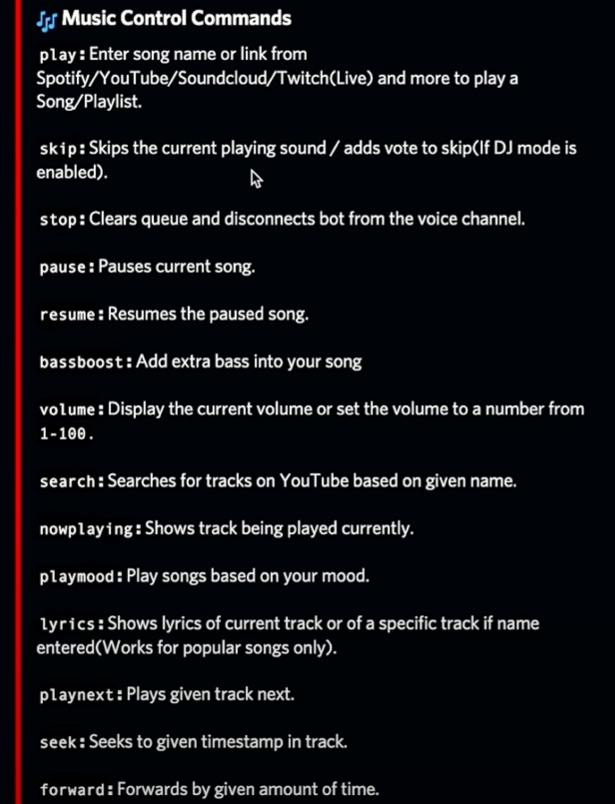
All the Music Control commands of the Uzox Bot are:
- Play: Enter song name or link from Spotify/YouTube/Soundcloud/Twitch (Live) and more to play a Song/Playlist.
- Skip: Skips the current playing sound/ adds vote to skip(If DJ mode is enabled).
- Stop: Clears queue and disconnects bot from the voice channel.
- Pause: Pauses current song.
- Resume: Resumes the paused song.
- Bassboost: Add extra bass into your song
- Volume: Display the current volume or set the volume to a number from 1-100.
- Search: Searches for tracks on YouTube based on given name.
- Nowplaying: Shows track being played currently.
- Playmood: Play songs based on your mood.
- Lyrics: Shows lyrics of current track or of a specific track if name entered(Works for popular songs only).
- Playnext: Plays given track next.
- Seek: Seeks to given timestamp in track.
- Forward: Forwards by given amount of time.
Queue Control Uzox Discord Bot Commands:
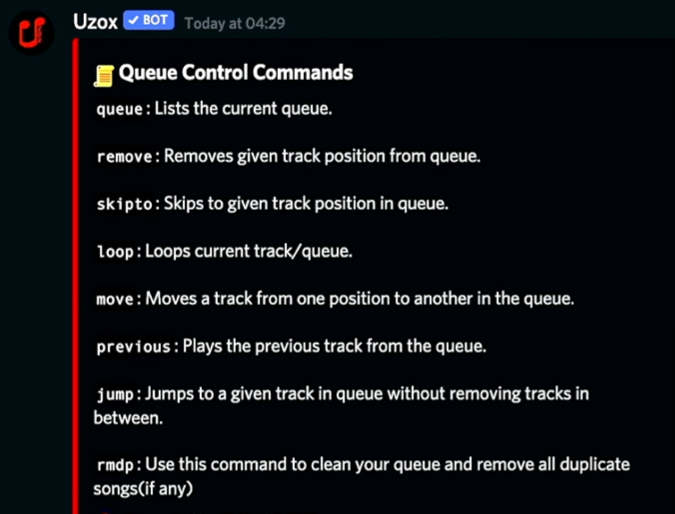
All the Queue Control commands of the Uzox Bot are:
- Queue: Lists the current queue.
- Remove: Removes given track position from queue.
- Skipto: Skips to given track position in queue.
- Loop: Loops current track/queue.
- Move: Moves a track from one position to another in the queue.
- Previous: Plays the previous track from the queue.
- Jump: Jumps to a given track in queue without removing tracks in between.
- Rmdp: Use this command to clean your queue and remove all duplicate songs (if any)
Saved Queues Uzox Discord Bot Commands:
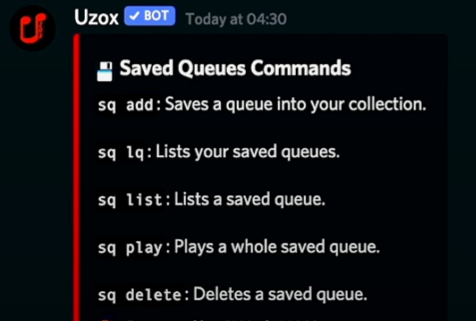
All the Saved Queues commands of the Uzox Bot are:
- SQ add: Saves a queue into your collection.
- SQ lq: Lists your saved queues.
- SQ list: Lists a saved queue.
- SQ play: Plays a whole saved queue.
- SQ delete: Deletes a saved queue.
Uzox Discord Bot Favorites Commands:
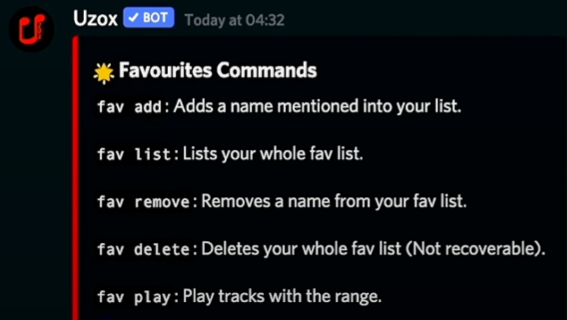
All the Favourites commands of the Uzox Bot are:
- Fav add: Adds a name mentioned into your list.
- Fav list: Lists your whole fav list.
- Fav remove: Removes a name from your fav list.
- Fav delete: Deletes your whole fav list (Not recoverable).
- Fav play: Play tracks with the range.
Uzox Discord Bot Fun Commands:
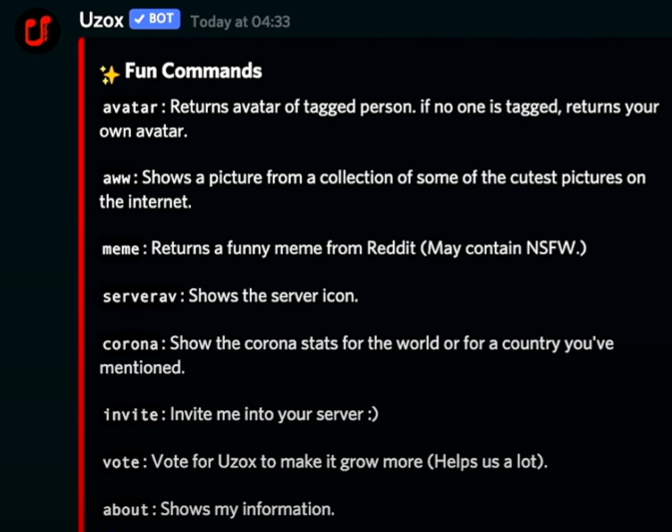
All the Fun commands of the Uzox Bot are:
- Avatar: Returns avatar of tagged person. if no one is tagged, returns your own avatar.
- Aww: Shows a picture from a collection of some of the cutest pictures on the internet.
- Meme: Returns a funny meme from Reddit (May contain NSFW.)
- Serverav: Shows the server icon.
- Corona: Show the corona stats for the world or for a country you’ve mentioned.
- Invite: Invite me into your server 🙂
- Vote: Vote for Uzox to make it grow more (Helps us a lot).
- About: Shows my information.
Uzox Discord Bot Moderation Commands:
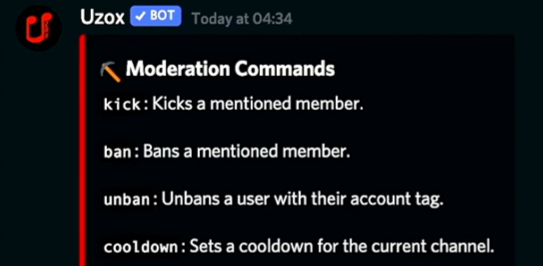
All the Moderation commands of the Uzox Bot are:
- Kick: Kicks a mentioned member.
- Ban: Bans mentioned member.
- Unban: Unbans a user with their account tag. Cooldown: Sets a cooldown for the current channel.
Uzox Discord Bot Settings Commands:
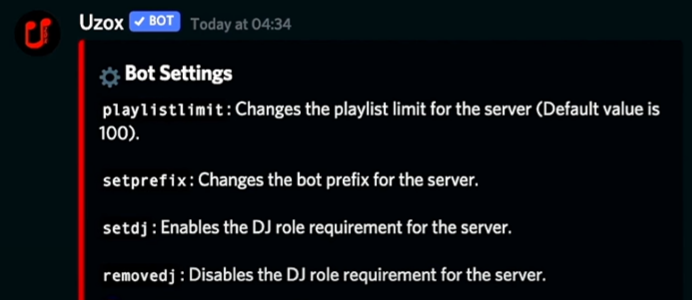
All the Moderation commands of the Uzox Bot are:
- Playlistlimit: Changes the playlist limit for the server (Default value is 100).
- Setprefix: Changes the bot prefix for the server.
- Setdj: Enables the DJ role requirement for the server.
All these bot commands will help you use the bot for music, moderate the server, customize your experience, and more. I hope this helps! Let me know if you have any other questions.
Wrapping Up
Now that you know all about what the Uzox Discord bot is and you’ve got it all set up, you can listen to your favorite music smoothly. Use the Uzox bot commands to customize the bot according to your need and have the best music experience!