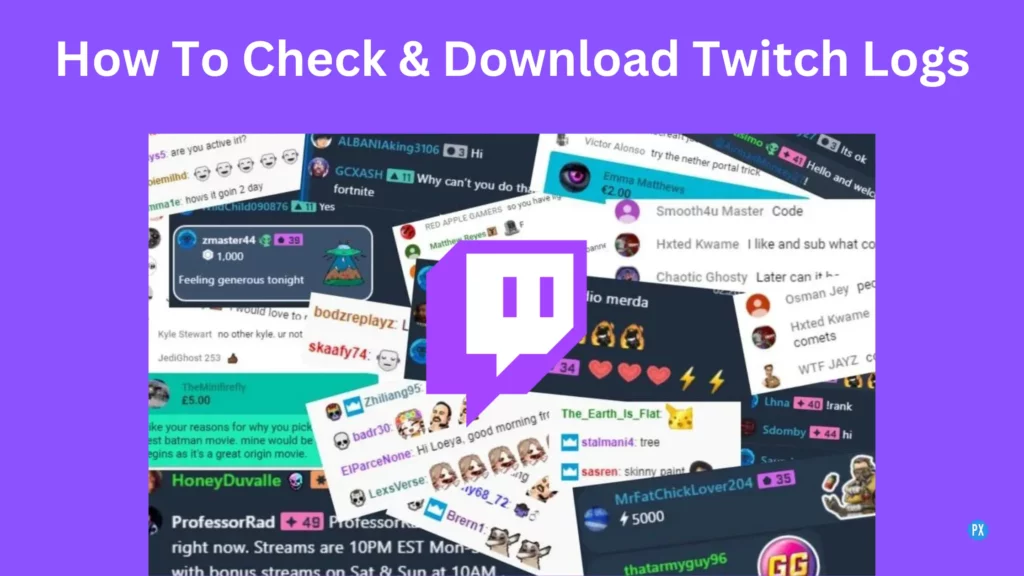Welcome to the world of Twitch logs where every chat interaction, moderation action, and channel event is carefully recorded and stored for posterity. We all must know how to check Twitch logs and analyze these logs to maintain a safe and engaging community. Let’s read this article to the end and learn how to view the back-end logs of Twitch.
Discovering Twitch logs is akin to opening a time capsule, as they hold a detailed record of chat interactions, moderation actions, and channel events. Logs are actually of great importance in Twitch as they analyze audience engagement, identify trends, identify errors, and track the rise of a streamer’s popularity. You definitely want to know how to check Twitch logs.
We all are in luck because accessing Twitch logs is a relatively straightforward process that requires only a few simple steps. Whether you are a streamer looking to analyze your channel’s performance or a moderator looking to ensure the safety and harmony of the Twitch community, learning how to check Twitch logs is a vital skill that will benefit you greatly. So, let’s get started.
In This Article
What Are Twitch Logs?
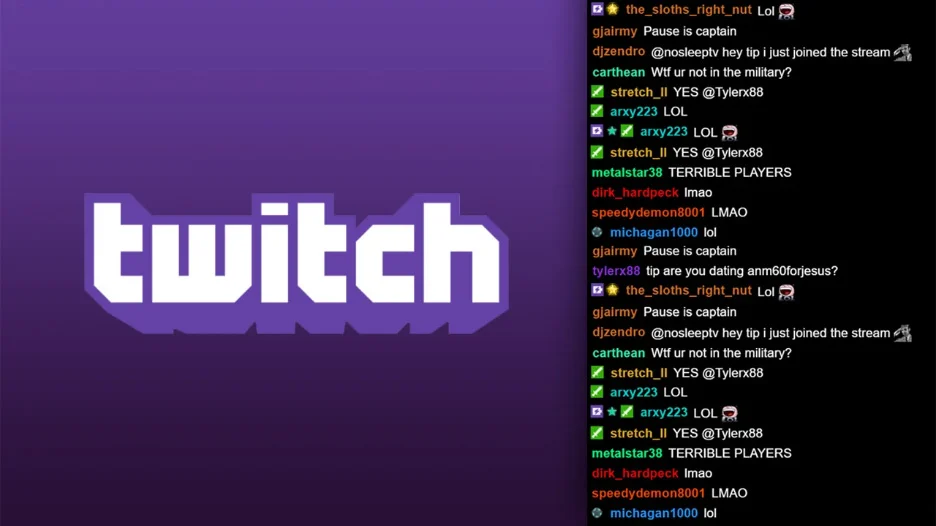
Twitch logs are a valuable collection of recorded data that capture various interactions and events that occur within the Twitch streaming platform. They serve as a digital archive, documenting chat conversations, moderation actions, and channel activities that take place during live streams and past broadcasts. You can check the logs on Twitch anytime.
Now that you know what Twitch logs are, you can check out the different types of logs in the below section.
What Are The Different Types Of Twitch Logs?
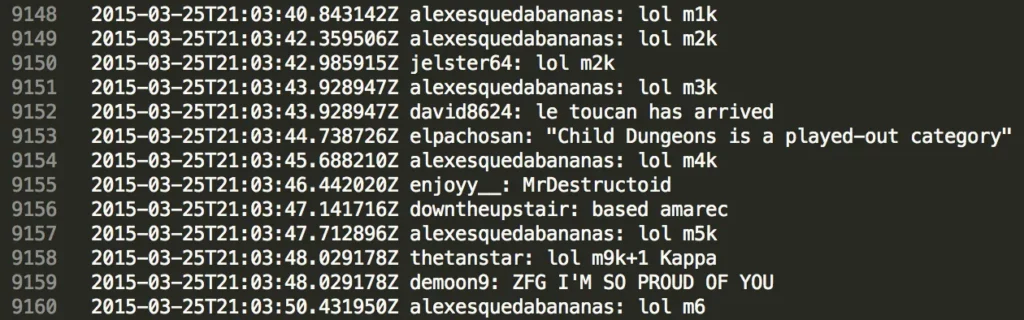
Within the expansive realm of Twitch, several distinct types of logs exist, each capturing specific aspects of the platform’s activities and interactions. These logs serve as a comprehensive record of various events, allowing streamers and moderators to check Twitch logs to analyze, evaluate, and enhance their Twitch experience. Now let’s list out different types of Twitch logs.
1. Chat Logs
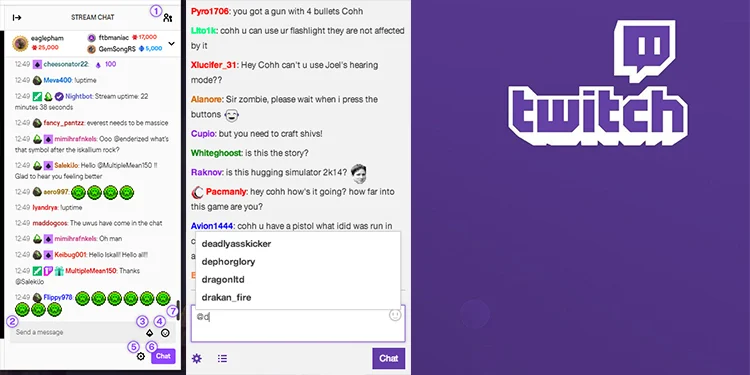
Chat logs document the conversations that occur within a streamer’s chat room. They preserve messages exchanged between viewers, timestamps of each message, and associated emotes used during the chat. They serve as a valuable resource for streamers to gauge audience engagement, identify recurring themes, and interact with their community more effectively.
2. Whisper Archives
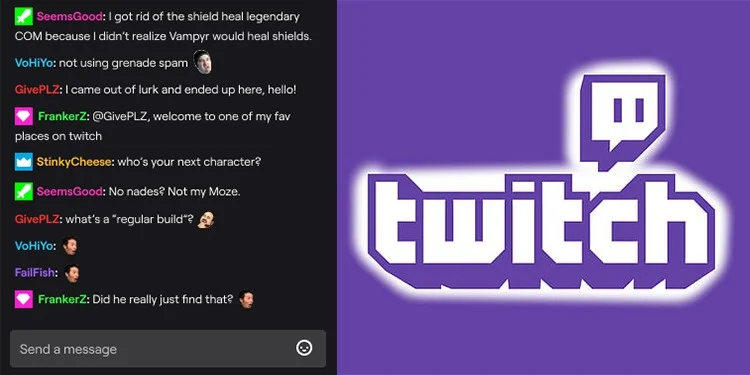
Whispers are private messages exchanged between Twitch users. Whisper archives log these private conversations, providing a historical record of the interactions. Streamers and moderators can review whisper logs to ensure compliance with Twitch’s terms of service, resolve any disputes, or address any concerns raised in private conversations.
3. Channel Activity Logs
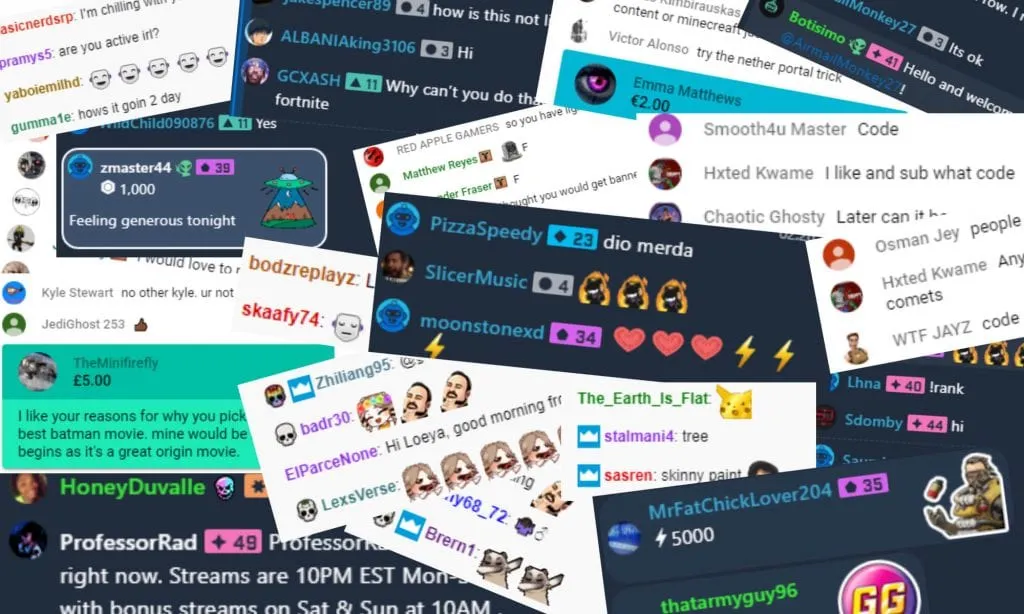
Channel activity Twitch logs encompass a wide range of events related to a streamer’s channel. They track activities such as when a stream starts or ends, when viewers follow or unfollow a channel, when channel settings are modified, or when moderation actions are taken (such as timeouts or bans). These logs offer a comprehensive overview of a stream’s history and facilitate performance evaluation, audience behavior analysis, and decision-making.
4. Moderation Logs
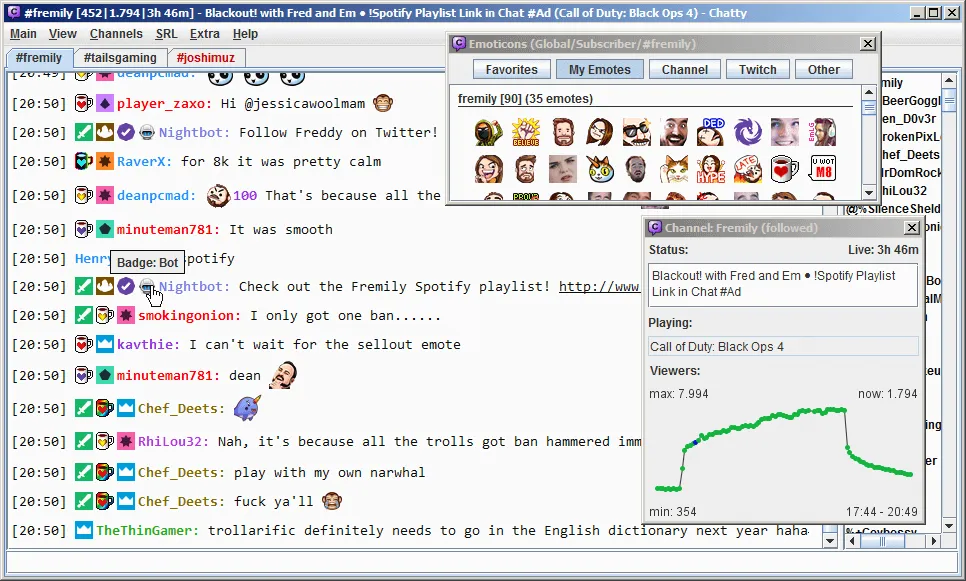
Moderation logs specifically focus on the actions taken by moderators within a Twitch chat. They include information about timeouts, bans, chat purges, and other moderation activities. They are crucial for streamers and moderators to track and address rule violations, maintain community guidelines, and ensure a safe and inclusive streaming environment.
5. Video Playback Logs

Video playback Twitch logs capture data related to viewers’ interactions with past broadcasts and video content on Twitch. These logs record when viewers start watching a video, when they pause, resume, or stop watching, and other engagement-related metrics. Video playback logs offer valuable insights into viewer preferences, popular content, and playback behavior, helping streamers optimize their content strategy.
Go on further by scrolling down and know more about Twitch logs
How To Access Twitch Logs?
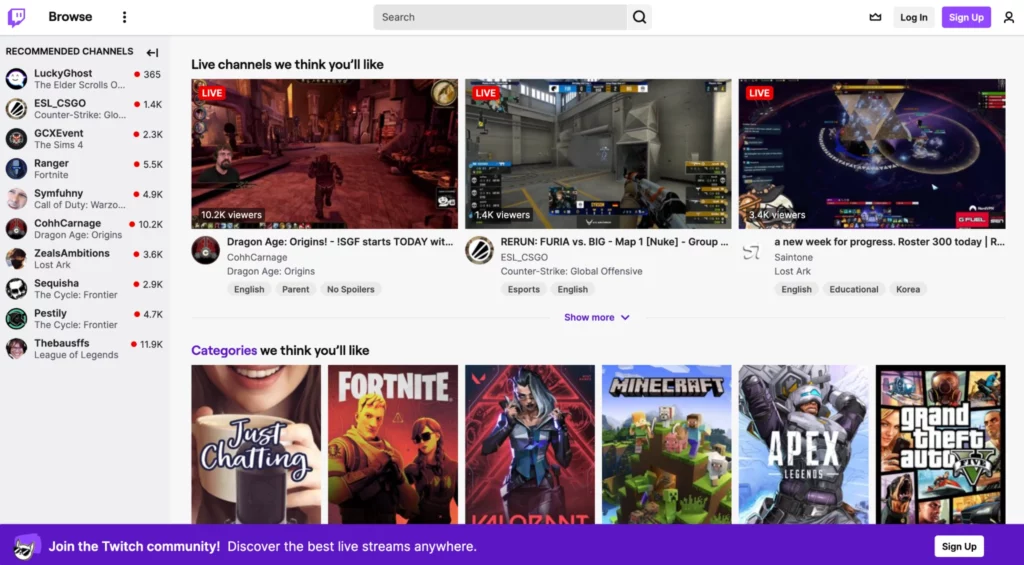
To access your Twitch logs, you will need to use a third-party tool called Twitch Inspector. This tool allows you to view detailed information about your streams and account, including logs. To access Twitch Inspector and check Twitch logs, follow the steps mentioned below-
Steps To Acess Twitch Logs –
- Go to the Twitch website & sign in or log in to an account.
- To access the Creator Dashboard, click on the profile icon located at the upper-right corner of the screen.
- From the drop-down menu that appears, choose the option labeled “Creator Dashboard.”
- Then, navigate to the left-hand side of the screen and click on the tab labeled “Preferences.”
- Scroll down to the “Channel” section and click on “Stream.”
- Scroll down to the “Stream Settings” section and click on the “View stream key.”
- Click on the “Show” button next to the stream key to reveal it.
- Copy the stream key to your clipboard.
- Go to the Twitch Inspector website and paste the stream key into the text box.
- Click on the “Submit” button to access your Twitch logs.
How Do I Download My Twitch Logs | 2 Methods
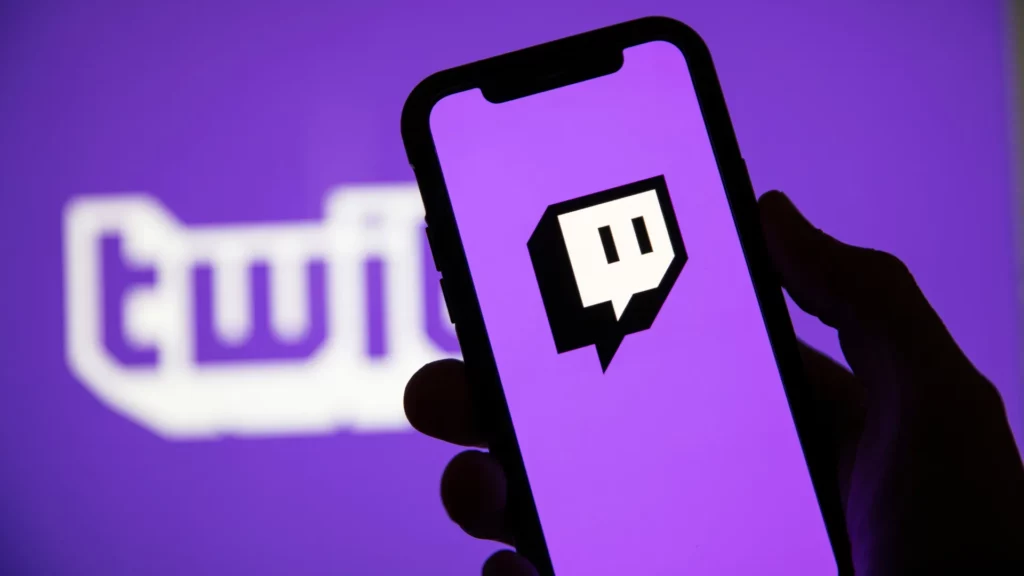
Currently, Twitch does not provide a built-in feature to download chat logs directly from their platform. However, there are alternative methods you can use to download your Twitch logs. Here are 2 methods from which you can download your Twitch logs.
Method 1: Utilize Third-Party Tools
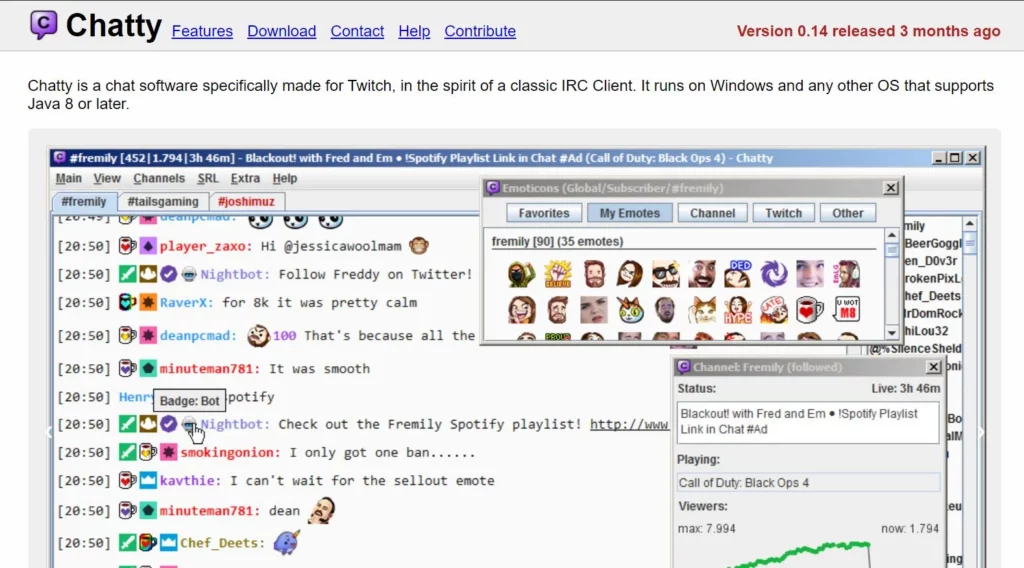
There are several third-party tools available that can assist in downloading Twitch chat logs. These tools often require you to grant them access to your Twitch account. Examples of such tools include Chatty, Twitch Chat Downloader, and Twitch Chat Exporter.
Method 2: Use Chat Log Bots
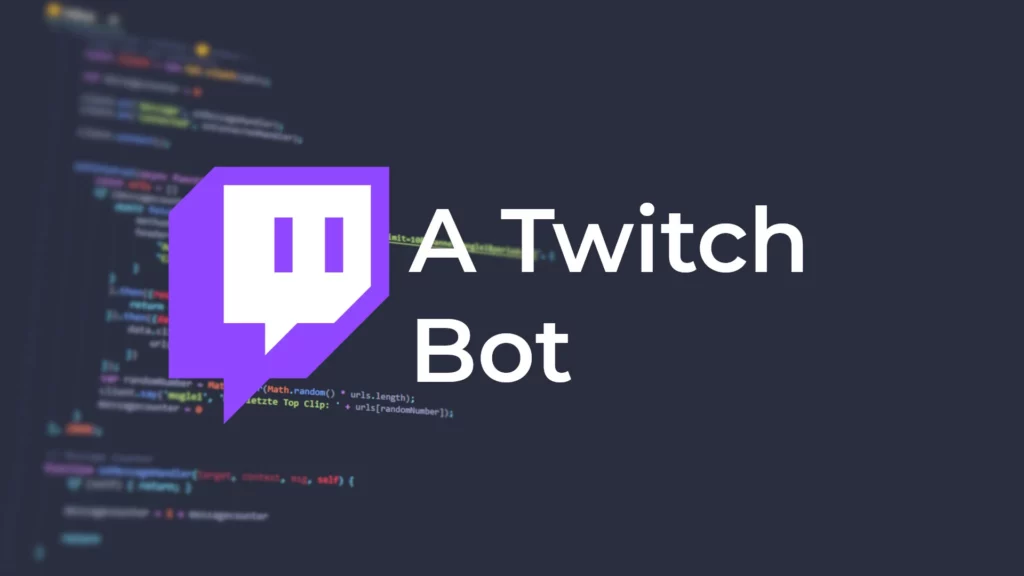
Certain chat log bots have the capability to log chat messages and provide the option to export the logs. If you have a chat log bot enabled in your Twitch channel, you can be able to export the chat logs through the bot’s functionalities.
It’s important to note that when using third-party tools or chat log bots, always ensure that you are using reputable and trusted sources. Be cautious when granting access to your Twitch account and review the permissions requested by these tools.
How To Check Twitch Chat Logs?
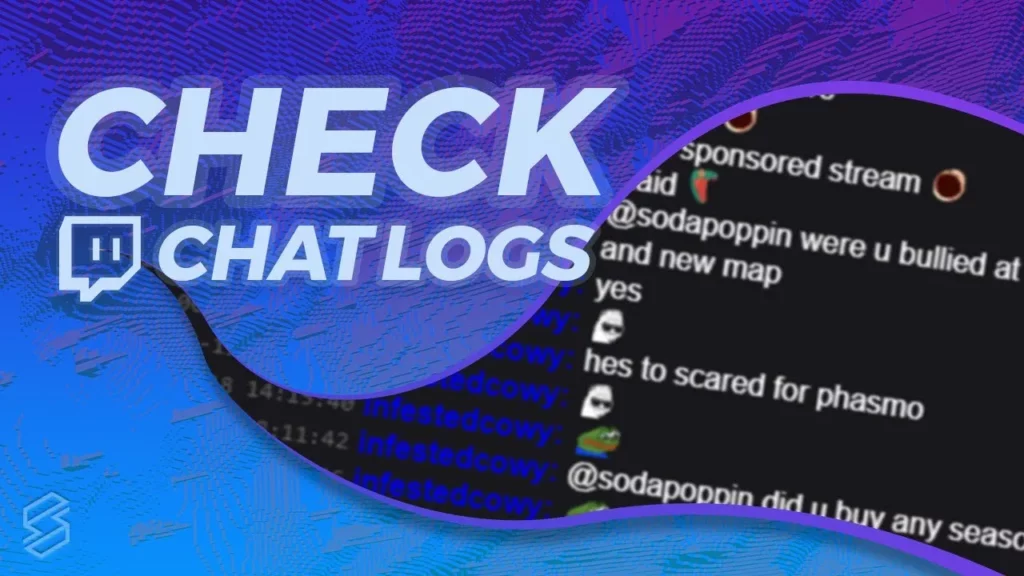
Chat is the main component in Twitch logs. The chat log serves as a valuable resource for streamers, moderators, and viewers. It allows streamers to review and analyze audience engagement, gain insights into viewer preferences, and evaluate the success of their streams. Checking Twitch chat logs is a straightforward process that can be done in a few simple steps. Here’s how.
Steps To Check Twitch Chat Logs –
- First, log in to your Twitch account and navigate to your channel page.
- Tap on the “Chat” tab & open the chat window.
- Click on the gear icon in the upper-right corner of the chat window to open the settings menu.
- From the settings menu, select “Popout Chat.” This will open the chat in a new window.
- Once the popout chat window is open, click on the gear icon again and select “Chat Settings.”
- In the Chat Settings menu, you’ll see a checkbox that says “Enable Logging.” Check this box to turn on chat logging.
- From this point forward, all chat messages in your channel will be saved to a text file on your computer.
- To access your chat logs, navigate to the directory where the text file is saved. By default, chat logs are saved in the “Documents” folder on your computer. Look for a folder named “Twitch,” and inside that folder, you should see a file named “chatlogs.txt.”
- Open the chatlogs.txt file to view your chat history. You can search for specific keywords or messages by using the search function in your text editor.
That’s it! Now you know how to check Twitch chat logs. It’s a simple process that can be incredibly helpful for streamers who want to stay on top of their chat conversations.
How To Check My Twitch Chat Logs On Other Peoples’ Channels?
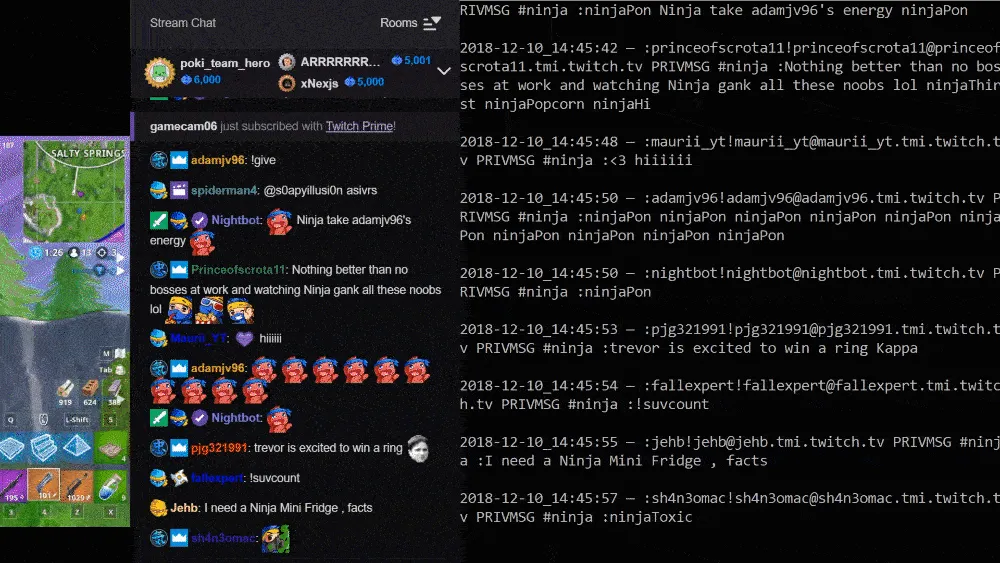
The Twitch logs, especially chat logs are channel specific that are typically accessible only to the channel owner, moderators, and certain authorized third-party tools. Still, you can check your Twitch chat logs on other people’s channels alternatively, follow these simple steps.
Steps To Check Twitch Chat Logs On Other Peoples’ Channels –
- Go to the Twitch website and log in to your account.
- Navigate to the channel of the user whose chat logs you want to check.
- Click on the chat box to open the chat window.
- Scroll up to view past messages.
- Use the search bar to find specific messages or keywords.
How Do I View My Mod Log On Twitch?
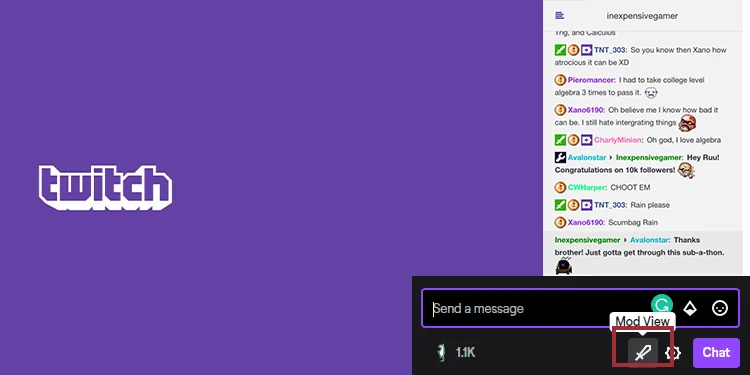
The mod log on Twitch refers to a record of moderation actions and activities taken by channel moderators within a Twitch channel. These mod Twitch logs provide a chronological account of actions performed by moderators, such as timeouts, bans, message deletions, and other moderation-related activities.
Steps To View My Mod Log On Twitch –
- Log in to your Twitch account
- Click on your own profile picture present in the top-right corner of the screen. From the dropdown menu, select “Creator Dashboard.”
- On the Creator Dashboard page, you will see a menu on the left-hand side. Click on the “Moderation” tab to access the moderation settings and tools
- Open the “Moderation Log”
- The mod log will display a chronological list of moderation actions that have occurred in your Twitch channel.
What Are The Uses Of Twitch Logs | Benefits

Twitch logs provide a wealth of information that can be utilized in various ways to enhance your Twitch streaming experience, improve community engagement, and optimize moderation efforts. Here are some key benefits of using Twitch logs.
1. Audience Analysis
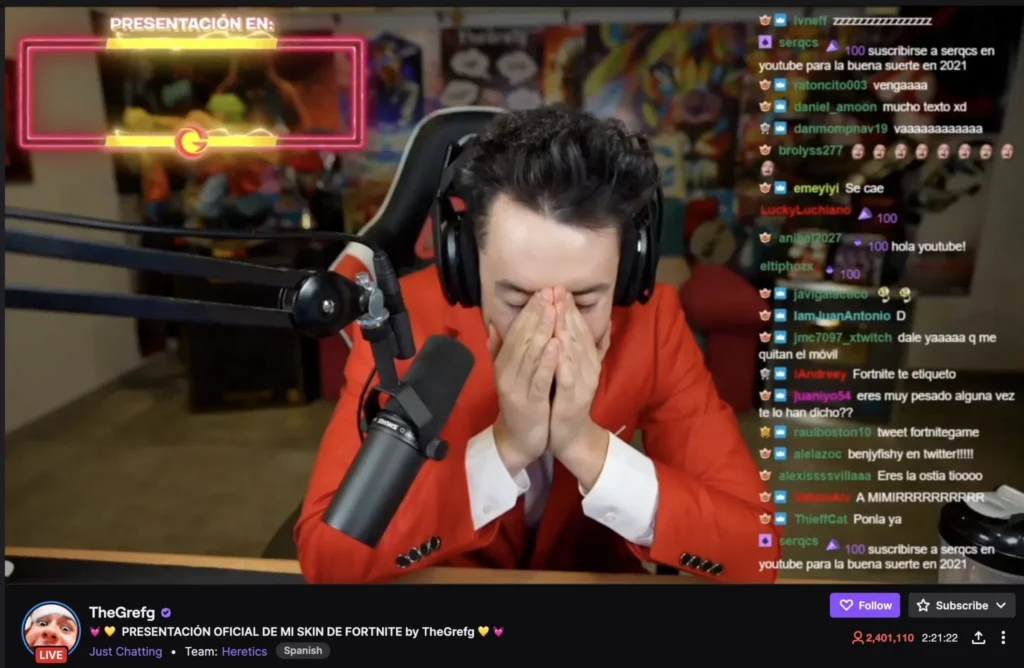
Twitch logs provide valuable insights into viewer behavior, preferences, and engagement. By analyzing chat logs, streamers can identify popular topics, recurring themes, and viewer sentiment. This information helps in tailoring content to better meet audience expectations, increasing viewer satisfaction, and building a loyal community.
2. Content Optimization
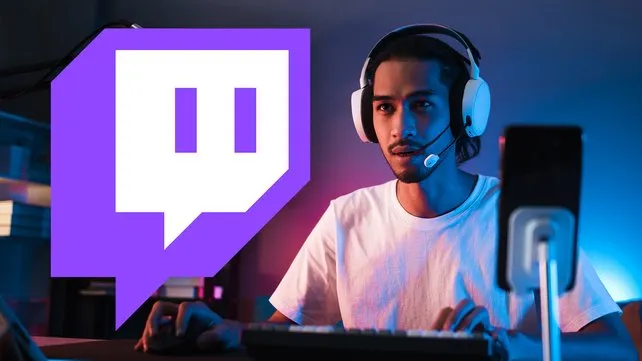
Utilizing Twitch logs allows streamers to identify trends, memes, and inside jokes within their community. By staying aware of these cultural references, streamers can incorporate them into their content, fostering a sense of camaraderie and relatability with viewers. This leads to increased engagement and a stronger connection between the streamer and the audience.
3. Moderation And Safety
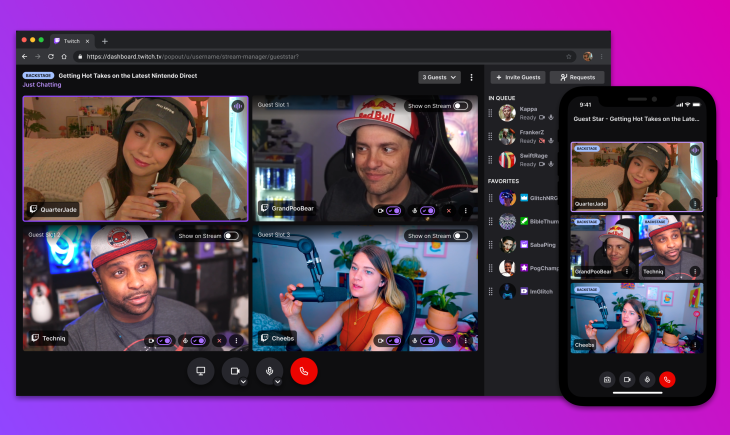
Twitch logs play a crucial role in maintaining a safe and inclusive streaming environment. Moderators can review chat logs to identify and address instances of rule violations, harassment, or offensive behavior. By monitoring logs, moderators can take appropriate action, enforce community guidelines, and ensure the well-being of the Twitch community.
4. Community Interaction
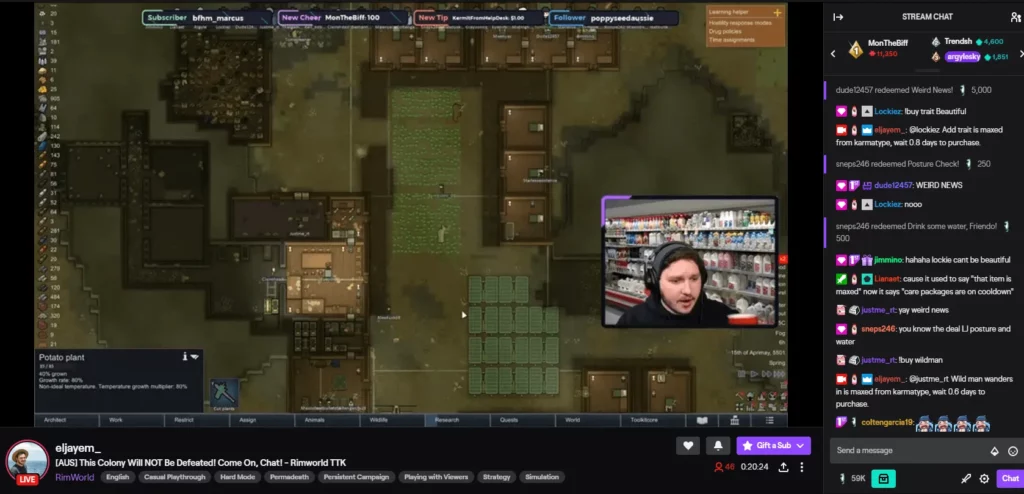
Twitch logs enable streamers to review and respond to messages they may have missed during live streams. This fosters a sense of interaction and engagement with viewers, making them feel heard and valued. Streamers can use chat logs to catch up on conversations, answer questions, and address viewer feedback, strengthening community relationships.
5. Performance Evaluation

Analyzing Twitch logs helps streamers evaluate the success of their streams and content. By reviewing chat logs, streamers can assess audience engagement, identify moments of high viewer activity, and evaluate the impact of specific content or events. These insights enable streamers to refine their strategies, improve stream quality, and create more compelling content.
6. Collaboration And Sponsorship Opportunities
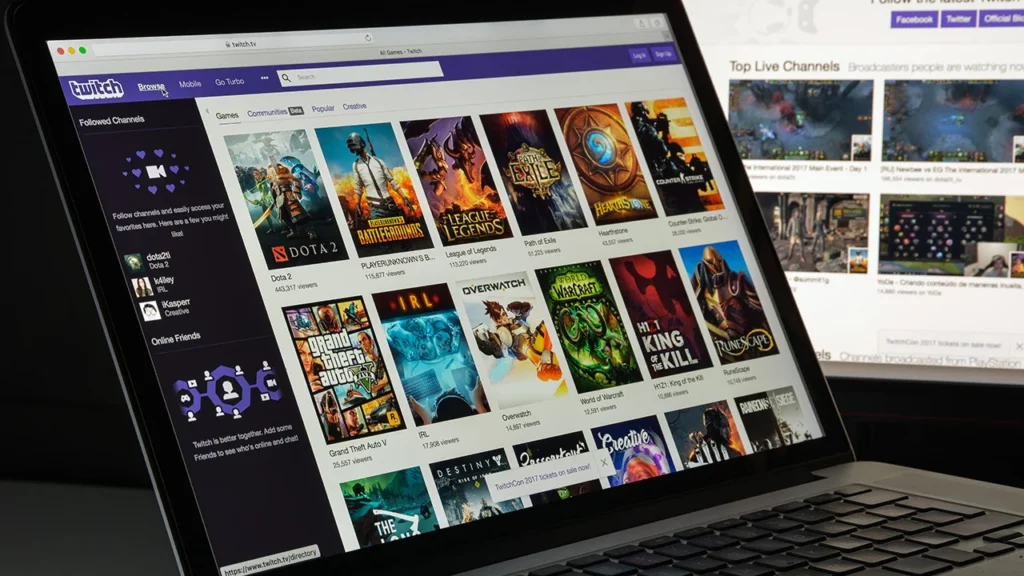
Twitch logs can be used as evidence of audience engagement and activity when seeking collaborations or sponsorships. Sharing statistics and highlights from chat logs can showcase the level of interaction and community involvement on a streamer’s channel. This can attract potential partners and sponsors who value active and engaged communities.
7. Historical Record

Twitch logs serve as a historical record of a streamer’s channel. They capture important milestones, such as stream start and end times, follower growth, and moderation actions. These logs provide streamers with a reference point to track channel growth, evaluate the effectiveness of different strategies, and make informed decisions for future broadcasts.
8. Fix Dropped Frames

Dropped frames are a common issue that can affect the quality of your streams. They occur when your computer is unable to keep up with the encoding of your stream, resulting in lost frames.
To diagnose dropped frames using Twitch logs, look for entries that indicate a high number of dropped frames. These entries will typically be accompanied by an error message that describes the cause of the dropped frames, such as a high encoding rate or network issues.
To fix dropped frames, you may need to adjust your encoding settings or improve your network connection.
9. Fix Lag And Connection Errors
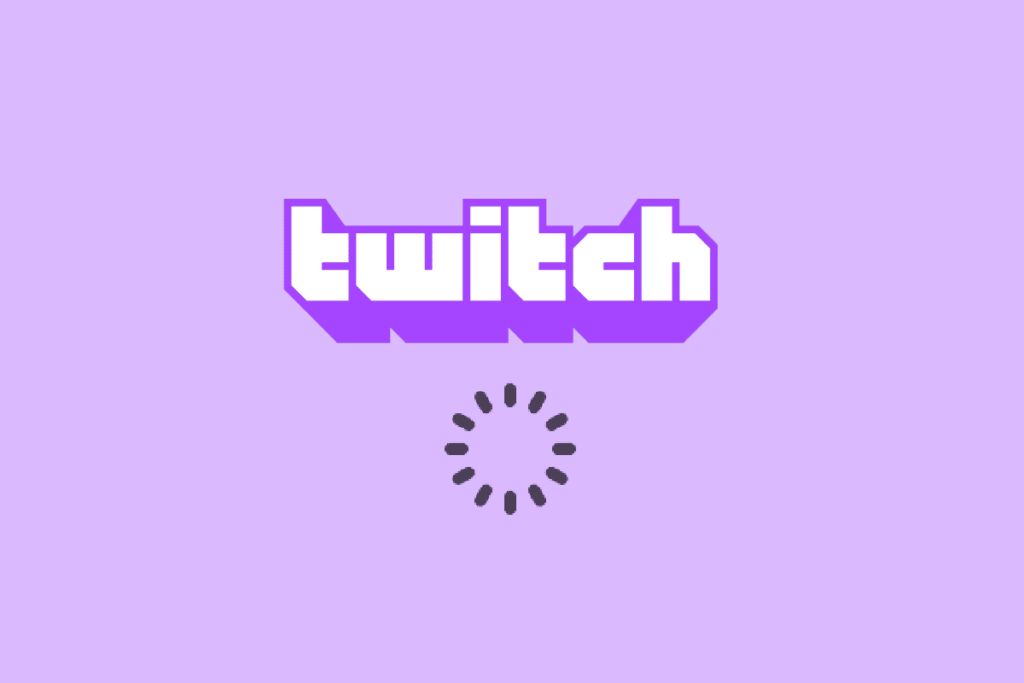
Lag and connection errors can also affect the quality of your streams. These issues can be caused by a variety of factors, including network congestion, server issues, and hardware problems.
To diagnose lag and connection errors using Twitch logs, look for entries that indicate connection errors or high latency. These entries will typically be accompanied by an error message that describes the cause of the issue.
Tips For Using Twitch Chat Logs
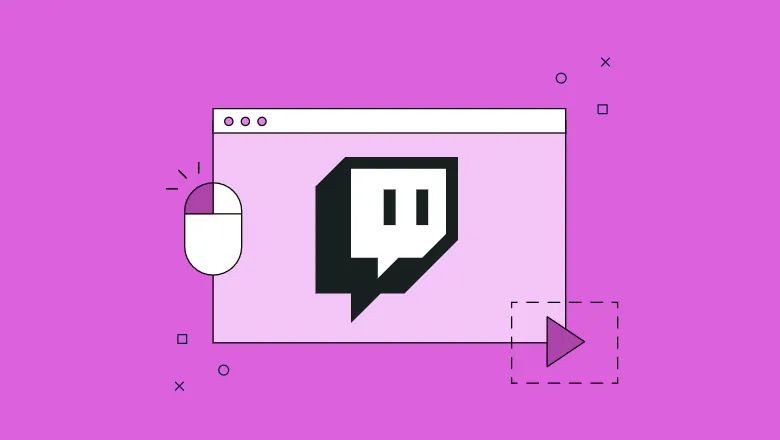
Using Twitch chat logs effectively can provide valuable insights and enhance your streaming experience. By using Twitch chat logs effectively, you can improve your streaming experience and build a stronger connection with your audience.
Here are some tips for making the most out of Twitch chat logs.
- Use chat logs to review past conversations and stay up to date on your community’s interests and concerns.
- Use the search function to find specific messages or keywords that you want to reference later.
- Use chat logs to identify and ban trolls or other disruptive users.
- Consider using a chatbot to automatically log your chat messages for you.
- Don’t rely solely on chat logs to moderate your chat. Be sure to actively monitor your chat in real time and address any issues as they arise.
- Analyze Engagement Levels
- Identify Viewer Preferences
- Spot Trends and Memes
- Monitor Chat Moderation
- Interact with Viewers.
Wrapping Up
Checking Twitch logs is an essential step for streamers who want to troubleshoot issues with their account or streams. Now you know how to check Twitch logs. You can now access detailed logs that provide valuable information about your streaming quality and connection stability.
By using this information to diagnose and fix issues, you can improve the quality of your streams and provide a better experience for your viewers. That’s it for now. Enjoy your time in Twitch and I’ll be back soon with another useful guide for you.
Thanks for reading…
Frequently Asked Questions
1. Are Twitch Chat Lgs Saved Forever?
No, Twitch chat logs are only saved for a limited time. The exact duration varies depending on your account type and other factors, but generally, chat logs are saved for a few weeks to a few months.
2. Can I Download My Twitch Chat Logs?
Yes, you can download your Twitch chat logs by following these steps:
1. Log in to your Twitch account and navigate to your channel page.
2. Click on the “Chat” tab to open the chat window.
3. Click on the gear icon in the upper-right corner of the chat window to open the settings menu.
4. From the settings menu, select “Popout Chat.” This will open the chat in a new window.
5. Once the popout chat window is open, click on the gear icon again and select “Chat Settings.”
6. In the Chat Settings menu, you’ll see a checkbox that says “Enable Logging.” Check this box to turn on chat logging.
7. From this point forward, all chat messages in your channel will be saved to a text file on your computer.
8. To download your chat logs, navigate to the directory where the text file is saved. By default, chat logs are saved in the “Documents” folder on your computer. Look for a folder named “Twitch,” and inside that folder, you should see a file named “chatlogs.txt.”
9. Right-click on the chatlogs.txt file and select “Download” to save the file to your computer.
3. Can I Access Twitch Chat Logs From Other Devices?
Yes, you can access your Twitch chat logs from any device as long as you have the text file saved to that device. Simply copy the chatlogs.txt file to your desired device and open it in a text editor to view your chat history.
4. Are Twitch Chat Logs Private?
No, Twitch chat logs are not private. Anyone with access to your computer can view the chatlogs.txt file and see your chat history. However, Twitch chat logs are not shared publicly unless you choose to share them yourself.
5. Can I Delete My Twitch Chat Logs?
Yes, you can delete your Twitch chat logs by navigating to the directory where the chatlogs.txt file is saved and deleting the file. However, once the file is deleted, you will not be able to recover your chat history.
6. Do Chat Logs Include Whispers?
No, Twitch chat logs do not include whispers. Whispers are private messages that are not saved to chat logs.
7. Can I Use Twitch Logs To Diagnose Issues With Other People’s Streams?
No, Twitch logs are only available for your own account and streams.
8. How Often Should I Check My Twitch Logs?
It is recommended that you check your Twitch logs regularly, especially if you are experiencing issues with your streams.
9. Can I Share My Twitch Logs With Twitch Support?
Yes, if you are experiencing issues that you cannot resolve on your own, you can share your Twitch logs with Twitch support to get help.
10. Are Twitch Logs Available For Past Streams?
Yes, Twitch logs are available for past streams as well as live streams.
11. Can Twitch Logs Help Me Improve The Quality Of My Streams?
Yes, by using Twitch logs to identify and fix issues with your streams, you can improve the overall quality of your streams and provide a better experience for your viewers.