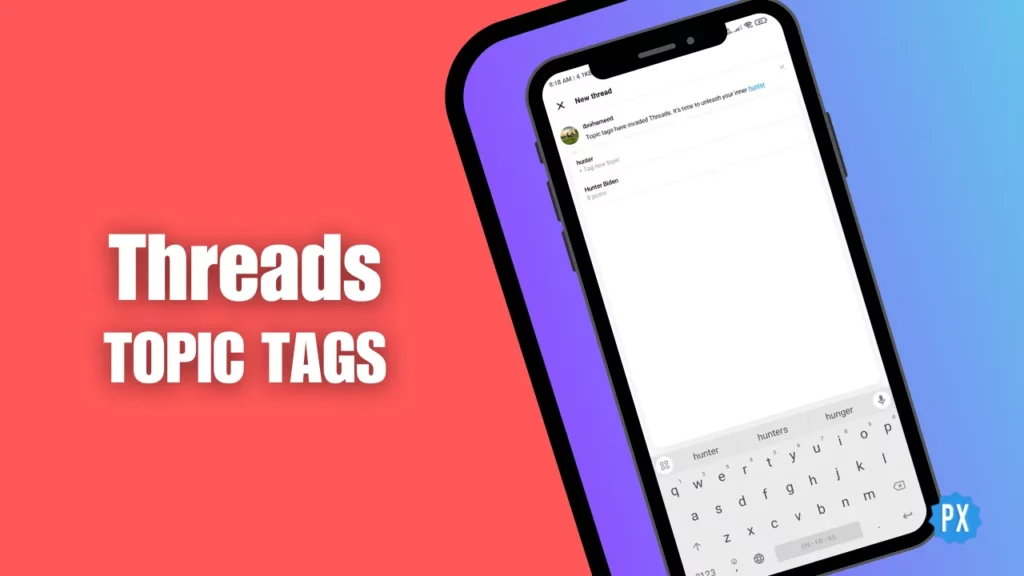Are you a fan of Threads and hashtags? If yes, then you have a reason to celebrate. Meta has finally listened to your demands and introduced the tags feature on Instagram Threads. Now, you can add Threads topic tags to your posts and make them more discoverable and engaging.
Threads has quickly emerged as one of the popular alternatives to Twitter (now X), but as a new platform, it still has some room to grow. One of the most highly anticipated features compared to Twitter was the ability to use tags while sending a post, and after much anticipation, it is finally here! However, there’s a slight twist to the tale, which might leave some users wanting more.
But don’t worry, I am here to help you. In this article, I will explain the ins and outs of Threads topic tags. I will show you how to use the topic tags on Threads, what are the benefits and limitations of them, and how to make the most of this feature. So, keep reading and learn how to spice up your Threads posts with Threads topic tags.
In This Article
Adam Mosseri Introduces Threads Topic Tags

Just a few hours ago, Instagram head Adam Mosseri shared in his thread: “The ability to tag a topic on your post is now rolling out globally so you can categorize your posts and make it easier for others to find and join in on the conversation.”
With this announcement, people breathed a sigh of relief. The exciting Threads topic tags addition allows users to categorize their posts, making it easier for others to discover relevant content and join conversations. Rejoice, fellow tag enthusiasts, for the ability to categorize your thoughts, has finally arrived!
How to Use Threads Topic Tags?
Are you wondering how to use Threads topic tags? Well, it is easy peasy! Here is how:
Step 01: Open the Threads app on your smartphone.
Step 02: Tap the Pencil and Box icon (new post icon) at the bottom center.
Step 03: Type your post and either hit the # (hash) sign just under your post-writing field or insert # from your keyboard.
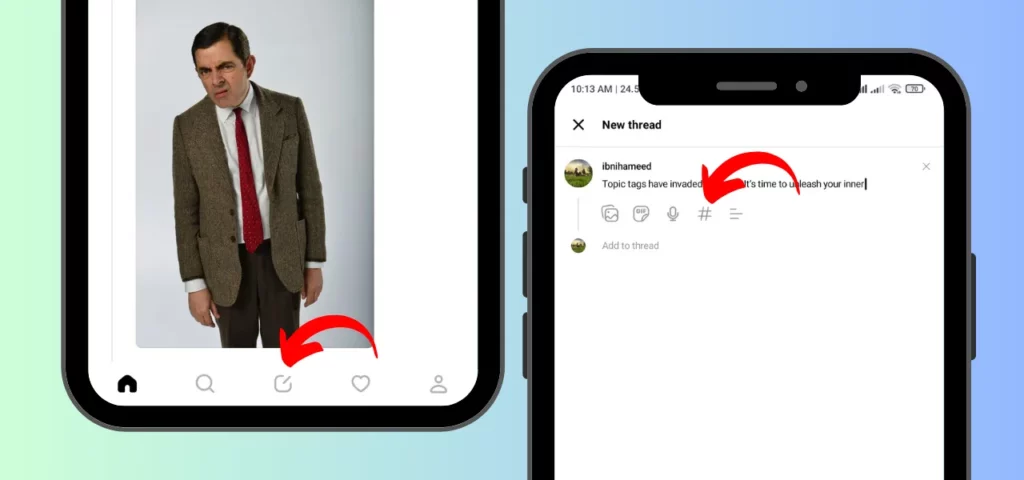
Step 04: Now, type the Topic tag; it can have words, phrases with spaces, and special characters.
Step 05: Tap the + Tag New Topic option from the menu.
Step 06: Continue with other important stuff like a regular post until you feel comfortable tapping the Post button in the bottom right corner.
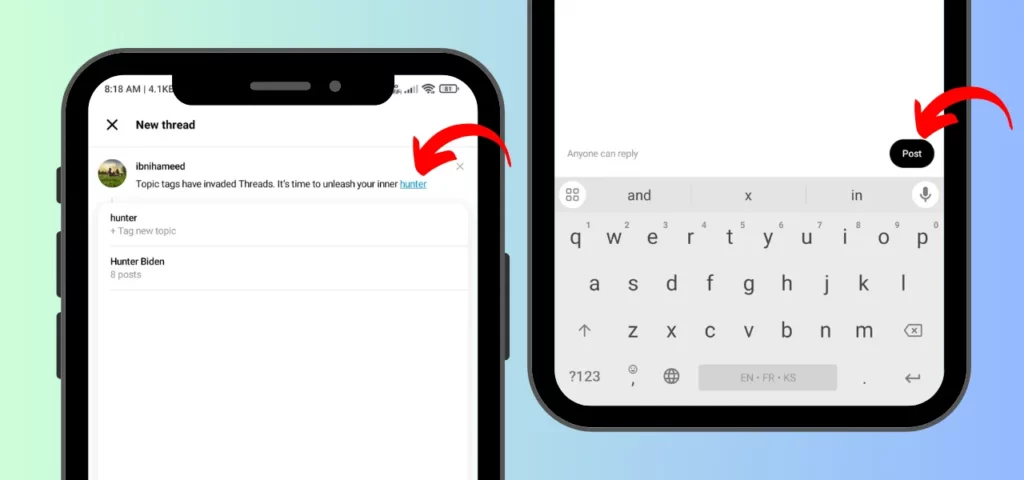
Simple as that! Now, your post will be categorized with a dedicated tag, making it discoverable to others interested in the same topic.
Pros and Cons of Threads Topic Tags
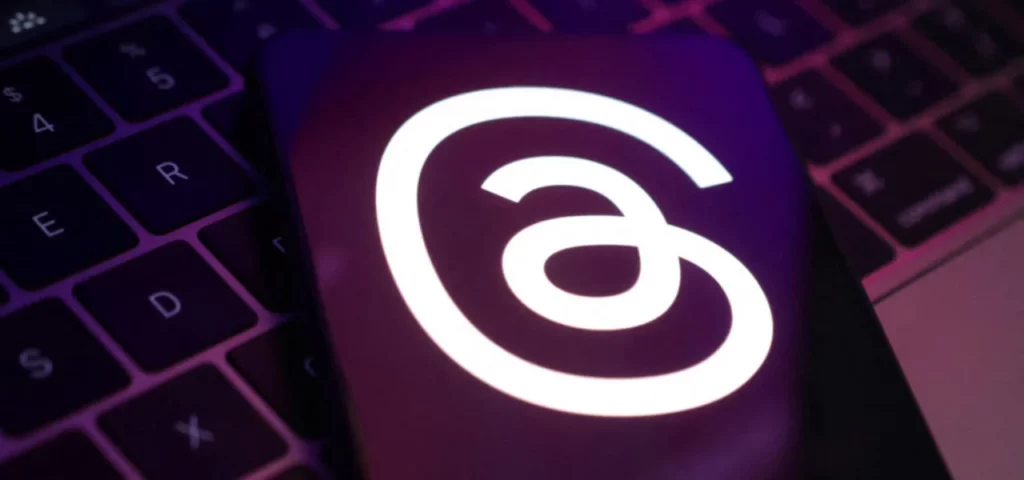
While topic tags on Threads offer a convenient way to categorize and organize content, there are a few points to consider:
Pros of Threads Topic Tags
- Improved discoverability: Tags allow users to find relevant content easily, fostering community building and discussion around specific topics.
- Simplified organization: Categorize your posts for better personal organization and reference.
- Enhanced engagement: Encourage others to join the conversation by tagging relevant topics on your posts.
Cons of Threads Topic Tags
- Single Tag Limitation: Unlike traditional hashtags, users can only include one tag per post, limiting the ability to associate multiple relevant topics with a single post.
- Risk of Tag Overload: The growing popularity of Threads topic tags may result in an abundance of similar or repetitive tags, potentially diminishing the efficiency of content discovery for users.
- Adaptation Difficulties: Users familiar with the conventional hashtag system may face challenges adapting to topic tags on Threads. The transition could lead to confusion and resistance among those accustomed to the traditional tagging approach.
Threads Topic Tags vs Traditional Hashtags
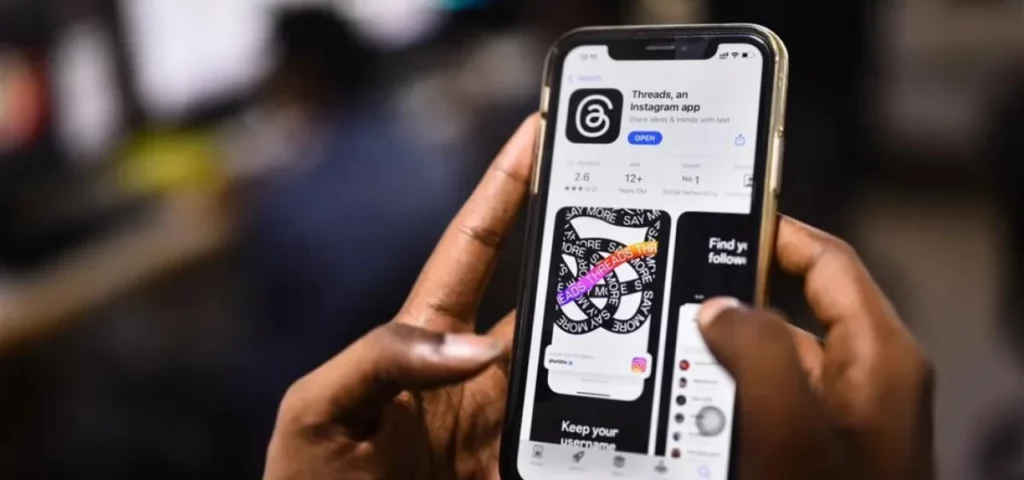
Threads Topic Tags and Traditional Hashtags serve similar purposes in categorizing content but come with distinct differences. Here is a quick comparison between Threads topic tags and traditional hashtags:
| Aspect | Threads Topic Tags | Traditional Hashtags |
|---|---|---|
| Composition | Can include phrases with spaces and special characters | Typically consist of a single word or combination of words without spaces or special characters |
| Quantity per Post | Limited to one tag per post | Multiple hashtags can be added to a single post |
| Browsing Experience | Aims for a more streamlined and topic-focused browsing experience | Typically consists of a single word or combination of words without spaces or special characters |
| Visibility of # Sign | Shows only a clickable link, which may not look as aesthetic as traditional hashtagging | Traditionally includes the “#” symbol, providing a recognizable and visually cohesive element |
| User Adoption | Requires users to adapt to a new tagging system | Familiar and widely adopted tagging system |
| Functionality | Clickable tag leads to a dedicated feed of posts with the same tag | Clickable hashtag leads to a feed of all posts using that hashtag |
While topic tags on Threads introduce some limitations compared to traditional hashtags, they offer a unique way to categorize content with more flexibility in tag composition. The choice between the two depends on user preferences and the desired browsing experience.
How to Fix Missing Threads Topic Tags?
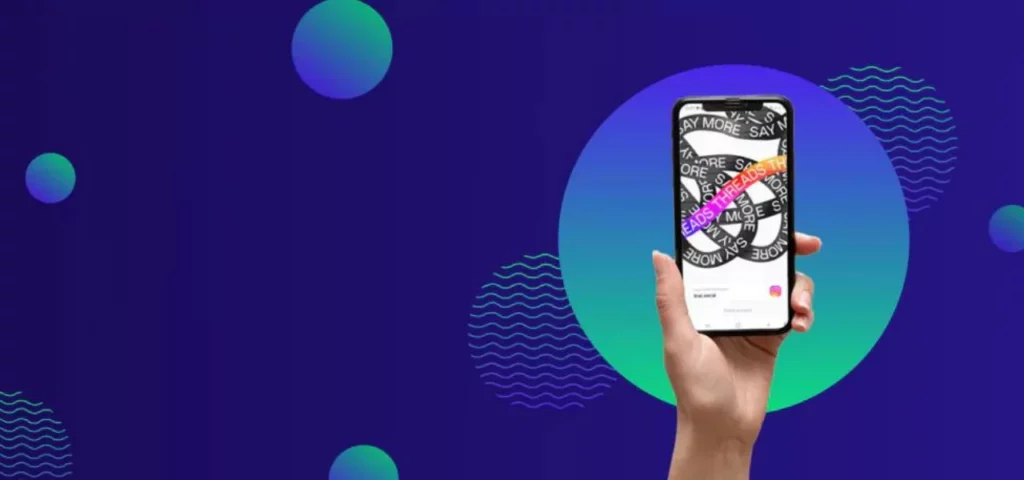
Some users may not see Threads topic tags on their Threads app. If you are one of them, don’t panic! There are some easy ways to fix this problem. Here are the steps you need to follow:
01. Update Your Threads App
The first thing you need to do is to check if you have the latest version of the Threads app installed on your device. To do this, go to your app store and look for any updates available for Threads. If there are any, download and install them. This might enable the topic tags feature for you.
02. Log Out and Log Back In
Sometimes, a simple refresh can solve the issue. Try logging out of your Threads account and then logging back in. This might refresh your app settings and show you the topic tags feature.
03. Reinstall the Threads App
If the previous steps did not work, you might need to reinstall the Threads app. This means deleting the app from your device and then downloading it again from the app store. This might clear any bugs or glitches that are preventing you from seeing the topic tags feature.
04. Contact Threads Help
If none of the above steps worked, you might have a more serious problem. In that case, you need to contact the Threads support team and ask for their help. You can do this by going to the Threads app, tapping on the profile icon, and then tapping on the help icon. You can then send a message to the Threads help team and explain your issue. They might be able to fix it for you.
With topic tags now available, you can make your Threads posts more fun and interactive. You can use them to find and join conversations on topics that interest you or to start your own. You can also discover new people who share your passions and hobbies.
Wrapping Up
Alright, folks, that is everything you need to know about Threads topic tags! We’ve covered everything from how to use them to the pros and cons and even compared them to traditional hashtags. Plus, if you’re having any trouble seeing the feature, I have some troubleshooting tips to help you out.
For more articles on all the hottest social media trends, including Instagram Threads, head over to Path of EX regularly. Our team of social media gurus is always digging up the latest news and insights to help you navigate the ever-evolving digital landscape.
Frequently Asked Questions
1. What Are Threads Topic Tags?
Threads topic tags are like hashtags, but better! They let you categorize your posts by topic, making them easier for others to find and join the conversation.
2. How Do I Use These Fancy New Threads Topic Tags?
Just tap the # symbol while writing a post, type in your topic (spaces and special characters are welcome!), and hit “+ Tag New Topic.”
3. What Are the Benefits of Using Topic Tags on Threads?
More people will see your posts, you will connect with folks who share your interests, and you can organize your posts like a boss.