There are a number of streaming platforms available. And one among the many is Crunchyroll. There is a huge and, enormous amount of content available on different streaming sites. Therefore, at times, you might want to declutter the space and remove Shows from Continue Watching on Crunchyroll. In case you are surprised about how to do this, stay connected to know in detail.
If you are looking for a go-to streaming platform for Anime and Asian Content, Crunchyroll is the platform you can rely on for its kind of content. When it comes to streaming platforms, Crunchyroll stands on the highest pedestal. It is known for its diverse content of varied types.
In fact, certain error codes like Crunchyroll Error Code P-Dash-28 do away with the user experience. But, In this article, we are primarily concerned with Crunchyroll Remove from Continue Watching. Stay connected to know in detail.
In This Article
How To Remove Shows From Continue Watching On Crunchyroll?
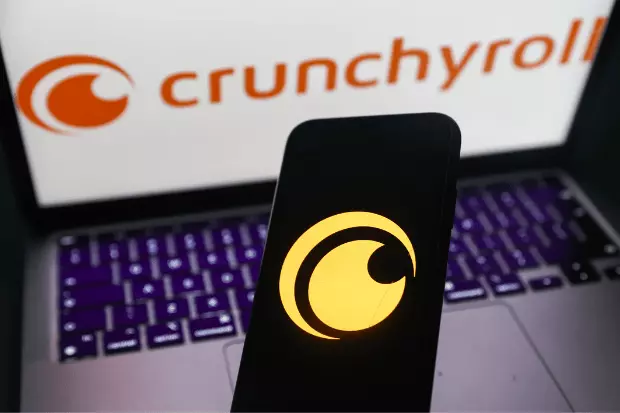
There is more than one way to remove the continue watching on Crunchyroll, in case you want to declutter the space or are done with watching the shows. Given below are the ways and methods to remove shows from the Continue Watching feed on Crunchyroll.
1. Clear Your Viewing History
Clearing your viewing history is one the easiest and simplest ways of removing the continue watching from Crunchyroll feed. Follow the given steps to clear your viewing history on Crunchyroll.
1. Launch the Crunchyroll app on your mobile.
2. Go through the “Profile.” There is an icon to denote the profile section.
3. Go through the “History” or “Viewing History” option and click on it.
4. A list of all the shows you have gone through or are currently watching will appear on screen.
5. To remove from your “Continue Watching” list, Swipe left on the show you want
6. A Delete or Remove option should appear. Click on it to remove the show from your viewing history.
2. Mark Episodes as Watched
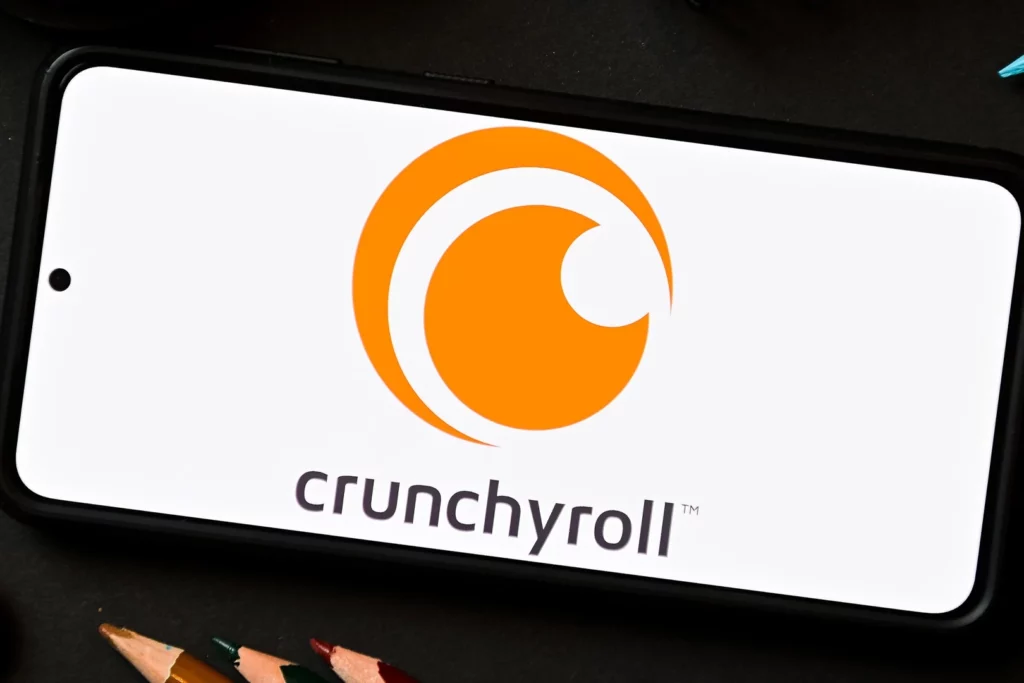
If you have finished watching a show, but it still appears in the list of your continue watching. You can mark the episodes as watched by following the given steps.
1. Launch the “Crunchyroll app” on your mobile device.
2. Navigate to the show you want to remove from your “Continue Watching” list.
3. Tap on the “Show” to open the episode list.
4. Scroll down and go to the “last episode” that you have watched and click on it.
5. As the “Watched” option appears, click on it to mark the episode as watched.
6. Repeat the process for all the remaining episodes of the show.
3. Use the Hide Button
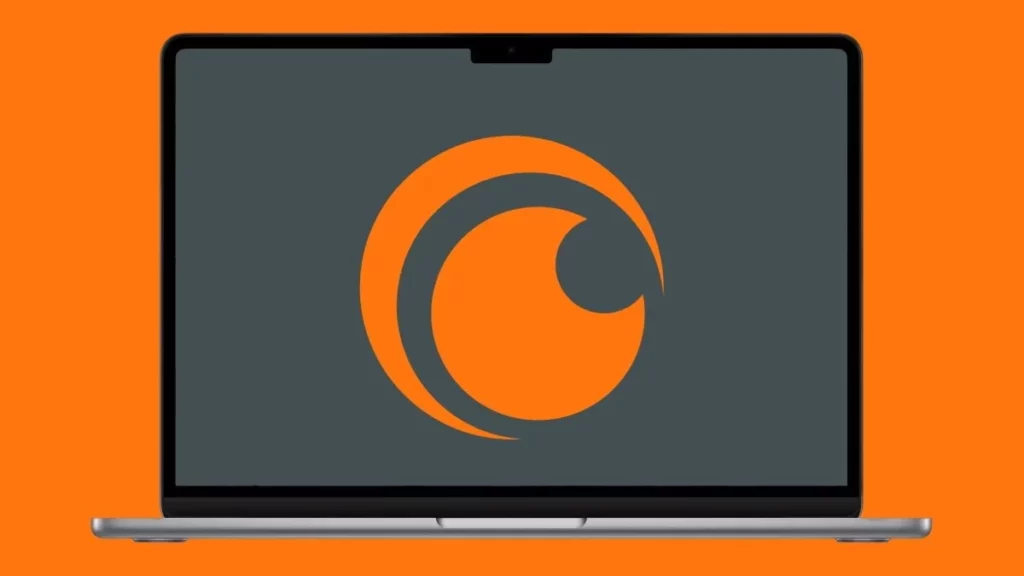
Another viable method to remove the Continue watching list on Crunchyroll is to use the Hide button by following the steps.
1. Open the “Crunchyroll app” on your mobile device.
2. Navigate to the show you want to remove from your “Continue Watching” list.
3. To open the “Episode list,” tap on the show.
4. Search for an “Eye Symbol” or a “Crossed-out eye.” This is the “Hide” button.
5. Tap on the “Hide” button to remove the show from your “Continue Watching” list.
4. Clearing App Data and Cache
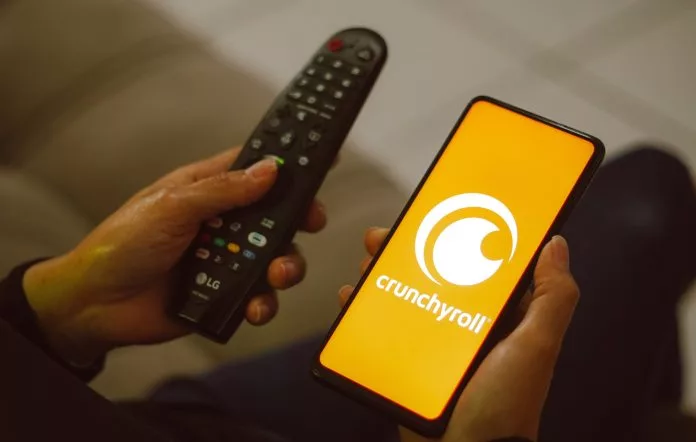
If none of the above options works, you need to try clearing app data and cache. Clearing app data and cache might reset the app settings and might log you out of your account. Follow the given steps to clear app data and cache.
1. Open the“Settings” menu on your device.
2. Tap on “Apps” or “Applications after Scroll down.”
3. Find and select the Crunchyroll app from the list of installed apps.
4. Click on “Storage” or “Storage & cache.”
5. Click on “Clear data” and “Clear cache” to remove all app data and cache.
6. Restart the Crunchyroll app and check if the show has been removed from your “Continue Watching” list.
How To Remove Shows From Continue Watching On Crunchyroll?
There are multiple ways to free up the space and remove the continue-watching feed from the list on Crunchyroll. The video explains the ways and methods to remove the show from Continue Watching.
Wrapping Up
It has come to the fore that removing the continue watching on Crunchyroll is an easy, simple, and convenient process. The steps, ways, and methods are outlined in the article above. You can remove the Continue watching and tailor the space the way you wish to have.
I hope this article will be of some help to you. In case something is missing, you can let us know by writing in the comments section. We also look forward to your valuable feedback. You can visit our website for content like this and much more.
Frequently Asked Questions
Q 1: How can I remove shows from my continue watching list on Crunchyroll?
Ans: You can clear your viewing history, mark the episodes as watched that you have finished watching, and hide the shows by using the hide button.
Q 2: Can I remove more than one show from my continue-watching list at a time on Crunchyroll?
Ans: As of now, you can’t remove multiple shows at a time, as you can remove each show individually.
Q 3: What is Crunchyroll famous for?
Ans: In the field of anime and Asian content, Crunchyroll is a name to reckon with.




