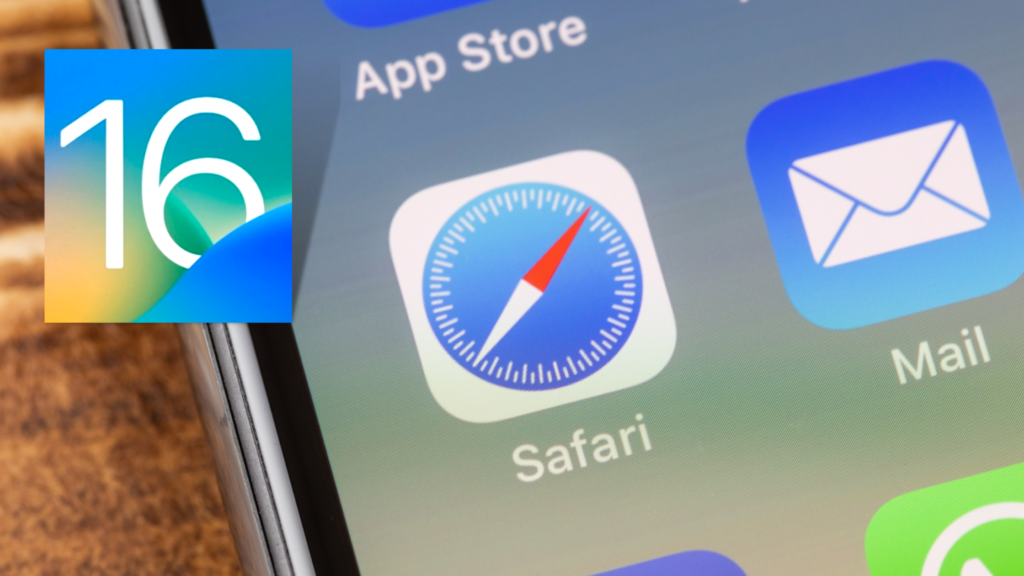Safari has a tab limit of 500, making it more difficult to find an important tab. With iOS 16, you can now pin your tabs. Here is how to pin tabs in Safari on iPhone and iPad in iOS 16. You can also view all your pinned tabs in one place. Apple is making impressive changes with iOS 16.
You can now easily lift a subject from the web in iOS 16. You won’t be required to save images for that anymore. You can also set reminders for important emails in Apple Mail. Along with this, you can now convert currency, weight, and more across different apps in iOS 16. The new update will be released on all Apple-supported devices right after the launch of the iPhone 14.
So, how can you pin your favorite tab in Safari in iOS 16? Here is how to pin tabs in Safari on iPhone and iPad in iOS 16.
In This Article
How to Pin Tabs in Safari on iPhone and iPad in iOS 16?
You can now pin your favorite and important tabs in Safari in iOS 16. Here is how to pin tabs in Safari on iPhone and iPad in iOS 16.
1. Go to Safari on your iOS 16 device.
2. Now, you have to long-press on the URL bar on your screen.
3. Tap on the Pin Tab option you will see on the pop-up on your screen.
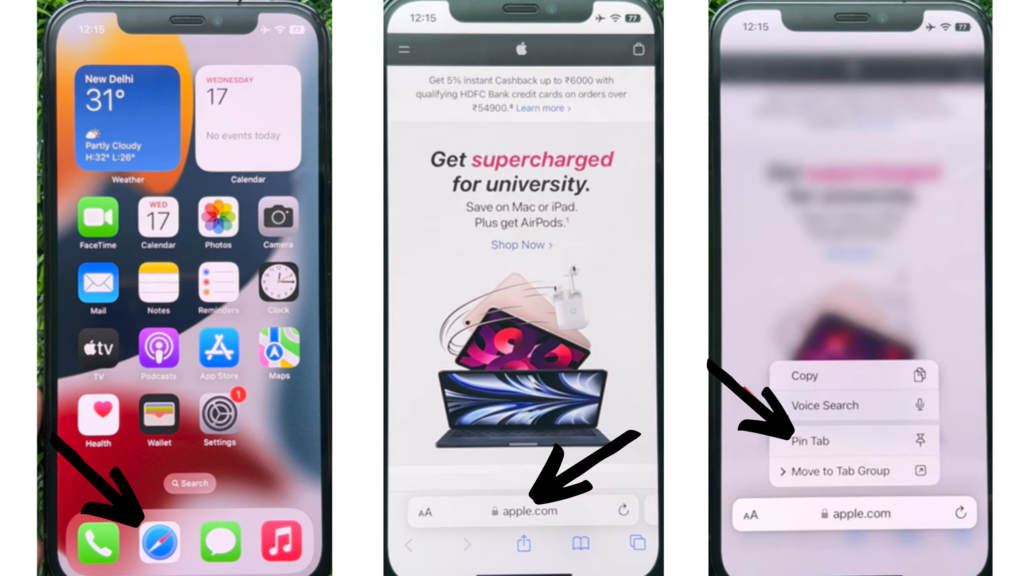
4. Tap on the Tabs manager icon at the bottom of your screen to see all your pinned tabs.
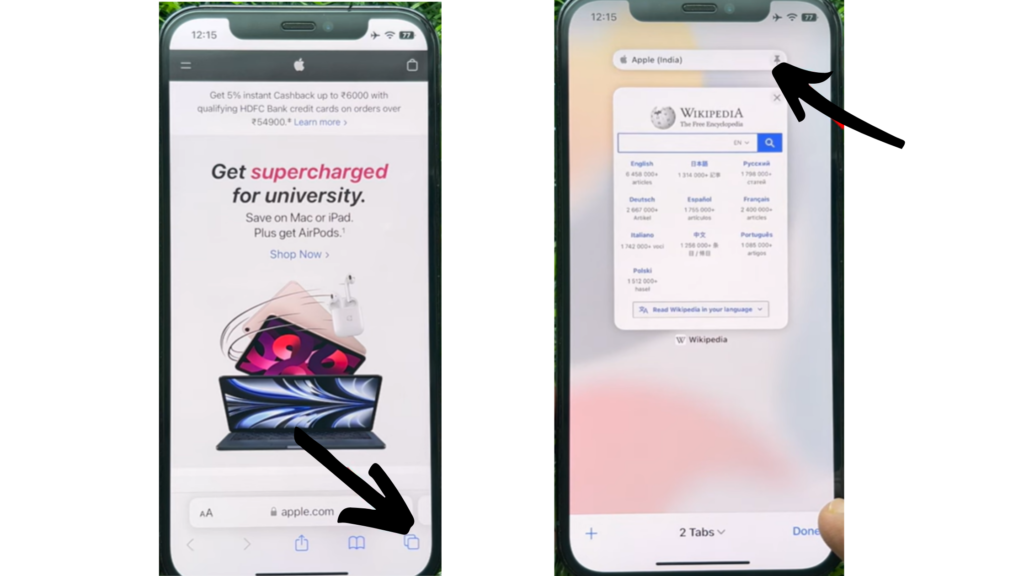
In this way, you can easily pin tabs in Safari on iPhone and iPad in iOS 16.
How to Pin Tabs in Safari on iPhone and iPad in iOS 16?
Wrapping Up
So, now you know how to pin tabs on iPhone and iPad in iOS 16. It’s really easy to pin important tabs in Safari and view them from the tabs manager. We will keep coming up with more updates in technology. Keep visiting Path of EX!
Frequently Asked Questions
Can you pin tabs in Safari on iPhone in iOS 16?
Yes, you can pin tabs in Safari on iPhone in iOS 16. You can go to Safari – long-press website URL- tap on Pin tab. You can see all your pin tabs at top of the tabs manager.
Can I pin tabs in Safari on iPad in iOS 16?
Yes, you can now pin tabs on iPad in iOS 16. You can go to Safari – long-press website URL- tap on Pin tab. You can see all your pin tabs at top of the tabs manager.
How do you copy subjects in iOS 16?
You can copy subjects in iOS 16 when you long-press on the subject- Copy subject- open another app- Paste.