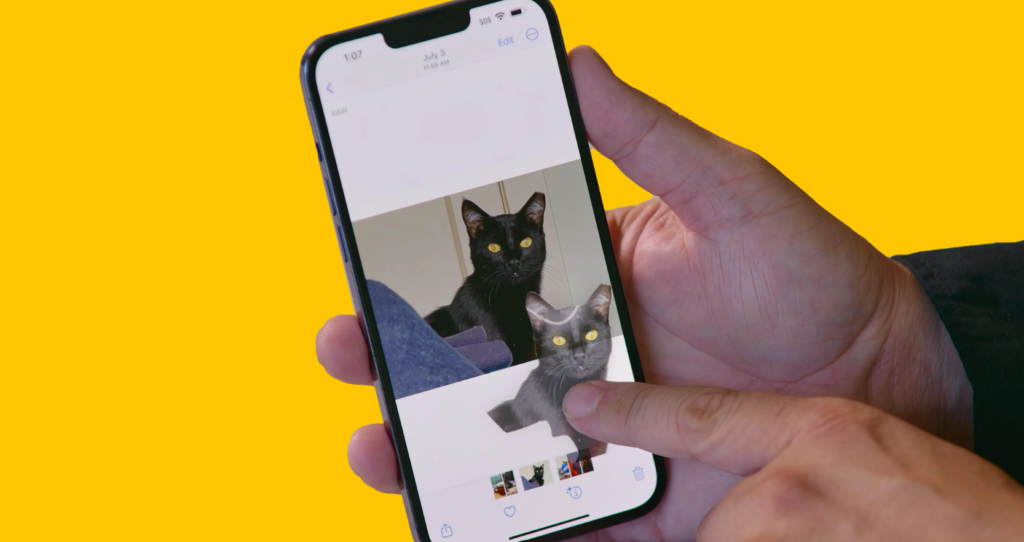You can now lift subjects from images right off the internet in iOS 16. Here is how to lift subjects from images on the web in iOS 16. With the latest OS update, you can now customize your iPhone experience the way you want. You can change your lock screen layout, change the font & color, and much more.
Apple will roll out the iOS 16 update right after the launch of the iPhone 14. Even now, you can try the iOS 16 beta version by signing up for the beta tests. Apple Mail now lets you schedule emails to be sent at a later time and date. You can also unsend mail sent from any of your Apple iOS 16 devices.
So, how can you lift images from the web on your iOS operating device? Here is how to lift subjects from images on the web in iOS 16.
In This Article
How to Lift Subjects From Images on the Web in iOS 16?
You can easily lift subjects from images on the web without any third-party apps in iOS 16. Here is how to lift subjects from images on the web in iOS 16.
1. Open Safari on your iPhone.
2. Open an image that has a well-defined subject.
3. Now, long-press on the image.
4. Tap on Copy Subject from the pop-up on your screen.
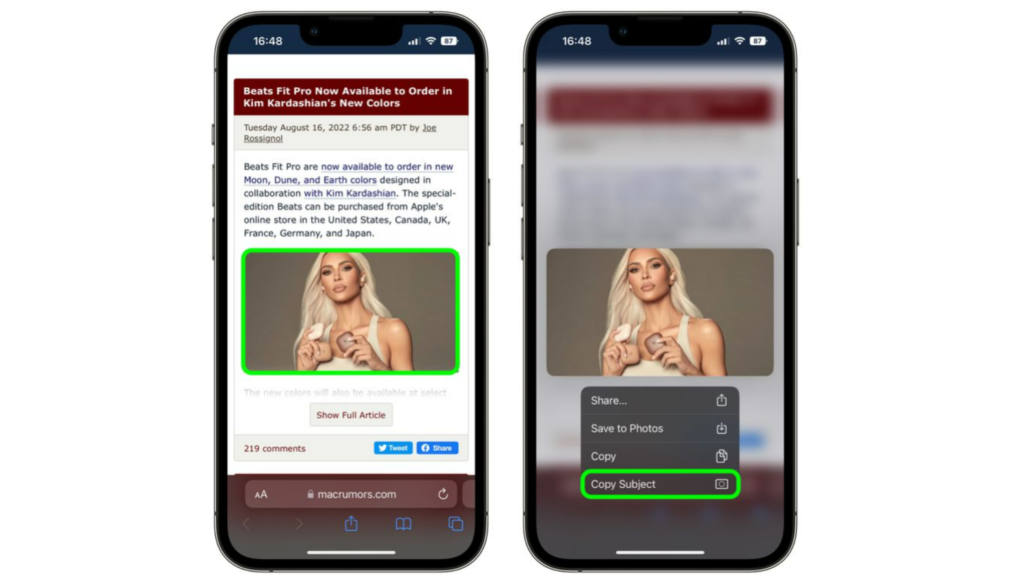
5. Exit Safari, and go to other apps to use this image. You can use it in apps such as Notes, iMessage, Mail, or other apps that accept the image.
6. Once you have opened the other app, long press on the typing space.
7. Tap on Paste from the pop-up that appears on your screen.
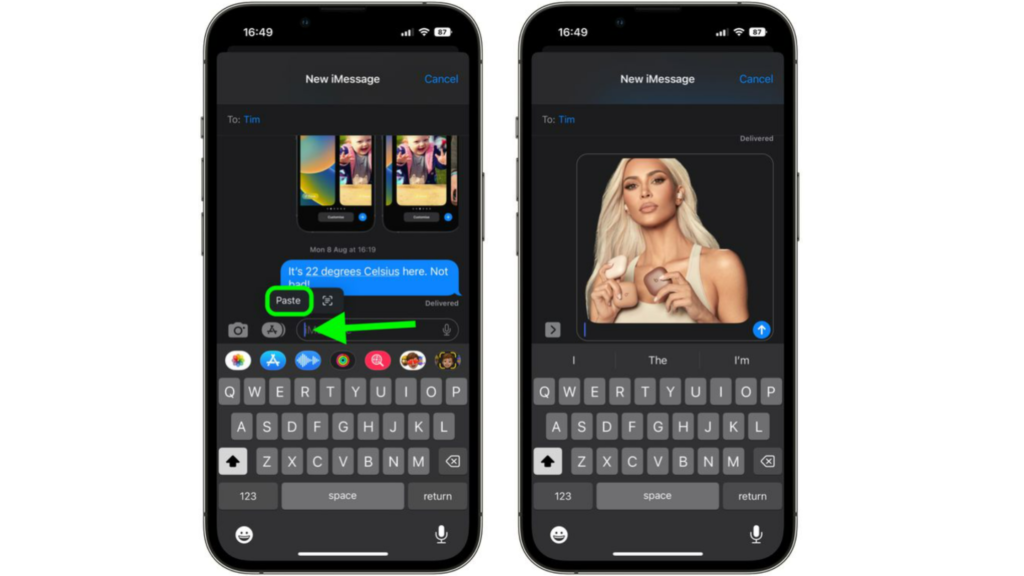
Now you know how to lift any isolated subject image without any third-party app in iOS 16.
How to Lift Subjects From Images on the Web in iOS 16?
Wrapping Up
So now you know how to lift subjects from images on the web in iOS 16. You don’t need to save the image from the web anymore. We will keep you updated with all the latest news in technology. Keep visiting Path of EX!
Frequently Asked Questions
How do you copy subjects in iOS 16?
You can copy subjects in iOS 16 when you long-press on the subject- Copy subject- open another app- Paste.
How do I add widgets to iOS 16?
You can add widgets by unlocking your iPhone-long-press below the clock- tap on plus (+) sign – Add widgets from the widgets pop-up.
How to customize your iPhone Lock Screen in iOS 16?
You can customize your lock screen by unlocking your iPhone- long-press on the lock screen- tap on the blue plus (+) icon. You can change the font & color, change wallpaper, and add widgets to your lock screen in iOS 16.