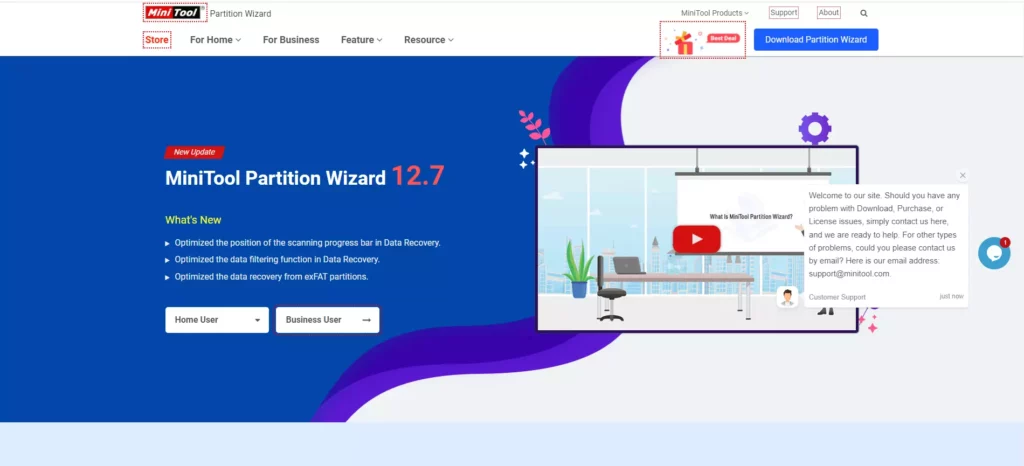Disk partition management is an essential task that enables users to organise their computer’s hard drive and allocate disk space more efficiently. This is where disk partition software comes into play. These tools help users to resize, move, and split partitions without losing data, ensuring that the computer’s performance remains optimal. MiniTool Partition Wizard is one such disk partition manager that offers a wide range of features and benefits to its users.
MiniTool Partition Wizard is a comprehensive disk partition manager that allows users to manage their computer’s hard drive and optimise its performance. The tool comes in both free and paid versions and offers a range of advanced features that make it a popular choice among users. These features include resizing partitions, moving partitions, merging partitions, and copying partitions, among others. The tool is also user-friendly, making it easy for even non-technical users to use and manage their computer’s hard drive efficiently.
In this article, we will provide a comprehensive guide to MiniTool Partition Wizard, covering its features, benefits, and how to use the tool effectively. We will also explore the different versions of the tool, the pricing plans, and how it compares to other disk partition managers in the market. By the end of this article, readers will have a better understanding of MiniTool Partition Wizard and how it can help them manage their computer’s hard drive more efficiently.
In This Article
What is a Disk Partition Manager?
A disk partition manager is a software tool that enables users to create, resize, move, and delete partitions on their computer’s hard drive. A partition is a logical division of a hard drive, which allows users to store data and programs separately from each other.
A disk partition manager helps users to allocate their computer’s hard drive space more efficiently, making it easier to manage files, programs, and other data. It also allows users to organise their hard drives by creating multiple partitions, each with its own file system and settings. This can be particularly useful when running multiple operating systems on the same computer or when creating backups of important data.
Disk partition managers typically offer a range of advanced features, including the ability to resize partitions without losing data, merge partitions, copy partitions, and more. They also come in both free and paid versions, with the paid versions often offering more advanced features and technical support.
Overall, a disk partition manager is a powerful tool that helps users to manage their computer’s hard drive more efficiently, improving performance and ensuring that data is stored safely and securely.
Features of MiniTool Partition Wizard 12.7
The disk partition manager should have features for the fast and effective functioning of your Computer. Here are some key features of a good partition manager that one should look for while selecting:
1. Ease of Use: A good partition manager should be user-friendly and easy to navigate, even for users who are not technically proficient.
2. Compatibility: The software should be compatible with various operating systems and file systems, ensuring that users can use it regardless of the type of computer or file system they have.
3. Partitioning Options: The software should offer a range of partitioning options, including the ability to create, resize, move, merge, and delete partitions.
4. Data Protection: A good partition manager should have robust data protection features, such as the ability to resize partitions without losing data and the ability to recover data in case of accidental deletion or loss.
5. Performance: The software should be fast and efficient, with minimal impact on the computer’s overall performance.
6. Technical Support: The software should offer good partition software, including access to customer service representatives who can help users troubleshoot problems and answer questions.
Additional Features: A good partition manager may also offer additional features such as backup and recovery tools, disk cloning, and file conversion tools.
Who Can Use Disk Partition Managers?
Disk partition managers are versatile tools that can be used by both individuals and professionals. Individuals who use computers for personal purposes, such as organizing their files, storing multimedia content, or gaming, can use disk partition managers to manage their hard drive space more efficiently and improve their computer’s performance.
On the other hand, professionals such as system administrators, IT professionals, and small business owners can use disk partition managers to manage multiple computers, allocate disk space more efficiently, and perform regular disk management tasks such as creating backups, resizing partitions, and managing file systems. Regardless of their specific needs, both individuals and professionals can benefit from using a reliable and effective disk partition manager.
Wrapping Up
To summarise, a good partition manager is an essential tool that allows users to organize their computer’s hard drive more efficiently. It should be user-friendly, compatible with various operating systems and file systems, and offer a range of partitioning options, such as the ability to create, resize, move, merge, and delete partitions.
A good partition manager should also prioritise data protection, with features that ensure that users can resize partitions without losing data and recover data in case of accidental deletion or loss. It should be optimised to work with SSDs and offer a bootable disk for system recovery or repair.
Finally, a good partition manager should offer good technical support and additional features such as backup and recovery tools, disk cloning, and file conversion tools. By considering these features, users can choose a reliable and effective partition manager that meets their needs and helps them optimise their computer’s performance.