In this world of smart technology, modern TV functionality has expanded unconditionally. LG TVs are designed to offer new technology like seamless connectivity and smart features. However, many users have reported the sudden and unexpected LG TV WiFi turned off issue. Additionally, software-related glitches or bugs within the TV’s firmware might trigger unexpected behavior, including the deactivation of WiFi.
Problems with the router, interference from other electronic devices, or changes in network configurations can lead to a loss of connection. Additionally, software-related glitches or bugs within the TV’s firmware might trigger unexpected behavior, including the deactivation of WiFi. By unraveling these potential causes, users can navigate the troubleshooting process more effectively and restore their TV’s connectivity.
The below post helps you delve deeper into the potential causes for the LG TV WiFi turned off issue. In addition, I have also mentioned the troubleshooting measures to resolve this issue from your LG TV.
In This Article
What Reasons Can Cause LG TV WiFi Turned Off?

Several reasons like network connections, time settings, DNS settings, location settings, Wi-Fi settings, and many more can cause LG TV WiFi connectivity issues. The below points consist of all the possible reasons that can cause LG TV WiFi to turn off.
It is important to know about the reasons before proceeding to resolve the issue; therefore, scroll down, know the possible causes, and then proceed to the steps to eliminate this cause.
- Network Issue: If you’re experiencing frequent Wi-Fi disconnections on your LG Smart TV, it could be due to various connectivity issues with the Wi-Fi network itself. These issues can be due to router settings, network settings, or external interference.
- Software Glitches: Sometimes, software glitches or bugs in your LG Smart TV’s firmware can lead to unexpected behavior, such as the Wi-Fi turning off unexpectedly. Updating your TV’s firmware often resolves issues and helps improve overall performance.
- User Action: A common reason for Wi-Fi being turned off on an LG TV is unintentional user action. Someone accessing the TV’s settings may have inadvertently disabled the Wi-Fi feature while navigating through the menus. Verifying the Wi-Fi settings and enabling the feature is essential to address this possibility.
How to Fix LG TV WiFi Turned Off Issue?

To fix the LG TV WiFi connectivity issue, you must try power cycling the LG TV, changing location settings, restarting the router, using an ethernet cable, factory resetting the LG TV, cleaning the WiFi module, changing the DNS settings, attaching a streaming device, and updating the software.
Moreover, detailed instructions for each resolving method have been stated below in the respective sub-headers. Scroll down and follow the instructions correctly to resolve the LG TV WiFi turned off issue.
1. Power Cycle the LG TV
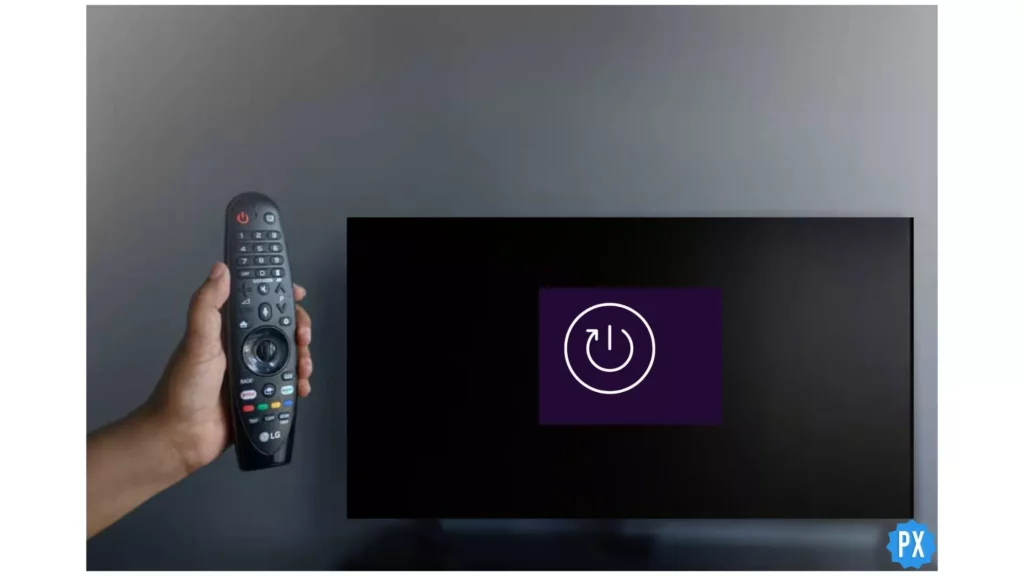
This straightforward procedure can address various Smart TV concerns, including app crashes, sluggish performance, and black screens. The other name for power cycling is “soft reset,” which involves the following steps:
- Completely turn off your LG TV.
- Unplug the TV’s power cord from the wall outlet.
- Before attaching the plug back, wait for at least 30 seconds.
- Plug the power cord back into the wall outlet and the TV.
- Turn on your LG TV.
2. Change Location Settings

Research says several LG users have reported successfully resolving the LG TV WiFi turned off issue by changing this straightforward setting. To implement this fix, follow these steps:
- Access your TV’s settings menu by tapping the Menu or Home button.
- Navigate to the “General” option. (In some devices, you can find the “System” settings section)
- Select the General option.
- Locate the “Location” or “Country” settings.
- Turn off the automatic location setting.
- Manually set the location to a different country.
- Save the changes and restart your TV.
3. Restart Network Router

There is more likely a problem with the TV itself if your LG TV WiFi suddenly drops down rather than the router. However, checking the router and ensuring it is connected and working properly is still important. Here are some things you can do to troubleshoot the problem:
- Power cycle your router.
- Wait for 10 to 30 seconds.
- Turn the router back on.
- Wait till it restablishes its WiFi connectivity.
- Reconnect the router to the power source.
- Restart your LG TV.
- After the TV restarts, check if it automatically detects your Wi-Fi network. If the network is detected, try connecting and see if the Wi-Fi connectivity issue has been resolved.
4. Check the Wi-Fi Settings

As mentioned earlier, issues with your Wi-Fi router can also lead to the LG TV WiFi turned off issue. It’s crucial to verify the Wi-Fi settings on your router to confirm that this isn’t the underlying cause of the problem.
- On your LG TV remote, click the “Home” button.
- Now, tap on the “Settings” option.
- Now, go to the “Network” option.
- Scroll and look for the Wi-Fi connection option.
- Tap on the “OK” option from your TV remote.
- From all the available network options, choose your Wi-Fi network.
- Enter your password when prompted.
- Tap on the “Connect” option.
5. Use an Ethernet Cable

If your LG TV persists in displaying the Wi-Fi turned off message, you can switch from Wi-Fi to a wired Ethernet connection. Wired Ethernet connections offer several advantages over Wi-Fi.
The steps below will help you connect your LG Smart TV to the internet using an Ethernet cable.
- Arrange a proper working Ethernet cable and turn on your Wi-Fi router.
- Plug one end of the Ethernet cable into the Ethernet port on the back of your LG Smart TV.
- Plug another end into an Ethernet port on your Wi-Fi router.
- Turn on your LG smart TV.
- Your LG TV will automatically detect the ethernet cable.
- Press your LG remote’s gear icon to open the “Settings” menu.
- Press the “Network” option.
- After a few seconds, you will see an option “Connected.”
6. Factory Reset LG TV

Sometimes, issues with your LG TV’s Wi-Fi connectivity can be resolved by performing a factory reset, also known as a hard reset. You must back up the important files before proceeding further because it will erase all your data and change settings. The below steps will help you reset your LG TV:
- Turn on your LG TV.
- Press your remote’s “Home” or “Source” button to access the Home Screen.
- Navigate to the “Settings” menu.
- Open the “General” menu.
- Locate the “Reset to Initial Settings” option.
- Tap on the “Reset to Initial Settings” option.
- Confirm the reset by selecting “OK.”
- Your LG TV will now proceed with the factory reset process. (This may take a few minutes, and the TV will restart once the reset is complete.)
Important Note
Once the reset is finished, your LG TV will be restored to its factory default settings. You must go through the initial setup process again, including setting up your language, network connection, and other preferences.
7. Attach a Streaming Device

If you have exhausted all troubleshooting steps and cannot resolve the LG TV WiFi turned off issue, consider using a streaming device like Amazon Fire Stick, Roku, or others.
These external devices can be easily connected to your LG Smart TV, providing access to the same channels and apps (and even more) that you would have with a functioning Wi-Fi connection. While this may not be the ideal solution, as you paid for the smart TV’s built-in streaming capabilities, it offers a more affordable alternative to purchasing a new TV.
8. Clean the Wi-Fi Module

This process requires you to disassemble the back panel of your TV, and it is still a straightforward procedure.
To potentially resolve the Wi-Fi connectivity issue, you can try cleaning the Wi-Fi module inside your LG TV. This is a relatively simple procedure that involves opening up the back panel of the TV and cleaning the module. Here’s how to do it:
Gather the below tools before starting the process:
- Screwdriver.
- Clean, soft brush.
- Isopropyl alcohol (rubbing alcohol).
Follow the below steps:
- Power off and unplug your TV.
- Keep your TV face-down on a flat surface.
- Using a screwdriver, detach all the screws from your TV’s back.
- Gently lift off the back cover of the TV.
- At your TV’s lower part, locate the Wi-Fi module. It is usually a small circuit board with an antenna attached to it.
- Unscrew the case on the Wi-Fi module and carefully remove the module from the case.
- On your Wi-Fi module, unclip the connection ribbon.
- Gently wipe the Wi-Fi module’s connection and connection ribbon’s end slot using a clean, soft brush.
- Straight the ribbon if you find it is bent.
- Now, on the Wi-Fi module, reattach and clip the cable back into the connection slot.
- Keep the Wi-Fi module back in the case.
- Screw back the Wi-Fi module back onto the TV.
- Back cover the TV and screw it back on.
- Carefully plug your TV into a working power outlet.
- Switch the TV on.
- Return to Settings > click on the All Settings option > select Network. Get a list of available networks by turning the Wi-fi option on.
- Select your network.
9. Change the DNS Settings

If your LG Smart TV’s Wi-Fi is disconnecting or not working properly, changing your DNS settings can sometimes resolve the issue. The below steps will help you change the DNS settings on your LG TV.
- Turn on your LG Smart TV.
- Press your remote’s “Menu” button to access the main menu.
- Tap on the “Settings” option from the menu options list.
- Navigate to the “All Settings” option.
- Now tap on the “Network” option.
- Choose “Wi-Fi connection” and then select “Advanced Wi-Fi Settings.”
- Select “Edit” to modify the Wi-Fi settings.
- Enter the IP address for your TV in the provided IP address field. The IP address should be within the same subnet as your router.
- In the “Subnet Mask” field, enter the subnet mask of your router’s network.
- In the “DNS Server” field, enter the DNS address provided by your internet service provider (ISP). You can also use public DNS servers like Google Public DNS (8.8.8.8) or Cloudflare DNS (1.1.1.1).
- Click “Connect” to apply the changes and establish the Wi-Fi connection.
10. Adjust the Date and Time Settings

Occasionally, incorrect date and time settings on your LG TV can interfere with its Wi-Fi connectivity, causing the Wi-Fi to turn off. To address this issue, simply follow these steps to adjust the date and time settings back to normal:
- Turn on your LG Smart TV.
- Press your remote’s “Home” button to access the Home Screen.
- Navigate to the “Settings” menu.
- Select “General” from the Settings menu.
- Choose “Date & Time” from the General settings.
- If your LG Smart TV is connected to the internet, select “Automatic.” (This will allow your TV to automatically set the date and time based on your internet connection.)
- If you don’t have an internet connection, select “Manual.” You can then manually set the date and time using the on-screen controls.
- Once you have set the date and time, press “OK” on your LG remote to confirm your changes.
11. Update the Software

An outdated software version on your LG Smart TV might be the culprit behind the Wi-Fi connectivity issues you’re experiencing. To address this potential cause, follow these steps to check for and install any available software updates:
- Press the “Home” button on your LG TV remote.
- Select the “Settings” icon from the Home Screen.
- Locate and choose the “General” option.
- Scroll on the TV screen and find the “About This TV” option.
- Check if the “Allow automatic updates” option is enabled. If not, tap the toggle next to it to turn it on. (This will ensure your LG Smart TV automatically downloads and installs future software updates.)
- Click the “Check for updates” button. The TV will scan for available software updates.
- If an update is found, follow the on-screen instructions to download and install it.
How to Fix LG TV WiFi Turned Off Issue?
Wrapping Up
While smart TVs offer many features designed to enhance the viewing experience, the decision to turn off WiFi on an LG TV is personal. However, users are worried because they encountered an LG TV WiFi turned off issue. The above post has outlined the root causes for getting this issue on their LG TV modules. Also, you can find possible and potential reasons to eliminate this error from your LG TV.
Was this article helpful to you? Please share your views and opinions in the comments section. Also, share this post with your friends and family to help them quickly resolve the issues with the LG TV WiFi turned off.
Frequently Asked Questions
1. Why is LG TV WiFi turned off?
If you’re experiencing persistent issues with the WiFi on your LG TV being turned off, it’s advisable to check the TV settings, update the firmware, and troubleshoot any network-related issues.
2. How to fix the LG TV WiFi connectivity issue?
You can resolve the LG TV WiFi connection problem by changing the location settings, restarting the Network router, checking Wi-Fi settings, using an Ethernet cable, factory resetting the LG TV, attaching the streaming device, cleaning the Wi-Fi module, changing the DNS settings, adjusting the date & time settings, and updating the software.
3. Where is the WiFi option on my LG TV?
From your TV’s home screen, click on the Apps Key > tap on Settings > Select More > Go to Wireless & Networks section > Select WiFi option.




