A new filter named AI Expand is driving TikTokers crazy these days. For this filter, it is said that it won’t let you sleep, and everyone on TikTok wants to know how to use it. If you also want to know how to use AI Expand filter in TikTok, this article is for you. So come along!
This new AI Expand filter is going viral on TikTok for expanding users’ photos by adding fake backgrounds to it. This filter, just like the Photoshop AI tool, can fill in parts of the photo to expand it entirely. But it only makes your photos look worse and creepy. Many TikTokers have used this filter to make famous centuries-old paintings look worse, while others have used it on their own pictures.
Want to know how to use the AI Expand Filter in TikTok, too? So, without further ado, let’s jump into the article and learn how to use AI Expand filter in TikTok. Why wait, then? Let’s begin!
How to Use AI Expand Filter in TikTok?

To use the AI Expand filter on TikTok, you need to download and install CapCut, an app that has the template that is used to follow this trend.
You can only use the AI Expand Filter in TikTok if you download the free CapCut app. After you have downloaded the CapCut app, these are the steps you need to follow to use AI Expand filter in TikTok:
Step 1: Open the TikTok app.
Step 2: Look for TikTok videos using the AI Expand Template in your For You page. Otherwise, search for AI Expand in the search bar.
Step 3: Tap on the button that reads CapCut|Try AI Expand Template above the person’s username.
Note: One of the most used trending versions of the AI Expand Templates reads “este efecto de ia no te dejara dormir,” or “this AI filter won’t let you sleep.”
Step 4: Select the Use Template in CapCut app.
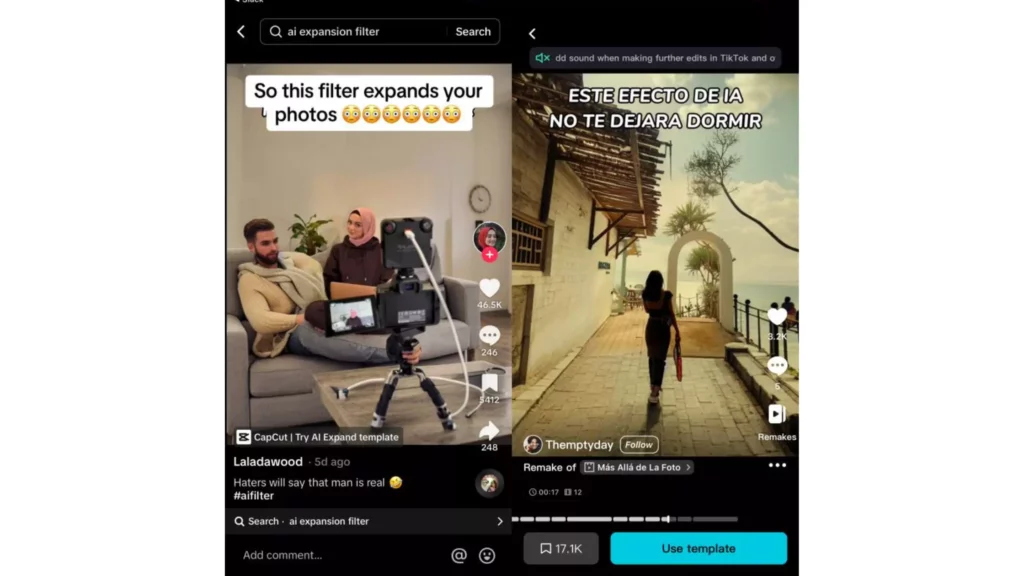
Step 5: On tapping the Use template in CapCut, you will be taken to the CapCut app.
Step 6: In the CapCut app, tap on Use template on the filter.
Step 7: Select the 6 pictures that you’d like to see expanded.
Step 8: Tap on the Preview option.
Step 9: Tap on the Add sound in TikTok button in the top right corner.
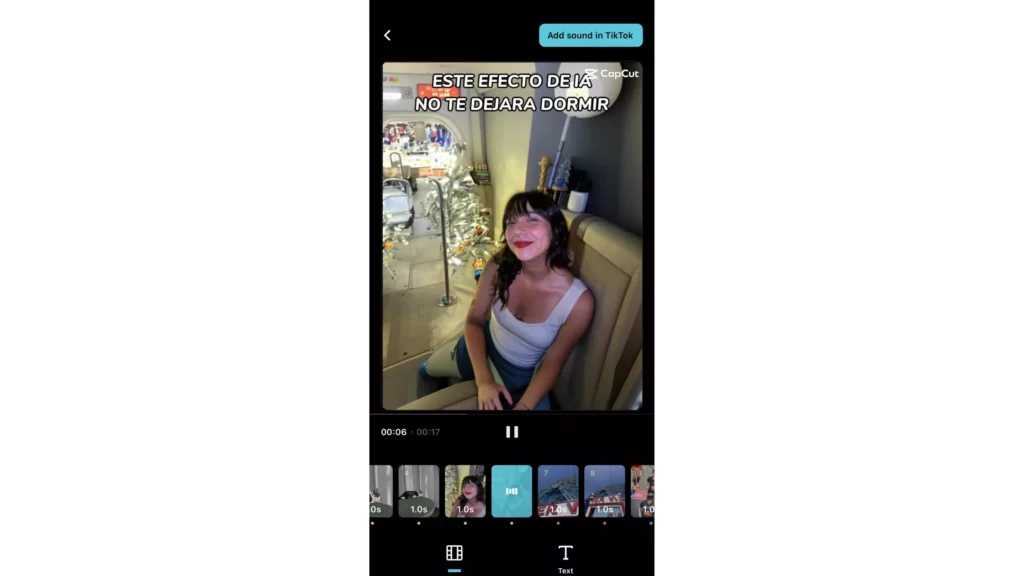
Step 10: Edit the video as you normally do.
And this you are done! This is how you can use AI Expand filter in TikTok using CapCut.
Wrapping Up
With this, I come to the end of this blog, and I hope you now know how to use the AI Expand Filter in Tiktok. So go ahead and try this filter now to see how creepy can your expanded photos look. And yeah, for any further queries related to TikTok and its filters, you can comment in the comments section below.
So, guys, that is it for today. Take Care! And keep visiting our website, Path of EX, for more such queries related to Social media, Gaming, and Technology. Till then, Bye! Bye!




