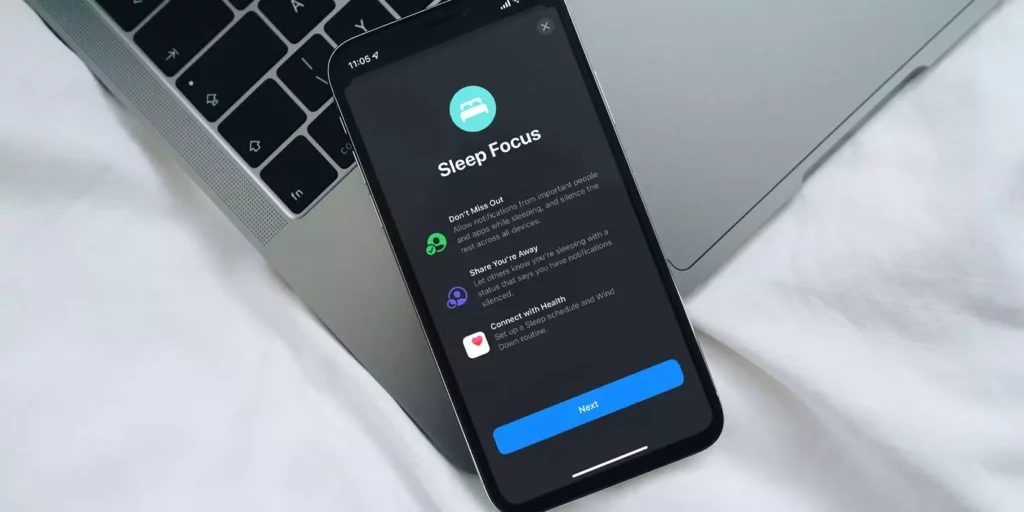Do you often find yourself fumbling with your iPhone in the middle of the night, trying to turn off the Sleep Mode or Bedtime Routine? Don’t worry; you’re not alone. Many iPhone users struggle with the same issue. While the Sleep Mode and Bedtime Routine features are handy for maintaining a regular sleep schedule, they can also be frustrating when you need to use your phone at odd hours. In this article, we’ll show you how to turn off Sleep Mode on iPhone.
Sleep Mode is a feature on iPhones that helps you maintain a regular sleep schedule. It dims your phone’s screen and mutes all notifications so you’re not disturbed while you sleep. However, it can be a nuisance if you need to use your phone at night. Turning off Sleep Mode and disabling the Bedtime Routine can help you use your iPhone more effectively, especially if you have an irregular sleep schedule or need to use your phone at odd hours.
The Bedtime Routine feature on iPhones is another tool designed to help you maintain a regular sleep schedule. It reminds you when it’s time to go to bed and wakes you up at a consistent time every morning. However, if you have an irregular sleep schedule or work odd hours, the Bedtime Routine feature may not be helpful. Let us learn how to turn off Sleep mode on iphone and disable the bedtime routine.
In This Article
How to Turn Off Sleep Mode on iPhone?
For how to turn off Sleep Mode on iPhone, you need to follow the below steps:
1. Open the Settings app on your iPhone.
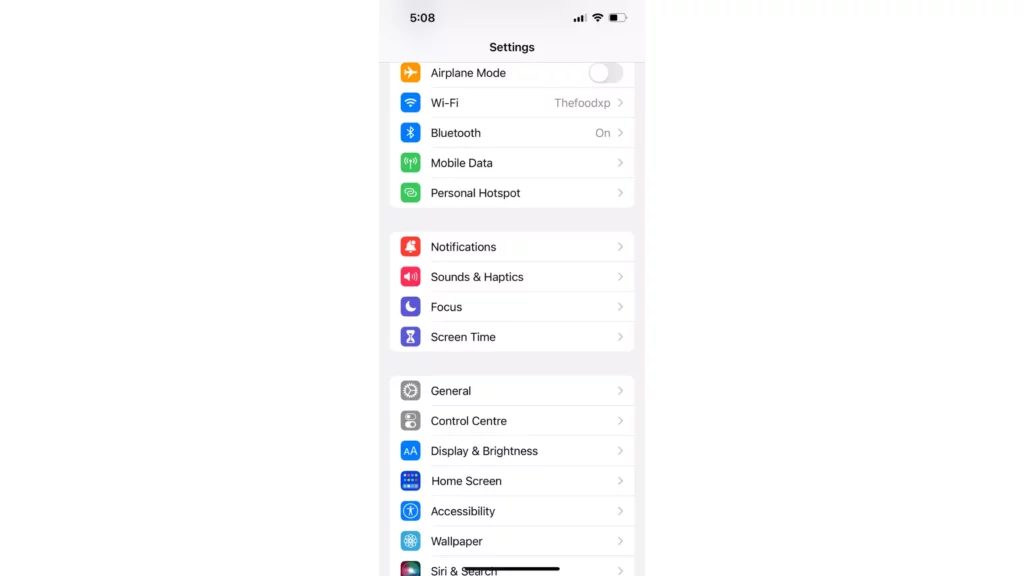
2. Tap on Display & Brightness.
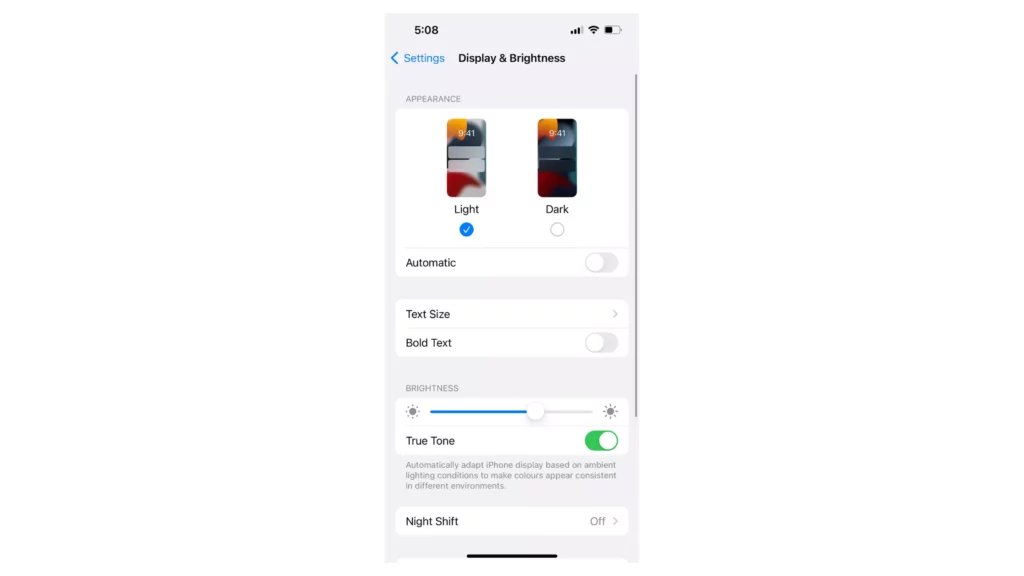
3. Select the option that says “Auto-Lock.”
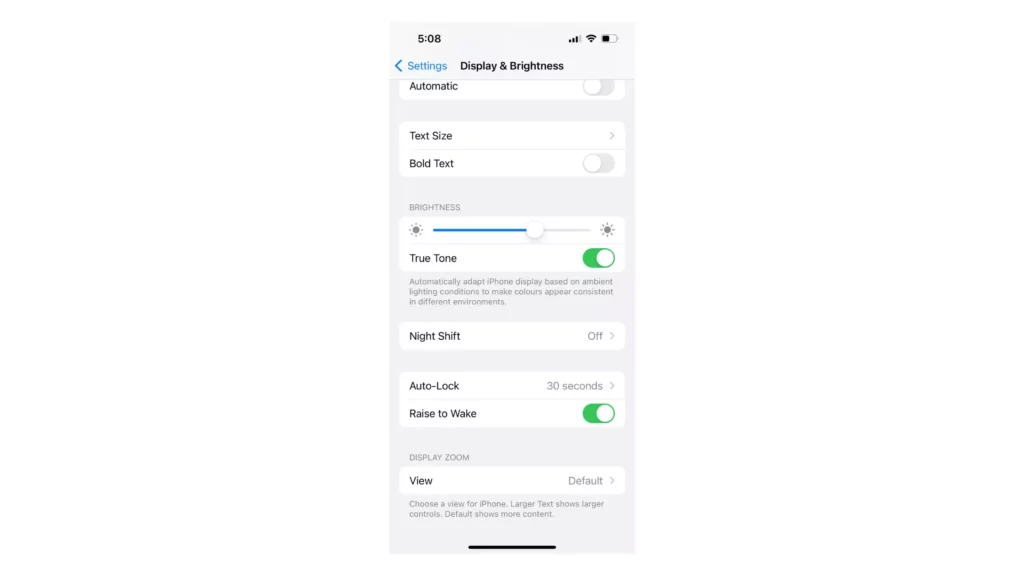
4. Choose “Never” to disable Sleep Mode and keep your phone’s screen active until you manually turn it off.
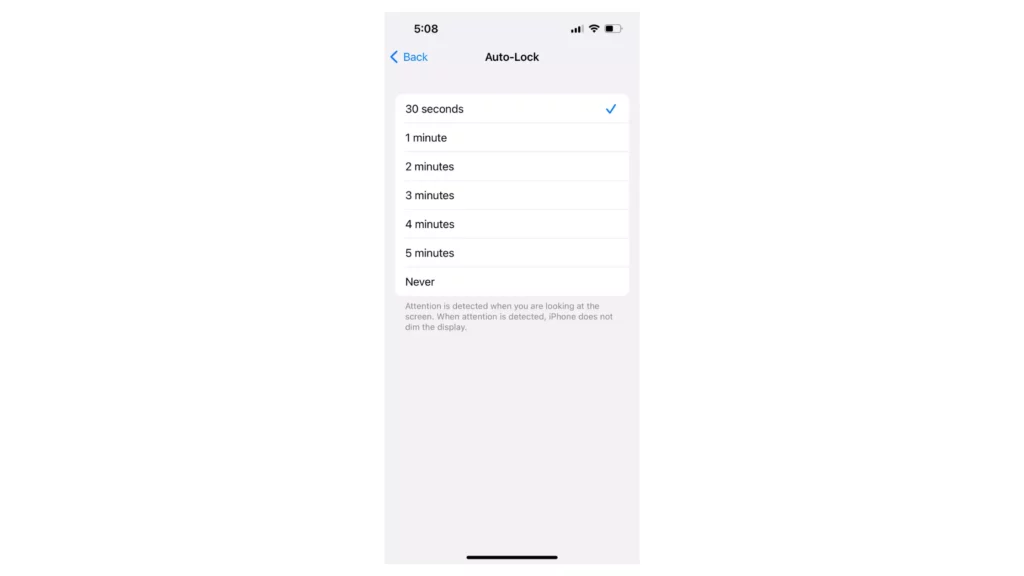
Remember, turning off Sleep Mode may cause your phone’s battery to drain more quickly. If you want to conserve battery life, consider choosing a different Auto-Lock time interval instead of turning it off completely.
Also, if you want to avoid getting disturbed during the night, you may want to consider using the “Do Not Disturb feature on your iPhone.
Reasons to Turn Off Sleep Mode on iPhone
After knowing how to turn off sleep mode on iPhone, let us see why to turn it off. While Sleep Mode on an iPhone is a useful feature that helps maintain a regular sleep schedule, there are several reasons why you might want to turn it off:
You need to use your phone at odd hours:
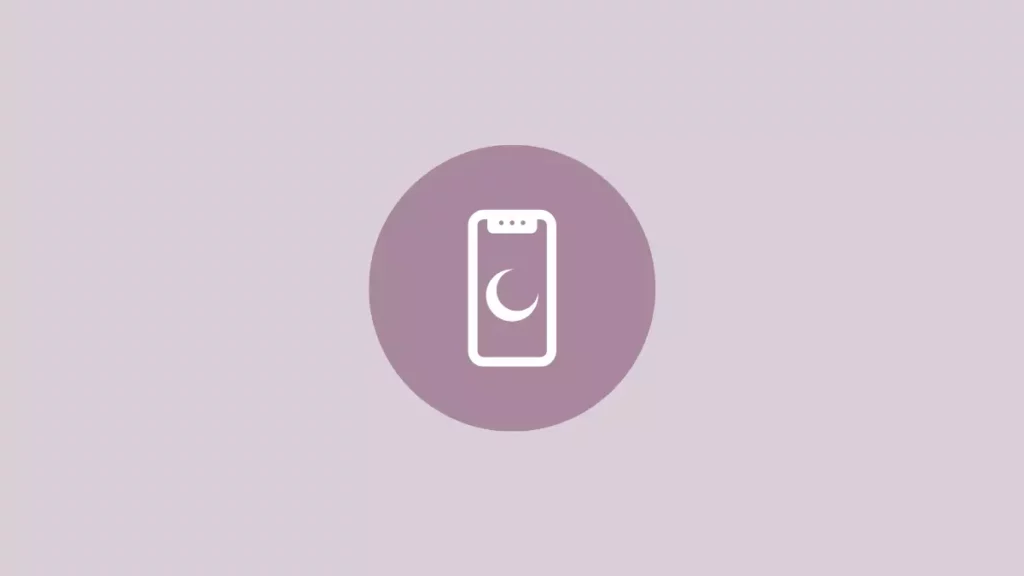
If you work irregular hours or have trouble sleeping, Sleep Mode may be an inconvenience if you need to use your phone in the middle of the night. Turning off Sleep Mode can allow you to use your phone freely whenever you need to.
You want to conserve battery life:
Keeping Sleep Mode on can drain your phone’s battery more quickly, especially if you have a lot of notifications or alarms set. If you want to conserve battery life, turning off Sleep Mode or choosing a longer Auto-Lock time interval can help.
You prefer to use other sleep apps or tools:
There are many sleep apps and tools available that can help you monitor your sleep patterns or promote better sleep habits. If you prefer to use these apps instead of Sleep Mode, turning off Sleep Mode can allow you to use them more effectively.
Ultimately, whether or not you choose to turn off Sleep Mode on your iPhone depends on your individual needs and preferences. Consider your usage habits and priorities to determine what works best for you.
How to Disable Bedtime Routine on iPhone?
Now that you know how to turn off sleep mode on iPhone, let us learn how to disable the bedtime routine on iPhone. Here are the steps to disable Bedtime Routine on an iPhone:
1. Open the Clock app on your iPhone.
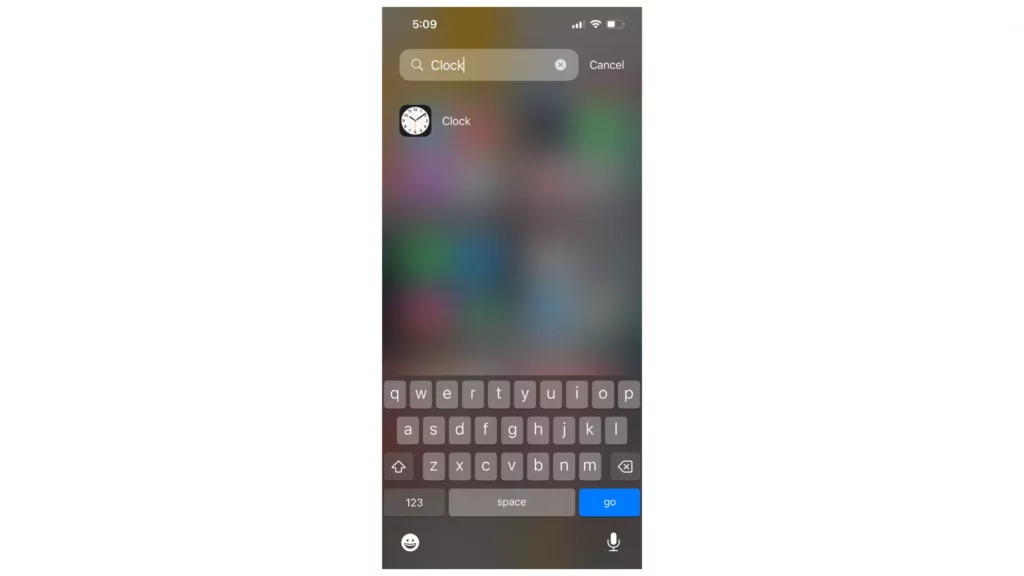
2. Tap on the Bedtime tab at the bottom of the screen.
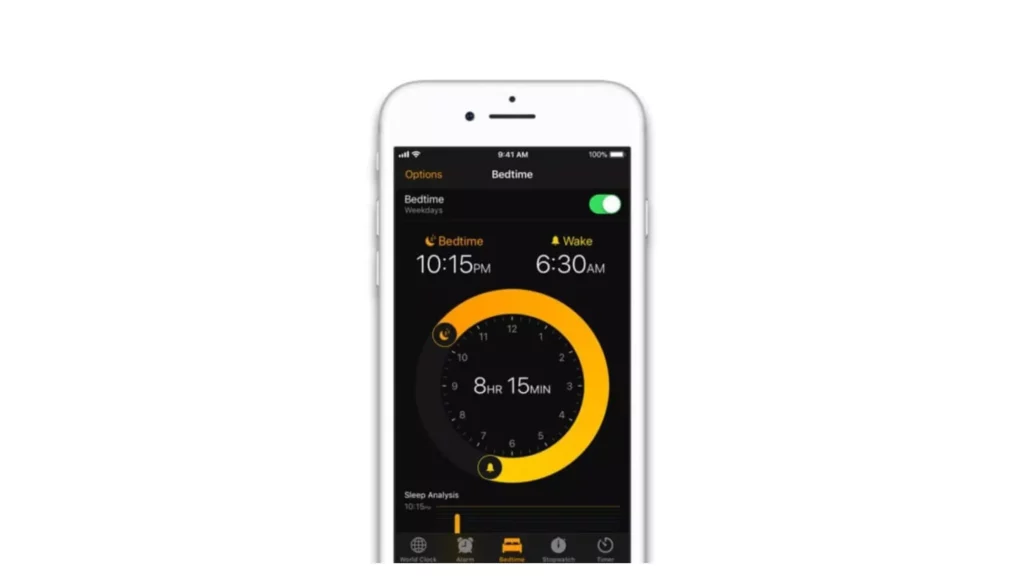
3. Scroll down to the bottom of the screen and select “Options.”
4. Turn off the toggle switch next to “Bedtime” to disable the feature.
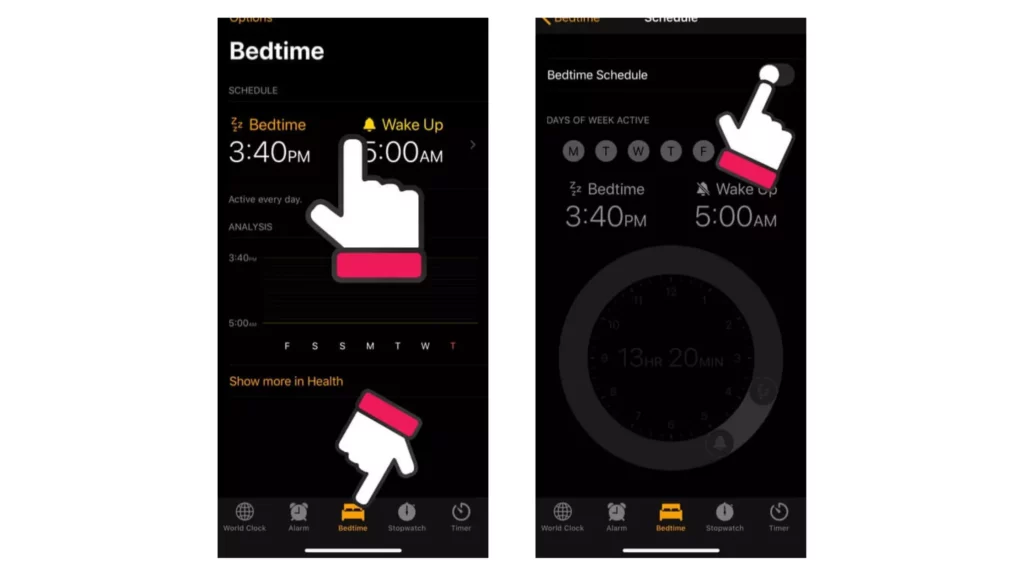
Alternatively, you can adjust the settings for Bedtime to better suit your needs. For example, you can change the wake-up sound or the amount of sleep you want to get each night.
Remember, Bedtime is a useful feature that can help promote better sleep habits. However, if you find that it’s not working for you or you prefer to use other methods to monitor your sleep, you can always disable it or adjust the settings as needed.
Why Disable Bedtime Routine?
Here are some potential reasons why you might choose to disable Bedtime Routine on your iPhone:
1. You prefer to use a different method to monitor your sleep:
While Bedtime Routine is a useful feature for tracking your sleep habits, it may not be the best fit for everyone. If you prefer to use a different sleep-tracking app or tool, or if you find that Bedtime Routine is not accurate for your needs, you may choose to disable it.
2. You want more control over your sleep schedule:
While Bedtime Routine can help you establish a regular sleep schedule, it may not be flexible enough for everyone’s needs. If you prefer to go to bed and wake up at different times on different days, or if you want more control over the alarm settings, you may choose to disable Bedtime Routine.
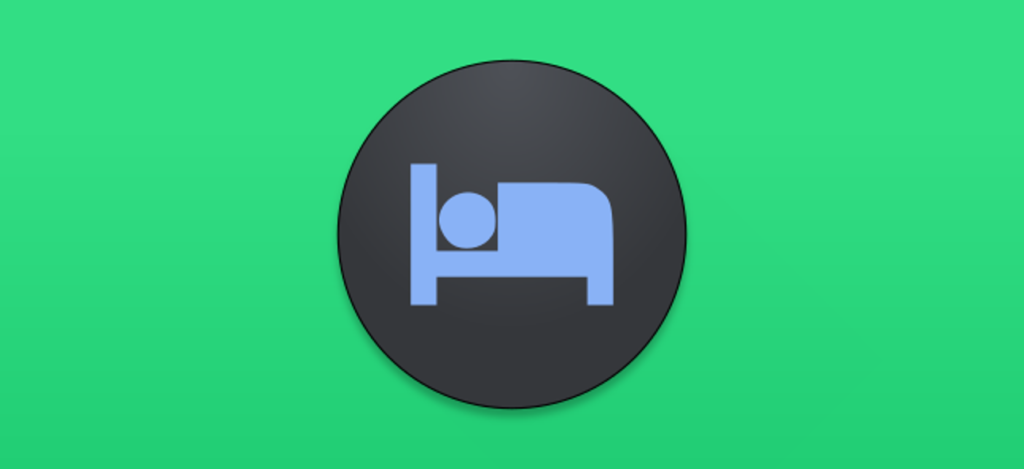
3. You find the reminders annoying or unnecessary:
Bedtime Routine sends reminders to your phone to help you establish a regular sleep schedule. While this can be helpful for some people, others may find the reminders annoying or unnecessary. If you prefer to manage your sleep schedule without reminders, you may choose to disable Bedtime Routine.
Ultimately, whether or not you choose to disable Bedtime Routine on your iPhone depends on your individual needs and preferences. Consider your sleep habits and priorities to determine what works best for you.
Wrapping Up
In conclusion, turning off Sleep Mode on an iPhone or disabling Bedtime Routine can offer several benefits, depending on your individual needs and preferences. Whether you need to use your phone at odd hours, want to conserve battery life, or prefer to use other sleep monitoring tools, turning off Sleep Mode or Bedtime Routine can help you achieve your goals.
While Sleep Mode and Bedtime Routine can be useful features for promoting better sleep habits, they may not be the best fit for everyone. It’s important to consider your sleep schedule, usage habits, and priorities to determine whether or not these features are right for you.
Overall, by following the simple steps outlined in this article, you can easily turn off Sleep Mode or disable Bedtime Routine on your iPhone and take control of your sleep schedule.
Hope this article helped you through how to turn off sleep mode on iPhone.
Frequently Asked Questions
1. How does disabling Bedtime Routine affect my sleep data?
Disabling Bedtime Routine will stop tracking your sleep going forward, but it will not delete any previously recorded sleep data.
2. Can I customize the Bedtime Routine settings to suit my needs better?
A: Yes, you can customize the Bedtime Routine settings within the Clock app by selecting “Options.” This allows you to adjust settings such as the wake-up sound, the amount of sleep you want to get each night, and the days of the week you want Bedtime Routine to be active.
3. Does turning off sleep mode affect my iPhone’s battery life?
Yes, turning off sleep mode will consume more battery as it keeps your device awake for longer periods of time.
4. How can I temporarily disable sleep mode on my iPhone?
You can temporarily disable sleep mode by adjusting the auto-lock time in the “Display & Brightness” menu. This will allow your device to stay awake for a longer duration before it automatically locks.
5. Is it possible to keep my iPhone’s automatic lock feature while turning off sleep mode?
Yes, you can adjust the auto-lock time in the “Display & Brightness” menu to keep your device awake for longer periods of time while still allowing it to lock after a certain period of inactivity automatically.