Watching your favorite video on Peacock TV and getting irritated by the captions running below? For some, these closed captions or Subtitles, as termed by Peacock TV, come in handy if they do not understand the language or if it is noisy outside. However, if you don’t want them, you must be willing to know How to turn off Closed Captioning on Peacock?
For your convenience, let us tell you that various OTT streaming platforms offer closed captioning or subtitles. These subtitles display the dialogues or audio of the content in the form of text. This is significantly helpful for people who face problems in hearing or who are completely deaf. Also, if the content is in some other language, closed captioning offers a better understanding.
Sometimes, these subtitles can be distracting for the viewers. Here are some steps to How to Turn Off Closed Captioning on Peacock on various devices.
In This Article
How to Turn Off Closed Captioning on Peacock

Turning off closed captioning on Peacock is simple. As people have the flexibility to watch Peacock on various devices and interfaces, here are the steps. Before that, understand what closed captioning is and how it is useful.
What is Closed Captioning on Peacock?
Closed captioning means the subtitles running at the bottom of your screen while watching International content. OTT platforms like Peacock offer the feature of closed captioning for the viewer to understand the movie or a TV show if it is in some other language. It is also helpful for people with hearing impairments. However, if you don’t want this feature, you must know how to turn off closed captioning on Peacock.
Why Do I Need or Don’t Need Closed Captioning on Peacock?

Primarily, closed captioning is a feature available on various OTT platforms as these platforms connect the world. We get to see global television due to these OTT platforms. So, if we don’t understand the language, we might need the captions, termed subtitles by Peacock. However, if you are a native, and watching and listening in your own language, sometimes captions can be irritating. In this case, you must know how to turn off closed captioning on Peacock.
How to Turn Off Closed Captioning on Peacock on Different Devices
Closed captioning on Peacock can be turned on and off as per the viewer’s preference and convenience. Peacock is an America-based OTT video streaming service under the ownership of NBC by Comcast. Scroll down to know how to turn off Closed Captioning on Peacock with different platforms, devices, or interfaces.
How to Turn Off Closed Captioning on Peacock on Your Firestick?
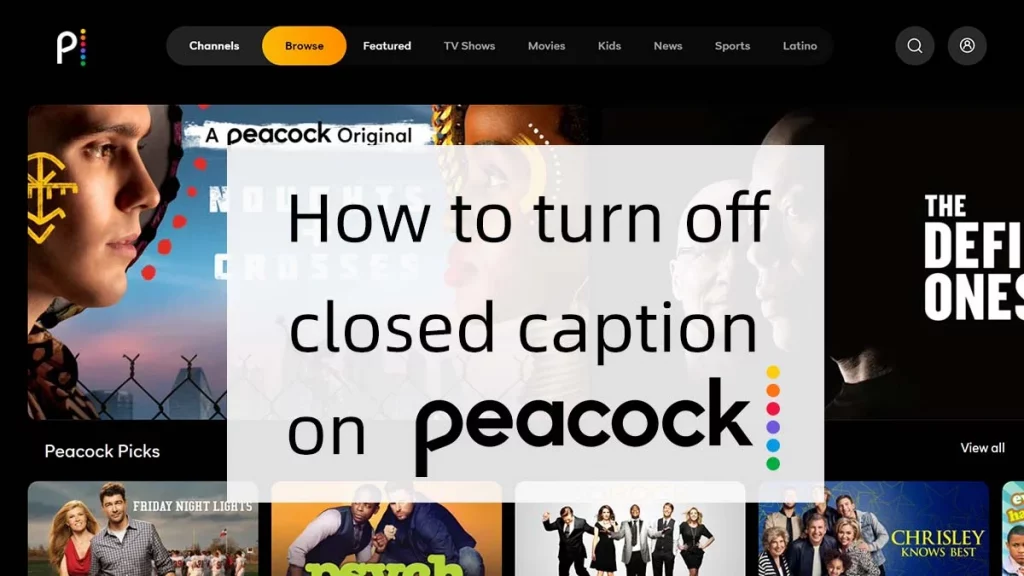
1. Assuming that you have Peacock downloaded on your Firestick, log in to your account.
2. You will need your firestick remote control to turn off Closed Captioning on Peacock.
3. Press the Menu button on your remote, while the video starts.
4. Navigate to subtitles as you see the video playback options.
5. Select the Off button.
6. You can select the subtitle language and turn On the subtitles if you want to turn them on later.
How to Turn Off Closed Captioning on Peacock TV App on your Android?
1. Assuming that the Peacock TV App is downloaded on your Android, sign in to your account.
2. Open the app, and navigate to the content for Closed Captioning.
3. Use the pull-up Menu to tap on the Playback options.
4. Click on the Tap Bubble or subtitles and Select Off to turn off Closed Captioning.
5. Similarly, you can turn them On later.
How to Turn Off Closed Captioning on Peacock TV App on your iPhone?
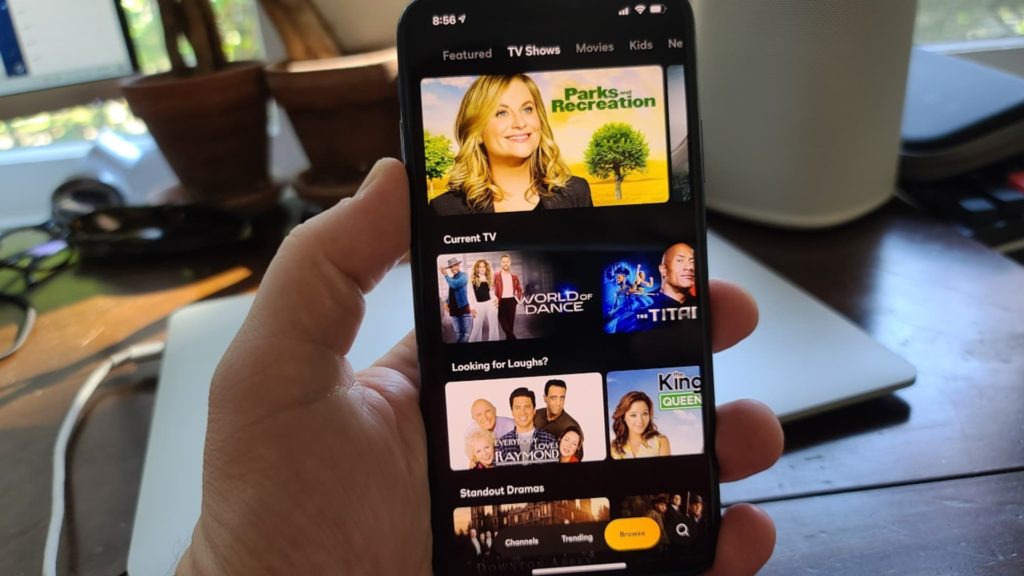
1. You need to have iOS Peacock App from the Apple store.
2. Once launched, start the video or show you want to watch.
3. Pull up the playback option on your screen.
4. Under the Audio and Subtitles, select Turn Off.
5. It takes 30 seconds to turn on or turn off subtitles.
How to Turn Off Closed Captioning on Peacock TV App on your PC?
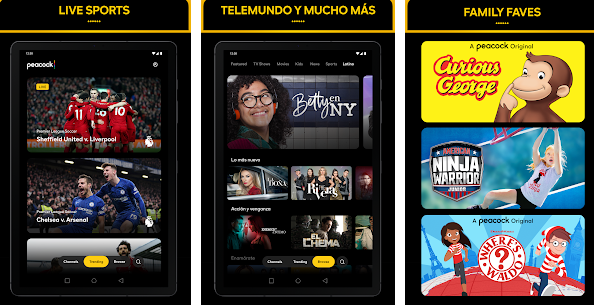
1. Sign in to your Peacock account using the browser on your PC.
2. Once you dive in, start streaming the video of your choice on Peacock TV.
3. Once you move the cursor, the Video Playback option will appear at the bottom of your screen.
4. At the bottom left corner, click on the Subtitles, which turns yellow when one hovers over it.
5. Audio and Subtitles pop-up menu will appear.
6. Select Off.
7. Refresh the browser if the changes are not made within 30 seconds.
How to Turn Off Closed Captioning for Peacock? Watch this Video Now!
Wrapping Up
These were the simple steps to turn off Closed-Captioning on different devices. However, if you want to know How to Turn Off Closed Captioning on Peacock on your Smart TV, there is not much difference. Your remote control has an OK button that can perform the task. So, if you want to avoid closed captioning, now you can simply do it using our step-by-step guide even if your smart TV is from Samsung, Sony or LG.
Are subtitles and captioning two different things?
Closed captioning is for hearing impaired people as compared to subtitles used to display the spoken language.
Why use subtitles if I can hear and understand the content running?
Subtitles can be helpful if you are watching TV late at night and others might get disturbed.
Does Peacock offer the feature of Turning the Closed Captioning On and Off?
Yes, you can turn off and turn on closed captioning on Peacock.




