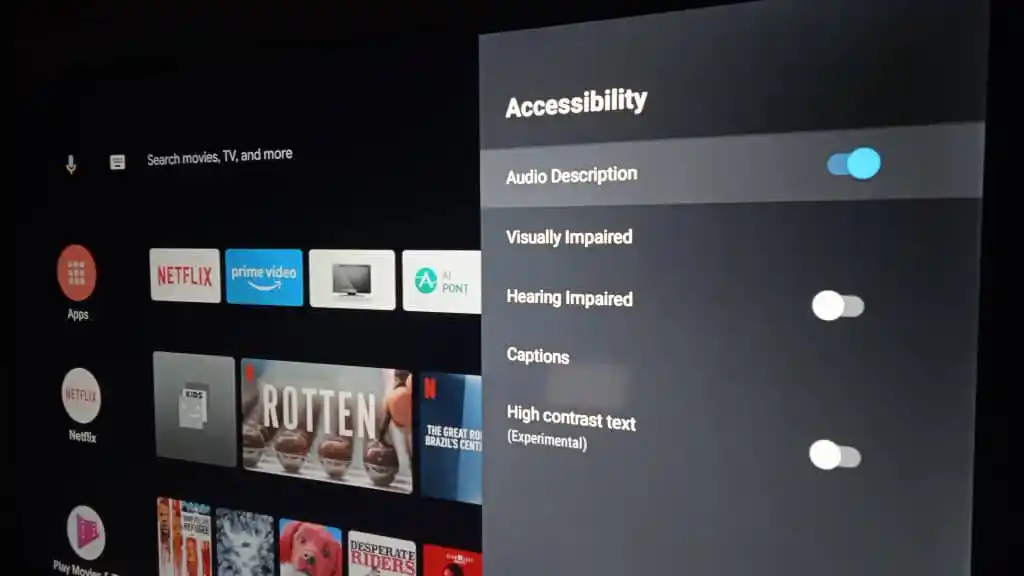The Netflix streaming service is one of the prime streaming services around the globe. Netflix comprises a substantial list of movies and television shows and is categorized into different genres. Users are able to watch their favorite content as per their wish by choosing from a different set of genres. Many users are disturbed as they are not able to turn off the audio description on Netflix. This article will explain how to turn off audio description on Netflix.
The interesting thing about Netflix is that the application is available on several platforms, such as smartphones, TVs, tablets, and many more. Netflix has become one of the most popular streaming service providers since its launch back 25 years ago. The audio description is mostly helpful for visually impaired people to let them know what exactly happening on the screen.
If you are worried about how to turn off the audio description on Netflix, then you have come to the right place. Let us see how to do that.
In This Article
How to Turn Off Audio Description on Netflix?

Several users unknowingly turn on the Audio description on Netflix even if the don’t want to use them. Now they need to know how to turn off audio descriptions on Netflix. So in this article, I will show you how to turn off the audio descriptions on Netflix with simple and easy steps as follows.
- The first step you need to do is open the Netflix streaming application or a webpage on a personal computer.
- Now, you can go to Netflix settings from the Netflix home interface.
- Thereafter, you can move to the General settings block and click on “Accessibility.”
- Now, you have to select the Audio descriptions in the Accessibility settings.
- After reaching the Audio Description, you will have to switch off the toggle to Turn off the Audio description in Netflix.
- Now, you can move back to the Netflix Homepage and start watching your favorite movie or Tv show.
- As the content is playing, you can click anywhere on the screen.
- Now just click on the button that is placed at the upper right corner of the display.
- Afterward, move to the “Audio” option and make sure it does not have an audio description enabled.
- Once you are done by turning off audio descriptions, you can click on “Done.”
- Eventually, you can start playing your favorite movie or TV show to enable the new settings on the application.
How to Turn Off Narrator on Netflix?
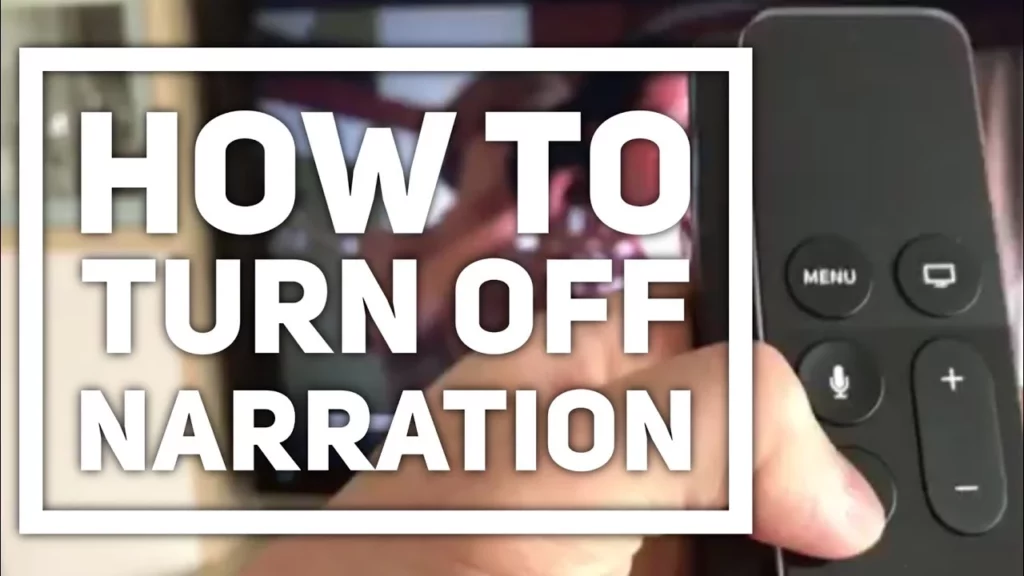
Audio Description is very useful for visually impaired persons as it helps them watch their favorite content with the narration that explains what is happening on the screen, such as all the physical stances, facial expressions, costumes, and seen changes. Netflix is extensively working with the studios to give this feature to most of their movies and TV show titles. There are few TV shows with no Audio description at all for any of the seasons.
How to Turn the Netflix Audio Description On or Off?
- The first step is “Open Netflix.”
- Now, you can select your favorite movie or tv show.
- Now just start playing the movie or a TV show and take the following action for the devices.
| Device | Action |
| Smartphones, Tablets, and Personal Computers | Click on the screen |
| Smart TV, set-top boxes, streaming media players, Blu-ray players, gaming systems | Press the volume up or down button |
| Apple TV 2 and Apple TV 3 | Hold the center button on the Apple TV |
| Apple TV 4 and Apple TV 4K | Slide down on the Apple TV remote |
4. Now you can select the Audio & Subtitles on our TVs which are placed at either the top or bottom of the interface. There are also many language options available at the bottom of the display. You can choose the language of our own country.
5. No, you can make changes to the audio or subtitle selections.
6. Now, you can select the audio track with the Audio Description in the title to switch or turn it on. The one which is turned on, you can turn it off.
How to Turn Off Netflix Audio Description on Apple TV?
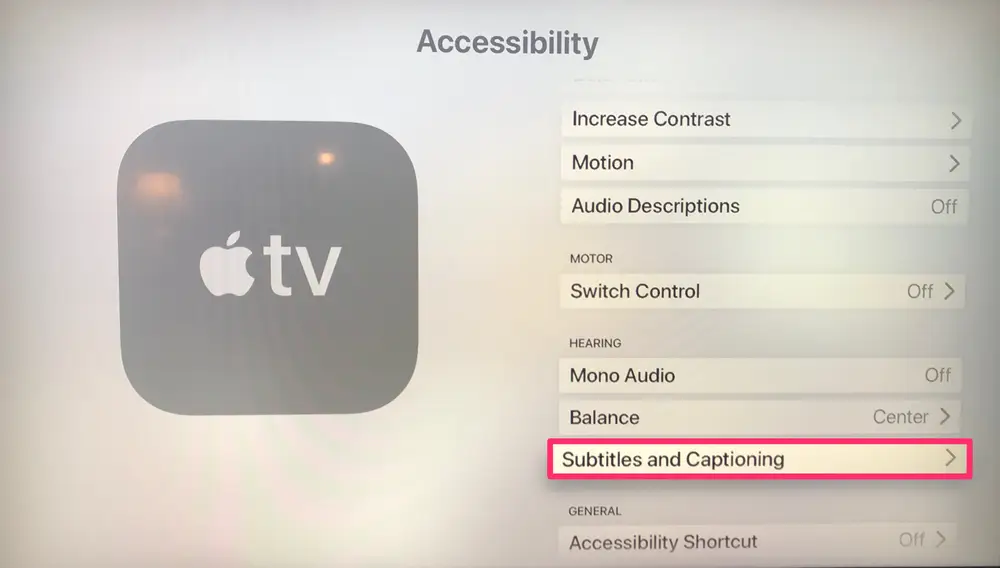
- As you can see on the Home screen, click on Settings.
- Now, you can select the General settings.
- Then, Go to the Accessibility.
- Now, You can select the Video Descriptions.
- To turn off the video descriptions, select it one more time.
- Now, just go back to the Netflix app and play your favorite content.
- As the content is playing, press the select button on the Apple Tv remote.
- Now just ensure that the audio description you have selected does not. Comprise of Audio description
- Now, hold the Menu button on the Apple TV remote.
It should be noted that you have to play your favorite movie or TV show for at least 5 minutes to save the settings.
How to Turn Off Netflix Audio Description on Apple TV 4 or Apple TV 4K?
- As you can see on the Home screen, click on Settings.
- Now, you can select the General settings.
- Then, Go to the Accessibility.
- Now, You can select the Video Descriptions.
- Thereafter, you can pose switch it off.
- Now, just go back to the Netflix app and play your favorite content.
- As the content is playing, slide down on the Apple TV remote.
- Now you have to click on the dialog that is placed in the upper right corner.
- Now just ensure that the audio description you have selected does not. Comprise of Audio description.
- Now, Tap on Done.
- It should be noted that you have to play your favorite movie or TV show for at least 5 minutes to save the settings.
How to Turn Off Netflix Audio Description on iPhone, iPad, or iPod Touch?
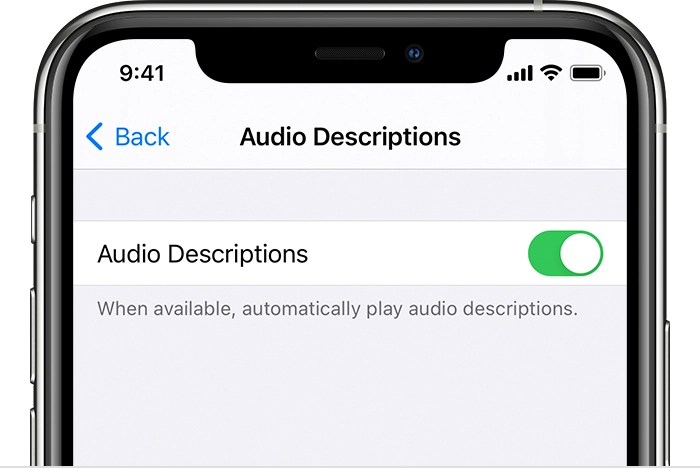
- As you can see on the Home screen, click on Settings.
- Now, you can select the General settings.
- Then, Go to the Accessibility.
- Now, You can select the Video Descriptions.
- To turn off the video descriptions, select it one more time.
- Now, just go back to the Netflix app and play your favorite content.
- As you are watching your favorite content, tap anywhere on the iOS screen.
- Now, you can tap on Audio & Subtitles.
- Now just ensure that the audio description you have selected does not. Comprise of Audio description.
- Now, Tap on Done.
- It should be noted that you have to play your favorite movie or TV show for at least 5 minutes to save the settings.
How to Turn On and Off Audio Description on Netflix?
Wrapping Up
This article has shown you how to turn off Netflix Audio Description on all devices, including Apple TV, Apple TV 2, Apple TV 3, iPads, iPhones, iPods, and others. There is no rocket science behind the steps, all you need to do is follow the steps accordingly, and you are good to go. Comment down if you like the article, and let us know your thoughts on the Audio Description feature on Netflix.