iOS 17 is one of the major updates carried out by Apple for its iPhone users. A number of new features have been added in iOS 17. And one of them on the list is Swipe to reply. If you are an iOS user who wants to know how to Swipe to Reply in iMessage in iOS 17 on iPhone. You are at the right place. We have got you covered. I will talk about it in the article. Stay connected to know.
Among scores of newly introduced iOS 17 features, swipe to reply in iMessage is one of the most welcome features. This newly added feature has done away with the need to hold and tap to access the reply action, but just a swipe will do the needful for you. It has made the reply feature on iPhone much easier and simpler. Owing to this, the said feature is highly appreciated and liked by iPhone users.
In this article, I will tell you about how to Swipe to Reply in iMessage in iOS 17 on iPhone. This step-by-step guide will simplify the task for you. Stick to know.
In This Article
How to Swipe to Reply in iMessage in iOS 17 on iPhone?
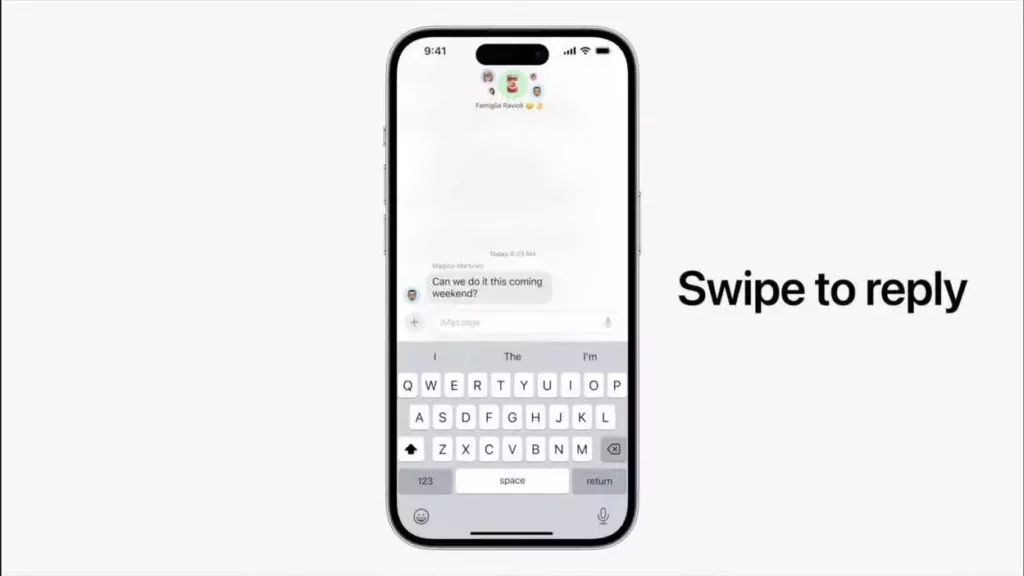
Once you update your iPhone to the latest iOS 17 version, iMessage on iPhones is automatically enabled. So you don’t need to go to the Settings app either to toggle on or enable something. Follow the given steps to swipe to reply in iMessage in iOS 17 on iPhone.
1. Hover over to the iMessage conversation on your iPhone. In the chat, find out the message that you wish to reply to. Swipe the message from left to right.

2. As you swipe the targeted message from left to right, you will realize a sound of haptic feedback. The message selected by you will appear clearly on the screen of your iPhone, whereas the rest of the messages get blurred out in the background.
Afterward, a text button to write down your reply and a + button to add additional features like Camera, location, stickers, etc., will appear on the screen.

3. Write down your reply and add the feature that you wish to add, followed by tapping the send button to reply to the selected message.

4. Although the message is sent in the iMessage conversation, still you can see these messages in the usual chat. At the left-hand side of the sent message, A Faded thread connects your message to the message of the sender.

5. In order to easily identify the chat that you or the sender have replied to, a Reply button at the bottom of the messages appears on the screen of both.

6. As you click on the abovementioned thread or the Reply Option under the replied message, both messages will be isolated. It will be henceforth shown as a single thread, wherein the rest of the conversation in the background will be blurred. In order to continue the conversation, you can send more replies in the thread.

So this is how to Swipe to Reply in iMessage in iOS 17 on iPhone. It is a simple, easy, and straightforward method.
Why is Swipe-to-Reply in iMessage on iOS 17 So Important?

Swipe-to-Reply in iMessage on iOS 17 is unique in the sense that you are allowed to replay the message very quickly while using this feature. On the contrary, previously, you were supposed to tap and hold a message to access the Reply option. However, the newly introduced Swipe-to-Reply allows you to swipe a specific message in an iMessage conversation to reply to that on their iPhones. All this saves a few taps and long presses in the Messages app that iPhone users are used to.
How to Swipe to Reply in iMessage in iOS 17 on iPhone?
Wrapping Up
Gone are the days when you were supposed to open the Message app and tap and hold the message to reply. Now, with the swipe to reply in iMessage in iOS 17 on iPhone, swipe a specific message and reply on the go. How to swipe to reply in iMessage in iOS 17 on iPhone. This topic is dealt with at length in the article above. You can go through it to know in detail.
I hope this article will be of some help to you. In case something is missing, you can let us know by writing in the comments section. We also look forward to your valuable feedback. You can visit our website for content like this and much more.
Frequently Asked Questions
Q 1: Can I use Swipe to Reply in iMessage on my iPhone?
Ans: Yes, you can use the Swipe to Reply in the iMessage feature, provided you have installed iOS 17 on your iPhone.
Q 2: Can I send my location and image on Swipe to Reply iMessage?
Ans: Yes, you can send. Use the “+ button” to add additional features like Camera, location, stickers, etc. in Swipe to Reply iMessage on iOS 17.
Q 3: How to enable swipe to reply in Messages on iOS 17?
Ans: Once you download iOS 17 on your iPhone, swipe to reply in Messages is automatically enabled.




