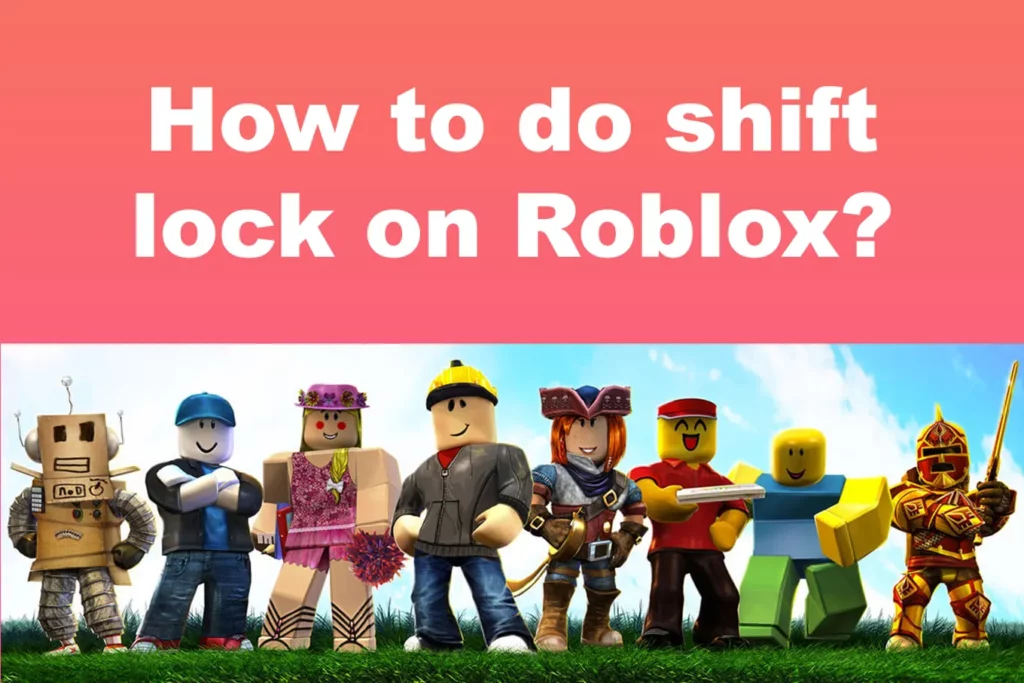More than half of all Roblox users in the United States are under the age of 16, making it the most popular & the best gaming platform for teenagers in the country. This post will cover one of the useful Roblox feature called ‘Shift Lock’, which players find most useful. I will cover the uses of this feature and steps on how to Shift Lock on Roblox. So scroll down.
When the shift key is pressed, Roblox’s shift mode activates, allowing users to enjoy all the Roblox games from a third-person perspective. Now, who doesn’t want a third-person view in Roblox? It’s a must-know thing, right? At one point in the game or the other point, you need to see the scene from a different perspective. So, Let’s now learn how to Shift the Lock on Roblox.
This Shift Lock feature is really useful in combat Roblox games where you have to move your avatar and view it in the third person to see the opponents. This can also be useful for intricate motions in sword combat action-adventure games or obstacle course competitions. Read this article on how to Shift Lock on Roblox to learn how to activate and use the shift lock feature in Roblox games.
In This Article
What Is Shift Lock On Roblox?
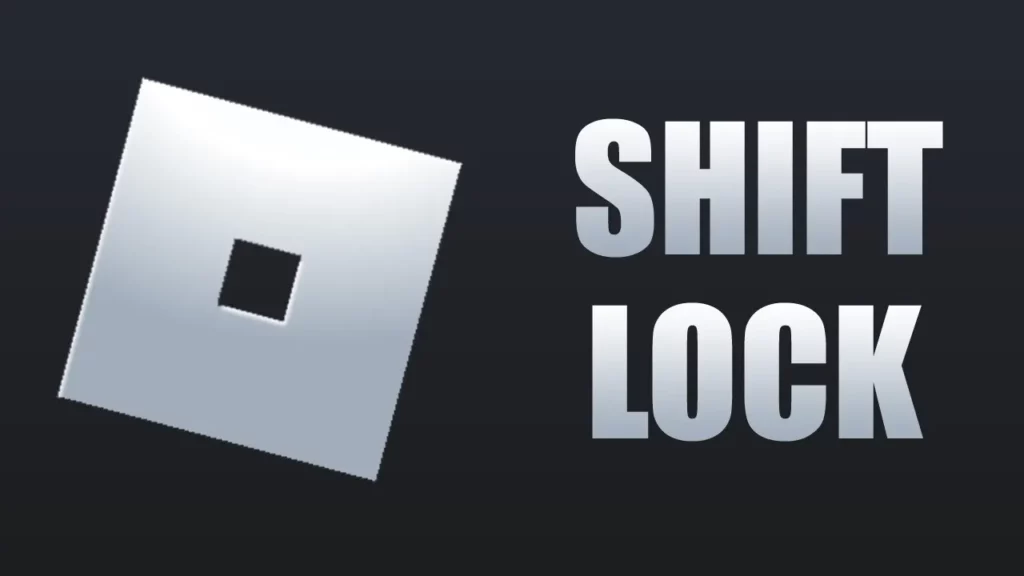
When playing and manipulating your character in Roblox, you can utilize the Shift Lock option to lock the camera’s angle and switch to the third person. By pressing the SHIFT key on your keyboard, you can activate Shift lock mode. We will be looking at the steps on How to Shift Lock on Roblox soon below.
Since it enables complex movements, the shift lock feature is useful when participating in sword fighting competitions, driving simulations, obstacle courses, or other hobbies. Not all games have this functionality, and it often only works on laptops and desktops.
How To Shift Lock On Roblox | 2 Easy Steps
Your avatar must move in every game, and Roblox offers the shift lock option to make it simple. The shift lock’s function is to keep the camera moving along with the player’s mouse and shift key movements. It also functions when viewing the game in the third-person view, when your entire character is displayed. Let’s know how to Shift Lock on Roblox below.
Steps to activate Shift Lock on Roblox –
1. Go To Settings
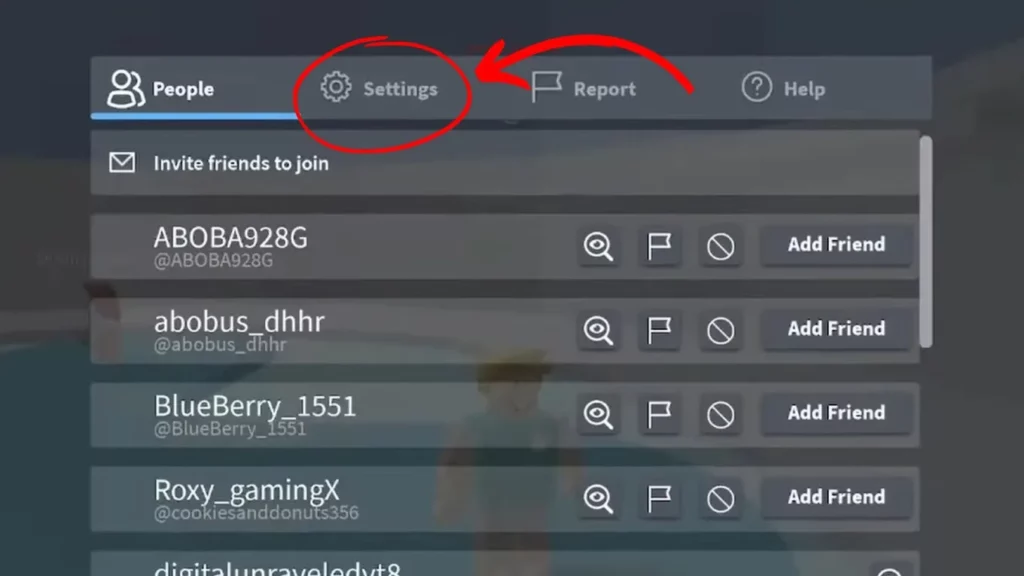
Choose the settings by clicking the three-line icon which can be seen in the upper left corner of your screen. You can also open settings by pressing ESC on your keyboard. Scroll on to learn the next step on how to Shift Lock on Roblox below.
2. Choose & Turn On The Shift Lock Switch
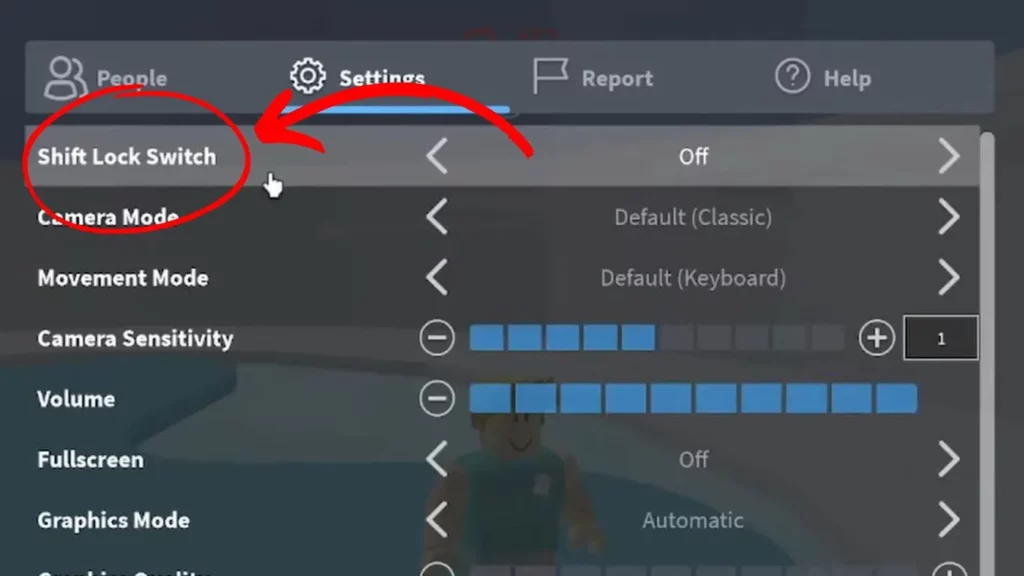
After you choose the settings, select the first option called shift lock shift. And then, move the toggle of Shift Lock Switch from off to on.
That’s it. This was how to Shift Lock on Roblox. It was very easy, right? Just follow the 2 tiny and easy steps and you are ready to use the shift lock feature on Roblox.
Watch How To Get Shift Lock On Roblox
How To Disable Shift Lock Feature On Roblox?
Now that we know how to Shift Lock on Roblox, we should also know how to disable it. To disable it, navigate to Settings in the game’s menu to turn off the shift lock. Shift mode can be turned off by selecting the “Shift Lock Switch” option.
In many of the Roblox games, this Shift lock functionality is turned on by default. Although the developers decided to keep it enabled for a better experience, players may easily disable it in the game’s options if they don’t like it.
Wrapping Up
So, this was how to Shift Lock on Roblox. We learned how to activate the shift lock feature, and we also learned how to disable this shift lock option. Do post a comment with any doubts on this topic.
You have to share this article with your Roblox friends and family who wanna activate the shift lock feature. Lastly, visit Path of EX for more updates and articles on Roblox or any other topic of interest. Take care and enjoy your Roblox life.
Happy Gaming!