Apple Music is already updated with a number of features, such as Receiptify Apple Music. Moreover, users are also searching for various things such as DNA Apple Music Strand, whether they can play Apple Music on Alexa, and many more. Right now, users are asking how to set up Apple Music Sleep Timer, and you are on the right page to know the process on the app.
If you have fallen asleep while listening to songs on Apple Music, now you don’t need to worry as there is an Apple Music Sleep Timer feature. The best thing about the feature is that the music will automatically stop after you fall asleep. Isn’t this amazing? Well, I know you are eager to know the process. I will tell you how to do it, just like I told you about how to make collaborative playlists on Apple Music.
So, let’s get started and learn how to set up Apple Music Sleep Timer. Keep scrolling and get the updated information right now.
In This Article
How to Set Up Apple Music Sleep Timer on iPhone?

If you want to know how to set up Apple Music Sleep Timer, follow the methods below, and this will help you to set the Apple Music Sleep Timer easily on your iPhone.
Method 1:- Set Up Apple Music Sleep Timer By Using the In-built Timer
If you want to set up an Apple Music Sleep Timer on an iPhone, you can simply use the built-in Timer on an iPhone. For this, you need to follow a few steps.
- On your iPhone, tap on the Clock icon.
- Tap on the Timer icon on the bottom right side of the screen.
- Set the time duration and When Timer Ends option.
- Once done, tap on Set.
- Click on Start, and the timer for Apple Music will start.
Method 2:- Set Up Apple Music Sleep Timer By Using Shortcuts App

Another method to use the Apple Music Sleep Timer is to use the Shortcuts app. You can simply follow the steps below-
- Open the Shortcuts app on your device.
- Download the Shortcut app here if you don’t have one.
- Click on the Automation icon on the bottom side of the screen.
- Now, click on the New Automation icon.
- Click on the + icon on the top right corner side of the screen.
- Choose the Time of the Day so that Apple Music will stop at the said time.
- You can also set the Weekly icon under the Repeat icon.
- Click Next on the top right corner of the screen.
- On the next page, select New Blank Automation.
- Choose Add Action, enter Pause, and then select Play/Pause.
- Select Play/Pause and choose Pause from the option.
- Select Done in the top right, and that is it.
How to Set Up Apple Music Sleep Timer on Android?
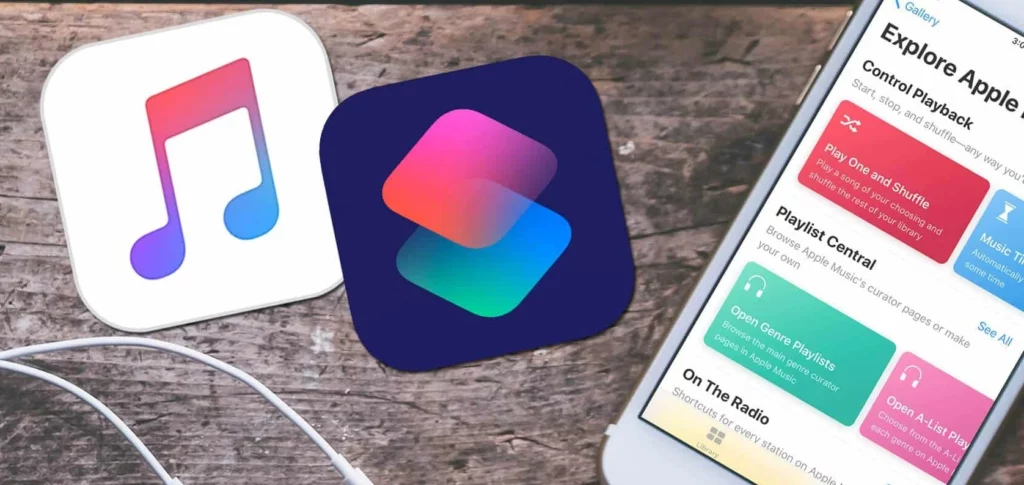
To set up Apple Music Sleep Timer on Android is super easy. For this, you don’t need to download the third-party apps. Simply follow the few steps, and you are done!
- Open the Apple Music on your device.
- Select the Playback menu, and you will see the Now Playing screen.
- Select a three-dot icon right beside the song name
- Choose Sleep Timer.
- Finally, choose the time in order to stop Apple Music automatically. That’s it.
Wrapping Up
So, this was all about how to set up Apple Music Sleep Timer. Follow the above steps on your iPhone and Android, and you are done. Do share your thoughts in the comment section if you find the article useful. Keep visiting Path of EX for all the trending stuff! Have a great day!
Frequently Asked Questions
1. Can you put a Sleep Timer on Apple Music?
Yes, you can put a Sleep Timer on Apple Music by setting the Sleep Timer on the Clock app and through the Shortcuts app.
2. Can Siri turn off music in 30 minutes?
Yes, Siri can turn off music in 30 minutes.




