If you have planned a party or an outing with your friends, music tracks are mandatory. Ever wondered how amazing it would be if you could combine your music playlist with somebody else’s music playlist? Yes, you heard it right. You can now make a collaborative playlist on Apple Music app in just a few easy steps.
This feature can be very useful for music freaks while partying and traveling. Apple Music keeps track of users’ interests and continues launching updated features accordingly. For example, the crossfade feature was loved by users and the receipt option in Apple Music. Such features make Apple Music stand out from the crowd and make it a unique application. Now this collaborative playlist will add to the list.
So, without wasting your time, let me walk you through this amazing blog on how to make a collaborative playlist on the Apple Music app in just a few minutes.
In This Article
Can You Make a Collaborative Playlist on Apple Music?

Yes, you can definitely make a collaborative playlist on Apple Music. But before that, ensure that you and your friend have a paid subscription to the Apple Music app. If you are using a free version of the Apple Music app, creating and sharing a collaborative playlist may not be possible for you.
How to Make a Collaborative Playlist on Apple Music?
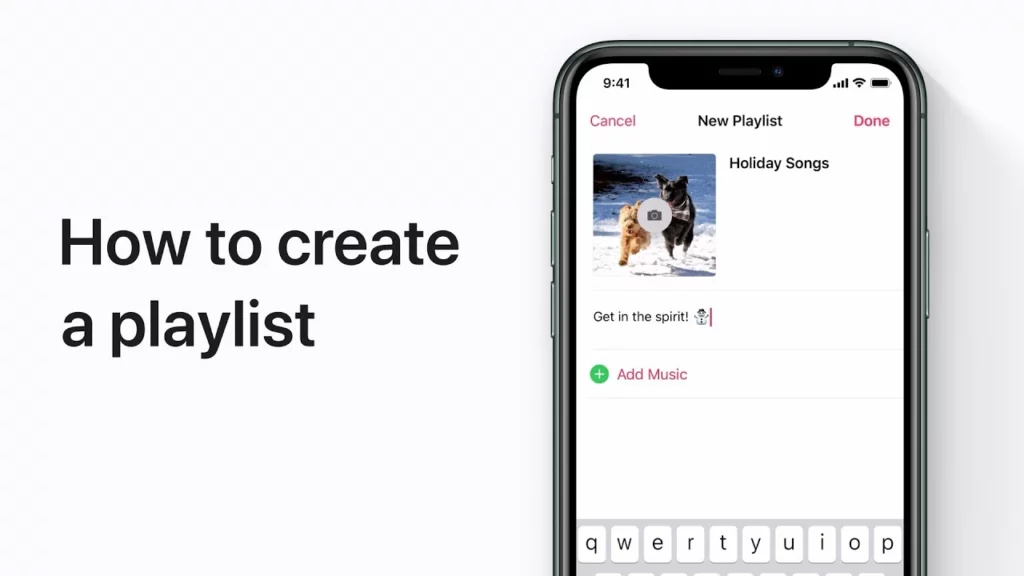
Making a collaborative playlist on Apple Music is very easy. I have mentioned both the ways to do so, on Mac as well as on iPhone. They are discussed below.
How to Make a Collaborative Playlist on Apple Music on Mac?
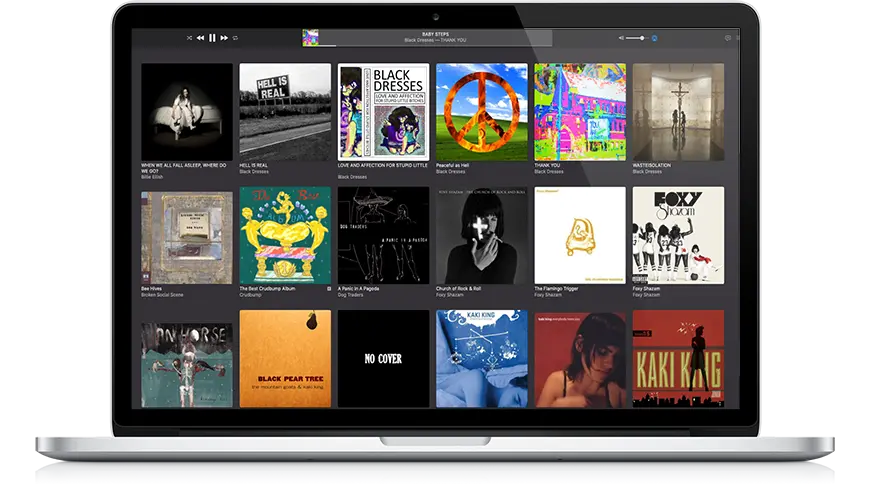
In order to make a collaborative playlist on Apple Music on Mac, here are the steps you need to follow.
1. Create a Playlist
The very first thing that you need to do is create a playlist. Open the Apple Music app and click on the file option. Next, click on the New option and then press the option of Playlist. Now name the playlist that you’ve created and press enter.
2. Add Music to Your Playlist
After creating a playlist, you need to add music to the playlist. Go to the music library and play the track. Now open the Now playing music interface, tap on the three dots, and click on add the music to the playlist that you want.
How to Make a Collaborative Playlist on Apple Music on iPhone?
If you want to make a collaborative playlist on Apple Music on iPhone, then you need to follow the steps mentioned below:
1. Create a Playlist
To create a playlist in your Apple Music app, launch the Apple Music app on your iPhone and tap on the New button in the top right corner of the screen. Now, name the playlist and save the name.
2. Add the Music to the Playlist
Now that you have created a playlist, go to the music library and app the music of your choice to that playlist. Tap on the three dots against the title of the songs and click on the Add to Playlist option.
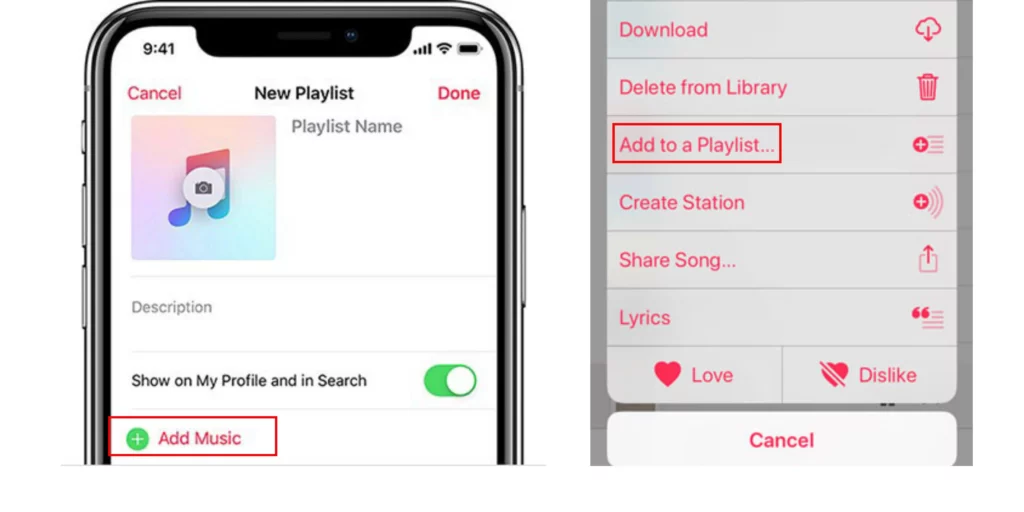
How to Share a Collaborative Playlist on Apple Music?
Now that you know how to make a collaborative playlist on both Mac and iPhone, I will tell you the way to share a collaborative playlist on Apple Music on both Mac and iPhone.
How to Share a Collaborative Playlist on Apple Music on Mac?
To share a collaborative playlist on Apple Music on Mac, follow the steps given below:
1. Open the Apple Music app on your device.
2. Then, open the Music Library of the app and locate the playlist.
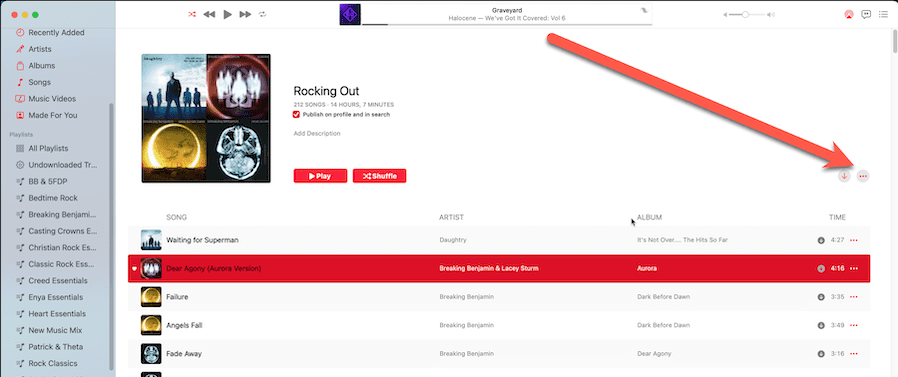
3. Tap on the three-dot icon on the top right corner of the screen and click on Share Playlist.
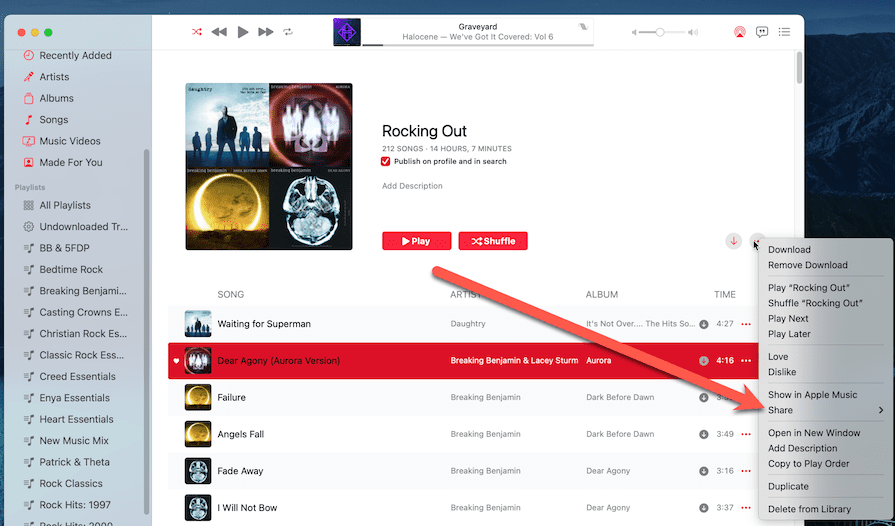
4. You will get the option to share via different apps like WhatsApp, emails, Twitter, Instagram, Facebook, etc.
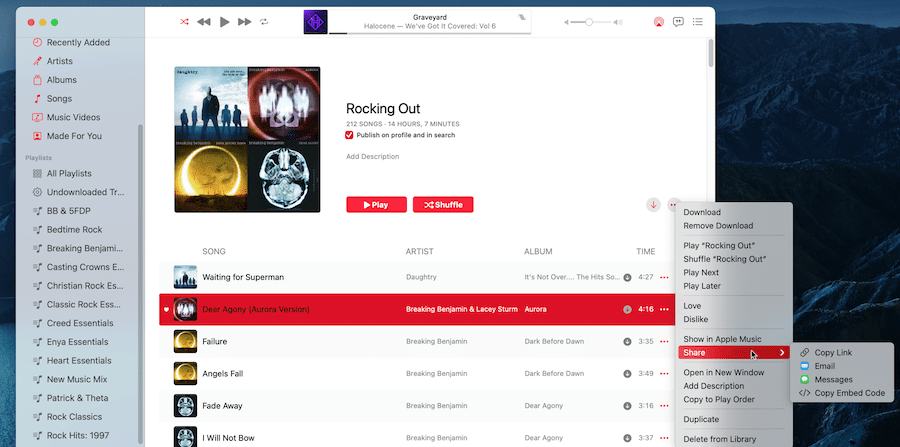
And that is how you can share a collaborative playlist on Apple Music on your iPhone.
How to Share a Collaborative Playlist on Apple Music on iPhone?
If you are using an iPhone then there are different steps to share a collaborative playlist on Apple Music on iPhone. They are mentioned below:
1. Open Apple Music on your iPhone.
2. Go to the Music Library and Navigate to the Playlist that you want to share.
3. Tap on the three dots on the playlist interface.
4. Now, tap on the option of More.
5. Choose the option of Share Playlist and choose the app that you want to share via.
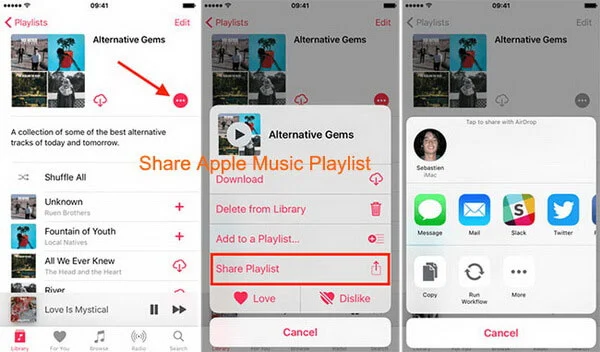
That’s all. This is how you need to share a collaborative playlist on Apple Music on your iPhone.
Wrapping Up
Making a collaborative playlist on Apple Music can be fun while traveling and partying with your friends. You can listen to all the tracks that your friends and family have in their playlists and suggestions. I hope this blog on how to make a collaborative playlist on Apple Music serves you in the best way possible. If you have any doubts or suggestions, feel free to comment below our posts and we will reach out to you soon. To read more such informative and interesting blogs, keep visiting our website, Path of EX. Have a great day ahead!
Frequently Asked Questions
1. Can two people edit the playlists?
No, two people cannot edit the playlists. The person who created and shared the playlist only has the access to edit the playlist.
2. Can you make a collaborative playlist between Spotify and Apple Music?
Yes, you can share the playlist regardless of whatever music app you have. You can collaborate Apple Music playlists with apps like Tidal, Spotify, Amazon Music, Deezer, etc. You can share the playlists via links too.
3. What happens if I delete a shared playlist from Apple Music?
If you are the creator of that playlist then that playlist will be deleted completely. It will be unlocatable. Whereas, if you delete a playlist that was created by someone else then, it will be deleted from your end only.
4. Can a collaborator delete a playlist?
Yes, the person who created and shared/collaborated the playlist can delete the playlist permanently. On the other hand, the person with whom the playlist was shared can delete the tracks from the playlist that he entered.
5. Does Apple Music stop after 30 days?
Yes, if you have a paid plan that is valid for up to 30 days, Apple Music will stop after the duration is over. Apple Music straight away stops its services as soon as you stop paying for the app.




