Going by the leaks, Live Stickers are one of the coolest features rolled out with iOS 17. And the addition of features that allow you to convert your Live Photo into a Live Sticker. If you are one of a guy who loves stickers, you are going to get a safe spot in your arsenal. In case you want to send iOS 17 Live Stickers in WhatsApp and don’t know how to do it. Don’t fret, I will tell you How to Send iOS 17 Live Stickers in WhatsApp. Stay around to know.
One of the prerequisites to using Live Stickers is that your iPhone must be running on iOS 17. iOS 17 for now is in beta testing right now and is slated to be released in September 2023. Many new features like disabling contact posters are in the offing. All you need to do is make sure that your iPhone is updated with the latest and updated iOS version. Once you install the latest iOS 17 version on your iPhone, you will be allowed to use Live stickers on your iPhone.
If you are a fan who loves stickers, this newly added feature of Live Stickers by iOS 17 is a space to consider. Let us find out how to send iOS 17 Live Stickers in WhatsApp.
In This Article
How to Send iOS 17 Live Stickers in WhatsApp?
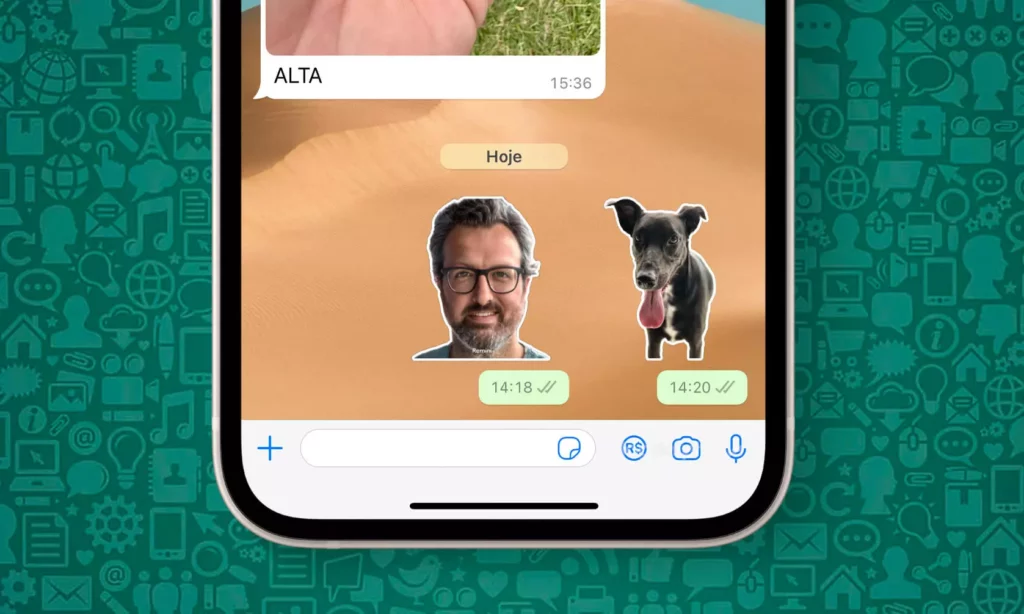
Once you are done with creating the Live Sticker when you wish to send iOS 17 Live Stickers in WhatsApp, follow the given steps.
1. Open Whatsapp on your iPhone.
2. Go to the chat wherein you want to send your Live Stickers.
3. Click on the text field to bring up the Software keyboard.
4. At the bottom, tap on the Emoji icon.

5. Swipe left to right. Live stickers created by you will be revealed.
How to Create Live Stickers on Your iPhone?
If you don’t have Live Stickers on your iPhone. Here is how to create Live Stickers on your iPhone.
1. Open the Photos app on your iPhone.

2. Click on the Albums section.

3. Now, head to the Media Types section and Click on Live Photos.

4. Go to the Live Photo that you wish to turn into a Live Sticker.
5. Long Press on the Image.
6. Select Add Stickers in the popup.
Once you are done with these steps, the image will be converted into the Live sticker, and you can locate it henceforth in your sticker drawer.
Note: The addition of any effect to the Live sticker will cease it to be a Live Sticker.
How to Send iOS17 Live Stickers in WhatsApp?
The video below helps you understand the methods explaining how to send iOS 17 Live Stickers in WhatsApp. Watch it.
Wrapping Up
For those who are in love with stickers, the Live Stickers feature rolled out with the launch of iOS 17 by Apple adds a new feather to the cap of stickers, wherein you can send Live stickers via WhatsApp. The article explains how to send iOS 17 Live Stickers in WhatsApp. You can look for the step-by-step guide by going through this article.
I hope this article will be of some help to you. In case, something is missing, you can let us know by writing in the comments section. We also look forward to your valuable feedback. You can visit our website for content like this and much more.
Frequently Asked Questions
Q 1: Can I use Live Stickers on my iPhone?
Ans: Yes, you can use it, provided your iPhone supports iOS 17. Since Live Stickers can be used in iOS 17-supported iPhones.
Q 2: How can I get Live Stickers?
Ans: You can create Live stickers on your iPhone. Open Photos app > Album section > Media Types section > click on Live Photos > Choose photo > Long press > Add sticker in the pop-up.
Q 3: Can I send Live Sticker in WhatsApp?
Ans: Yes, iOS 17 allows you to send Live stickers in WhatsApp.




