Has it ever been that you have accidentally added someone to a group text? Or has it ever happened that someone in your group chat is creating a nuisance and making you or everyone uncomfortable? You would want to get rid of such people, right? Fear not, I will tell you How To Remove Someone from a Group Text on iPhone.
Group texts are an easy way to connect with people all at once. It is also very convenient because it is effective and practical in case you have to get through a vital text even if the internet is not working. Cool, right? iPhone has an instant messaging platform called iMessage.
iMessage lets you send and receive not only texts but videos and photos too. iMessage works exclusively for macOS, iOS, iPads, and Apple watches. iMessages can be sent over WiFi or cellular data, but cellular charges may apply.
So let us get started and go through the guide on How To Remove Someone From a Group Text on iPhone.
In This Article
How to Remove Someone from a Group Text on iPhone?
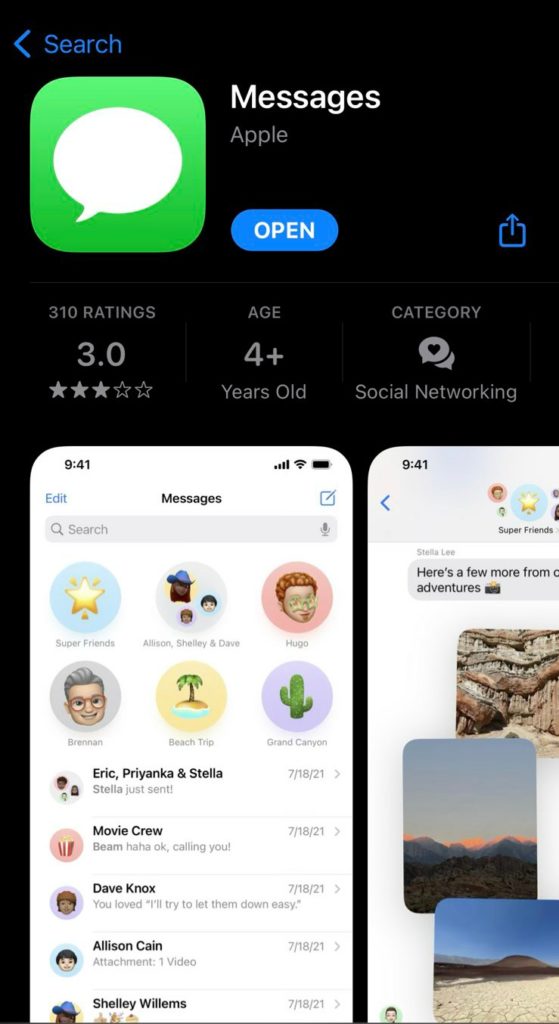
It is simple to add contacts to a group text, but can the same be true for removing contacts from the same group text? Of course, it is, at least for iMessages on iPhone. Here are the steps that show How To Remove Someone From a Group Text On iPhone. Read them out and follow.
- Tap on the iMessages icon on your iPhone home screen and open the app.
- Find the group chat from which you want to remove the person. And tap it open.
- Once you are on the group chat screen. Find the blue info option (or i )on the upper right corner of your screen. Tap on it, and a pop-up menu will appear.
- The menu will display the names of all the participants in the group chat. Find the person or the people you want to remove.
- Swipe all the way from right to left on the name or phone number of the person. And the option “Remove” will appear in red on the right side of the name.
- Tap on “Remove”.
- A dialogue box will appear on the bottom of the screen, asking if you want to remove this particular person or phone number from the group chat.
- Tap on Remove. That person will be removed from your group chat.
Why Can’t I Remove Someone from a Group Text on iPhone?
![How to Remove Someone from a Group Text on iPhone [2022]](https://pathofex.com/wp-content/uploads/2022/07/apple-isn_t-intercepting-all-your-imessage-contacts-for-police-1024x576.webp)
Now, since we went through how To Remove Someone From a Group Text On iPhone, many might be wondering why can’t we seem to remove people from our group messages? There might be several reasons for that. And if you qualify for any such reason, I am sorry, but you will not be able to remove the person from the group chat. Here are some of the reasons.
- You can’t remove someone from the iMessage group chat if there are only three members in the group. You can only remove it if four or more people are present in the group chat.
- The person you want to remove if perchance they aren’t using an Apple device.
- You should also make sure that the person you want to remove is also using iMessage and not a regular SMS/MMS group chat. If they are using the latter then you might not be able to remove them.
- The person to be removed should also have the latest version of iMessage. If they have an older version, you might not be able to remove them because the Remove option doesn’t appear in such cases.
Wrapping Up
Group chats have a tendency to linger on for long, and over time a person’s preferences change. Sometimes, when the group chat has been there for long enough, and you don’t want certain people in the group chat having a peek at your texts, you should be able to remove them.
I hope this article on How To Remove Someone From a Group Text On iPhone has helped you in resolving this issue and keeping your group chats tidy and safe.




