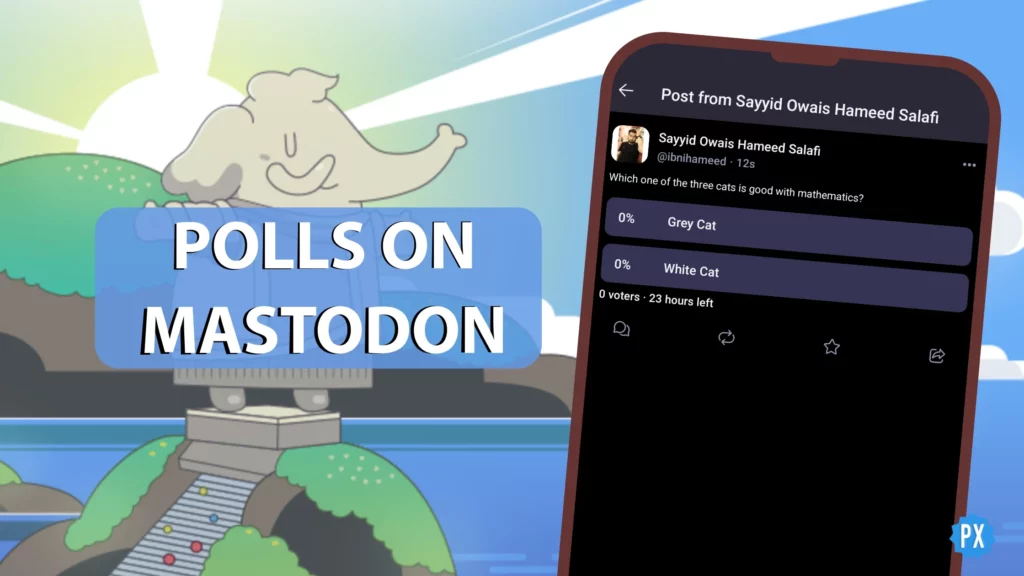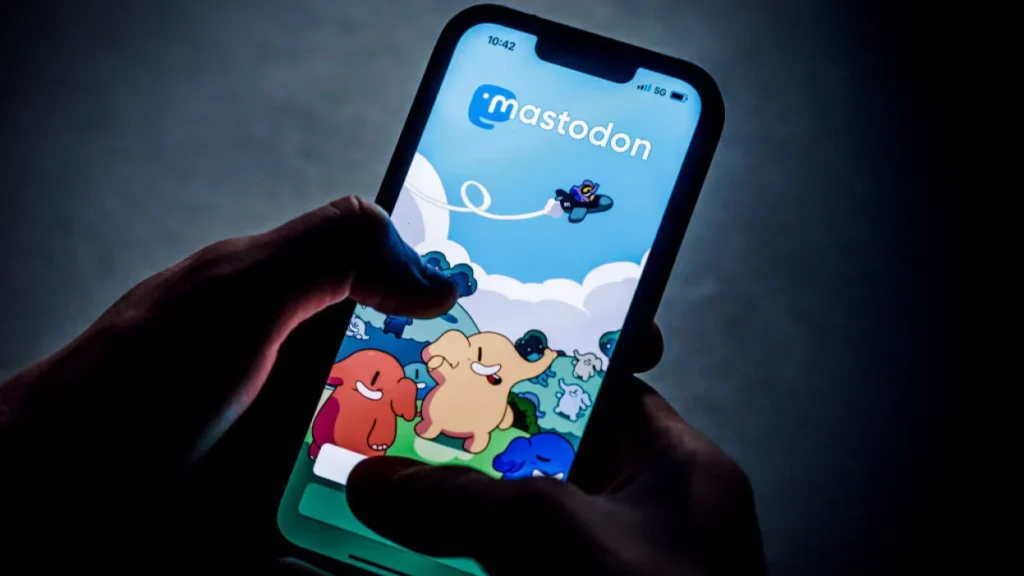Mastodon social is a new application in our Social Media world that works perfectly for users who are looking for a Twitter clone. It allows users to create their own customized Mastodon profiles and further add their friends. To know How to Post on Mastodon, we’ve got you covered.
Posting on the Mastodon server is quite similar to posting on Twitter. All you need to do is click on the post box and further customize your box accordingly. Head on below to learn how to post on Mastodon in easy ways and what does the below buttons actually mean in the Mastodon world.
In This Article
How To Post On Mastodon
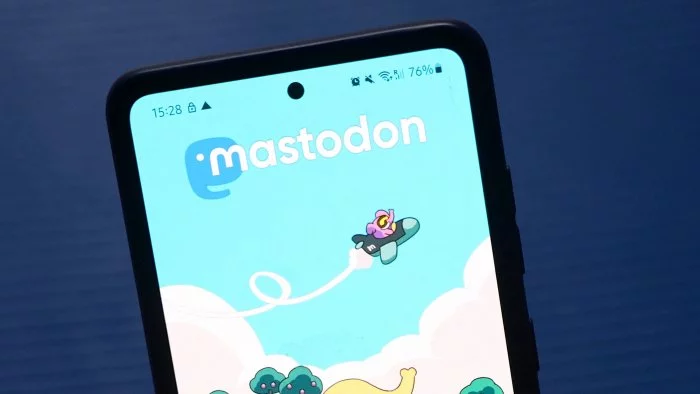
Mastodon is a complete replica of Twitter. It provides an easy breezy space for all Twitter users to drool upon this flexible Mastodon.
It is quite easy to post on Mastodon just like you do so on Twitter. It is also called Toots in the Mastodon world. Here’s how you can post on Mastodon easily:
1. Open Mastodon > head on to the ‘What’s in your mind’ box.
2. Type in your post up to 500 characters > and add hashtags and emojis.
3. Lastly, click the option Toot to Post your post on Mastodon.
How to Post Text on Mastodon?
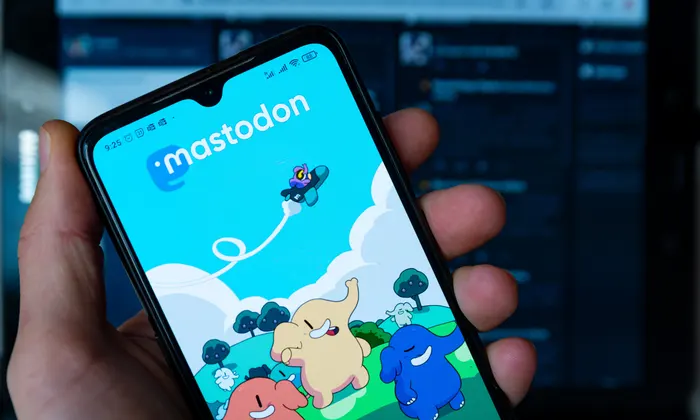
Posting Text on Mastodon includes a total of 500 character limit which is a default limit set by the application for the users. Text in total includes adding links, mentions, hashtags, and custom emojis. Further is your guide on how to make your text post perfect on Mastodon.
Links
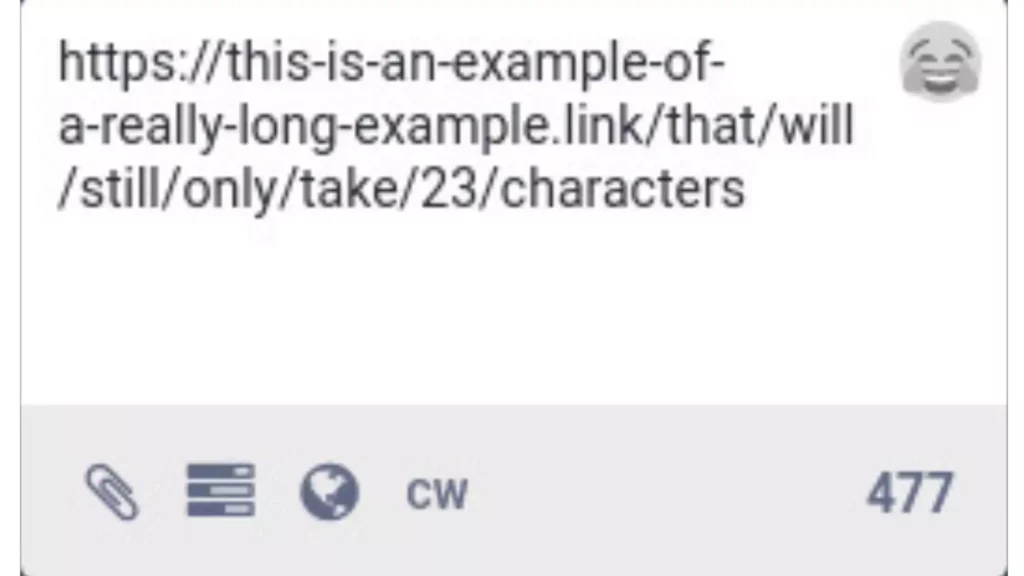
Links posted on Mastodon posts must begin with http:// or https://. Every link added is counted as 23 characters in total in Mastodon irrespective of their length. So to ease things out and make your Mastodon post more reliable, one must try putting medium to long-length links on Mastodon.
Mentions
If you put on any word beginning with ‘@’ this clearly means that you are mentioning any of the Mastodon users in your next Mastodon post. You can also type their full address or their username. Make sure that if that particular user exists, only the username portion will be counted in your character limit.
Hashtags
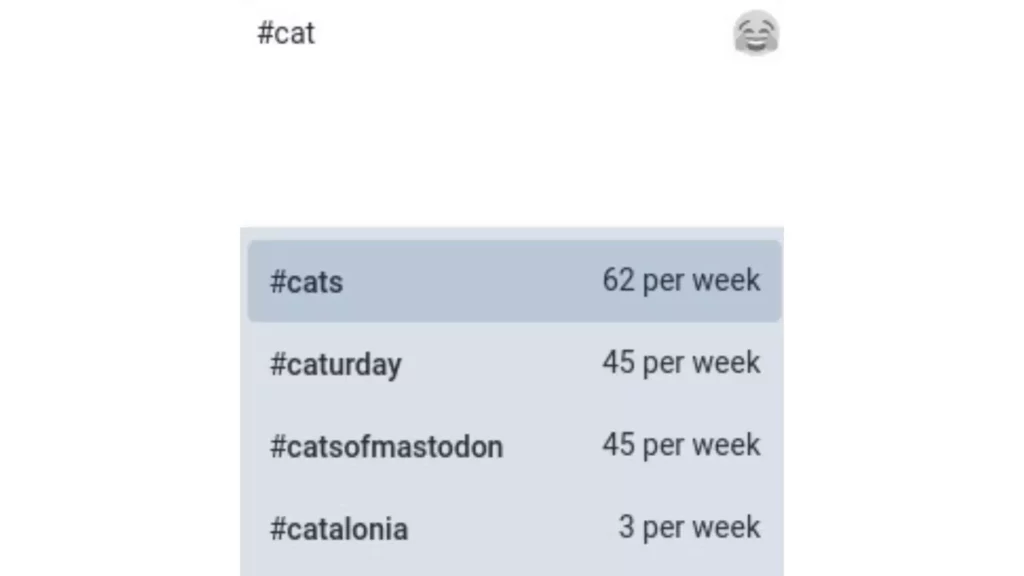
Hashtags are one of the proven methods we have that increase our reach to the next level on our posts if used correctly. These can contain underscores and they begin with the # symbol. Also, one must make sure that no number is included in the Hashtag.
Custom Emojis
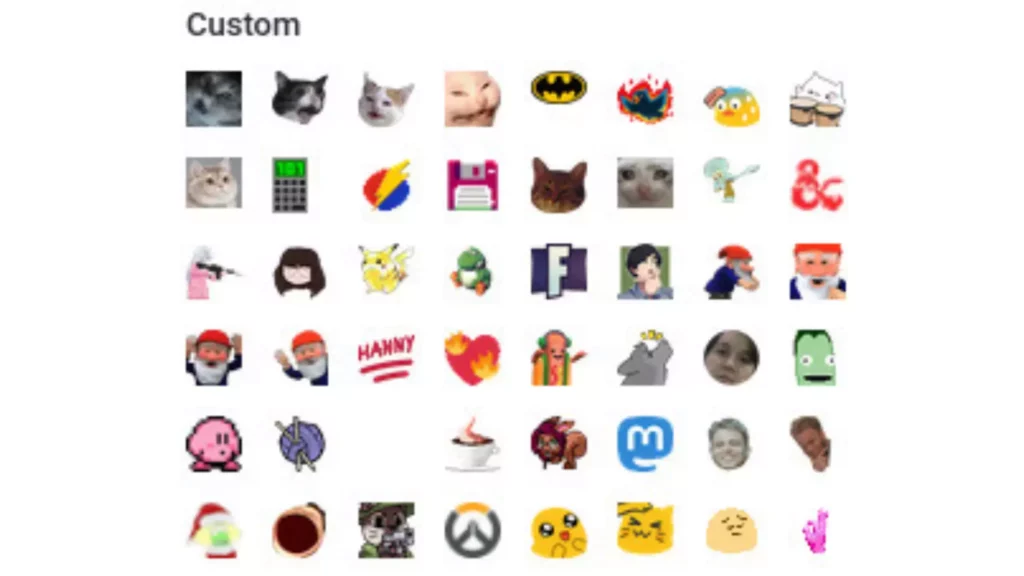
On Mastodon, you can often find a set of emojis that you can add to your post on Mastodon easily as per the text. You can also customize the emoji by browsing through and looking for standard emojis.
How to Post Attachments on Mastodon?
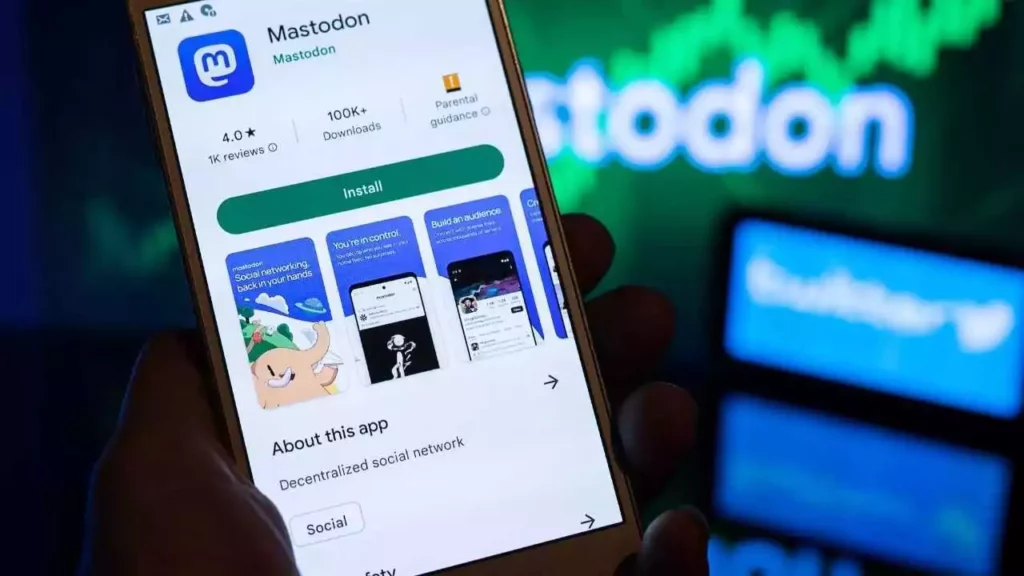
You can include many attachments like audio, video, or image to your Mastodon post. Here’s how you can post Attachments on Mastodon:
- After you are done writing a text on Mastodon, click the paper clip option.
- From there add your image, videos, and audio.
- Images supported are PNG, JPG, and GIF up to 8 MB. You can attach a maximum of 4 images on Mastodon.
- Videos supported are MP4, M4V, MOV, and WebM up to 40 MB.
- Audios supported are MP3, OGG, WAV, FLAC, OPUS, AAC, M4A, and 3GP up to 40 MB. One can transcode audio up to around 192 kbps to audio using a V2 VBR.
- One can also edit the attachment by clicking on the Edit option on the thumbnail and further adding a description of the attachment.
Polls
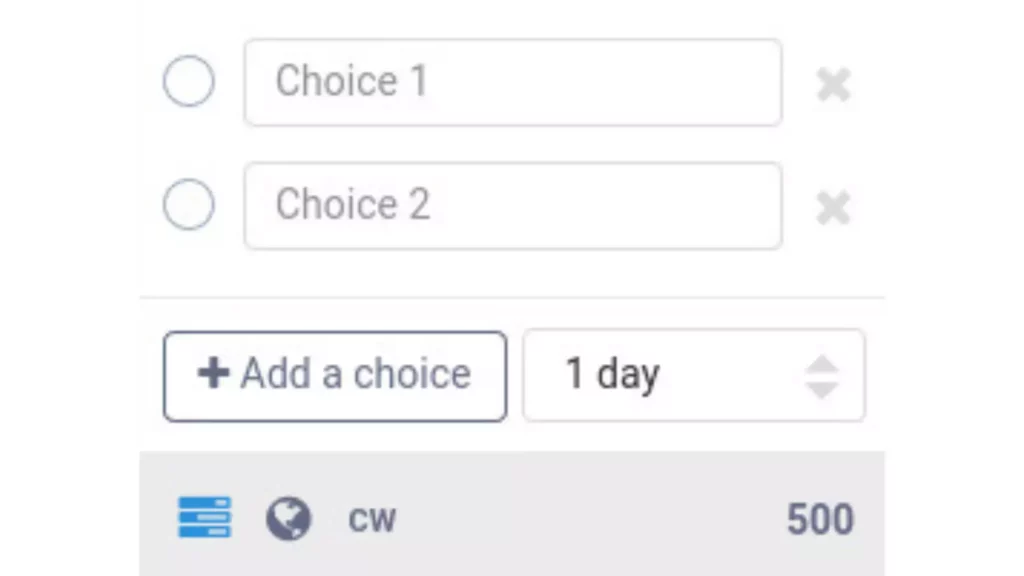
You can also include polls on your Mastodon post by clicking on the bar graph option. Here is how you can include a poll in your post and what it brings to you:
- One can include 4 options in their polls.
- Every option has a reach of up to 25 characters.
- You can add multiple-choice checkboxes to your post.
- The expiry time limit of every poll is 5 minutes, 30 minutes, 1 hour, 6 hours, 1 day, 3 days, or 7 days.
What are the Privacy Levels of Publishing a Mastodon Post?
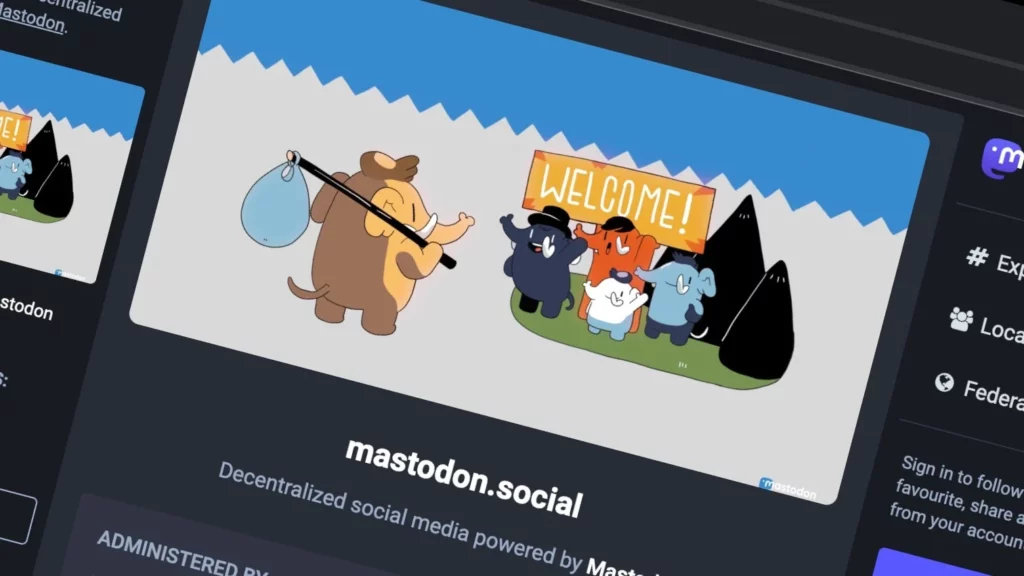
There are two 4 privacy levels for publishing a Mastodon post that includes Public, Unlisted, Followers Only, and Direct. Head on to learn more about each one of them.
- Public: Your Mastodon post is open for the entire public to see on their respective timelines. The one who follows you on Mastodon will see your post on their feeds and the ones mentioned will be able to receive a notification for that particular post.
- Unlisted: Unlisted privacy level is the one on the Mastodon post that is quite similar to the Public option but allows your post to not appear in Mastodon’s public timelines.
- Followers Only: Another Mastodon post privacy level is Followers only which allows your followers to log in on the same website as yours. Your followers will be able to see this post on their home feeds and the mentioned ones will be able to grab the notifications. Your post can only be promoted by you and not others.
- Direct: Another and last privacy level we have is Direct which allows you to ping your Mastodon post to the only ones who are mentioned in your post. It requires to be logged in from the same website as someone who was tagged in the post and the post will not appear on the app except for the ones who are mentioned in the post.
Choose your privacy level on your next Mastodon post and spread your voice over your choice of audience.
What is the Role of Multiple Features While Posting On Mastodon?
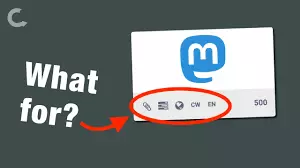
To Post on Mastodon, you must consider the multiple features that you have in the ‘What’s in your Mind’ box.
Further are the multiple features on the Mastodon Post box from left to right:
- Paperclip Button: This feature allows you to include and edit any image you wish to add to the Mastodon post. You can also edit the image and further add a description to it.
- Barchart Button: Barchart button allows you to add a poll feature to your Mastodon post just like Twitter. It allows you to add polls and interact with the audience on the major platform.
- World Button: World button is a kind of feature on the Mastodon post that limits your reach among 4 options. It includes Public, unlisted, followers only, and mentioned people only.
- CW Button: CW stands for Content warnings on Mastodon that allows your followers to report or exhibit their disagreement with the content so posted. If people click on the CW button, it means that they are against your content and would wish to mute you.
- EN Button: EN is a language button on Mastodon that allows you to select your language by clicking on its dropdown list.
Watch How to Post on Mastodon
Wrapping Up
This was all about how to post on Mastodon and what each button means on Mastodon. Check out the above guide and see if this helps you in any way today.
Path of EX is an open space. Come along if you have any doubts and we will get back to you asap.
Frequently Asked Questions
How to post on Mastodon?
Here’s how you can post on Mastodon:
1. Open Twitter > head on to the ‘What’s in your mind’ box
2. Type in your post up to 500 characters > and add hashtags and emojis
3. Lastly, click the option Toot to Post your post on Mastodon
What are the multiple features available while posting on Mastodon?
1. Paperclip button
2. Barchart button
3. World button
4. CW button
5. EN button