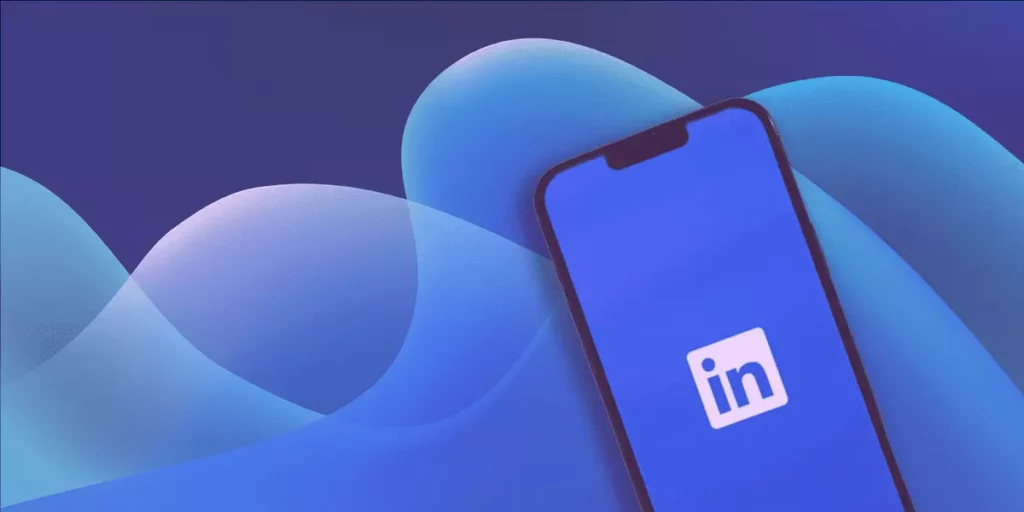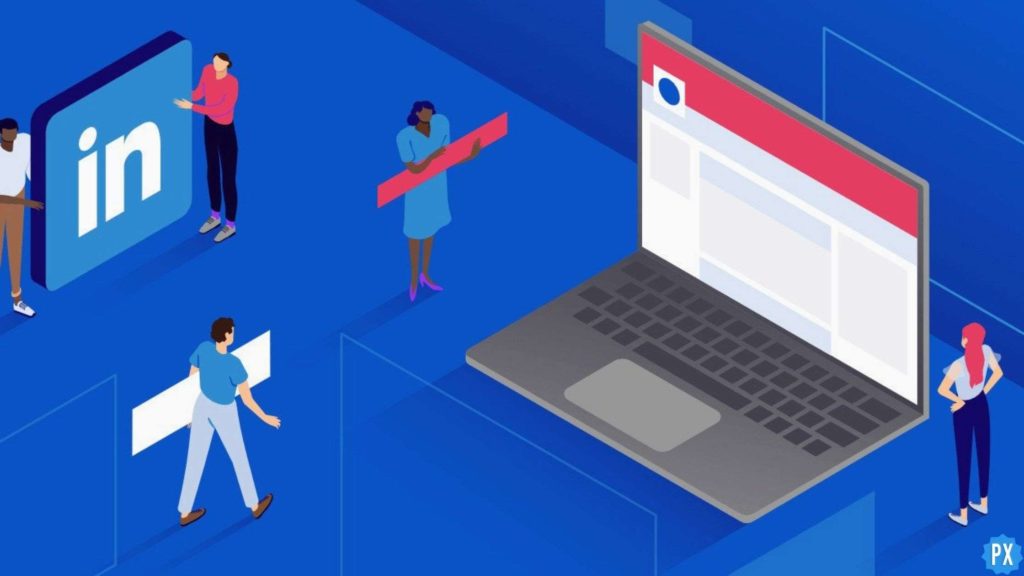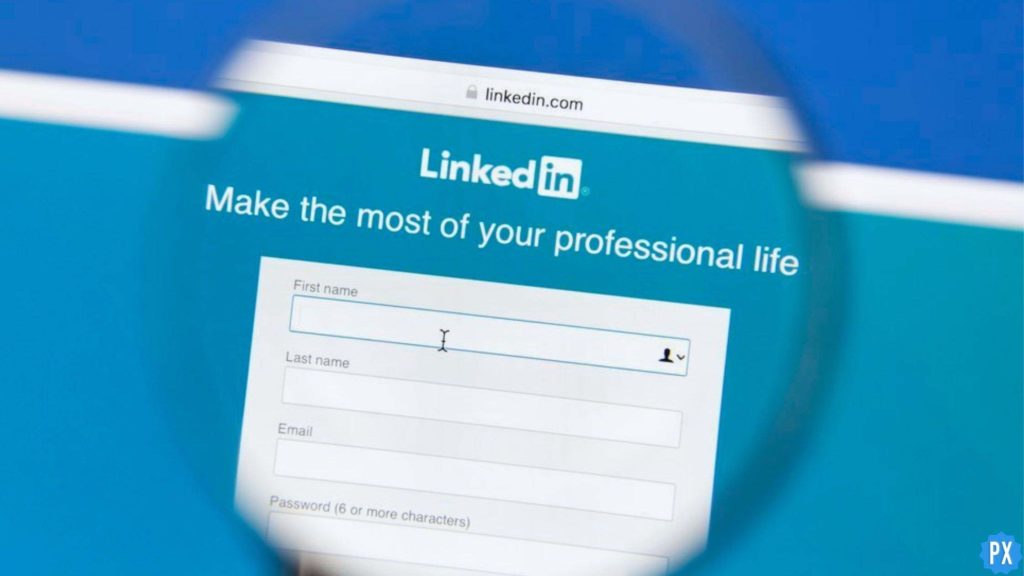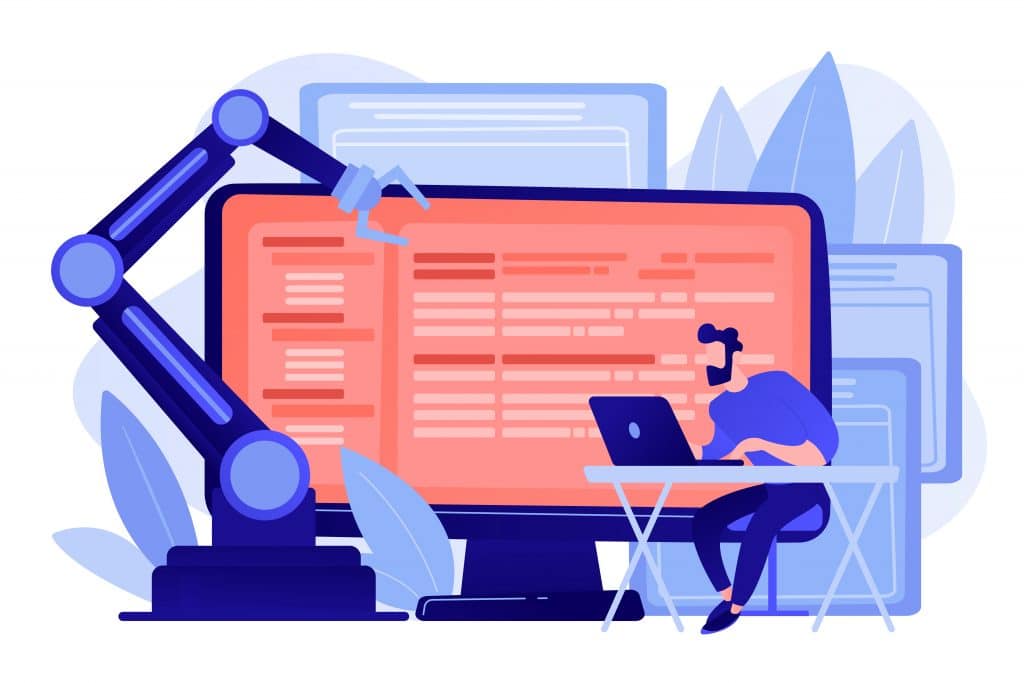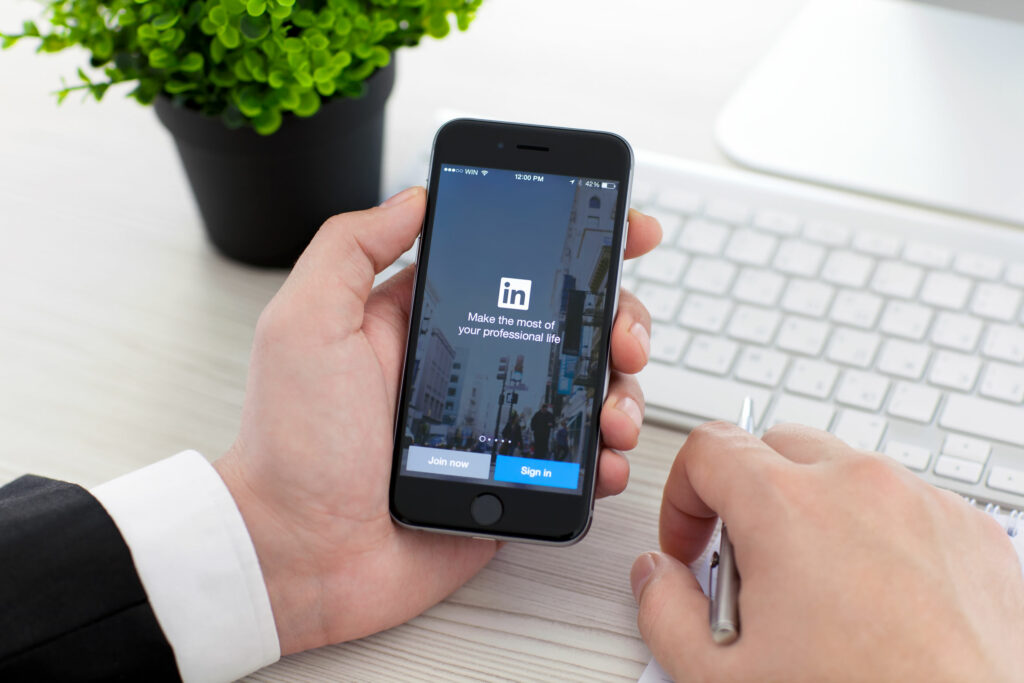LinkedIn is an amazing platform built to increase your presence and influence in the professional world. It helps in increasing your engagement and network with people from the workplace. To increase your connectivity and network, you need to interact with your audience, and adding posts regularly can help immensely. If you are tired of those long paragraphs and want to add pictures to your post, here is how to post a picture on LinkedIn.
LinkedIn also allows you to post multiple pictures at once too. It helps you in letting your colleagues and professional mates know about your experiences, skills, and conducted events. This can help open the doors of great opportunities and recruiting chances for you, which can be great for your career.
I have mentioned all the essential details on how to post a picture on LinkedIn. Make sure to read the blog till the end. So without wasting much time, let us scroll through and learn everything related to it.
In This Article
How to Post a Picture on LinkedIn?
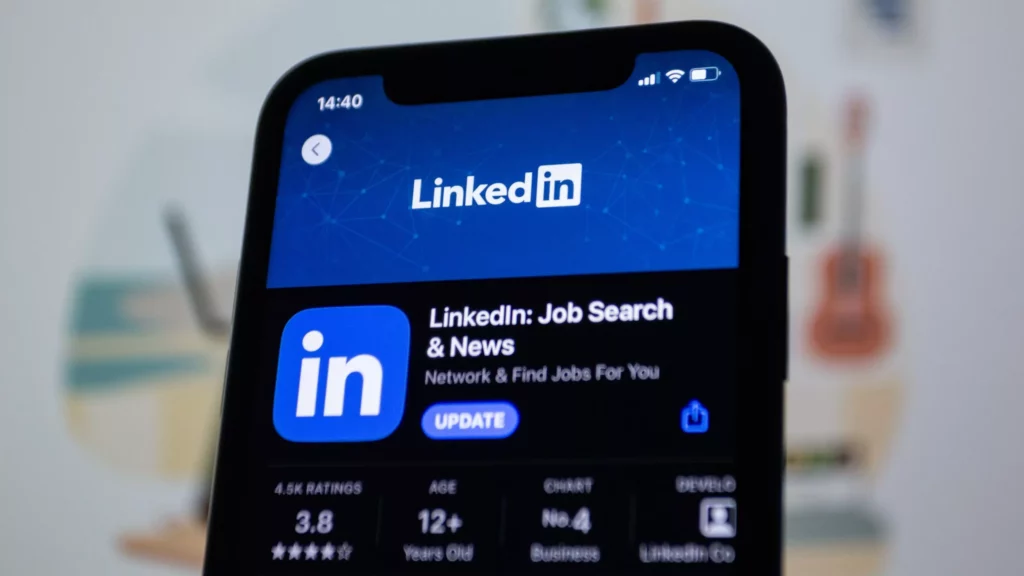
The process of posting a picture on LinkedIn is extremely easy on both mobile and desktop. Both ways are here given below in detail for your better understanding.
How to Post a Picture on LinkedIn on Mobile?
To post a picture on LinkedIn on mobile, follow the steps mentioned below:
1. Open the LinkedIn profile and navigate to your home page.
2. As your homepage will open, tap on the + Post icon at the middle bottom of the screen.

3. Tap on the Media option at the bottom left corner.
4. You will land on your gallery section, scroll down and choose the picture you want to post.
5. After selecting the image, tap on Add in the top right corner of the screen.
6. On the next page, you can edit, crop, or add text and then tap on Next in the top right corner of the screen.
7. Write the content for the post and then hit the Post button in the top right corner of the screen.

And that’s it. This is how to post a picture on LinkedIn on mobile.
How to Post a Picture on LinkedIn on Desktop?
If you are using LinkedIn on a computer, then here is how to post a picture on LinkedIn.
1. Open LinkedIn on your browser and open your homepage.
2. Tap on the option of Start a Post at the center top of the screen.

3. Then, tap on the icon of Gallery.


4. Next, you need to select the image.
5. Next, write the verbal content and click on the Post button.

6. After selecting the image, you can edit the image and then click on Done in the bottom right corner.

And that’s it. You have successfully learned how to post a picture on a desktop.
How to Post Multiple Pictures on LinkedIn?
If you are unaware of how to post multiple pictures on Linkedin, I will tell you about it in this section. Here is a step-by-step guide on how to post multiple pictures on LinkedIn:
1. Open LinkedIn and navigate to your homepage
2. Go to Share a Post box and prepare a post.

3. After writing the post, go to the Add a Photo option at the bottom of the box.
4. Select more than one picture to put in your post and then hit the Post button.

And this is how to post multiple pictures on LinkedIn.
Wrapping Up
In this blog, I have mentioned all the essential details about how to post a picture on LinkedIn. I hope this information will serve you well and in your best interest. If you have any doubts or suggestions, feel free to comment below in the comment section. We will reach out to you soon. To read more about such informative and interesting blogs, visit our website, Path of EX. Have a great day ahead!
Frequently Asked Questions
1. Why can’t I post a picture on LinkedIn?
You might not be able to post a picture because it might not be fulfilling the specifications of LinkedIn picture posting. There is a maximum file size limit of 8 MB, and the pixel size is between 400 (w) x 400 (h) pixels. You should add a picture that requires no cropping or minimum cropping.
2. Can you put any photos on LinkedIn?
No, you cannot just put any image on LinkedIn. You have to use a high-resolution image. You can use images to a maximum of 8MB, but you should avoid small and low-resolution images. If somehow the pictures are blurry, try to avoid them.
3. How long should a LinkedIn post be?
A LinkedIn post should be 100 characters. Although the character limit is 140, after 100 characters, the rest of your words will be hidden under “See More.”
4. When should you not post on LinkedIn?
The best times to post are in the morning, before work, or evening. However, if you don’t want to post during these times, you can still post at the end of the day. The worst time to post on LinkedIn is a weekend.