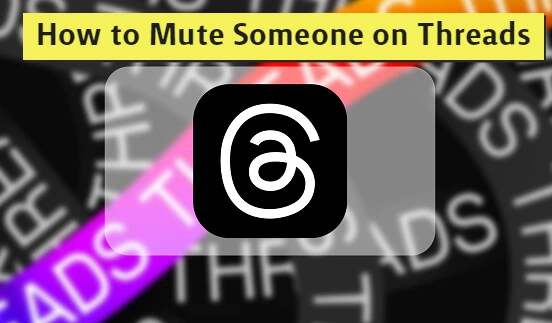Tired of too many Thread posts by a user, guess what, you can mute them on the platform. Ever since Threads was launched by Instagram, the platform has seen astounding response across the world. But with so many users joining the platform, it can get overwhelming to keep up with all the activities on the Threads app. But with the mute option, you can stop spam and stop irrelevant or meaningless content on your feed. If you are someone who wants to know the ways to mute someone on Threads, then you are at the right place. In this article, I will tell you, how to mute someone on Threads.
If you don’t want to cut ties with a user by blocking or unfollowing them, you can simply mute the user and get rid of the spam on your feed. The mute feature on Threads is a simple and polite way to prevent their posts from appearing in your feed, without having to unfollow or block them on Threads.
So, without further ado, let’s dig in to learn about the mute option on Threads and how to mute someone on Threads.
In This Article
How To Mute Someone On Threads?
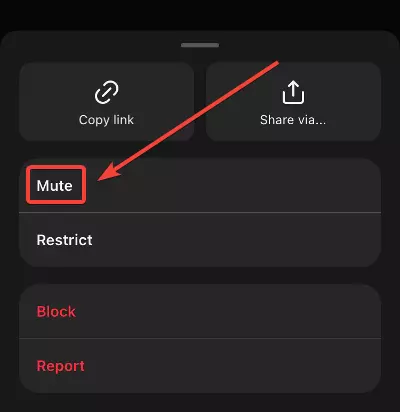
In order to avoid someone on Threads without unfollowing or blocking them, you can easily mute or restrict them on the platform. Follow the below-mentioned steps, in order to mute someone on Threads.
- Launch the Threads app on your device.
- Head to your profile that you want to mute.
- On their profile; you’ll see three dots in the top right corner; click on it.
- You will find a list of options, and among them, you will see the mute option at the bottom; tap on it, and voila, you are done!
How To Unmute Someone On Threads?

Now that you have learned how to mute someone on Threads, you might have muted them by mistake and want to undo it. In order to unmute someone on Threads, you need to follow the given steps.
- Launch the Threads app on your device.
- Head to the account that you muted.
- On their profile page, tap on the three dots in the top right corner.
- You’ll see the unmute option; tap on it and voila, you are done!
Benefits Of Muting An Account On Threads

Algorithms today are designed in a way that they try to constantly push users that you might not want to see in your feed. That is where the mute option comes in handy, it gives you control over what your feed should look like.
In the below-mentioned list, I have listed the basic benefits of Muting an account on Threads.
- Control Over Your Feed, less spam – By muting a user, you filter out their content from your feed, thus giving more space to the content you actually want to see.
- Maintain Connections – By muting someone on Threads, the user will not know that you have muted them, and it will help you connect with users who you actually like. While you can still keep following them, interact with them, and even receive messages from them.
- Privacy –Muting on Threads allows you to manage your feed discreetly, without worrying about offending anyone.
- Easy to Manage – By muting someone you will be able to manage your feed in a way that suits your desire.
Wrapping Up
Instagram is a go-to platform for the young generation. Every other day there is a new update from the platform to keep up with the needs of the young generation. Recently Instagram launched a Twitter-like app called Threads on the platform. To know, how to mute someone on Threads, read the entire article, and do share it with your friends.
For more trending stuff on technology, Social Media, and Gaming, keep visiting Path of EX. For any queries, comment below, and we will get back to you ASAP!
Frequently Asked Questions
1. How do you mute on threads?
Open the Threads app>Navigate to the profile of the person you want to mute>Click on the three dots on the top-right of their profile>From the menu, select Mute, and you are done.
2. Is restricting and muting a user on threads same?
No, restricting and muting a user on threads are different features.