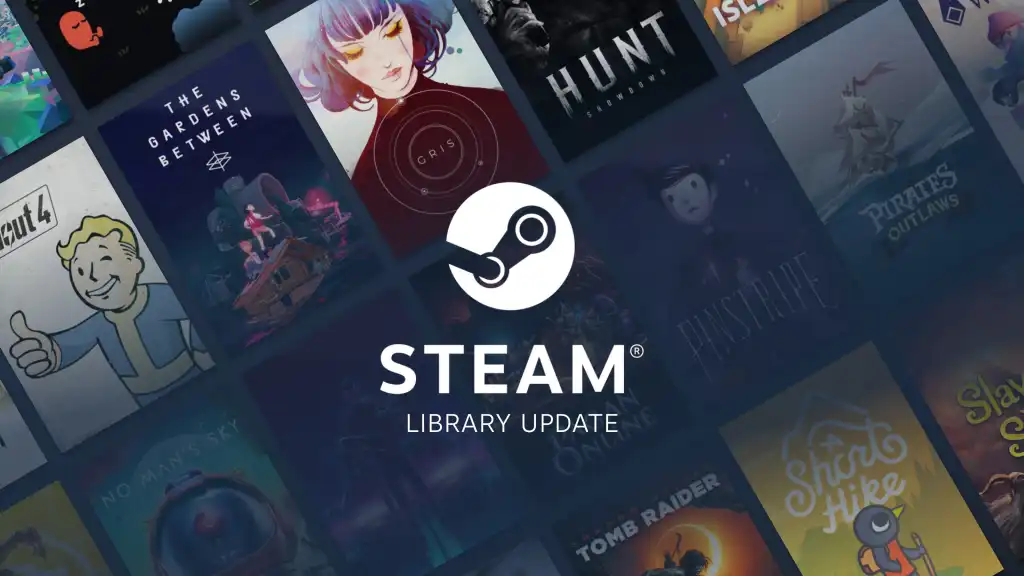Are you struggling with the large space occupied by Steam Games? Steam Games are generally stored in C drive and when the drive shws the storage full, that requires the urge to move steam games to another drive. Go on further to know 3 methods to move Steam Gmes to another drive easily.
Steam was launched in September 2003, and since then, it has been growing into a mega platform for a lot of steam games. There are 50,000+ Stem Games on Tesla and the number is expected to grow in the coming future.
The more steam games you embedd into the drive, the more complicated it becomes. Storage capacity is a real blunder here. Go along this article to know How to move steam games to another drive in 3 methods and see how the steam games can do wonders for you without being a major cause of storage.
In This Article
Move Steam Games To Another Drive | Why?
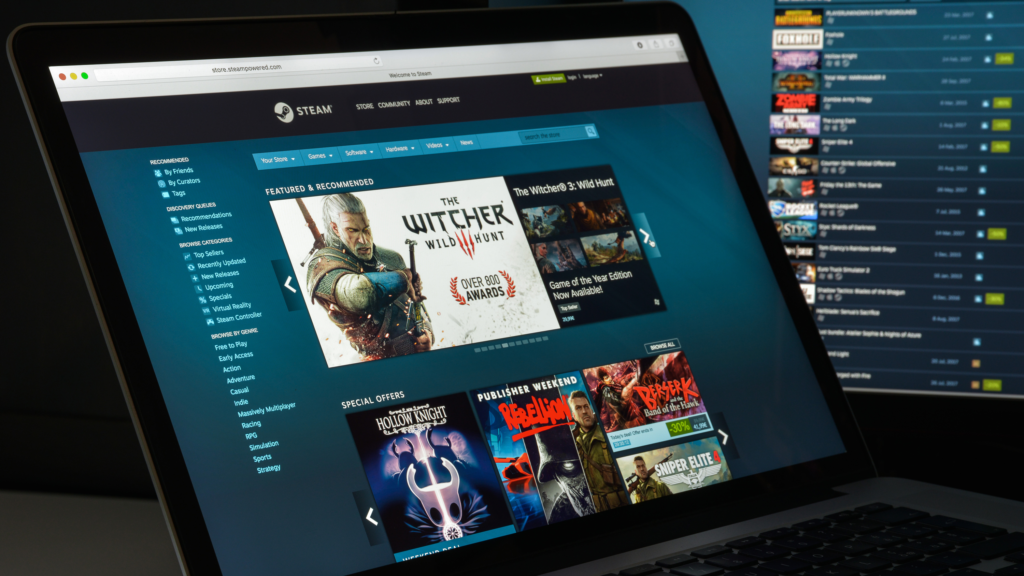
The sudden urge to move steam games to another drive comes up due to 2 reasons. The reasons are:
1. Drive exceeds the storage capacity
As per the default system, any steam game installed gets downloaded to the C drive. When the C drive exceeds the storage capacity, it shows the red bar wholly. This requires the need to move steam games to another drive.
2. Users wish to move the games to SSD
The second reason to move steam games to another drive could be because of the users’ desire to move and install games to SSD just so as to experience a faster speed.
These two reasons are enough to know why one wants to move Steam Games to another drive. Have a look underneath to know How to move Steam Games to another drive.
How To Move Steam Games To Another Drive | 3 Methods
There are 3 effective ways to Move Steam Games To Another Drive
Method 1: Using Built-In Move Install Folder Feature
To move steam games to another drive using the built-in move install folder feature, follow the steps
Steps To Move Steam Games To Another Drive Using Built-In Move Install Folder Feature-
1. Open Steam.
2. Head to Settings > Downloads > Steam Library Folders > Add Library Folder.
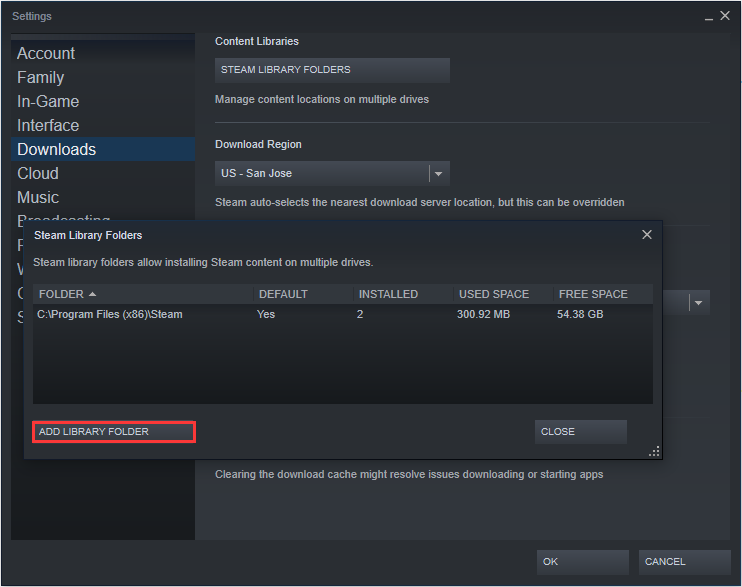
3. Look for a different drive and form a new folder. Click Ok and Select to continue to steps. Look for your newly created folder in the Steam Library folders list. As you will create a new path, all your future installations will be installed there.
4. Further, go on to Library and look for your game > right-click > Properties.
5. Now head to the Local File tab and click Move Install Folder.
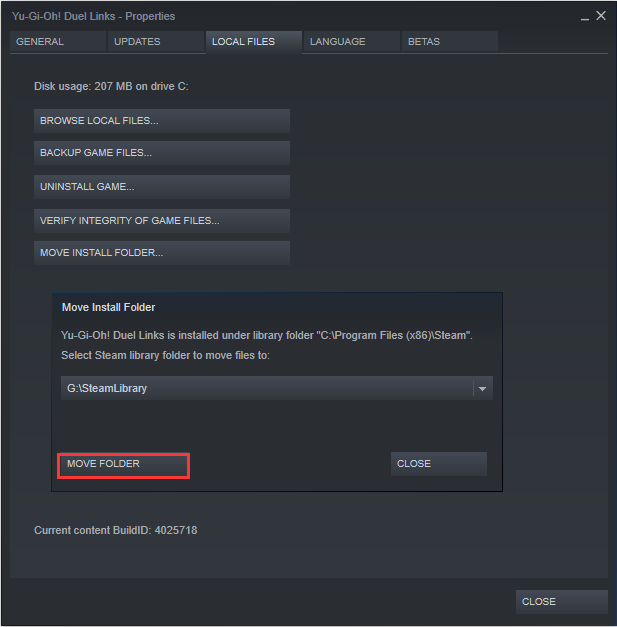
6 As a new tab opens up, Tap Move Folder and it will start moving your steam games to another.
To move Steam Games to another drive, the key is to form a new folder and click the Move Install folder to allow the steam games to move to another drive. However, you must make a note that the time to move steam games to a new folder depends upon the entire length of the game, so all you need to do is be patient.
Method 2: Using Steam Library Manager
Steam Library Manager is a tool to track and manage Steam Libraries properly. It lists all of your libraries on PC and the aligned games available in each of the libraries properly. To move steam games to another drive using Steam Library Manager, follow the steps-
Steps To Move Steam Games To Another Drive Using Steam Library Manager:
1. Download Steam Library Manage252r.
2. As the main interface of Steam Library Manager shows up, you will see your steam libraries and their games. Drag the game to the library you wish to add your game to.

3. Further, go on to the task manager to locate your choice of games you wish to move to another drive.
4. Click Start to move your selected steam games to another drive and see if the log gets generated or not.
In order to move steam games to another drive, all you need to do is download the Steam library manager from the official link and move steam games to another drive.
Method 3: By Moving Entire Steam Install
The last method to move steam games to another drive is by moving the entire steam install.
Steps To Move Steam Games To Another Drive By Moving Entire Steam Install:
1. The first thing to do is head on to the Windows File Explorer and locate Steam folder.
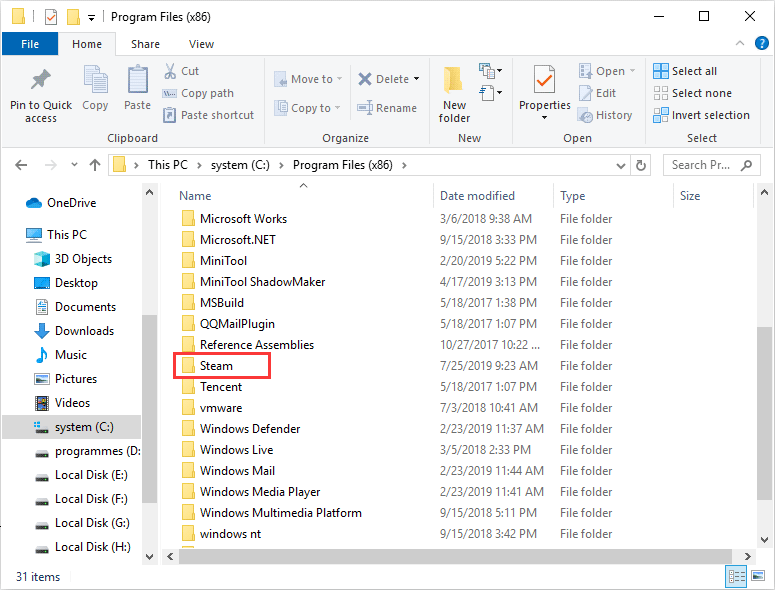
2. Copy and Paste your Steam folder to a new drive.
3. You can even rename the old folder and leave it as a backup or delete it later.
4. Lastly, run the Steam.exe from the new location and form a new shortcut.
Moving steam games to another drive by moving the entire steam install is quite easy. Just follow the above steps and see if your steam games can be launched normally or not.
The above-mentioned 3 ways to move Steam Games to another drive include one of the easy ways you can apply to resolve your storage issues wholly. Use the Move install folder feature, steam library manager, or move entre steam install in order to move Steam Games to another drive other than the C drive.
Watch How To Move Steam Games To Another Drive
Wrapping Up
This was all about How to move steam games to another drive in 3 simple ways. The mostly used method is applying the Move install folder feature. Look which of the above methods works wonders for you and drop in the box below.
Path of EX is an open space. Come along if you have any doubts and we will get back to you asap.
Adios!