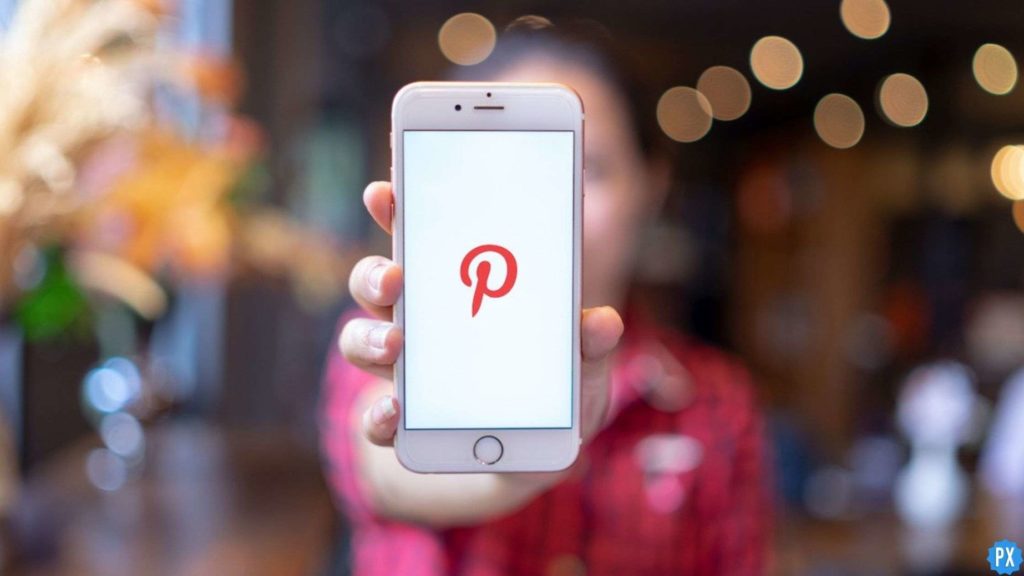Bonjour Pinterest users! Are you looking for a solution to make Pinterest account private? Initially, Pinterest had no privacy, but the good news is now Pinterest offers privacy.
Pinterest is a popular platform for sharing images. It has created a healthy competition in users to share their artwork or creative activities or blogs in the form of photos. Being such an easy-to-use platform, Pinterest is growing greatly. Also, it helps its users to grow. But, there are times when you want your pins to be private. Keeping that desire in mind, Pinterest takes a great initiative by providing privacy options to the users.
Want to keep your Pinterest account private? Do not panic by thinking about how you can do it? Here we are presenting you with the steps on making your Pinterest account Private. Keep scrolling down to know more on the same.
In This Article
Step-by-Step Guide on How to make your Pinterest Account Private in 2024
1. For iOS
All iOS users, if you are looking for steps to follow on how to make Pinterest account private. Keep scrolling down, and you will find the steps to follow.
- Click on a Pinterest app on your Apple device.
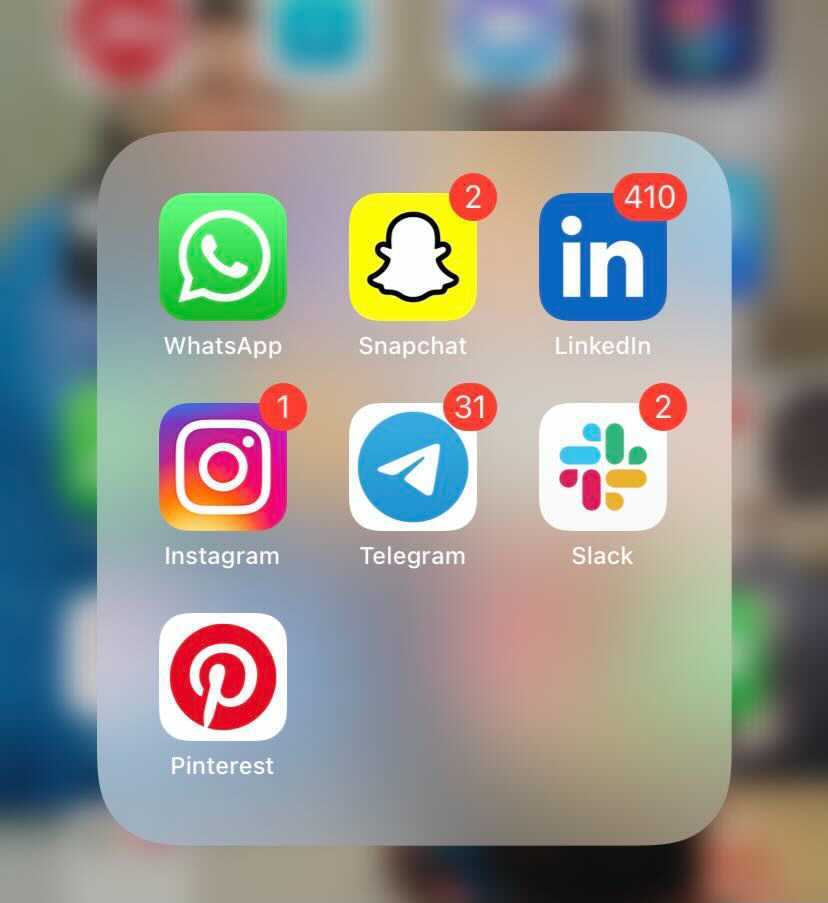
- Click on the saved tab.
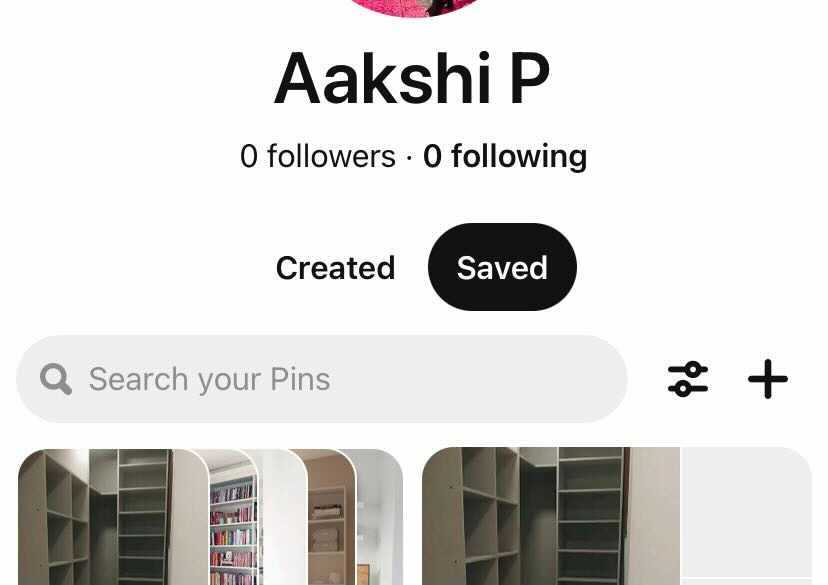
- Now, click on the Settings icon.
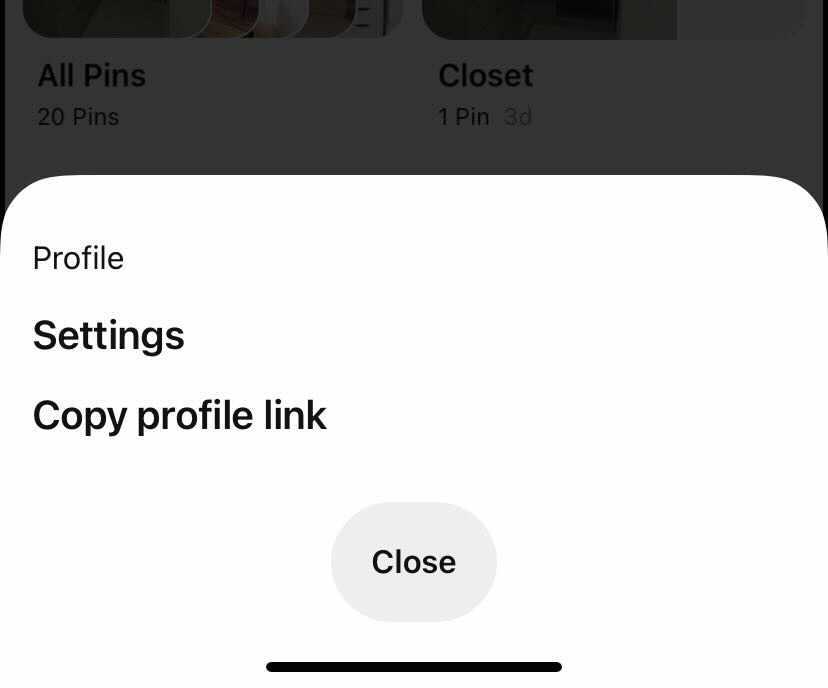
- A pop-up list will appear. Click on Privacy and data.
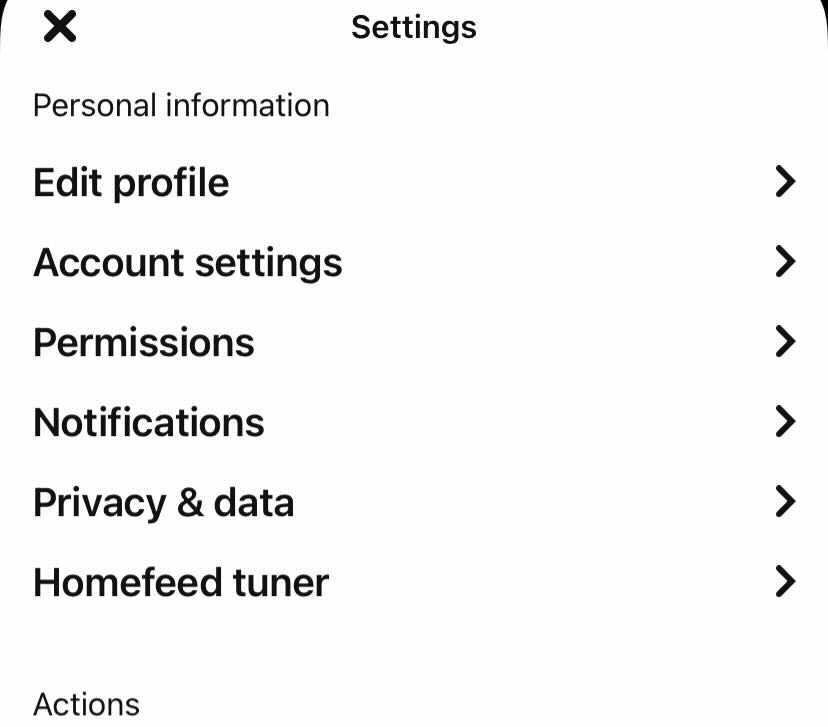
- Now you can click on the Search Privacy option.
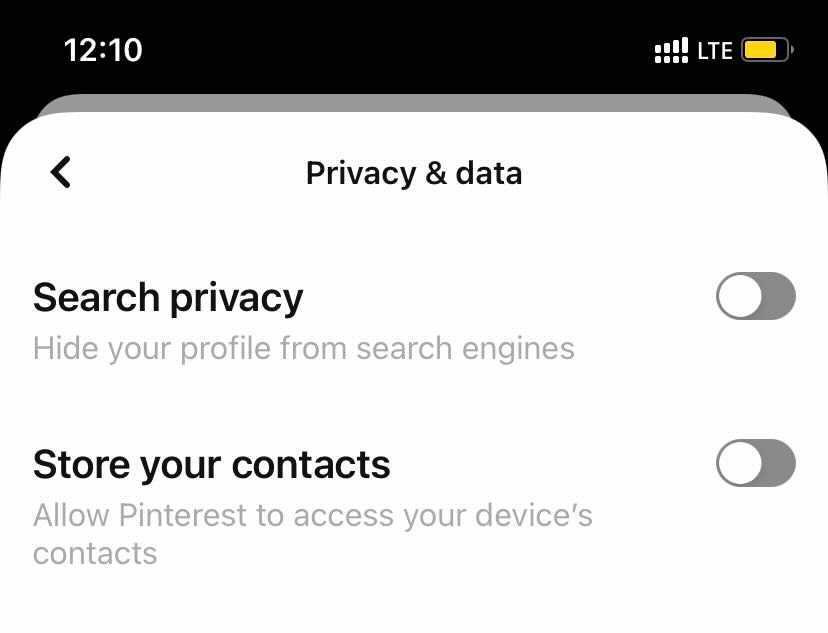
- To hide your pins and boards. You can go to the Saved tab.
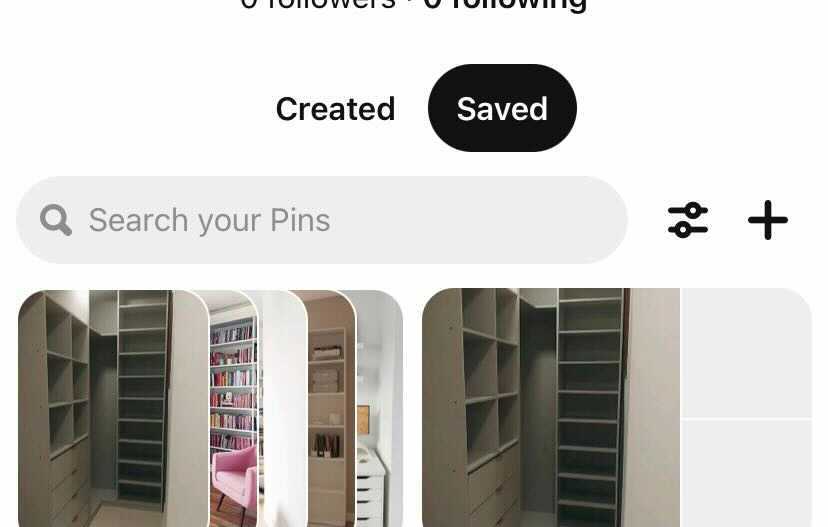
- Now you can select the boards you want to hide.
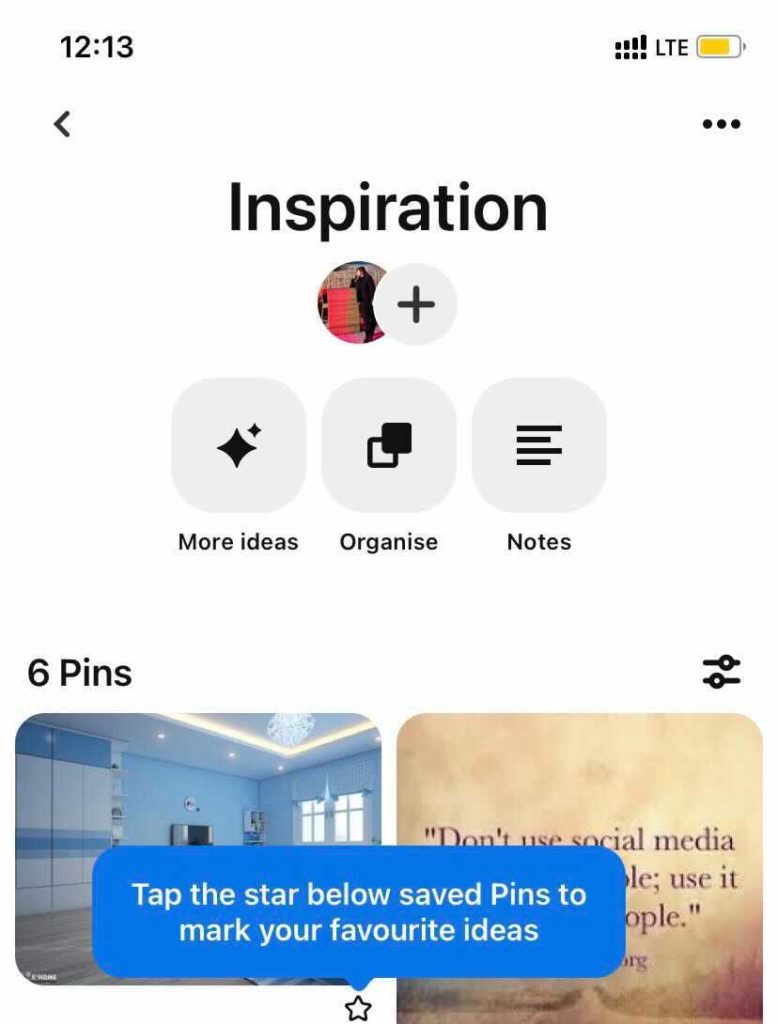
- Click on the three-dot button on the top of your screen.
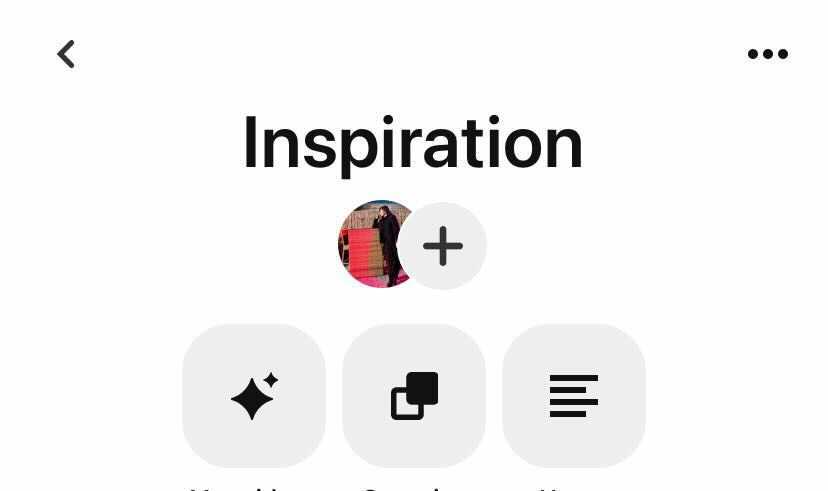
- A pop-up list will appear. Click on the Edit menu.
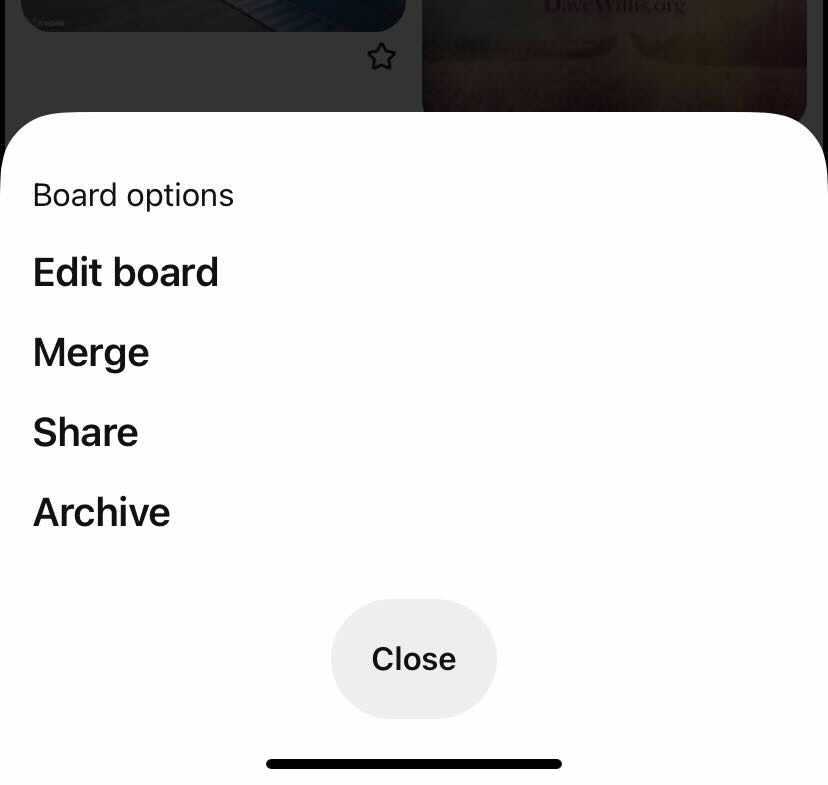
- Now you can click on the keep secret board option.
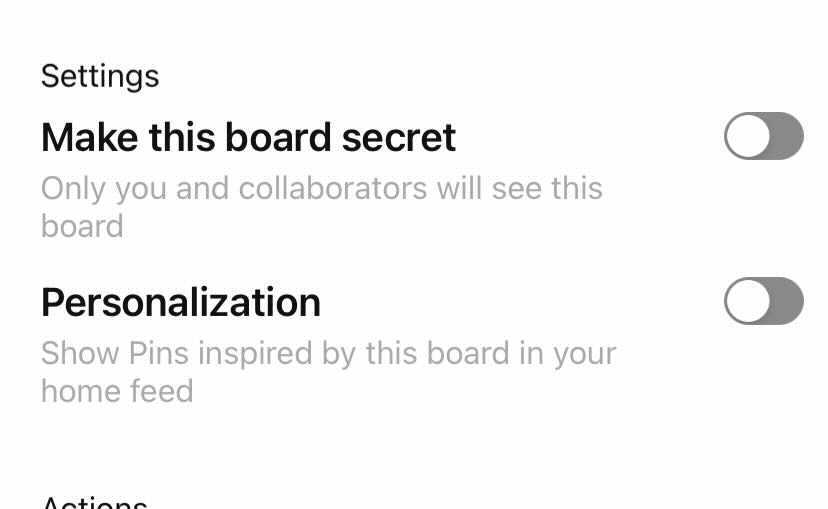
- Hit on the Done button.
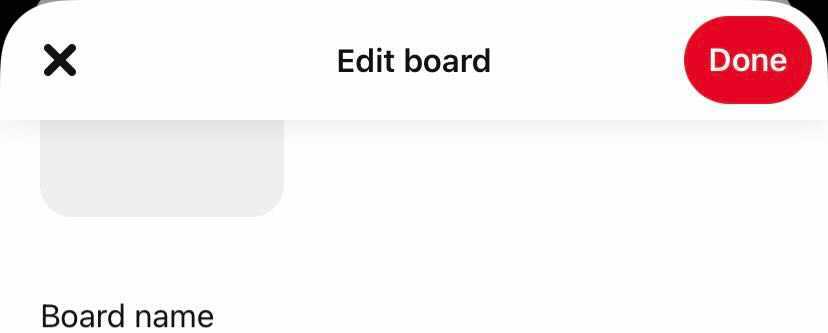
iOS users, I hope the above steps have helped you make your Pinterest account private. If you have any queries on how to make your Pinterest account private, feel free to ask in the comments.
2. For Android
Hello android users! Below I’m presenting you the guide on how to make Pinterest account private on your android devices. Keep scrolling down to know the details.
- Open the Pinterest app on your android app.
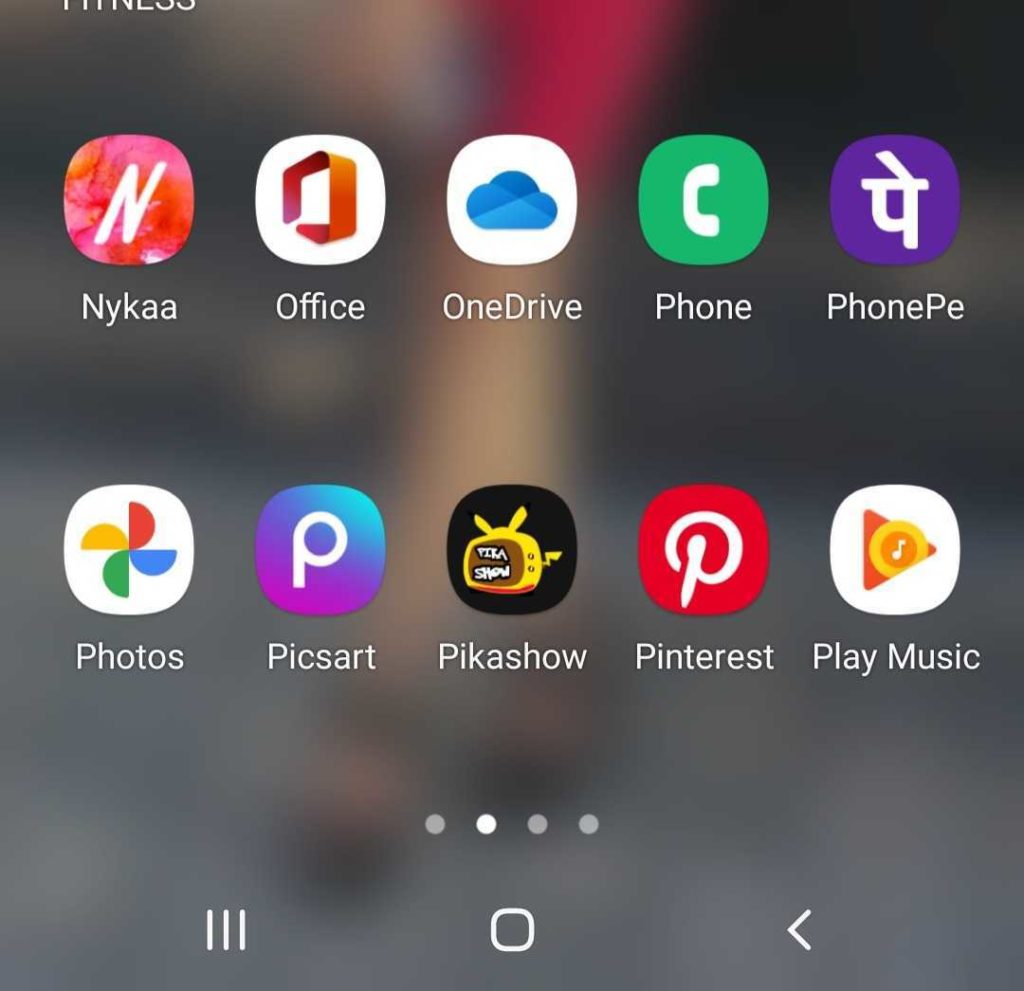
- Tap on the saved button.
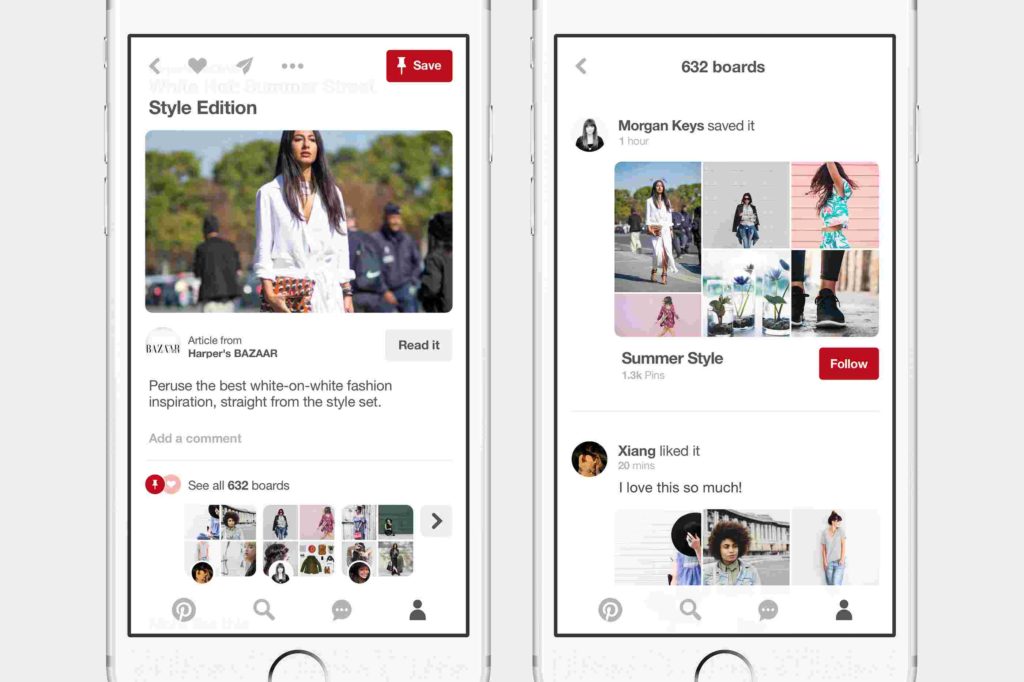
- Click on the Settings icon.
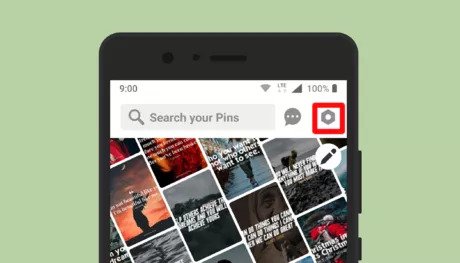
- A pop-up will appear. Click on the Privacy and Data Tab.
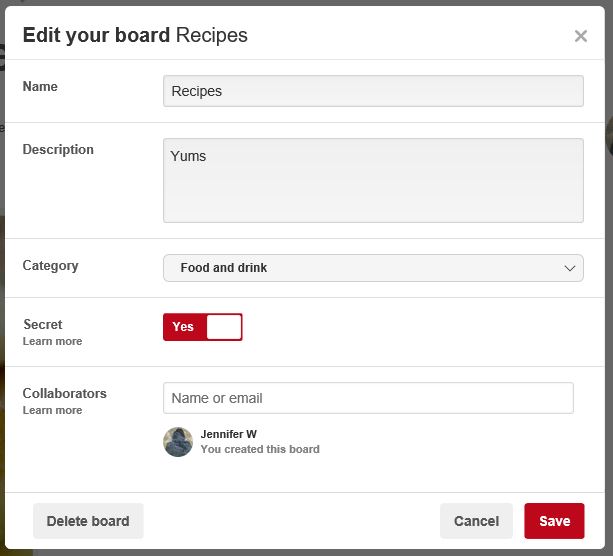
- Tab on Search engine privacy.
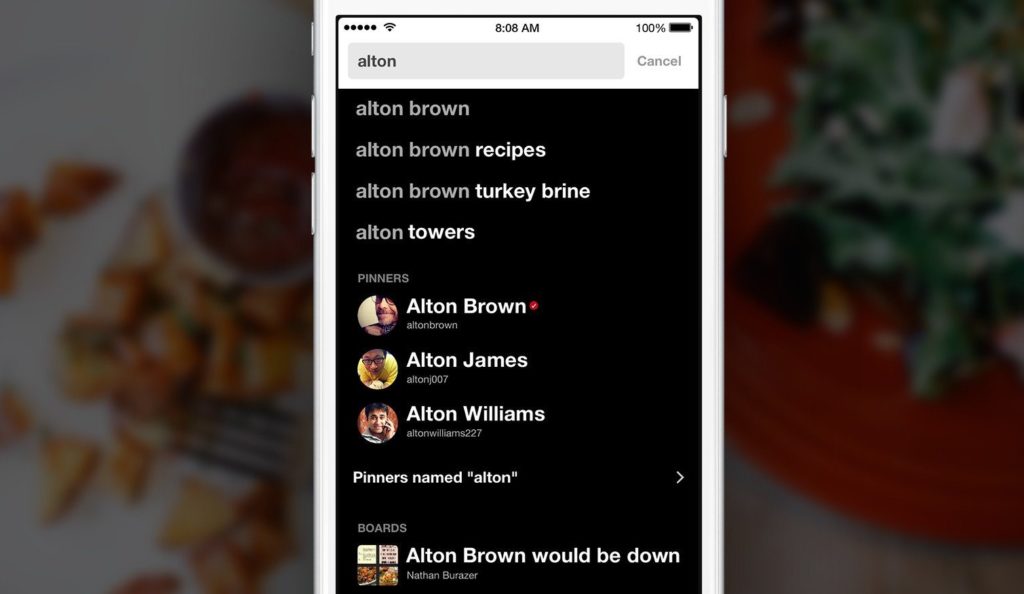
- Go to the saved tab to save your pins and boards.
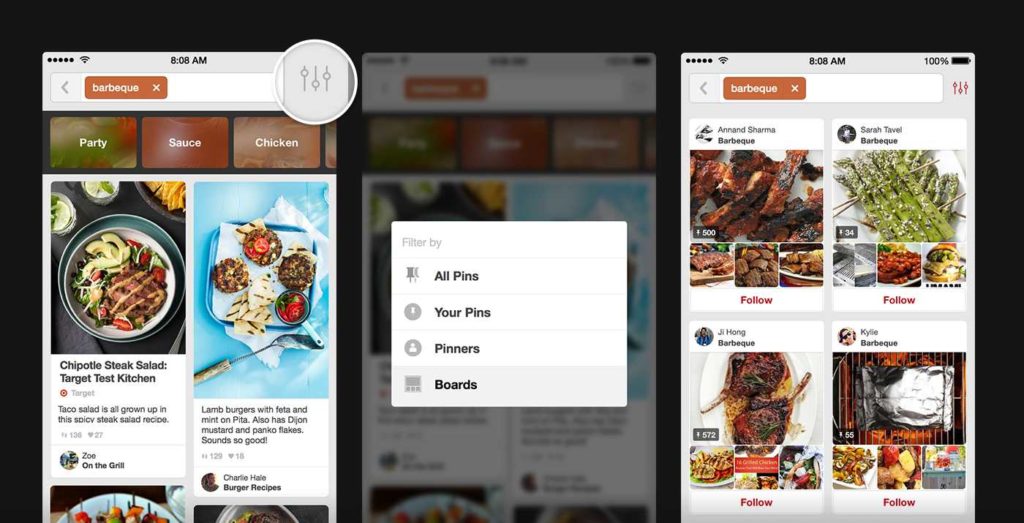
- Select the board you want to hide.
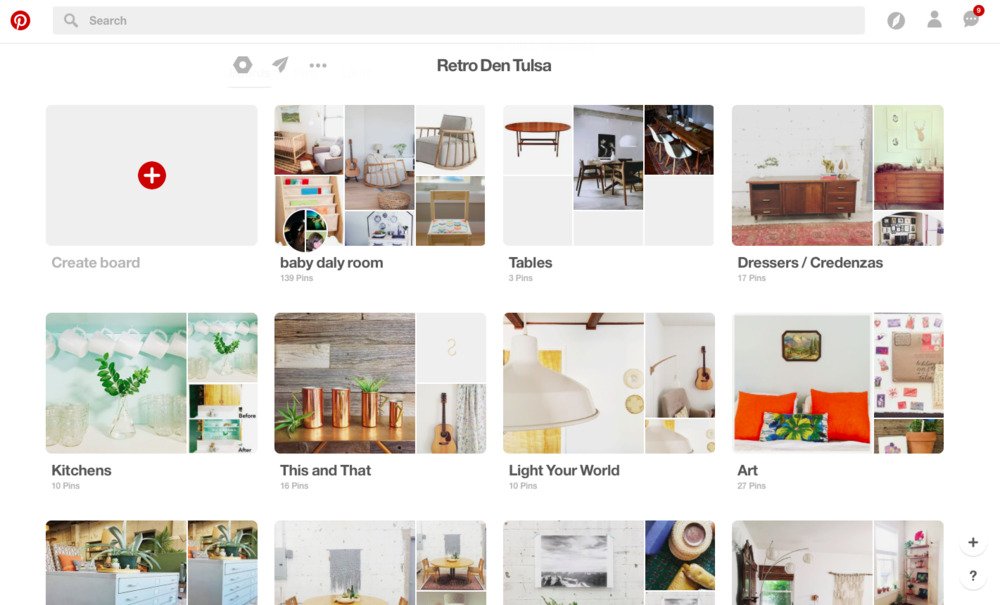
- Click on the three-dot button.
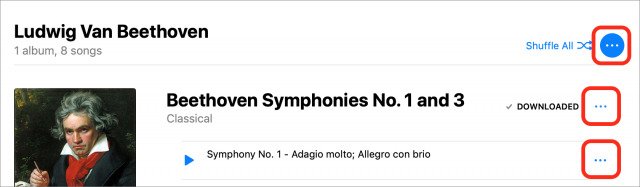
- A pop-up list will appear. Tap on Edit.
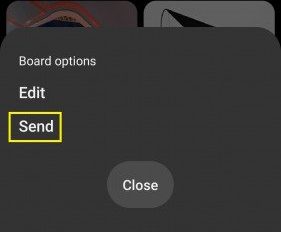
- Click on the keep board secret option.
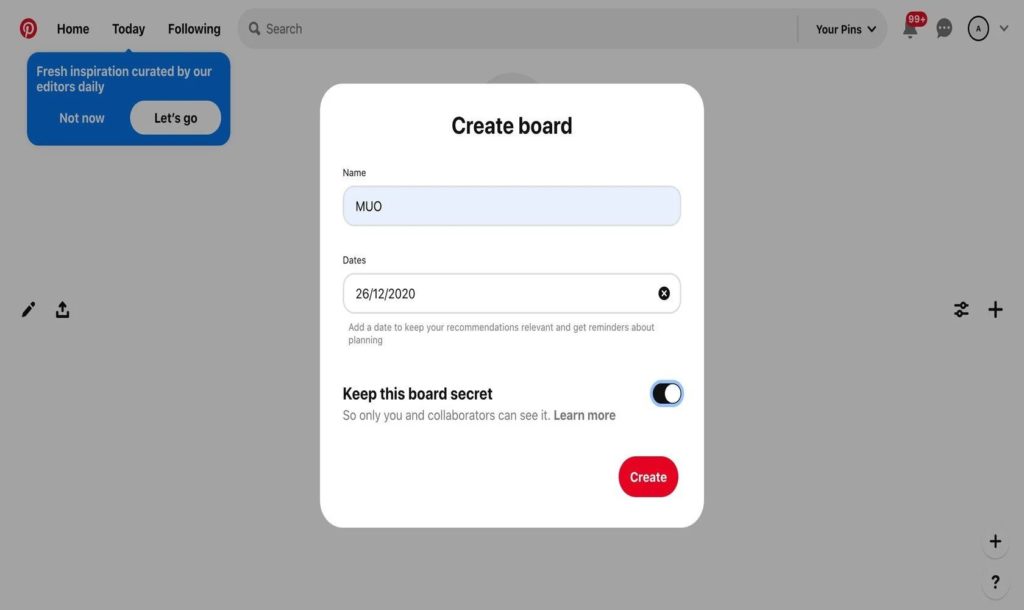
- Tap on Done.
Android users, I hope the above steps have helped you make your Pinterest account private. If you have any queries on how to make your Pinterest account private, feel free to ask in the comments.
Wrapping Up
Being a social media user, I understand privacy is very important. Without making any efforts, let me take you through the simple steps on how to make Pinterest account private on iOS and Androids devices. Count on my words; the information shared above will be very useful. If you have any doubts, feel free to ask in the comments.
Frequently Asked Questions
Can you make Pinterest Pins Private?
Yes, you can make your Pinterest Pins private.
Can you tell me who looked at your Pinterest?
No, there is no way to see who looked at your Pinterest.
Can anyone see what I search on Pinterest?
The searches you make on Pinterest are not visible to others.
How can I hide pins on Pinterest?
You can hide pins by following the below steps.
1. Open the Pinterest app.
2. Click on the ellipsis icon.
3. Click on Hide Pin.
4. Select a reason for hiding Pin.