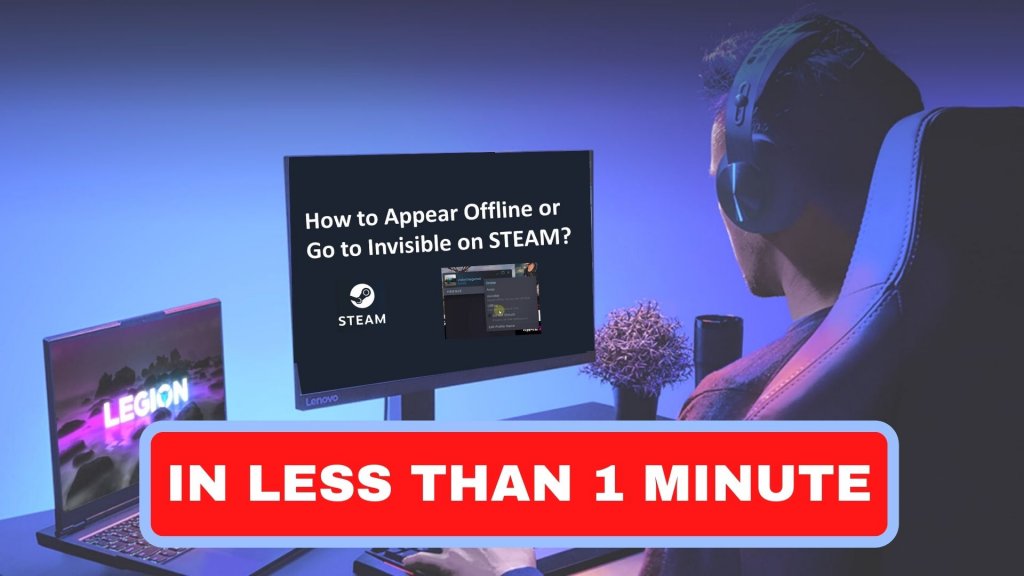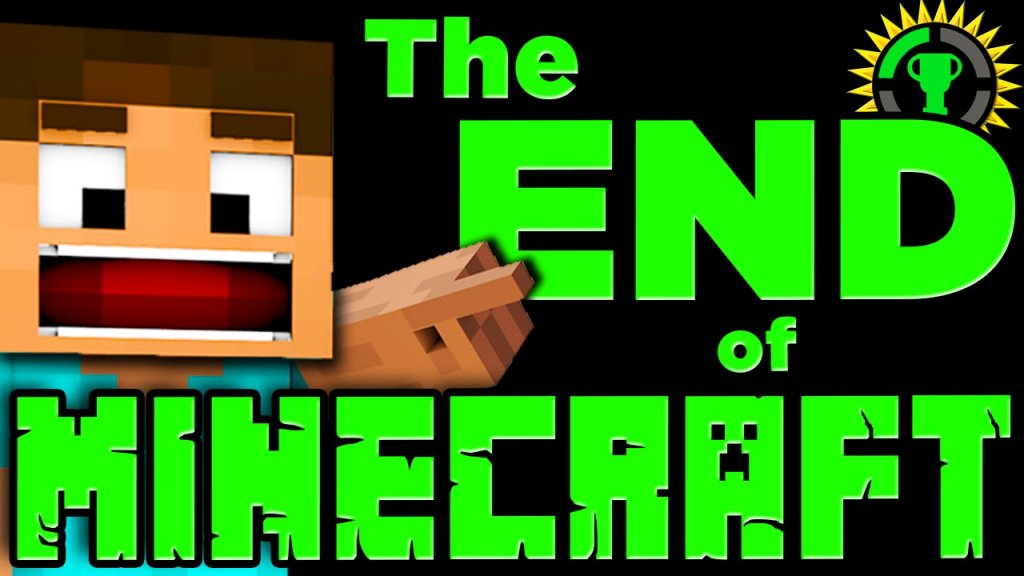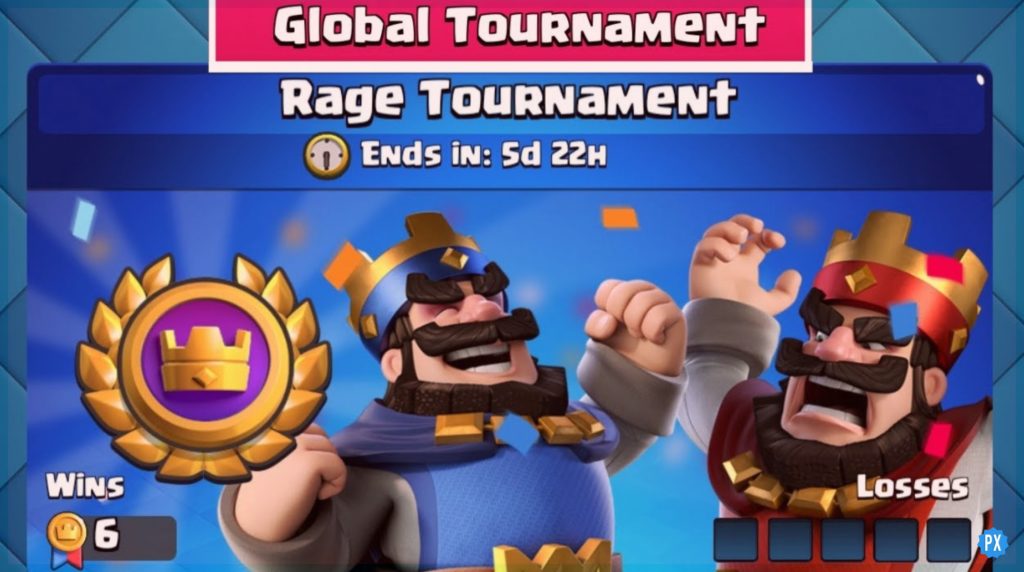Now that Baldur’s Gate 3 is in its full glory with the full release, players are all ready with the top mods to enhance their game. But many players are reporting BG3 mods not working. Let’s see How to Fix BG3 Mods Not Working issue.
Since the game is still in its early stages, it’s common to face errors like the Can’t Save Game Issue and Failed To Load The Main Menu From The Current Game Mod error in Baldur’s Gate 3. And since mods are a fan-made addition, we can expect some issues there.
So read on to learn all about the BG3 mods not working issue, the reasons for it, and how you can fix it. Comment if you have some great mods to share with players!
In This Article
Are Baldur’s Gate 3 Mods Not Working | BG3 Mods Not Working

Players are noticing BG3 mods not working with several errors as the game is still in its early stages. Even after installing BG3 Mod Manager and manually installing the mods, some irregularities still happen. Here are some of the errors we’ve noticed with Baldur’s Gate 3 Mods:
- The game is stuck at 100% loading screen,
- Mods disabling achievements in the game,
- Mods deactivating themselves,
- Mods move to inactive mode automatically,
- Crash on PC’s level-up screen.
But what could be the reasons for BG3 mods not working? Let’s find out.
Why Are BG3 Mods Not Working: Causes
If your BG3 mods are not working, that is probably because of one of these 2 main culprits. Here’s why your BG3 mods might not be working.
Causes For BG3 mods Not Working:
- The load order was not exported.
- The .paks was not placed directly into the /mod folder.
How To Fix BG3 Mods Not Working?

Now that you know all about mods for Baldur’s Gate 3 not working, we can focus on fixing it or making changes to make them work.
1. Change Mod Settings
The first thing you can try is adding this to the top of your modsettings.lsx
If you add a new mod to your game, you will have to redo this process because it deletes it every time there is an update or a new mod.
2. Delete All Mod Files
The next thing to try is deleting all files in the mods folder inside AppData. Here’s how to do it:
- Delete all files in AppData\Local\Larian Studios\Baldur’s Gate 3\Mods
- Delete modsettings.lsx in AppData\Local\Larian Studios\Baldur’s Gate3\PlayerProfiles\Public
- Run BG3.
What you can do after following these steps is either play without mods or try modding again.
3. Use Mod Manager
After exporting the mods to the game with the mod Manager, enter the modsettings.lsx using a text editor and follow these intructions:
Under <node id=”ModOrder”>
<children>
Put:
<node id=”Module”>
<attribute id=”UUID” value=”28ac9ce2-2aba-8cda-b3b5-6e922f71b6b8″ type=”FixedString” />
</node>
And Under <node id=”Mods”>
<children>
Put:
<node id=”ModuleShortDesc”>
<attribute id=”Folder” value=”GustavDev” type=”LSString”/>
<attribute id=”MD5″ value=”” type=”LSString” />
<attribute id=”Name” value=”GustavDev” type=”LSString” />
<attribute id=”UUID” value=”28ac9ce2-2aba-8cda-b3b5-6e922f71b6b8″ type=”FixedString” />
<attribute id=”Version64″ value=”36028797018963968″ type=”int64″ />
</node>
All you need to do now is save these changes and enjoy the game!
Every time there is a major update, mods may not work until updated. Wait a few weeks and only use mods marked for patch 9 in your game to fix BG3 mods not working.
Wrapping Up
Now that you know the reasons for BG3 mods not working and how to fix them, you can try these solutions out and continue gaming! Comment for feedback, suggestions, and more!
Happy Gaming!