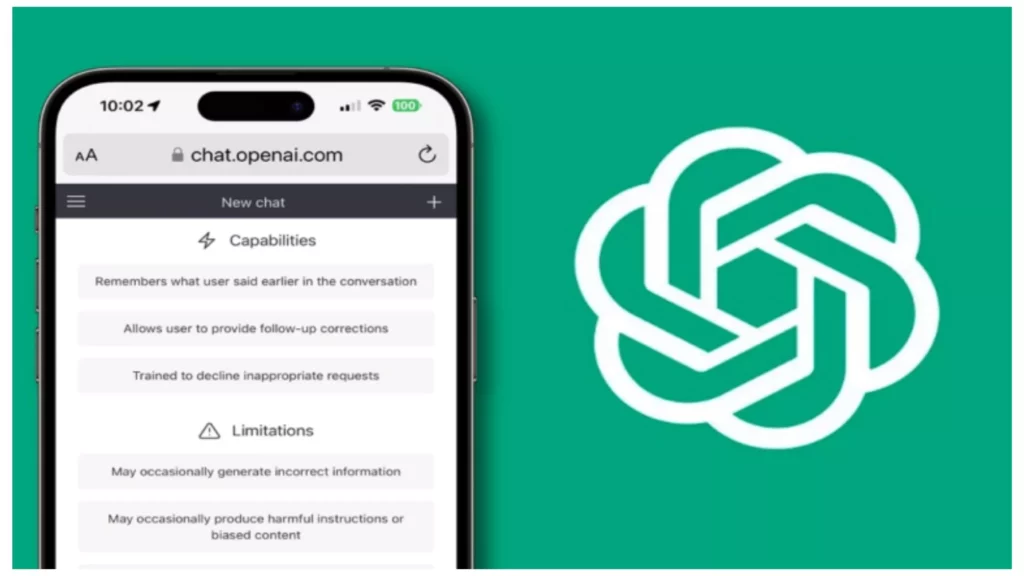Have you ever tried using third-party tools on ChatGPT? ChatGPT plugins are third-party tools used to extend ChatGPT’s functionality. By using ChatGPT plugins, you can access things like external data sources, run computations, or use other third-party services. But if you face a plugin authorization problem, you must look for the details “How to fix “Authorization error accessing plugins” on ChatGPT?”
To use the ChatGPT plugin, you must first install and enable the desired plugin. To enable ChatGPT plugin Manager, check the box for the plugin you wish to enable. Once you enabled the ChatGPT plugin, you can use that plugin by typing the name of that plugin in the ChatGPT prompt. But, after doing so, if you face the ChatGPT plugin error, you must resolve the error quickly.
In the below post, I will help you know the reasons behind getting the ChatGPT plugin authorization error. Also, I will help you get the ways “How to Fix “Authorization error accessing plugins” on ChatGPT.”
In This Article
Why is ChatGPT Showing an “Authorization Error Accessing Plugins”?

The ChatGPT might be showing an Authorization error while accessing ChatGPT plugin because OpenAI might have recently unverified or deauthorized some plugins. Due to this, the developers needed to re-verify the plugin so the users could re-authorize the plugins.
You might also get a plugin authorization error due to a subscription level mismatch or due to technical glitches error. I strongly suggest you identify the faulty plugin and try checking it after reinstalling it.
How to Fix “Authorization Error Accessing Plugins” on ChatGPT?
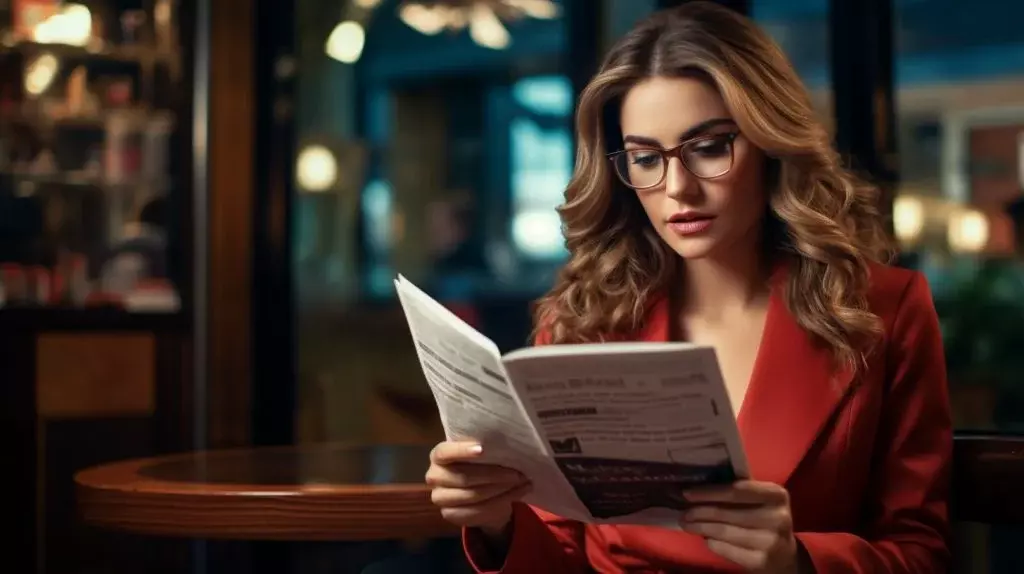
While accessing plugins on ChatGPT, if you are facing an authorization error, you can resolve it by following a few simple steps. Follow the below-stated ways and resolve the authorization error straightforwardly.
- Refresh Your Browser: Refresh the browser on which you access the ChatGPT plugin and then log out from your account. Wait for a few seconds, and login into your ChatGPT account again. Verify with the ChatGPT plugin developer whether the plugin is operational.
- Updated to the Latest Version: You must ensure that you use ChatGPT on the latest version. If you are using an outdated ChatGPT app version, the plugin might be incompatible with the outdated version.
- Check ChatGPT Service Status: You must check that the ChatGPT is running smoothly by checking its service status. If there is a problem with the ChatGPT service status, it might affect its plugin functionality.
4. Clear Browser Cookies and Caches: If you are accessing ChatGPT in Google Chrome, you can clear cookies and caches easily.
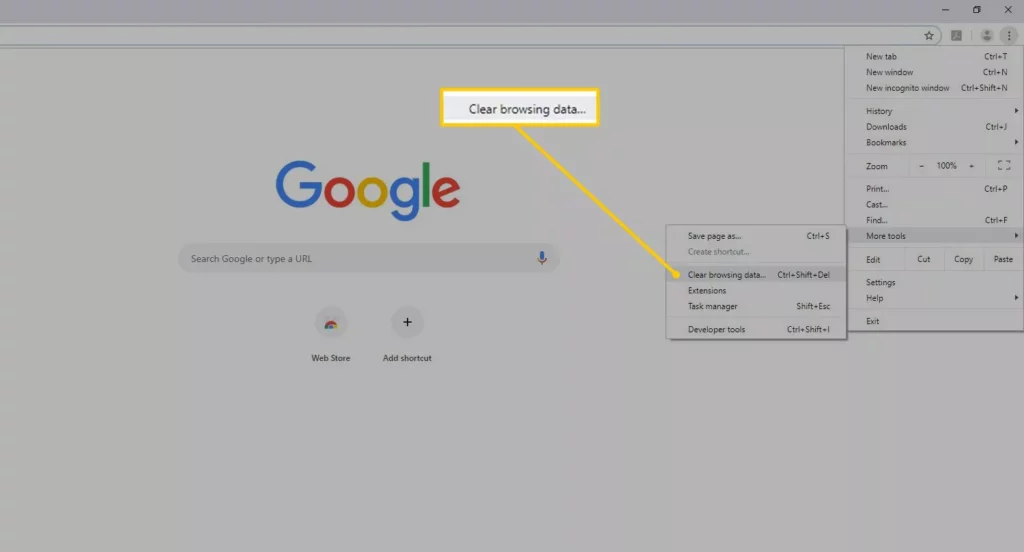
- On Google Chrome, click on the three vertical dots at the right side of the top corner.
- Click on the “Settings” option.
- Press on the “Privacy and Security” option.
- Select the “Clear Browsing Data” option.
- Ensure to check “Cached images and files” and “Cookies and other site data”
- Press the “Clear Data.
5. Uninstall and Reinstall the PLugin: If you uninstall and reinstall the ChatGPT app, the plugin authorization error might resolve. Here’s how you can uninstall and reinstall the ChatGPT app.
- Navigate to the OpenAI official website.
- Login to your ChatGPT account with your credentials.
- Press the “Plugin” option.
- Go to the “Plugin” store.
- Browse to the “Installed” option, and find the problematic plugin.
- Now, click on the “Uninstall” option.
- Reload ChatGPT and reinstall the plugin again.
How to Fix “Authorization Error Accessing Plugins” on ChatGPT?
Wrapping Up
The above post shares the different ways to learn How to Fix “Authorization error accessing plugins” on ChatGPT. Additionally, you will also know the possible reasons for getting ChatGPT plugin errors. I have mentioned all the steps for each method to help you resolve the issue fast.
And please share your views and suggestions on enabling the ChatGPT plugin via comments.
Frequently Asked Questions
1. Why is ChatGPT Showing an “Authorization error Accessing Plugins?”
The ChatGPT plugin might be showing an authorization error because OpenAI might have recently unverified or deauthorized some plugins.
2. How to Fix “Authorization error accessing plugins” on ChatGPT?
You can fix the ChatGPT plugin authorization error by refreshing your browser, updating versions, checking ChatGPT service status, reinstalling plugins, and clearing caches.
3. How to use the ChatGPT plugin?
To use the ChatGPT plugin, you must first enable the ChatGPT plugin. You can enable the ChatGPT plugin by accessing the ChatGPT Plugin Manager.