In the age of smart TVs, where streaming apps and sites have become integral to our entertainment routines, encountering error messages can be a frustrating disruption. Among so many errors that can be faced by users, 500 Internal Error on Vizio TV is one the common ones. This error message serves as a silent signal that something has gone wrong with the television’s intricate system. Let us further dig deeper into How to Fix 500 Internal Error on Vizio TV in 7 Easy Steps.
An understanding of the origin and implications of the 500 Internal Error on Vizio TV is essential for a seamless viewing experience. This error reminds us of the strong and direct link between technology and entertainment. The exact causes for the 500 Internal Error on Vizio TV are not quite known, but it doesn’t mean that the error cannot be fixed. This issue is very widely being reported by the users, and I have compiled some easy fixes to get rid of it.
Keep scrolling to find out How to Fix 500 Internal Error on Vizio TV in 7 Easy Steps & get your Vizio TV up and running again.
In This Article
What Causes 500 Internal Error on Vizio TV?
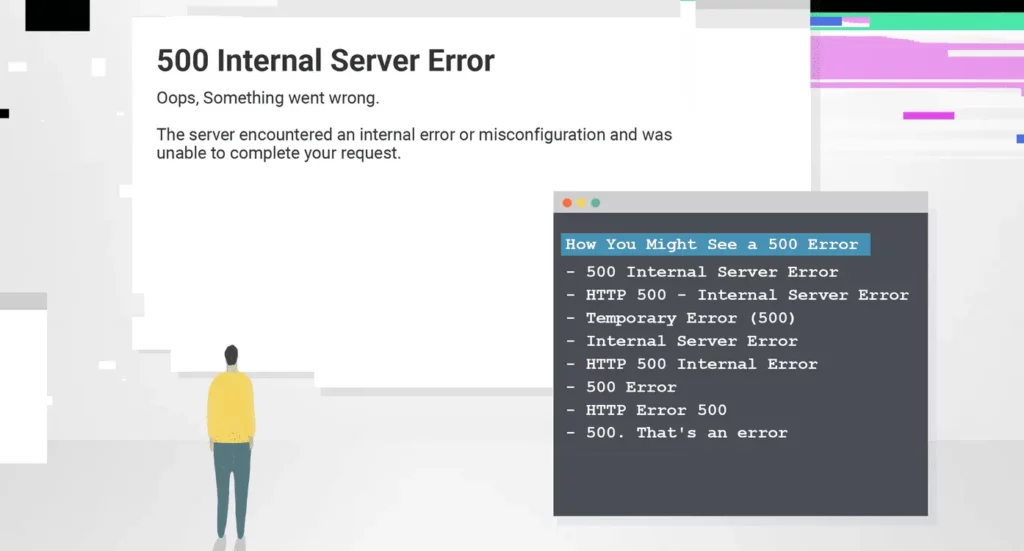
A 500 internal error on Vizio TV is a broad error notification signifying a problem originating from within the TV itself. This error can manifest due to various factors, encompassing software glitches, hardware complications, or network-related difficulties.
To delve into the specific reasons behind 500 internal errors on Vizio TVs, several common causes can be identified:
1. Software Bugs: One frequent source of these errors stems from software imperfections embedded within the TV’s firmware. These bugs can trigger unexpected issues and hinder the TV’s normal functioning.
2. Hardware Troubles: Another potential cause is hardware-related problems, such as malfunctioning memory chips or motherboard components. These physical issues can disrupt the TV’s operations and lead to the error.
3. Network Challenges: In cases where the TV relies on network connectivity, an unstable or weak Wi-Fi connection may contribute to 500 internal errors. Such network issues can impede the TV’s ability to access content or perform certain tasks.
4. App or Streaming Service Issues: Specific applications or streaming services used on the TV can sometimes be the root cause of these errors. If a particular app or service experiences problems or conflicts with the TV’s system, it can result in a 500 internal error.
In summary, a 500 internal error on a Vizio TV signifies an internal issue within the TV itself, with potential triggers including software flaws, hardware malfunctions, network instability, or problematic apps or streaming services. Identifying the precise cause is essential for troubleshooting and resolving the error.
How to Fix 500 Internal Error on Vizio TV?
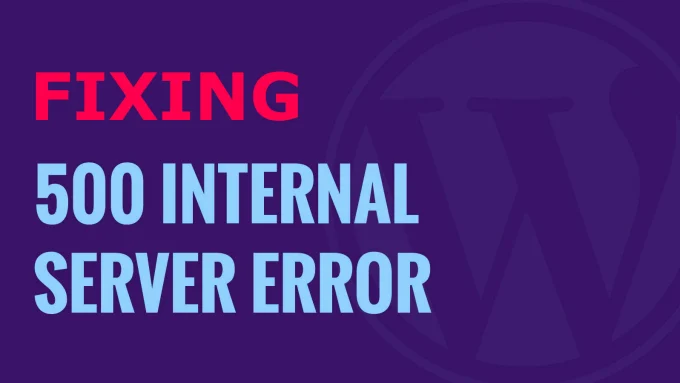
Fixing a 500 internal error on a Vizio TV can be a bit challenging as it can result from various factors. Here are some steps you can follow to troubleshoot and potentially resolve the issue:
Fix 1: Restart Your Vizio TV
If you’re facing a 500 internal error on your Vizio TV, let’s start with a straightforward solution – restarting the TV. Sometimes, just a reset can fix most of the problems.
- Power off your Vizio TV by pressing the power button on the remote or the TV itself.
- Unplug the TV from the power source.
- Wait for about 5 minutes.
- Power in back the TV.
- Turn on the TV using the remote or the TV’s power button.
Review if the 500 internal error is resolved. If not, move to the next fix.
Fix 2: Check Your Internet Connection
When a network-related issue could be causing the error, it’s important to verify your TV’s internet connection.
- Access the TV’s settings menu using the remote.
- Steer to the network or Wi-Fi settings.
- Verify that your Wi-Fi network is selected and the signal strength is strong.
- If utilizing an Ethernet cable, ensure it’s securely connected.
- Restart your router or modem.
Attempt to use the TV again to see if the error persists.
Fix 3: Update Firmware
Updating the TV’s firmware can often fix software-related issues. Here’s how to do it:
- Connect your Vizio TV to the internet (Wi-Fi or Ethernet).
- Access the TV’s settings menu using the remote.
- Find and select the option related to firmware updates. It may be labeled as “Software Update,” “Firmware Update,” or “System Update.”
- If a new firmware version is available, start the update process and follow on-screen instructions.
- Wait for the update to download and install.
The TV will typically restart automatically after the update.
Fix 4: Clear App or Browser Cache
If you suspect a specific app or browser is causing the issue, clearing its cache might help. Here’s how:
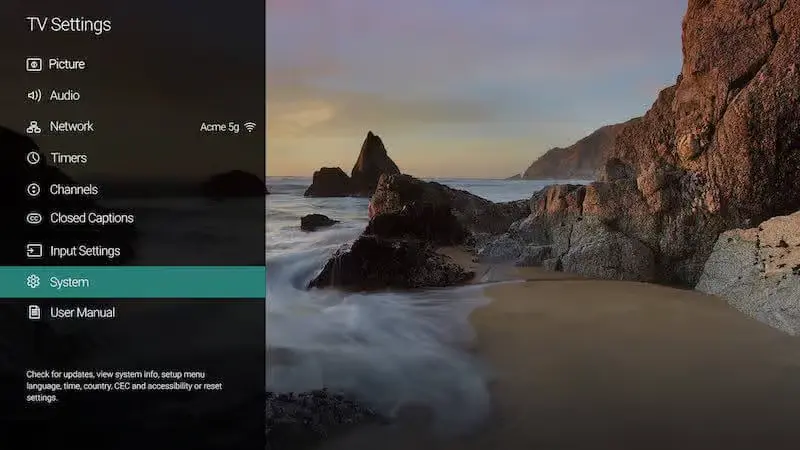
- Access the settings or options within the app or browser.
- Look for a “Clear Cache” or “Clear Data” option.
- Select this option to remove temporary files and data related to the app or browser.
Restart the app or browser and check if the error persists.
Fix 5: Check For App Updates
Keeping your apps up-to-date is essential for stability. Follow these steps:
- Access the app store or the section where your installed apps are listed on your Vizio TV.
- Find the app you suspect is causing the error.
- If updates are available, you’ll usually see an “Update” or “Update All” option next to the app.
- Choose the app(s) you want to update and follow the on-screen prompts to download and install the updates.
Fix 6: Factory Reset
As a last resort, performing a factory reset can help if other solutions don’t work. Here’s how to do it:
- Access the TV’s settings menu using the remote.
- Navigate to the “System” or “Reset & Admin” option.
- Find an option like “Reset to Factory Defaults,” “Factory Reset,” or “System Reset.”
- Confirm that you want to proceed with the factory reset.
- If prompted, enter the PIN (default is often “0000”).
- The TV will provoke
- the factory reset process, which may take several minutes.
- After the reset is complete, follow the on-screen instructions to set up the TV again, including Wi-Fi and account sign-in.
Please keep in mind that performing a factory reset will erase all user-configured settings and data on your TV, so back up any important information beforehand.
Fix 7: Contact Vizio Support
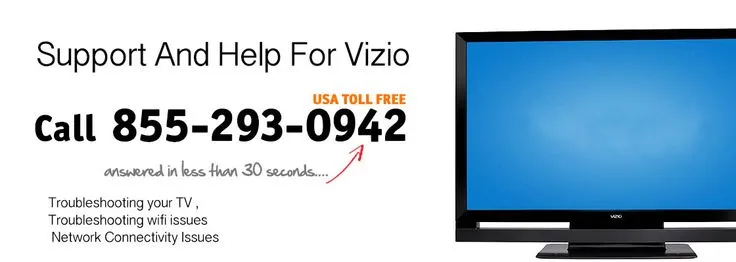
If the error persists and you’re unable to resolve it on your own, reach out to Vizio customer support. They can provide specific guidance and assistance for your TV model. The Vizio customer support can be reached on Chat as well as call. Users can reach out to the toll-free number 844-254-8087 to be connected to Vizio support.
Wrapping Up
In conclusion, the 500 Internal Error on Vizio TV can be a frustrating experience, but armed with the knowledge of these troubleshooting steps, users can often resolve the issue themselves. From the simplicity of restarting the TV to more advanced measures like firmware updates and factory resets, there’s a solution for every level of concern. By following these steps and remaining patient, viewers can get back to enjoying their Vizio TV experience with confidence and ease.
Hope this article helped you with How to Fix 500 Internal Error on Vizio TV in 7 Easy Steps!
Frequently Asked Questions
1. What is a 500 internal error on a Vizio TV, and why does it occur?
A 500 internal error on a Vizio TV is a general error message indicating that something has gone wrong within the TV’s system. It can occur due to various reasons, including software bugs, hardware issues, network problems, or conflicts with specific apps or streaming services.
2. How can I fix a 500 internal error on my Vizio TV if it’s related to a network issue?
To address network-related errors, start by checking your Wi-Fi connection’s strength and stability. You can also try restarting your router or modem. Ensuring a strong and stable internet connection is crucial for resolving this type of error.
3. Can a weak or unstable Wi-Fi signal cause a 500 internal error on my Vizio TV, and how can I improve my Wi-Fi connection?
Yes, a weak or unstable Wi-Fi signal can lead to this error. To improve your Wi-Fi connection, try moving your router closer to the TV, minimizing obstructions, or investing in a Wi-Fi range extender. Additionally, consider upgrading to a higher-speed internet plan if necessary.
4. Is there a way to prevent 500 internal errors from occurring on my Vizio TV in the future?
While some errors may be beyond your control, you can reduce the likelihood of encountering them by regularly updating firmware and apps, maintaining a stable network connection, and being cautious when installing new apps or streaming services. Staying proactive with maintenance and updates can help prevent future errors.




