Getting curious about your Oculus Quest 2 and PS4 or PS5 compatibility? Some claim that these PlayStation consoles are compatible with other VR headsets because they both support PlayStation VR Gaming. Let’s examine if the Oculus Quest 2 can connect to a PS4 or PS5 or not.
Of course, PS4 is one of the best and one of the most widely used systems in the world that offers the most immersive experience. But the question is, whether Oculus Quest 2 and PS4 compatible? Can you connect Oculus Quest 2 to PS4 or PS5? Can Oculus Quest 2 work well with PS4? Get all the answers below.
Virtual reality headgear is called the Meta Quest 2, commonly known as the Oculus Quest 2. You can play Roblox, GTA, and many more VR games. If you prefer Oculus Quest 2 or wanna it to connect with PS4 and play, Just read on further.
In This Article
Can You Connect Oculus Quest 2 With PS4 | Oculus Quest 2 & PS4 Compatibility

Officially, Oculus Quest 2 and PS4 are not compatible at all. Therefore you can’t connect Oculus Quest 2 to your PS4 as PlayStation has its own PSVR headset for its systems. The good news is that it works with a PC, but you’ll need a strong PC if you want to use it and play all the Oculus games.
How To Connect Oculus Quest 2 With PS4 Or PS5 | 3 Methods
People have attempted a few hacks in an effort to make the Oculus Quest 2 & PS4 work with the PlayStation, but the outcomes have been predictably variable. Let’s list out all the methods to connect Oculus Quest 2 and PS4.
1. Sideload The PS Remote Play App

You can sideload Android apps on the Quest just as you would on a phone or tablet since it is an Android-based device. Installing unauthorized games and Android APKs on your Quest headset is simple with the help of the free SideQuest program on your PC.
You may get the PS Remote Play Android software for your Oculus using SideQuest. From there, connect to your Oculus Quest 2 and PS4 or PS5 using the app as you would on the phone and stream your games to the headset.
2. Use The PS Remote Play On PC With A Virtual Desktop

Installing the PS Remote Play application on your computer is an alternative if you don’t want to bother sideloading apps onto your Quest. Utilize the Virtual Desktop program on your Oculus to mirror your PC desktop to your Quest once you have your PS4 streaming to your computer.
Since there are two streams involved, lag is inevitable and will disrupt fast-paced games. Although Virtual Desktop costs $20, you’ll probably find another use for it apart from connecting Oculus Quest 2 and PS4 or PS5 because it’s a good app.
3. Use The Capture Card And A Virtual Desktop
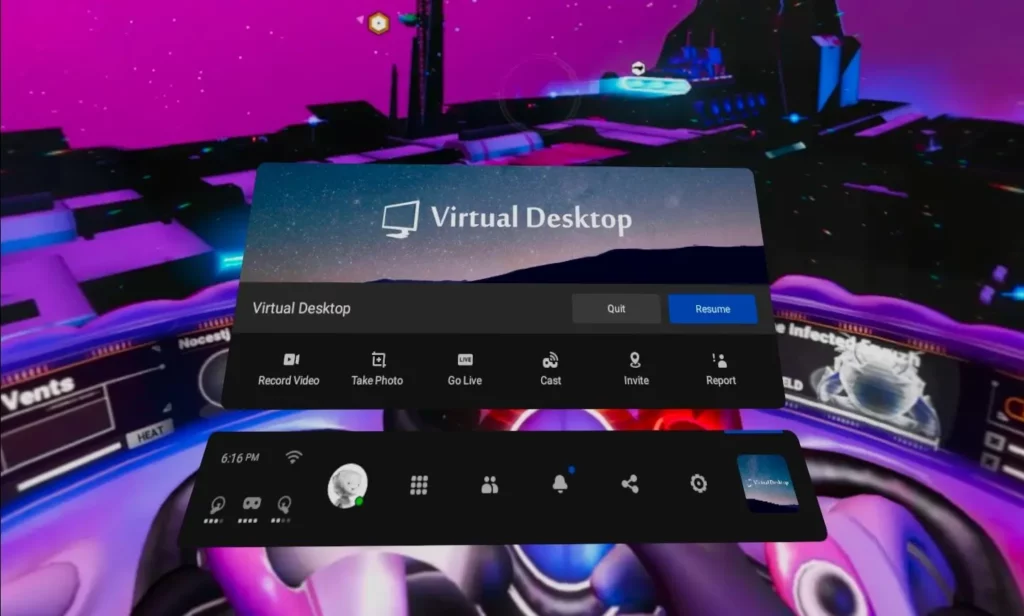
There is still a way to connect Oculus Quest 2 and PS4 or PS5 if neither of the two ways mentioned above appeals to you. The output from your PS4 can be sent to your PC using a capture card, and you can then utilize Virtual Desktop on your Quest to mirror what’s on your PC.
Due to the fact that a capture card doesn’t experience a delay as streaming does, the second method’s latency is reduced. But purchasing a capture card and a virtual desktop comes at an extra cost.
Wrapping Up
So, this was how to connect Oculus Quest 2 and PS4. We learned that Oculus Quest 2 & PS4 are officially incompatible, though we learned some side tricks on connecting Oculus Quest 2 with PS4. Share this informative article with your friends who are looking forward to connecting these two consoles.
That’s it for now. Do share your opinion below in the comments and visit Path of EX once to check my other gaming articles. Till then, take care and enjoy Oculus Quest 2 and PS4.
Happy Gaming!




