Updating the iPhone is important for all iPhone users. You must keep your iPhone apps up to date. It also ensures that you have access to the most recent features in your apps and allows developers to address any security issues that may increase your iPhone’s risk. To start the process of updating on iPhone, you must know about How To Check For App Updates on iPhone.
Updating your apps was much easier before the iPhone 13 was launched in September 2019. Simply go to the App Store, select the Updates option, and reload the app list page. It was the same approach that practically every iPhone user had followed since the App Store began in 2008, and it’s the same procedure you may use if you already have an outdated iPhone. It isn’t compatible with any iOS version higher than iOS 12.
If you are curious to know how to start the process on your iPhone, for this you have to go through my entire article. Check all the latest information you need to know before updating the process.
In This Article
How To Check For App Updates On iPhone in 2022?
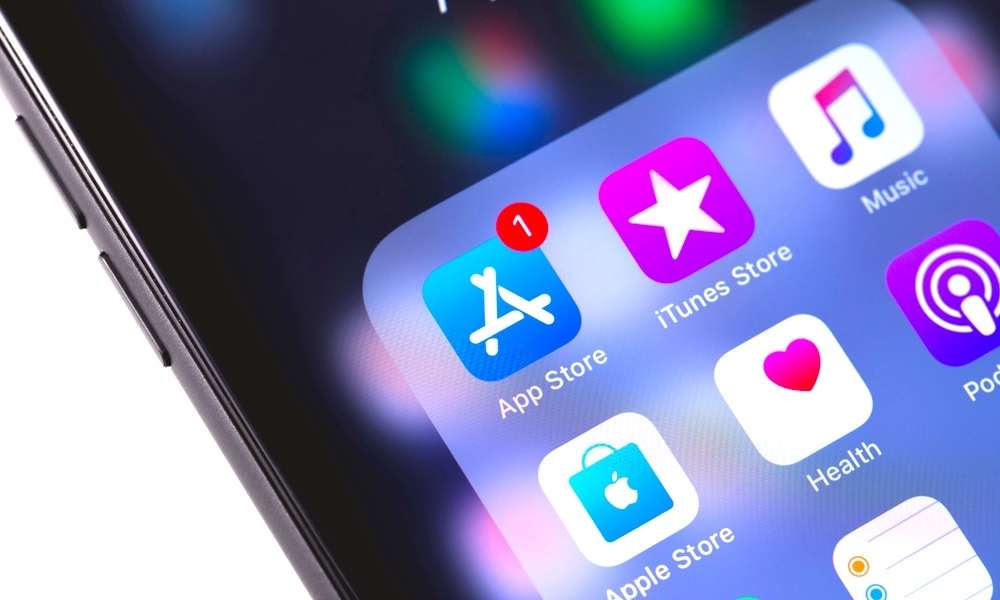
App updates act as a protective shield for your iPhone. You must update your iPhone to get all the new features and keep yourself free from security vulnerabilities. If you withhold from updating, bear in mind you are leaving your device and all the necessary data open to danger. Well, you will not like to do it, right? After all, you had spent a hefty amount when you purchased an iPhone.
When you go to update your iPhone apps with iPhone 15, you will not see the Updates option. Apple’s Apple Arcade gaming premium service replaced the area with the iPhone 13’s introduction. Although there isn’t a dedicated Updates option, you can still update your iPhone, and it is quite simpler but is wrapped inside.
Now, let’s get started with how to check for App updates on iPhone. Do you want to know how to do it? Go through the following steps below-
- Go to the App Store.
- On the top-right side of the page, click on your Profile button.
- Navigate through the Available Updates on the App store. Check if any app updates are available to install. Keep on refreshing the page to make the updates option appear on the page.
- You can now update the apps individually or click on the Update All.
Note:- If you want to delete the apps on the updates pages, you simply have to swipe through the left side and tap on the app to remove it.
How To Update Apps on iPhone and iPad?
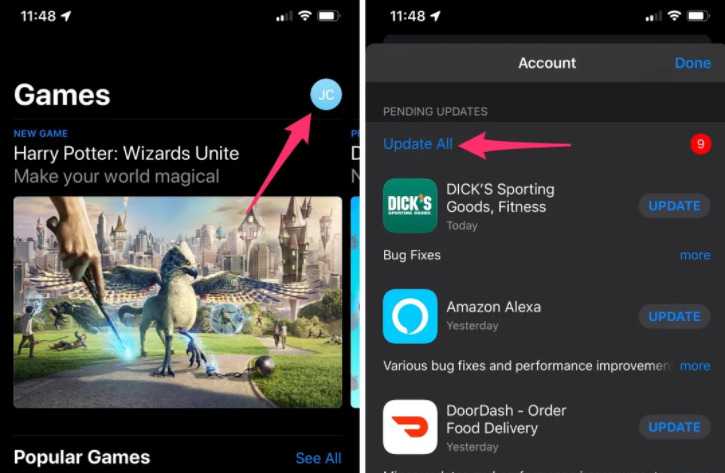
If you want to know how to update the apps on iPhone and iPad, go through the following steps. Either the app is updated automatically, or you can do it manually. Let’s see how you can manually update the apps.
- Go to the App Store.
- On the top of the page, click on your profile button.
- Navigate through the Pending Updates. Click Update beside an App or click Update All.
How To Turn On and Off Automatic Updates On iPhone and iPad?
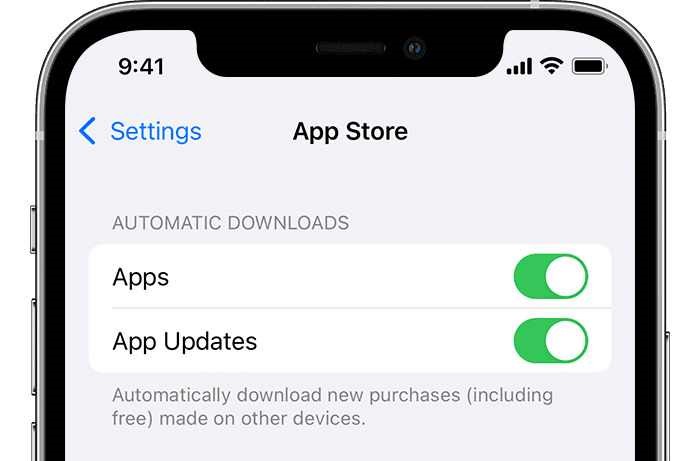
If you want to turn on and off automatic updates on iPhone and iPad, you can do it easily with the help of the following steps-
- Open your iPhone.
- Navigate through the icons on the phone.
- Click on the Settings icon.
- Click on the App Store.
- Drag the slider on and off on App and App Updates on the App Store page.
Thus, the above steps will help you to know how to check for app updates on iPhones. There are also a few other ways to help you check for app updates on iPhones. For this, follow a few points.
- Open up your iPhone.
- Go to the home screen on iPhone.
- Look for the App Store icon.
- If you have turned off the automatic updates, you will see the notifications on the App Store icon.
To check whether your recent updates for the apps, follow the few steps-
- Open up your iPhone.
- Go to the App Store icon.
- On the Updates Page, click on the Recently Updated.
- Finally, you will see how many apps have been updated.
Wrapping Up
So what are you waiting for? Start updating the Apps and keep your iPhone up-to-date with all the smart features and free from risks. Feel free to share the article with your friends. Maybe they also want to know how to check for app updates on iPhones. Keep visiting Path of EX for all the exciting updates. Have a good day!
Frequently Asked Questions
How do you know if an app needs updating?
You can either see them on the App Store or see the update notification pop-ups on the App Store icon to check updates.
What to do when apps are not updating?
If apps are not updating, make sure you are logged in with the correct Apple ID, check the internet connection, turn on and off your iPhone, clear the cached data, and check the storage space.
Why are App Store updates not showing in iOS 14?
If updates are not showing on iOS 14, go to the App Store>Click on your profile icon>Check the updates or click on Update All.
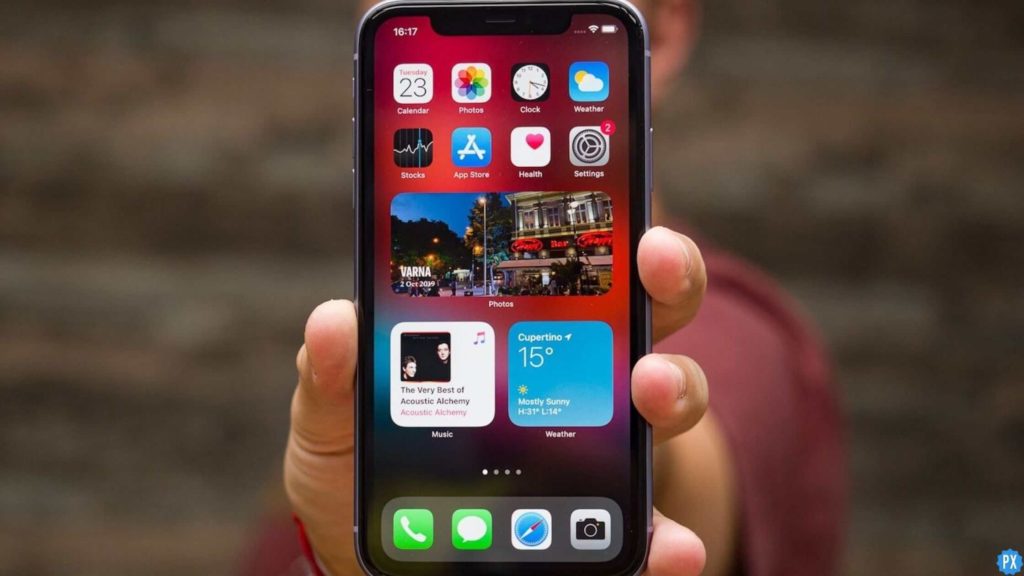




Super helpful post! I always struggle to keep my apps up to date, but now I know where to find the hidden place to check for updates. Thank you for sharing!