Maintaining privacy on social media platforms is becoming dominant these days, especially when it is about your favorite platform Facebook. Although Facebook is a popular platform, it is also prone to some risks that you all are aware of. Facebook has introduced a new feature to overcome security issues that will help you control your post activities. Do you want to know what it is? Keep reading the article and know about the amazing feature that is, How To Hide Likes On Facebook.
Many of you join the social media platform to stay updated about the happenings, what your friend is up to, scrolling shopping pages, and many more. Well, I also belong to the same category who likes to enjoy the Me time on Facebook. You might be surprised to know Facebook is helping you to maintain the privacy of your account and gives you an exciting feature of hiding likes on Facebook. Isn’t it amazing?
If you want to know more about how to hide likes on Facebook, let’s get started with the article. It will help you avoid distractions on Facebook, and you can adore the post engagements without revealing them to the public.
In This Article
How to Hide Likes on Facebook?

Likes can now be hidden on Facebook, just as you do on Instagram. It’s a great tool if you’re a private person who doesn’t want people to know about your post-engagement activities. You can also hide numbers on posts that others have shared.
Now, let’s get started with how to hide likes on Facebook. For this, follow the few steps below-
- Go to the Facebook application.
- On the bottom side of the page, click on Menu.
- For Android devices click on three lines on the upper right side of the page.
- Click on Settings and Privacy.
- Click on the Settings option.
- Tap on Reaction Preferences from the drop-down menu.
- On the Reaction Preferences page, click on- On your post.
- Drag the Slider and turn it On.
Thus, with the help of the above steps, you learned how to hide likes on Facebook.
If you do not want to see like counts on others posts, for this, follow the few steps-
- Go to the Facebook application.
- On the bottom side of the page, click on Menu.
- Note: For Android devices click on three lines on the upper right side of the page.
- Click on Settings and Privacy.
- Click on the Settings option.
- Tap on Reaction Preferences from the drop-down menu.
- On the Reaction Preferences page, click on-On posts from others.
How to Hide Likes on Facebook on Desktop?
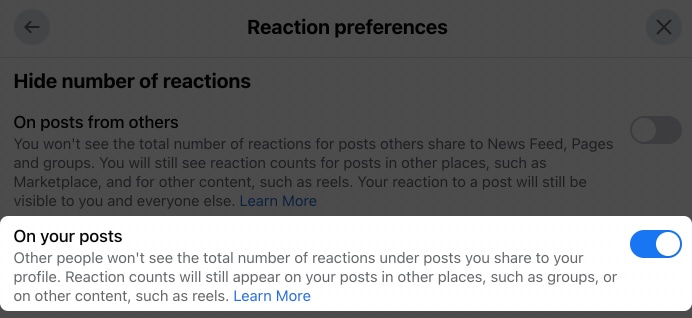
If you want to know how to hide likes on Facebook desktop, you can do it easily either on the website of Facebook or with the help of an extension. For this, follow the few steps below-
- Open Facebook on the desktop.
- On the bottom side of the page, click on Menu.
- Note: For Android devices click on three lines on the upper right side of the page.
- Click on Settings and Privacy.
- Tap on News Feed Preferences from the drop-down menu.
- On the News Feed Preferences page, click on Reaction Preferences.
- Drag the Slider and tap on On your posts or On posts from others.
With the use of the above steps, you learn how to hide likes on Facebook on your desktop.
How to Hide Likes on Facebook Profile Picture?

If you want to update the profile and want to know how to hide likes on Facebook profile picture, go through the following steps-
Step 1: Click on the Profile icon
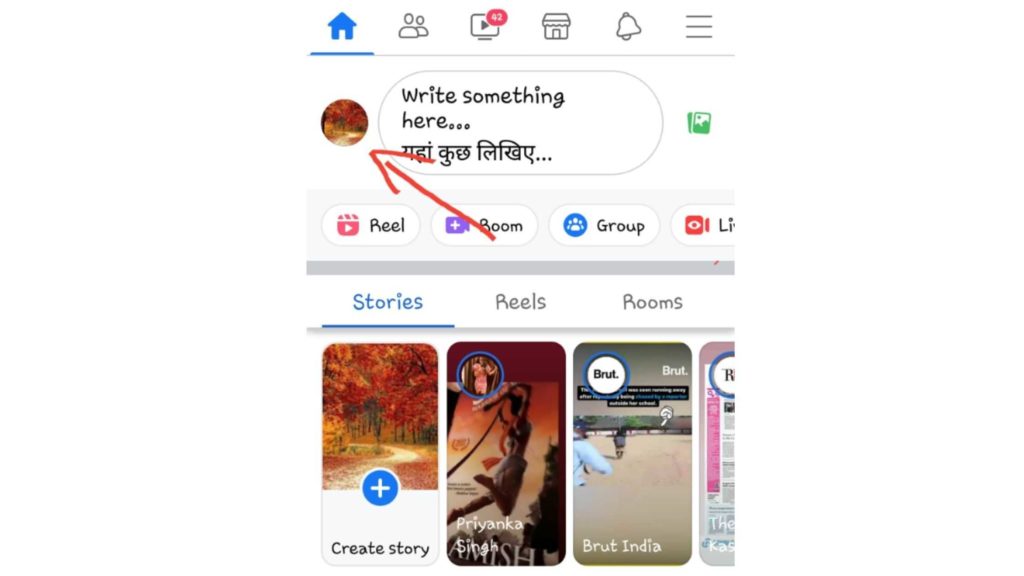
- Open the Facebook application.
- Click on the Profile icon.
Step 2: Click on the Camera icon
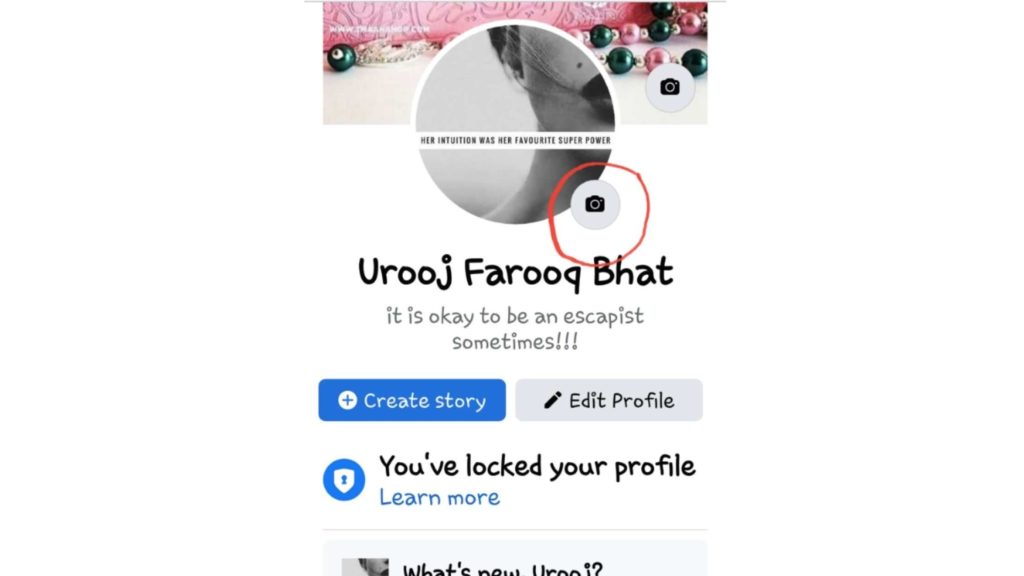
- Tap on the Camera icon, and you will see three options: Select a profile picture, Add Frame, and Make avatar profile picture.
- Select a profile picture from the gallery or capture a new one.
Step 3: Preview the Profile Picture
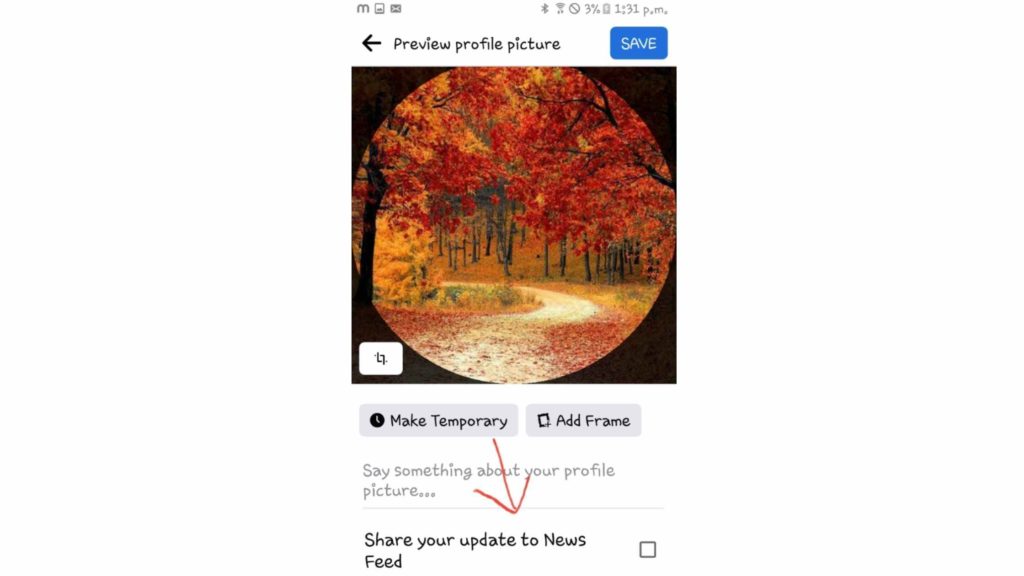
- On the Preview Profile Picture page, do the necessary editing on your profile picture.
- Finally, uncheck the box “Share your update to News Feed.”
- Click on the Save icon, and that is it.
Thus, using the above steps, your profile picture will not appear on the News Feed, and automatically you will not receive likes and comments on the profile picture.
How To Hide Likes and Comments On Facebook Profile Picture Using Privacy Settings?

If you have uploaded the profile picture, you can hide likes and comments on the profile picture. For this, you can do it with the help of the privacy settings. Let’s see how to do it.
Step 1: Click on three vertical dots
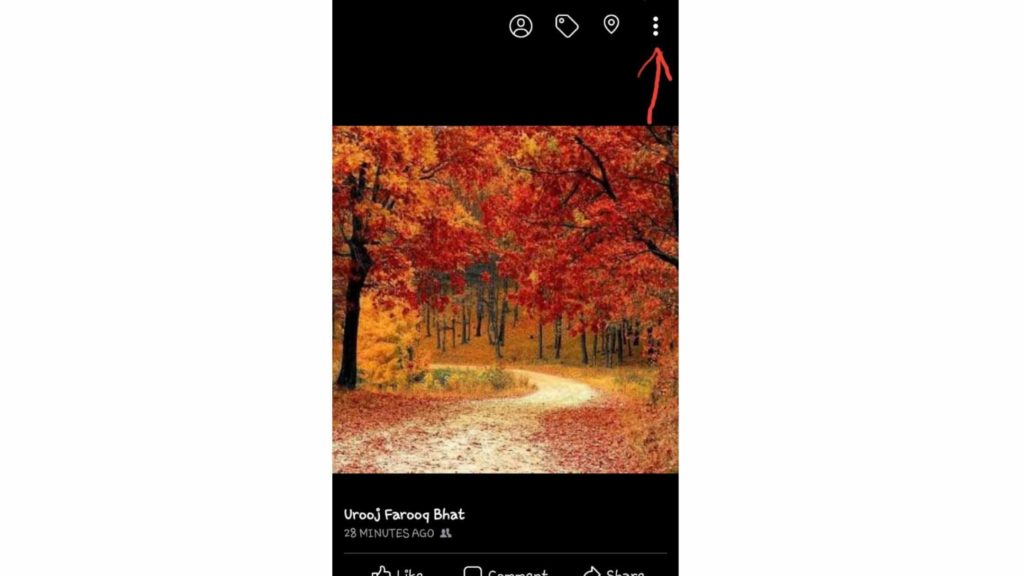
- Open the Facebook application.
- Click on Profile picture.
- Click on three vertical dots.
Step 2: Click on Edit Privacy
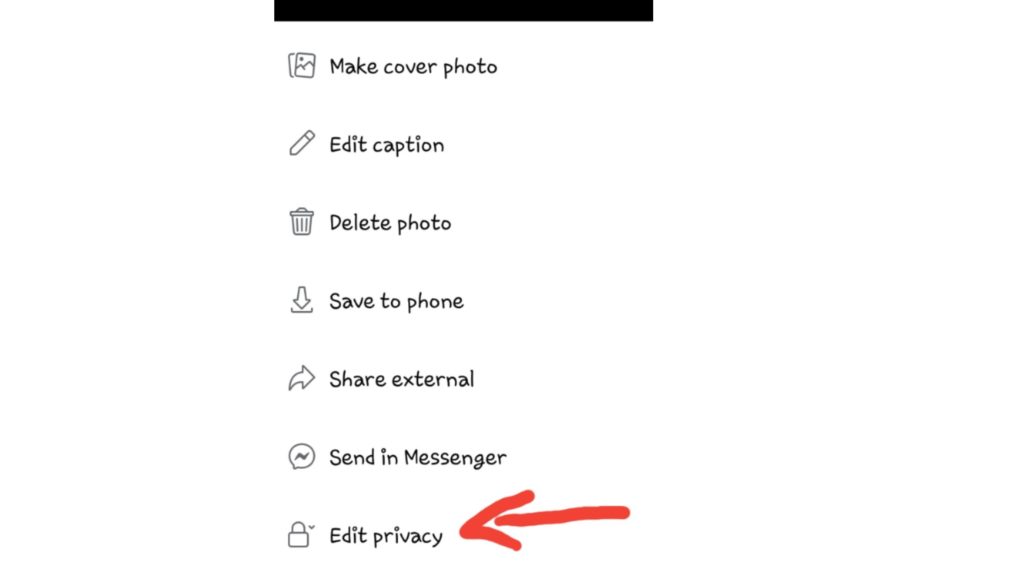
- On the next page, navigate through the options.
- Tap on the Edit Privacy icon.
Step 3: Click on Only me
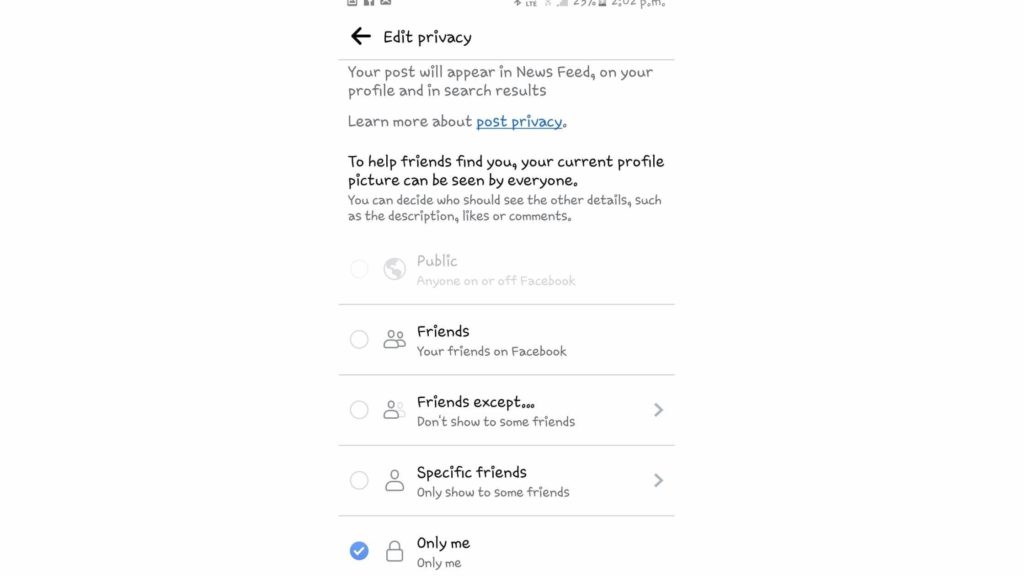
- On the Edit privacy page, you will see a heading Who can see your post.
- Navigate through the options and tap on Only me.
Thus, with the use of the above steps, you can hide likes and comments on your profile picture. Your profile picture will be updated without bringing it to the notice of your Facebook friends.
Wrapping Up
So this was all about how to hide likes on Facebook. You can enjoy using the Facebook application with the use of this amazing feature. Feel free to share the article with your friends. Share your thoughts in the comment section if you like this article. Stay tuned!




