Firstly, I am impressed that you had subscribed to Shudder! Respect! You have been on the web’s most shudder-worthy library of films and shows. But how to cancel Shudder on Amazon Prime? Shudder can be subscribed to through Amazon Prime. And, despite the reputation of Shudder, people want to cancel Shudder’s subscription now and then. This post is all about how to cancel Shudder on Amazon Prime. You can cancel not only your Amazon Prime membership but also other subscriptions.
Shudder subscriptions come in three tiers; a free trial, a monthly plan ($5.99), and a yearly plan ($56.99). The content is pretty amazing. If you are a horror and thriller nerd, you’d love this streaming platform. The platform is dedicated to horror, supernatural, and thriller. Although it is a premium service and needs you to purchase one of the plans to be able to stream movies and shows, you can try out the free trial. But once you are out of good movies or TV shows to watch on Shudder, you might just want to opt-out of the subscription.
So, how to cancel Shudder on Amazon Prime? If you have gotten Shudder subscription from Amazon Prime, you will have to cancel it through the same. There are a few steps that you need to follow to cancel Shudder subscription on Amazon Prime. Let me show you.
In This Article
How to Cancel Shudder on Amazon Prime?
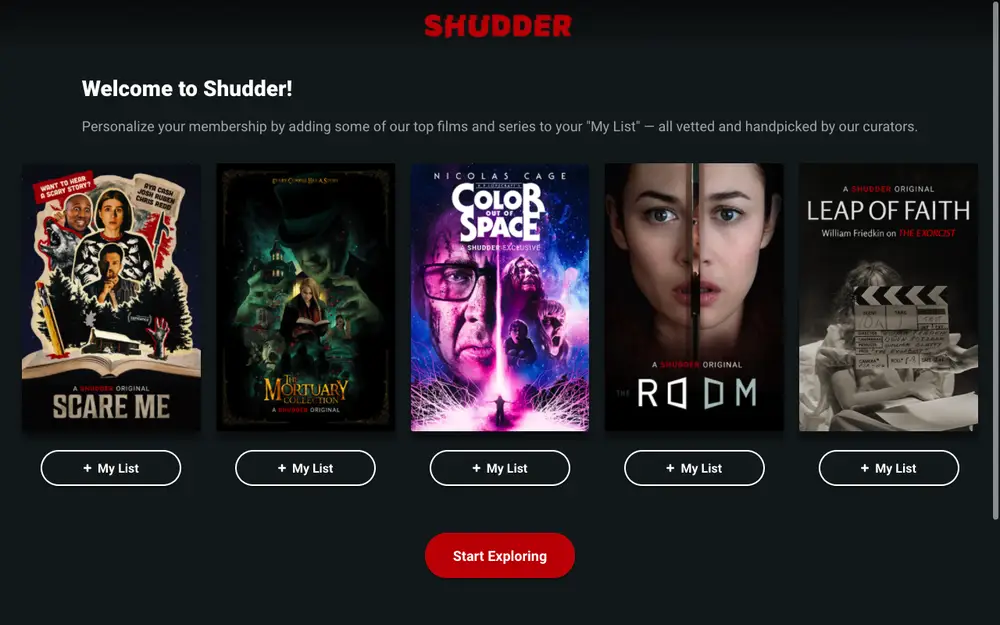
Let me tell you that it is impossible to cancel Shudder subscription via any app. You have to visit either Shudder or Amazon (if you have subscribed via Amazon) website. Without any more delay, let me show you how to cancel Shudder on Amazon Prime.
- Using your regular browser, go to the Amazon site.
- If you are not signed in, sign in using the right credentials. You have to use the details of the account you used to subscribe to Shudder.
- On the new page, find and click on the Your Account button.
- Go to the Manage Your Prime Video Channels section and select the Prime Video Channels button.
- From the list of subscriptions that you have landed, choose the Shudder subscription.
- Lastly, hit the Cancel Channel button and confirm the cancellation.
So this is how to cancel Shudder on Amazon Prime. Remember that you will be able to see the subscription ending date throughout the cancellation process. And, if you want to regain your canceled subscription, you can. But you will have to do it before the subscription ending date.
How to Cancel Shudder on The Website?
As mentioned earlier, the subscription to Shudder can also be canceled through the official Shudder website.
1. On any browser, navigate to Shudder.
2. You will see My Account at the top-right corner. Click on it.
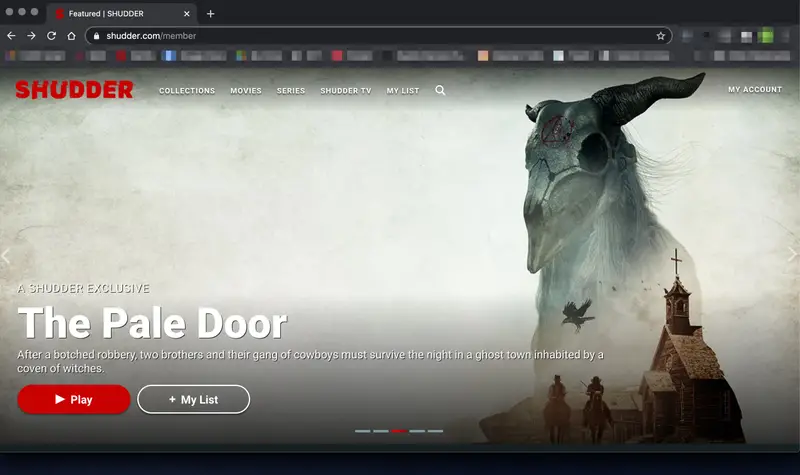
3. Find Cancel Membership by scrolling down. It is located on the right-hand side of the Log out button.
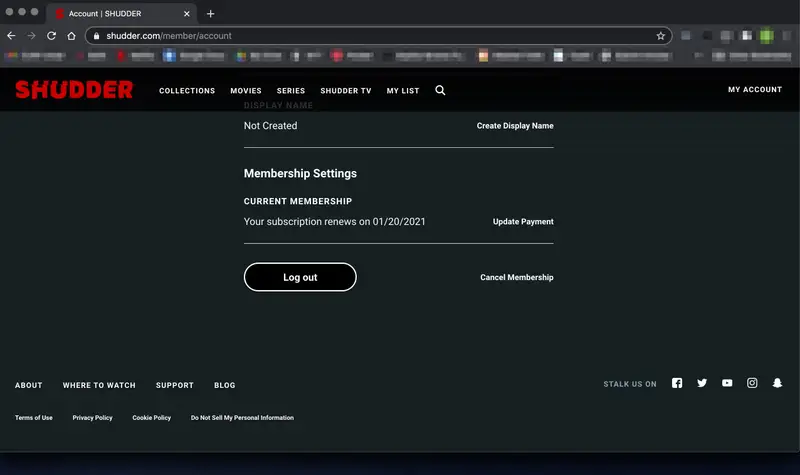
4. On the next page, tap on I want to cancel to confirm the cancellation.
5. A re-confirmation will be needed. Click on the No thanks, finish my cancellation tab.
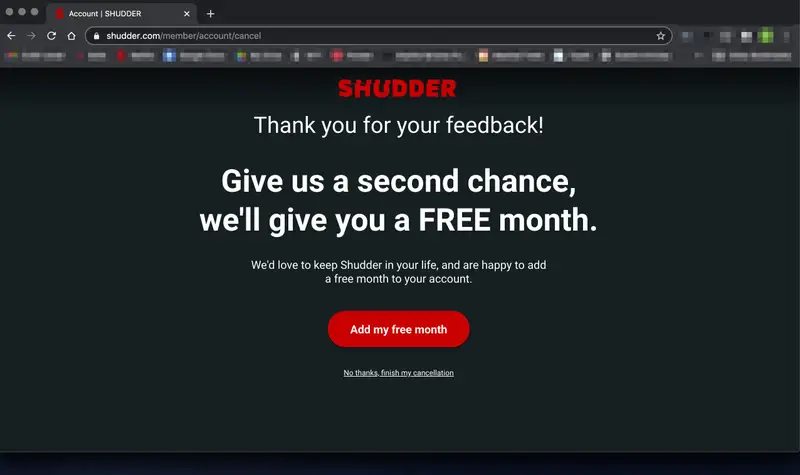
You will receive a message regarding the cancellation of the subscription.
How to Cancel Shudder on Amazon Prime?
Wrapping Up
We have come to the end of today’s topic: How to cancel Shudder on Amazon Prime? I hope my article has helped you opt out of your Shudder subscription successfully. You can cancel Shudder on any platform that you used to subscribe to Shudder. The process will be more or less the same. You have to access the page where all your subscriptions are listed and cancel the Shudder subscription from there. Until next time, Ciao!
Frequently Asked Questions
How to Cancel Shudder on Amazon Prime App?
Unfortunately, it is impossible to cancel a Shudder subscription using the Amazon Prime app.
How to Cancel Shudder on Roku Device?
1. Turn on your Roku device and click on the Home button on your Roku remote.
2. Go to the Shudder channel (highlight it using the directional arrows on your Roku remote).
3. Press the asterisk symbol on the remote. It will open an options menu.
4. From this menu, click on the Manage Subscription tab.
5. Now select the Cancel Subscription button.
6. Confirm the cancellation by clicking on the Cancel Subscription option.
How to Cancel Shudder Subscription on iPhone?
Use this method to cancel your AMC+ subscription on your iPhone:
Go to Settings > click on your name > Subscription > find the AMC subscription and select it > tap on Cancel > confirm the cancellation.




