Instagram is a popular social media platform with over 2.35 million active users. It keeps evolving with new features and updates. One of the recent features launched is special effects in Instagram messages. If you have no idea about it, don’t worry! Here is a complete guide on how to add special effects to Instagram messages.
If you haven’t heard about the special effects feature for Instagram messages, then features like quiet mode and vanish mode will definitely woo you. You can even change Instagram chat themes and use custom emoji reactions to make your DM section more interesting. These features improve the functionality of the app and keep it up-to-date.
Let’s move on and learn how to add special effects to Instagram messages. Read the blog till the end to fetch complete knowledge of the topic.
In This Article
How to Add Special Effects to Instagram Messages?
In order to add special effects to Instagram messages, you need to follow the steps given below:
1. Open your Instagram account and log in with your credentials.
2. Open the message sections by tapping on the top right corner of the screen.
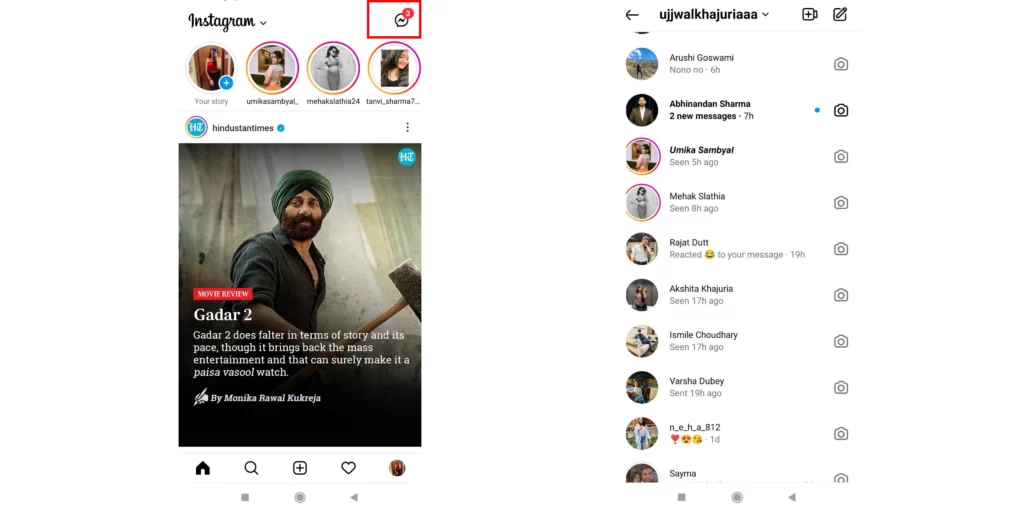
3. Tap on the chat that you want to open and type the message.
4. Then, tap on the magnifier icon on the left side of the screen.
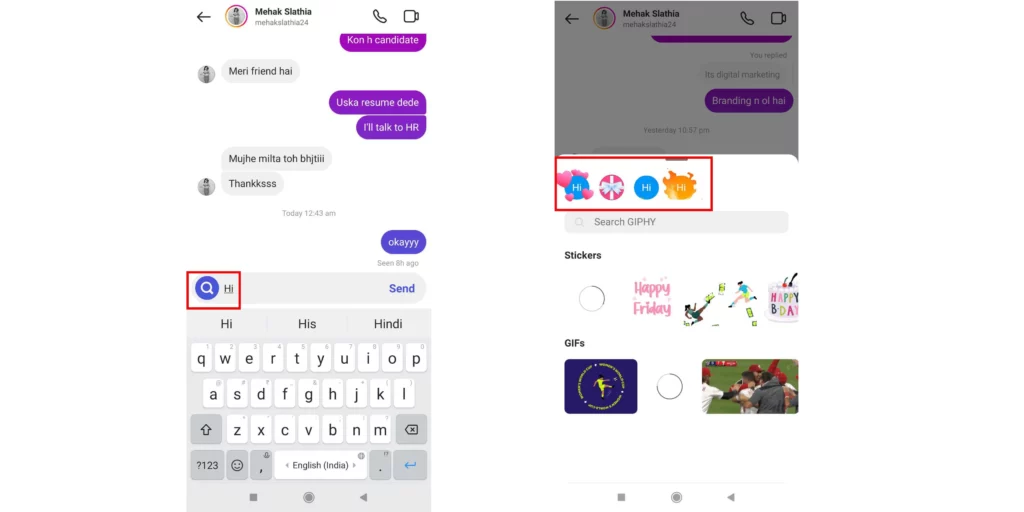
5. Instagram will display various special effects for you. You can choose from them.
6. Once you tap on an effect, tap on send, and this message will be sent with this effect.
And that’s it. You have successfully added special effects to Instagram messages.
Wrapping Up
In this blog, I have mentioned all the essential details and information about how to add special effects to Instagram messages. I hope this information will serve you well and in your best interest. If you have any doubts or suggestions, feel free to comment below in the comment section. We will reach out to you soon. To read more about such informative and interesting blogs, keep visiting our website, Path of EX. Have a great day ahead!
Frequently Asked Questions
1. How do I update my Instagram to react to messages?
Before you can react to messages on Instagram, you’ll need to update the messaging on Instagram. To update messaging on Instagram, Open the App Store of your device> search for the Instagram app and tap on the update button against it.
2. Why won’t Instagram let me react to messages?
The main reason why you are unable to react to messages on Instagram is that you are using an outdated app. Make sure that you have the latest version of the Instagram app installed on your device. If you have an older version of the app, some features may not work properly.
3. Why are some messages blue and some purple on Instagram?
When you send some messages in continuity, their color usually changes from purple to blue. Whereas the texts that you receive have the same shade and color of grey.
4. Why can’t I update Instagram?
Make sure your Wifi or Internet Connection is smooth. You can also try several types of connections to make sure it’s not because of a problematic connection. This will refresh the app and may help resolve the issue. Consider clearing the cache of the Instagram app and then try updating it from the App Store of your device.
5. Can someone see if you unread an Instagram DM?
If you have an Instagram Business or Creator’s account, you can mark messages as “unread” when you don’t have time to respond immediately. However, marking a message as unread won’t remove the “seen” status. The sender will still know you’ve opened the message at least once.



