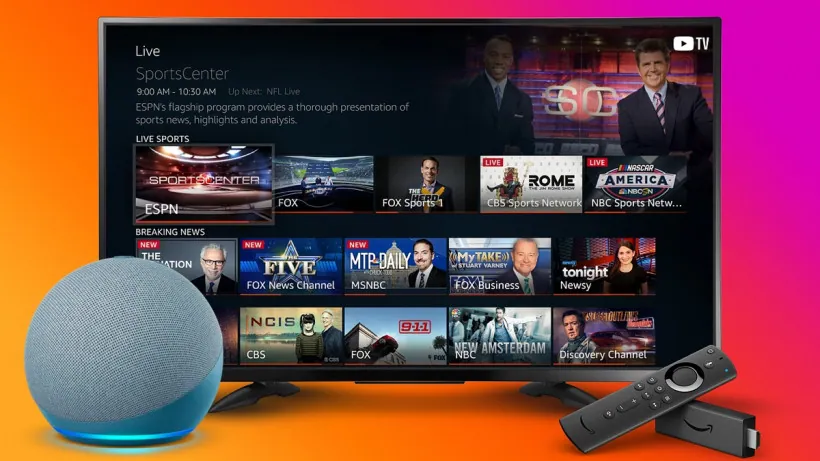According to Gagetsnow, Firestick works with Alexa by using the echo. You can easily control your Fire TV with the help of a Firestick and an echo speaker by using the power of Alexa.
Alexa helps you to launch different applications, play various TV shows or movies by using the title or name of the actor. Additionally, you can control video playback by using Alexa with Firestick.
We’ve laid out all the important things you need to know about how Alexa works with a Firestick or with direct TV and whether the new Alexa voice remote works with the original Firestick or not. Additionally, this article will tell you the steps to take if Alexa is not working with Firestick.
Table of Contents:
- Does Alexa Work With Firestick?
- How Does Alexa Work With Firestick?
- Does Alexa Work On Firestick With Direct TV?
- Will the New Alexa Voice Remote Work with Original Firestick?
- Alexa not Working with Firestick: What To Do?
In This Article
Does Alexa Work With Firestick?
According to Pocket Lint, Alexa works with Firestick to control fire TV devices even when you don’t have a remote. It does this by using Echo devices and (Alexa voice assistant).
Here are two basic steps which you need to follow in order to make Alexa work with Firestick:
- Pair your Echo devices with Fire TV
- Pair your Echo devices with Firestick devices. This pairing enables you to give any command to Alexa such as “Alexa, open YouTube”.
How Can You Pair Alexa With Your Fire TV?
You can pair your Echo with a Fire TV device depending upon the number of Fire TV devices registered to your account.
In the case of one Fire TV that belongs to your account, Alexa completes the process of linking automatically on its own. You need to make a request that contains both the Fire TV and an Alexa device such as “Alexa, show me horror movies on Fire TV”. It helps to pair the device to your Fire TV.
To learn more about pairing your Alexa with Firestick, check out these articles here and here.
How Can You Pair Alexa In Case Of More Than One Fire TVs Registered To Your Account?
In case of more than one Fire TV, you can pair by using the Alexa app. Here is how you can use the Alexa app for pairing:
- Open “More” and choose “Settings”.
- Choose “TV and Video”.
- Choose “Fire TV”.
- Click on “Link your Alexa device”. Choose which of your devices you want to link by following the instructions appearing on your screen.
- Provide confirmation for linking your selected device.
How Can You Pair Alexa With Your Firestick?
According to WiredShopper, here is how you can pair Alexa with your Firestick:
- Firstly, either sign in to the Alexa website or download the Alexa application from the Google play store, Apple Store, or Amazon application store on your android device or iPhone. Open the application.
- Go to the Menu button that is present in the upper left corner of your screen. Click on it.
- Go to the video section and click on the Firestick option.
- It will show the “Connect your Alexa device” option. Tap on it as soon as you see this option. It displays all the available Fire TV options.
- Select the device that you want to pair with Alexa.
- The screen displays a list of Alexa devices. You can select one or more devices that you’d like to run using your Firestick.
- After selecting the devices, the final step is tapping on the “Linked Devices” button.
Does Alexa Work On Firestick With DirecTV?
According to DirecTV, Alexa can work on Firestick with DirecTV. Here is how you can set up Alexa for DirecTV:
- Connect your Alexa device and DirecTV with the internet connection. You can provide an internet connection to your DirecTV by using a DirecTV remote. Press the arrow located on the right side of your remote. If it shows DirecTV interactive TV app list, it means you are connected to the internet.
- Go to the Alexa website or Alexa application and perform any one of the following procedures:
On the Alexa website – Select Music, Video, and Books. Choose DirecTV. In the Alexa application – Go to the Menu icon. Select “Music, Video, and Books”. Choose DirecTV.
- In both the Alexa application and Alexa website, choose “Skills” and then select “Search”. To find the skill, enter DirecTV.
- Click on “Enable Skill”. Follow the instructions. In case of more than one account, choose DirecTV.
- Choose “Finish Setup”. Wait until Alexa finds the available DirecTV device(s) nearby. Alexa can take up to twenty seconds for finding the nearest DirecTV devices.
- Choose the DirecTV device you want to set up with Alexa by finding out the device that you have.
- Select one or more Alexa devices in order to use them with your DirecTV device.
- If you want to set up another DirecTv device to a new Alexa device, Choose “Set up a DirecTV device”. In the other case, return to your DirecTv settings by using the back button.
- It is important to note that more than one Alexa device can be used to control a single DirecTV device. However, if you have more than one DirecTV, you can’t control them by using a single Alexa device.
Will the New Alexa Voice Remote Work With Original Firestick?
Here is a list of Firestick devices with which the new Alexa voice remote works well:
- The Fire TV stick lite.
- The Fire TV stick belongs to the second generation and beyond.
- The Fire Stick 4K.
The new Alexa voice remote is not compatible with 1st generation Firestick. For further details, check out the article written by TechHive.
What To Do If Alexa Is Not Working With Firestick?
Here are some basic steps to fix the issue if Alexa is not working with Firestick:
- Reset the power.
- Link Alexa app and Fire TV properly.
- Restart Fire TV and reboot the phone.
- Use the same internet connection and amazon account to link.
- Keep both devices in the same time zone.
- Update both devices.
In order to know the details of each of the above-mentioned steps, check out the article by ASavvyWeb.
My Firestick is Working with Alexa, Now What?
Now that your Firestick is properly paired with Alexa, you will be able to take advantage of everything that Firestick has to offer. If you want to learn more about the best types of apps that Firestick has, this article by VPNcheck.org will guide you through a list of the best apps available.
Conclusion
The article has covered all the information you need related to Alexa working with Firestick including the methods of pairing Alexa with other devices. We have looked at the Firesticks that are compatible with Alexa, and how to fix Alexa if it is not working properly with your Firestick.