Why does GPU Junction temperature matter, and how is it different from GPU temperature? Well, the GPU junction is the hottest point on the GPU, and GPU temperature is relevant to the complete unit. But why is GPU junction temp important? An ideal GPU temperature will allow you to take full advantage of the GPU while using it and increase its longevity.
A PC may have two types of GPUs: Internal/Integrated GPU and External GPU. Both function in quite different ways. Although the core function of a GPU is to support and run the graphics, an external GPU which is also popularly known as a Graphics Card does a lot more than an integrated GPU. The external GPU takes everything from playing a video to running high-end games. Irrespective of the type of GPU, it should always keep track of its temperature and keep it in control.
Extreme temperatures for GPUs may potentially damage the entire GPU over a period of time. Therefore, it becomes crucial to identify the safe GPU junction temperature and maintain it during 100% load. In this article, I will talk about the ideal GPU junction temperature, the ways to monitor it, and measures to keep it in control.
In This Article
GPU Junction Temperature | What You Did Not Know

Before taking any measures to correct your GPU temperature, you should be aware of the ideal GPU junction temperature. Generally speaking, 70°C to 80°C should be the temperature of your GPU. The GPU temperature should not exceed 85°C in any case. Otherwise, it may damage the entire GPU if not specified by the manufacturer.
GPU manufacturers also specify a limit within which you can optimally run performance-intensive tasks. NVidia and AMD are the two most popular GPU manufacturers in the market.
Technically speaking, NVIDIA Graphic cards/GPU can sustain a temperature of 95°C to 100°C. On the other hand, AMD GPUs can sustain GPU temperature anywhere between 90° C to 100° C.
What Should be the Average Temperature of the GPU?
Did you ever wonder about what is a bad temperature for a GPU? If yes, then always remember that a GPU gives the best performance when it runs at an optimal temperature. And the whole purpose of installing an external GPU is to get an edge in terms of performance. Therefore, performance is the key here.
Your PC’s GPU cannot stay at one temperature in all conditions. Here is the list of average temperatures of every GPU in different situations.
When the GPU is idle, its temperature should range between 30° C to 45° C.
When the GPU is on load, its temperature should range between 60° C to 90° C.
When the GPU renders, its temperature should range between 70° C to 90° C.
When the GPU is utilized for gaming, its temperature will be higher than 60° C, but the upper limit should be under 90° C.
How to Check GPU Temperature on your Windows PC?
Now that you know what GPU junction temperature is all about and what should be its ideal range, then you might want to know different ways to check your GPU Junction temperature. Here are the best ways to know your GPU Junction temperature.
Method 1: By using Task Manager on Windows 10 and above
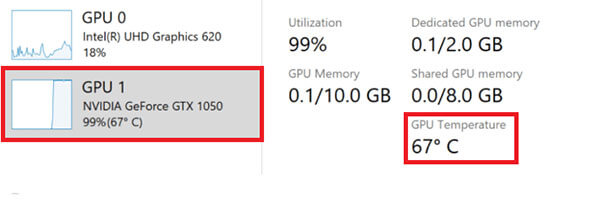
This is the simplest way to know your GPU temperature.
>> All you have to do is press the Ctrl + Alt + Delete buttons simultaneously and wait for a new window to appear.
>> Select Task Manager on the new window opened and click on your GPU that will appear on the left side.
>> GPU temperature will be displayed right below the GPU memory.
What’s not cool about this method?
Through this method, you only get access to the GPU temperature. However, you will be unable to track it in real time or tweak it. For those options, I’m mentioning other methods that will allow you to keep real-time track of your GPU temperature and customize it.
Method 2: By using NVIDIA’s dedicated Desktop Application
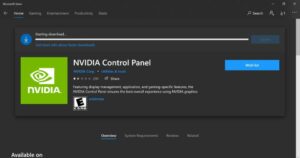
Using NVIDIA’s dedicated application, you can access the details of your GPU temperature in real-time, clock / overclock it, set the desired fan speed, set the maximum allowed temperature for your GPU, and much more.
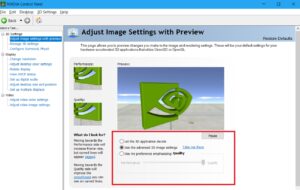
You can download the app from the Microsoft Store by searching “NVIDIA Control Panel” and starting using it.
What’s not cool about this method?
The UI is not that great, and you will need some time to get used to its interface. Otherwise, it works just fine.
Method 3: By using AMD’s System Monitor Desktop Application
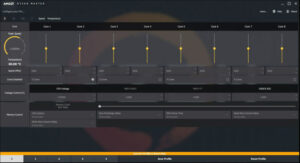
AMD’s System Monitor is a highly productive desktop that allows you to monitor in real time and controls GPU and CPU. All you need to do is to visit Microsoft Store and type in “System Monitor by AMD,” and you can download the app.
What’s not cool about this method?
This app takes up a lot of space on your RAM and Storage, which may somewhat slow down your PC.
How to Keep your GPU Temperature Under Control?
Do you know about safe GPU temps? Normal GPU temperatures might range up to 90° C but there are a couple of solutions to prevent your GPU from overheating, which also increases GPU Thermal Temperature. You can easily take charge of your GPU’s temperature either by using software or installing a high-capacity GPU itself. Surrounding components also play a vital role in controlling the GPU’s temperature.
Here is The List of Ways to Keep Your GPU Junction Temperature Low

1. By monitoring your usage and lowering the performance-intensive tasks for a moment.
2. By setting a temperature limit so that your GPU does not exceed that.
3. By installing a high-end Processor, high-capacity RAM, and PCIe M.2 or higher SSD, which makes the job for the GPU easy.
4. By consistently cleaning GPUs from dust or other particles.
Wrapping Up
This brings us to the end of the article GPU Junction temperature. I hope you were able to know what GPU junction temperature means. How to check it? How to control it, and why should you control it? For more tech-related content, keep scrolling through Path of EX.
Frequently Asked Questions
Q. Is NVIDIA better than AMD?
A. AMD has a huge lineup in terms of its GPUs. The choice is subjective. If you choose performance overheating or noise, then AMD is the winner. In case you are looking for a balanced GPU, then you can go for NVIDIA.
Q. What’s the ideal GPU temperature?/ What is a bad GPU temp?
A. It should not exceed 90° in any given case.
Q. What is a bad GPU temp?
A. It should not exceed 90° in any given case.
Q. Are GPU Monitoring Temperatures paid?
A. The monitoring software provided by GPU manufacturers is absolutely free. Most third-party software is free unless you need software to adjust your settings automatically.




