Those who are passionate about photography might be using Photoshop for editing and creativity. Photoshop is Adobe software, and recently Adobe has added an Artificial Intelligence feature called Generative Fill to Photoshop. This is the biggest news, especially where every field is working around AI. If you are new to this and thinking about why is Generative Fill Photoshop Beta not showing, then you are missing a lot.
Generative Fill is quite an excellent feature for image editing and creativity. By entering a simple text prompt into the text box, you can change many things in the image within a few seconds. If you do not know how this feature works, then know how to use Generative Fill in Photoshop.
There are many users who are facing issues with the new AI feature. For example, some of them are not able to see the AI feature in their Photoshop. If he same thing happening to you, then know how to fix Generative Fill Photoshop Beta not showing.
In This Article
Why is Generative Fill Photoshop Beta Not Showing?
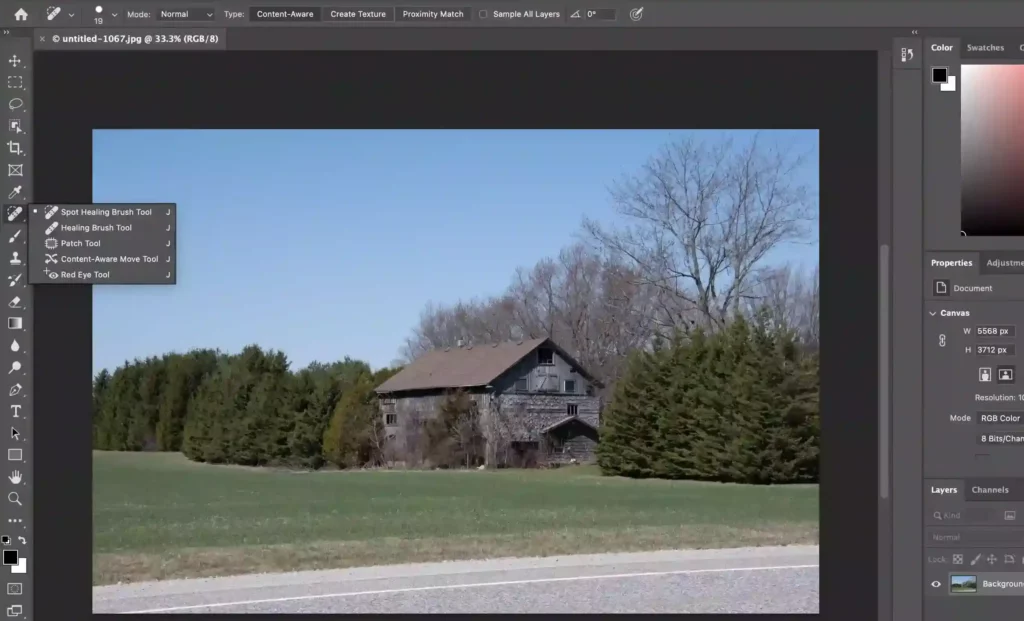
The reason for Generative Fill Photoshop Beta not showing because maybe you are not using the Photoshop 24.6 version. Or, maybe you have not entered your birth date on Behance Photoshop.
Well, recently, Adobe has added an AI feature to Photoshop, which is powered by Adobe FireFly. But, unfortunately, there are many users of Photoshop who are facing the same error of not showing Generative Fill. This is because they are not using the right beta version of Photoshop, and maybe they have not entered a valid birth date to the Behance.
The above given are the most possible reasons for the error. However, there could be other reasons as well, like they have not selected the part of the image where they want to apply Generative Fill. Or maybe not have entered a proper command in the text description for the image. The reason could be any of the above given, but this is not enough. To solve this, keep reading on.
How to Fix Generative Fill Photoshop Beta Not Showing?
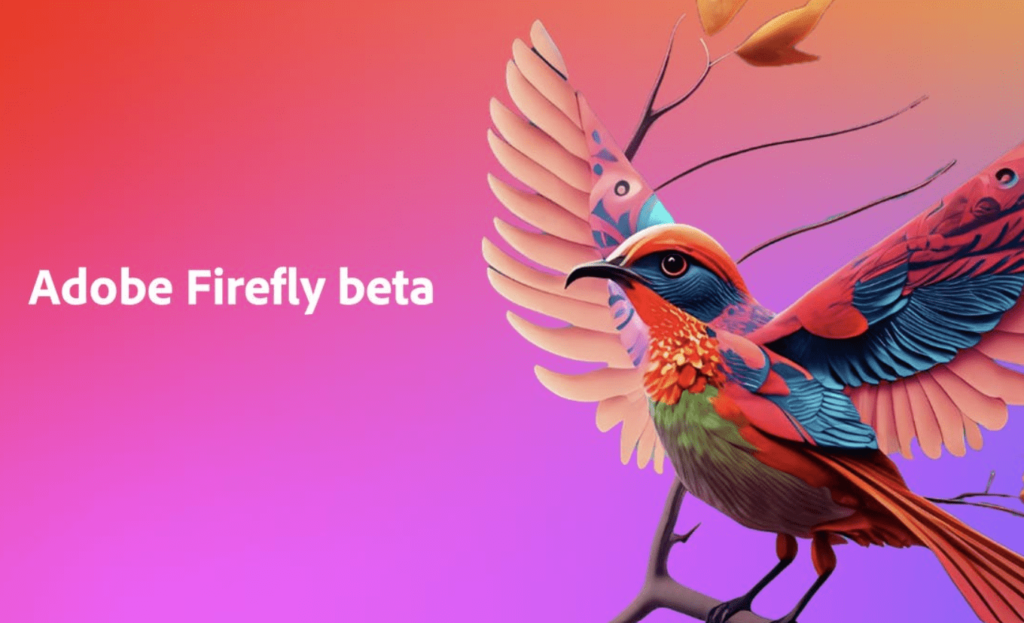
1. Update the Adobe Photoshop Beta
Try to update your Adobe Photoshop to solve the error. I have given below some easy steps that you can follow to update your Photoshop to the latest version.
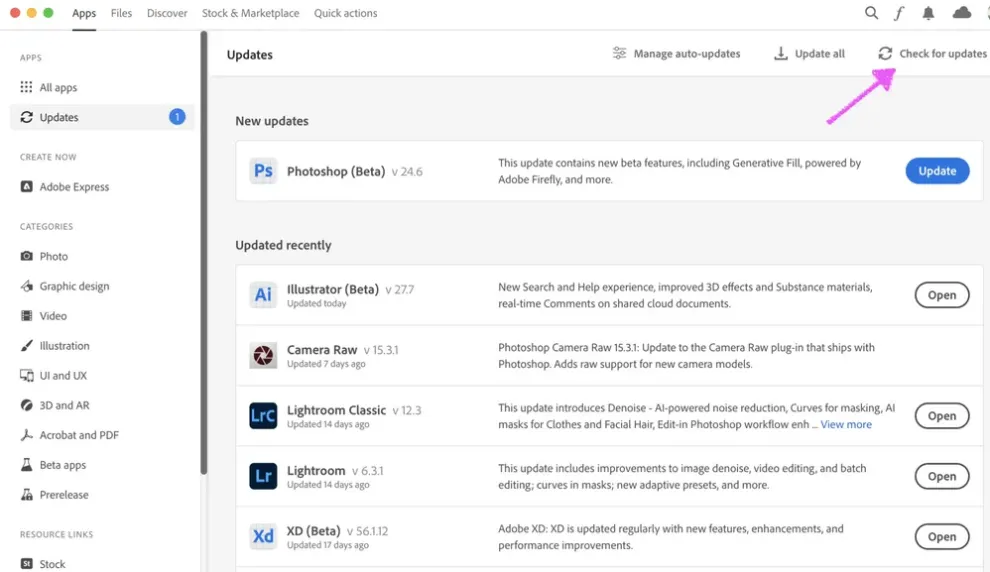
- First of all, launch the Creative Cloud Desktop app.
- Now, choose Updates and click on Check for Updates.
- Then, update Photoshop Beta to the 24.6 version.
- Launch the Software now and check for the Generative Fill feature.
2. Add Your Age on Behance
Try to add your birth date to Behance Adobe Photoshop to solve the error. I have given below some easy steps that you can follow to add your birth date to Behance.

- First of all, launch the Creative Cloud Desktop app.
- Go to the left sidebar of the screen by scrolling done and choose Behance.
- Now, you need to log in to your Behance account.
- Try to add your date of birth and keep it above 18.
- Now, go to Photoshop and check if the Generative Fill feature appears.
3. Reinstall Adobe Photoshop Beta
Try to reinstall Adobe Photoshop to solve the error. I have given below some easy steps that you can follow to reinstall your Adobe Photoshop easily.
- First of all, launch the Creative Cloud Desktop app.
- Now choose All Apps and go to the three-dot icon close to the Photoshop Beta.
- Choose Uninstall option to Uninstall the Photoshop Beta.
- Now, go to Photoshop and check if the Generative Fill feature appears.
Wrapping Up
In conclusion, I have shared all about why is Generative Fill Photoshop beta not showing. If you are using Photoshop and thinking about why it is not working, then you need to upgrade your Photoshop to the latest beta version, 24.6.
After upgrading Photoshop to the current beta version, you need to add your date of birth to Behance to access the latest AI feature on Photoshop. There could be many other reasons as well. Likewise, you have not used the valid birth date with the Adobe ID, or you have to properly select the part of the image where you want to use the feature. I have given above all the easy fixes that you can try to fix. Follow Path of EX for more updates. Have a great day!!
Frequently Asked Questions
Q1. Whts is Gnerative Fill on Photoshop?
The Generative Fill is the new AI-based feature that has been launched in Adobe Photoshop.
Q2. Why is the Generative Fill Photoshop beta not showing?
If you are using Photoshop and thinking about why it is not working, then you need to upgrade your Photoshop to the latest beta version, 24.6.




