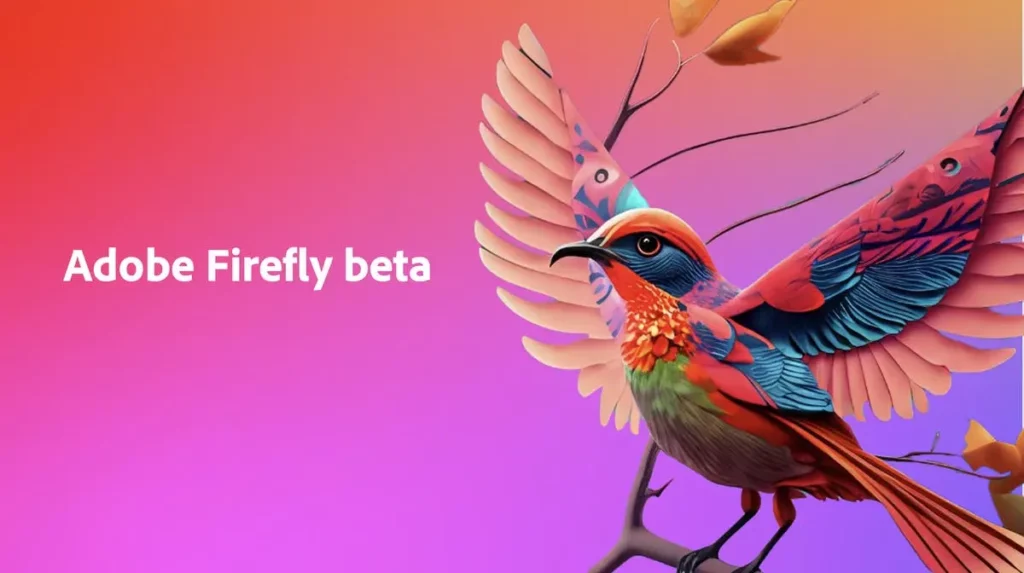If you are a person who loves to take pictures and edit them according to your need, then you must be familiar with Adobe Photoshop. Adobe Photoshop is a tool that is used by almost all graphic designers, students, and photography enthusiasts. Recently, there has been big news from Adobe; Adobe is going to add the FireFly AI technology to Photoshop. So, if you are here to know how to use Photoshop generative AI, then stick to the post.
Now, you must be thinking, what is FireFly? Basically, FireFly is the source of the AI models that helps in many things like generating content, codes, text, and editing images. Users will be able to edit the background of the photos, add and remove any of the objects from the image, and much more. All this can be done in Photoshop with Artificial intelligence.
If you are excited about using this AI in Photoshop, then you should figure out how to use Photoshop generative AI. To make things easy, I have given all the glimpses of the tool and recent updates, so keep reading on.
In This Article
How to Use Photoshop Generative AI?

The FireFly can not be used on Adobe Photoshop currently as it is still in the beta version. However, if you still want to use all the features of FireFly on your Photoshop, then you can join the beta program of it.
If you are wondering what is AI in Photoshop, then Adobe has announced this generative AI technology to Photoshop mindfully to give better user experiences. There are many features of this AI that you will love, and quite useful for image editing. So, I hope you have got clear about how to use Photoshop generative AI.
Features of Photoshop Generative AI FireFly
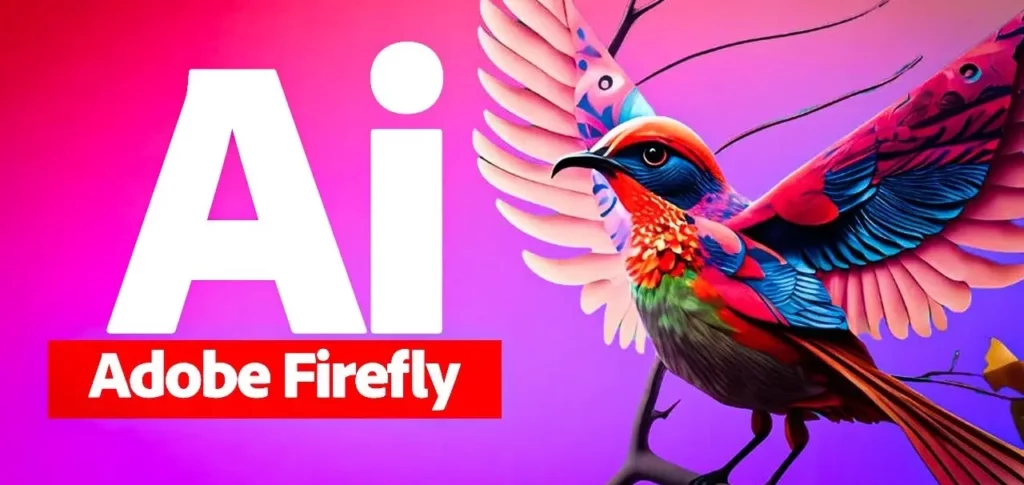
If you already have joined the beta program of Adobe FireFly, then you must be thinking re the expected feature of FireFly that you will get in Photoshop. Well, as it is not launched yet, we have not experienced it yet, but there are some features that Adobe is going to add to that. I have given all of them below for more ideas.
- Image extension: Using this feature, you can easily stretch the borders of the image and take it as much as you want it as background.
- Object addition: Using this feature, you can play with your object in the image. You can add any object to the image and remove it as well.
- Generative fill: In the generative fill, users can explore the natural language of the model and play with all the elements and background of the image.
How to Use Photoshop Generative AI?
Wrapping Up
In conclusion, I have shared all about how to use Photoshop generative AI. I find Adobe FireFly quite fantastic. As we all are in the era of AI, then why not use it for image editing as well? In a minute, you can change all the things that you want in the image and show your creativity as well. But we need to wait a little more as FireFly is not launched yet. You can join the beta version to try. Follow Path Path of EX for more updates. Thank you for stopping by!
Frequently Asked Questions
Q1. How to use Photoshop generative AI?
You can not use Photoshop generative AI currently as it is still in the beta version. However, you can join the beta program of the Firefly to access it.
Q2. What is FireFly?
FireFly is the family of AI models that helps to generate content, codes, images, and more.
Q3. Can I use FireFly on Adobe Photoshop?
No, you can not use FireFly on Adobe Photoshop as it is still in the beta version, but Adobe has announced it to launch in Photoshop soon.
Q4. What is AI in Photoshop?
AI in Photoshop means Adobe is adding the FireFly AI technology to Photoshop soon.