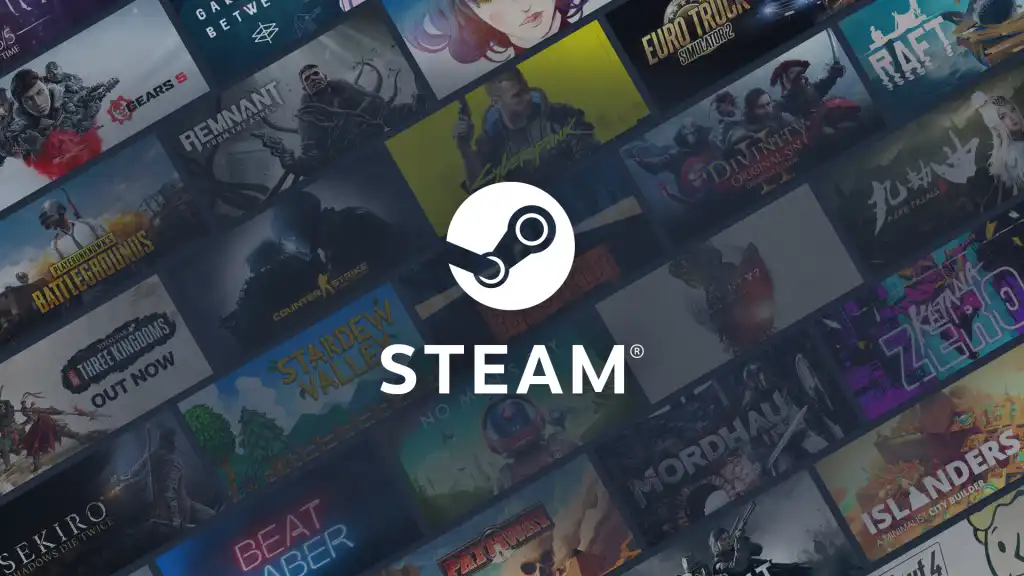Are you facing the ‘You’ve Made Too Many Requests Recently’ error message on Steam? Guess what, you are not alone there are many other users who have reported the same glitch on Steam. The glitch prevents a user from smoothly functioning the platform and can be the gamer’s nightmare. But, you don’t have to worry, I am here to help. In this article, I will tell you about, How to Fix ‘You’ve Made Too Many Requests Recently’ on Steam.
Steam is a video gaming digital distribution service and storefront from Valve. If you are an active gamer, you must be aware of how Steam maintains servers and distributes games and is considered a refuge for gamers. But like every other platform Steam too faces timely glitches every now and then which can be quite frustrating.
So, without further ado, let’s dig in to learn about the ‘You’ve Made Too Many Requests Recently’ error message on Steam and how to fix ‘You’ve Made Too Many Requests Recently’ on Steam.
In This Article
How to Fix ‘You’ve Made Too Many Requests Recently’ on Steam?
The glitch of ‘You’ve Made Too Many Requests Recently’ has been bothering users on Stea. The error message that is displayed on the screen says, “You’ve made too many requests recently. Please wait and try your request again later” which stops you from further using the Steam platform.
In the below-mentioned guide, I have explained the methods to fix You’ve made too many requests recently. Please wait and try your request again later” error on Steam.
Method 1: Fix ‘You’ve Made Too Many Requests Recently’ on Steam By Checking Your Internet Connection
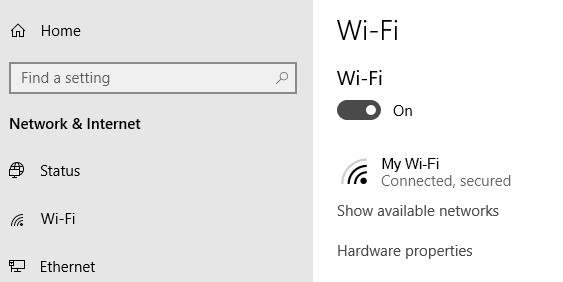
If you are facing the issue of the error messages on Steam, it might be because you are connected to an unstable internet connection. Make sure you are connected to a stable and good internet connection. Switch from WiFi to cellular data or vice versa and check if it resolves the issue. To check your internet connectivity, follow these steps:
- Turn off Wi-Fi and mobile data.
- Wait for a few seconds.
- Turn them back on and then check if the issue is resolved.
Method 2: Fix ‘You’ve Made Too Many Requests Recently’ on Steam By Clearing Cache and Cookies
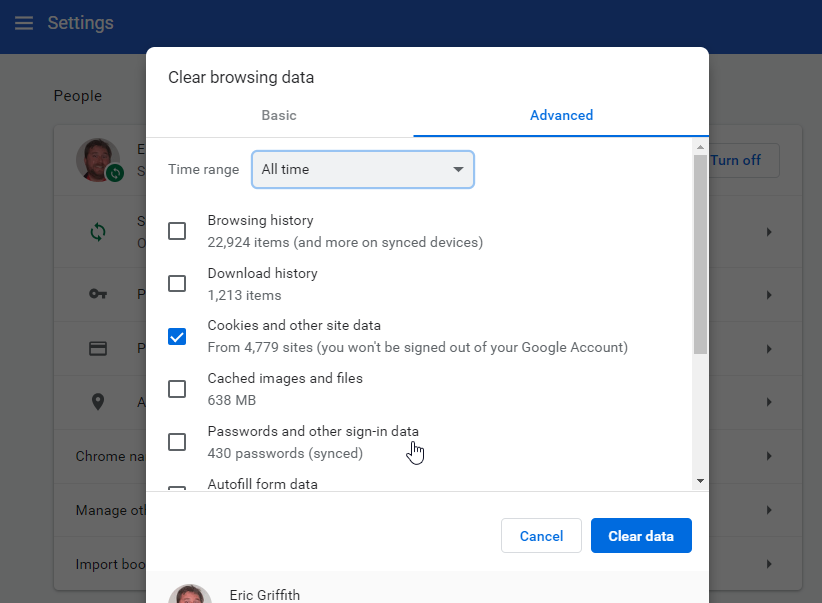
Try clearing your browser’s excessive cache. Once you do that, you need to check if the issue of the error message on Steam has been resolved. In order to clear cache and cookies, follow the given steps.
- Click on the three dots in the top right corner of the browser window.
- Select the Settings option.
- Head to Privacy and Security and then tap on Clear browsing data.
- Make sure to select Cached images and files and Cookies and other site data” before clicking Clear data.
Method 3: Fix ‘You’ve Made Too Many Requests Recently’ on Steam By Restarting the Steam Client

Another method that you can try is by restarting the Steam client. There may be a problem with the Steam process on your computer trying to connect to the appropriate servers. So, once you restart Steam, you will likely resolve the error messages on the platform. In order to restart Steam, you need to follow the given ways.
- Launch the Steam client on your device,
- Select the Steam option from the menu.
- Click Exit and voila, you are done!
The second method that you can try is by clicking the Steam icon in the systray and selecting Exit. You can also try pressing Ctrl + Shift + Esc on the keyboard and closing the Steam process in the Task Manager. Once you have restarted Steam, check if the issue of the error message has been resolved.
Method 4: Fix ‘You’ve Made Too Many Requests Recently’ on Steam By Checking If the Steam Servers Are Down

It might be facing ‘You’ve Made Too Many Requests Recently’ error message on Stream because Steam’s servers might have collapsed or the platform is experiencing a sluggish period. So, yes, server crashing is another cause of this problem on your Steam account. In case the Steam server is causing the issue, then there is not much that you can do, you will have to wait till the servers are up again in order to enjoy the platform. So, be patient and periodically check to see if the app is working properly.
Reasons For ‘You’ve Made Too Many Requests Recently’ Error Message on Steam
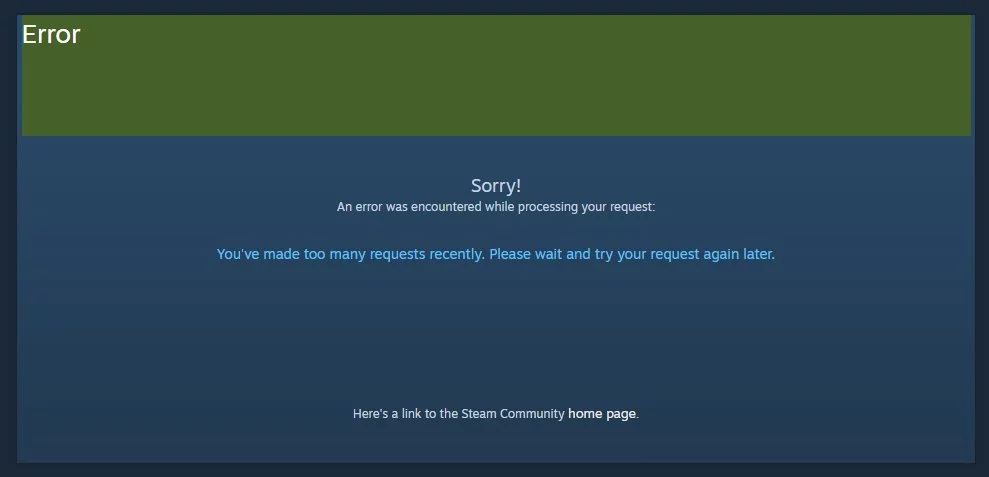
Now that we have understood the ways to fix the ‘You’ve Made Too Many Requests Recently’ error message on Steam. It is time to know why does the error occurs in the first place. In the below-mentioned list, I have explained the most common cause of the error.
- Unstable internet connection.
- Steam server issue.
- Steam client problems.
- Outdated Steam client.
Wrapping Up
Steam is the ultimate destination for playing, discussing, and creating games. But like any other platform Steam too faces glitches every now and then. The recent glitch that has been causing issues is the Steam ‘You’ve Made Too Many Requests Recently’ error message. To know, how to fix ‘You’ve Made Too Many Requests Recently’ on Steam, read the entire article and share it with your friends.
For more trending stuff on Technology, Gaming, and Social Media, keep visiting Path of EX. For any queries, comment below, and we will get back to you ASAP!
Frequently Asked Questions
1. How long do you have to wait after too many retries Steam?
Steam itself does not specify how long this limit lasts. Most users claim it takes 30 minutes to an hour, but a few other users had to wait 24 hours before the limit was reset.
2. Can you run Steam twice?
Yes, you can access different Steam accounts from one computer. However, you may only access one account at a time.
3. Can you own 2 copies of the same game on Steam?
Nope, you can not own two copies of the same game on Steam. You can only have one instance of a game on your account