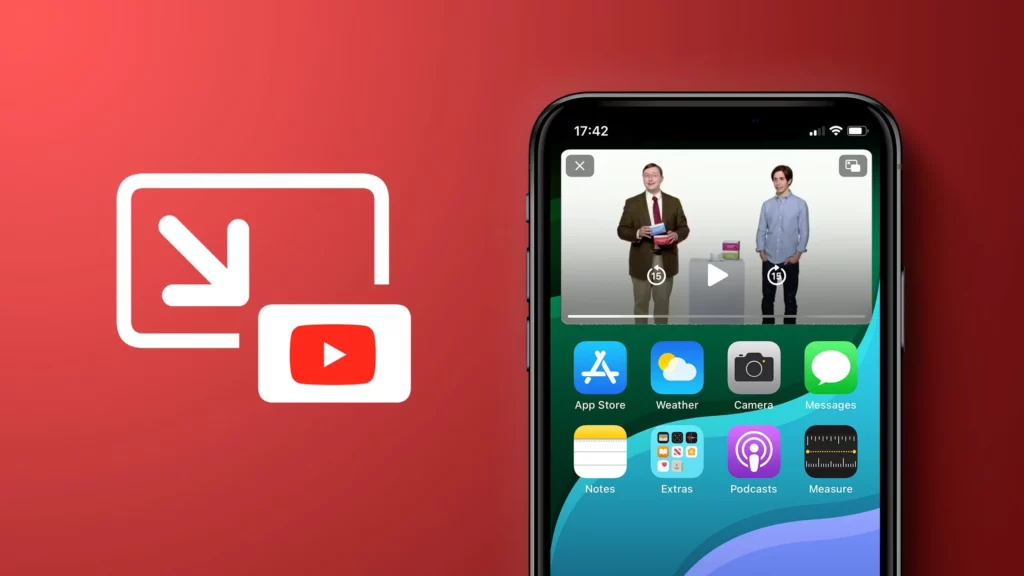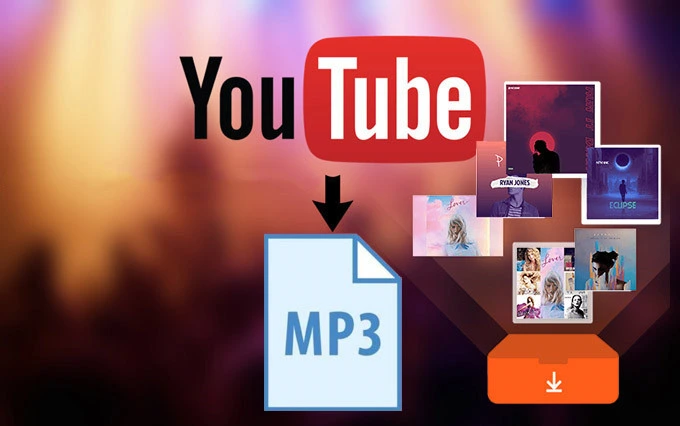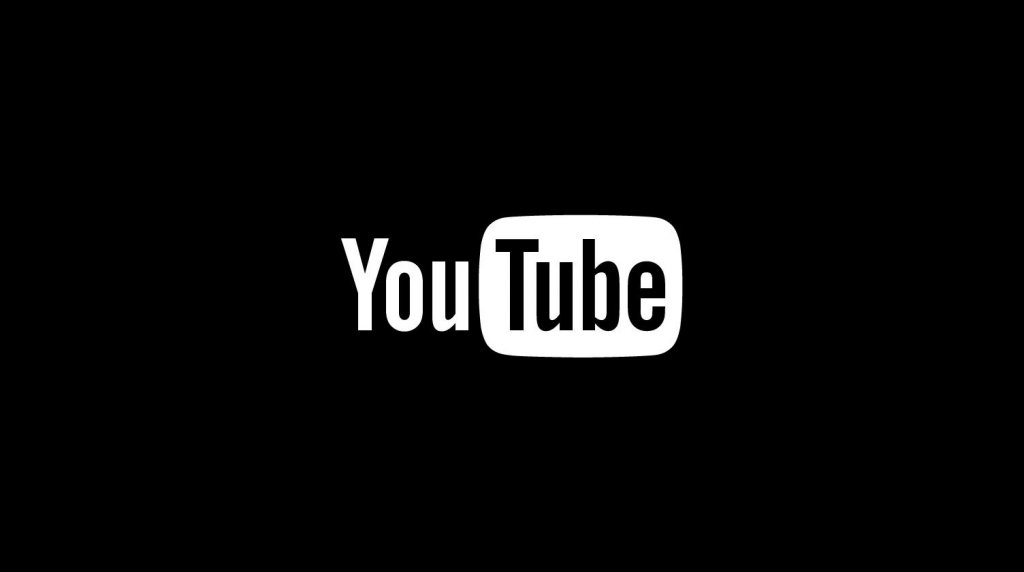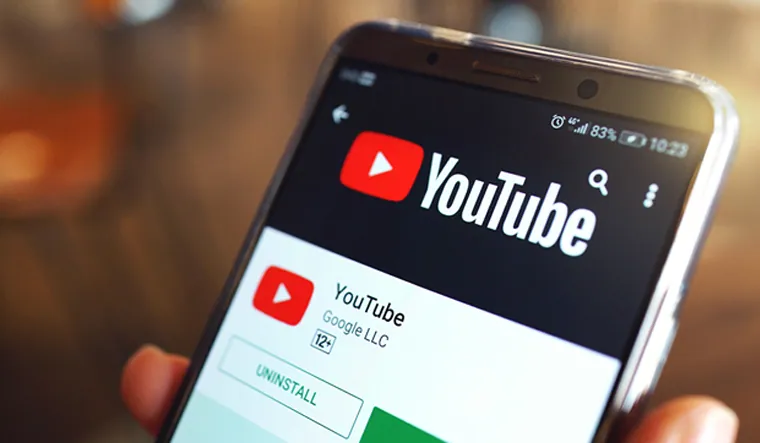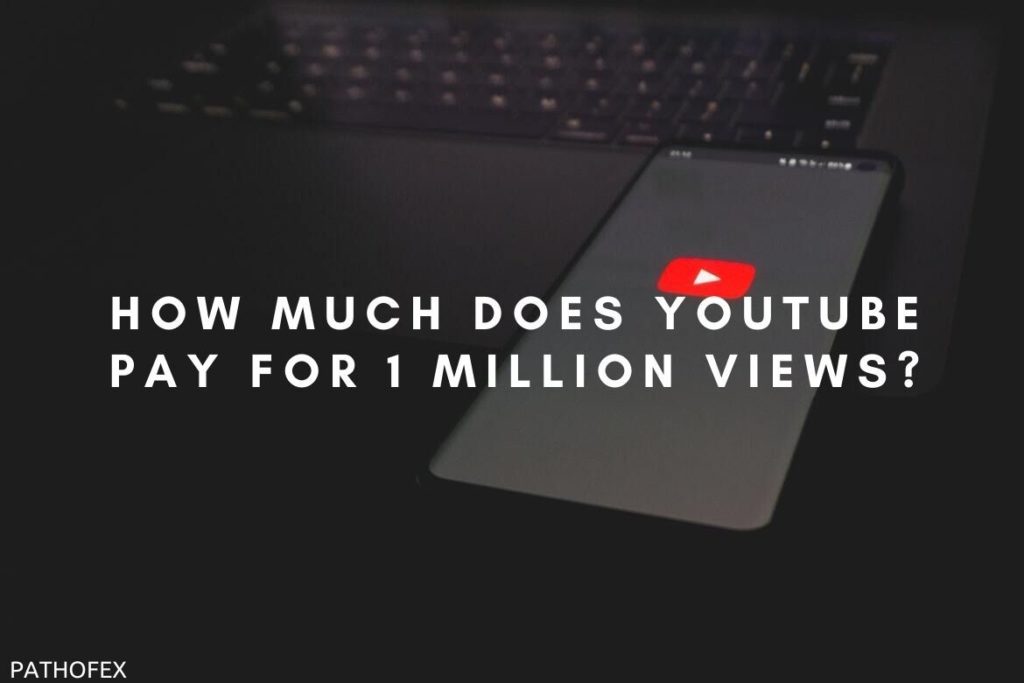So, you’re kicking back, watching your favorite cat videos on YouTube, when all of a sudden, disaster strikes! The coveted Picture in Picture feature decides to take a vacation and leaves you high and dry. Well, fret not, my friend, because I’ve got some tips and tricks up my sleeve to help you fix the YouTube Picture in Picture not working issue.
Now, I know you’re no stranger to troubleshooting YouTube glitches. You’ve already mastered the art of getting that elusive bell icon to actually ring and revived the spacebar’s magical pause powers. But just when you thought you were the king or queen of YouTube fixes, this new hiccup pops up: YouTube Picture in Picture not working. Talk about a plot twist!
You are not alone. Many YouTube users have reported issues with PiP mode on their devices. So, if you want to learn how to fix YouTube Picture in Picture not working and watch YouTube videos while doing other things, keep on reading…
In This Article
Reasons Behind YouTube Picture in Picture Not Working

Here are some of the reasons why you are facing the YouTube Picture in Picture not working issue:
01. Unsupported device: Picture in Picture mode is only available on a limited number of devices, including iPhones, iPads, and Android phones. Picture in Picture mode will not work if your device is not supported.
02. Outdated app: Your YouTube app is not updated to the latest version that supports the Picture in Picture feature.
03. Disabled Picture in Picture: You may have switched off the Picture in Picture feature by mistake. Check your device settings and YouTube app settings.
04. Free YouTube account: Picture in Picture is not available for free YouTube accounts.
05. Bug in the YouTube app: There may be a bug in the YouTube app that is preventing Picture in Picture from working.
06. Slow or unreliable internet connection: A slow or unreliable internet connection may prevent Picture in Picture from working.
07. Problem with your device: There is something wrong with your device’s hardware or software that interferes with the Picture in Picture feature.
How to Fix YouTube Picture in Picture Not Working?

Alright, my fellow YouTube enthusiasts, now that you know the reasons behind the pesky “YouTube Picture in Picture Not Working” issue, let’s dive into the exciting world of fixes. Buckle up and get ready for some troubleshooting fun!
01. Check Device Support
Is your device in the cool club? Check if your device supports the rad Picture in Picture feature on YouTube. Just fire up the Settings app and dive into the options menu. Look for the Picture in Picture option from the search menu. If you spot it, congrats! Your device is in the Picture in Picture party. But if it’s nowhere to be found, well, sorry to break it to you, but your device is not invited to this shindig. Is YouTube Picture in Picture not working? Device compatibility might be the culprit.
02. Ensure You Have the Latest YouTube App Version
Time for an app update, my friend! Make sure you’re rocking the latest version of the YouTube app that plays nice with Picture in Picture. Hit up the App Store or Google Play Store, type in “YouTube” like a boss, and if there’s an update available, snag it faster than a trending cat video. Keeping up with the app updates is key when you face the YouTube Picture in Picture not working issue.
03. Enable Picture in Picture in Your Device Settings



Give Picture in Picture a green light! On certain devices, you gotta enable the Picture in Picture feature in your device settings before you can enjoy its awesomeness. Don’t worry; it’s a piece of cake. Just dive into your device’s Settings menu, hunt down that Picture in Picture option, and if it’s off, flip that switch to “on.” Get ready to rock the YouTube Picture in Picture mode like a pro.
04. YouTube Premium — Sign In for Picture in Picture Perks
Time to step up your YouTube game with a Premium account. Here’s the deal: Picture in Picture is a VIP perk for YouTube Premium subscribers. If you’re rolling with a free YouTube account, sorry to be the bearer of bad news, but Picture in Picture won’t dance for you unless you’re in the US. So consider upgrading to YouTube Premium, either with a free trial or a monthly plan, and unlock the Picture in Picture magic.
05. The Classic Restart
The oldest trick in the book: the classic restart. When YouTube Picture in Picture feels a little grumpy, sometimes all it needs is a fresh start. Hold down that power button like a boss until you see the power options menu, and then hit that sweet restart button. But hey, don’t forget to give your device a breather before hitting that restart button. Let it cool down for a minute or two. It’s like hitting the reset button on all your app woes.
06. Clear Cache and Data for the YouTube App
Time for a digital spring cleaning! Clearing the cache and data for the YouTube app might just be the ticket to solve the YouTube Picture in Picture not working issue. Head over to your device’s Settings menu, look for the Apps or Application Manager option, find YouTube in the list, and give it a good tap. Then, journey into Storage and unleash the power of Clear Cache and Clear Data. Sayonara, pesky app gremlins!
07. Uninstall and Reinstall the YouTube App
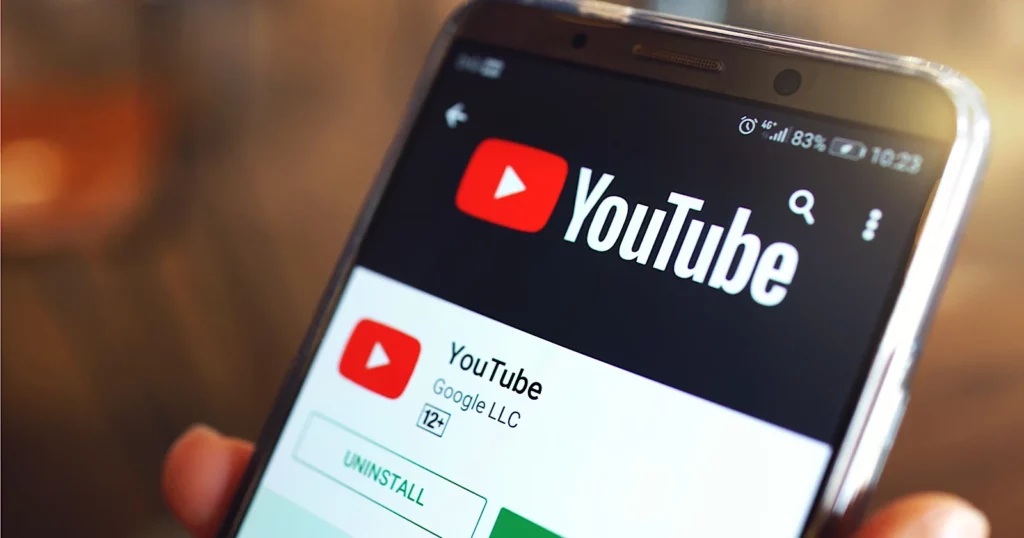
When all else fails, uninstall and reinstall like a champ. If the previous steps didn’t work their magic, it’s time to say goodbye (temporarily) to the YouTube app. Go on an uninstalling spree from your device’s App Store or Google Play Store, search for “YouTube” like a determined detective, tap that Remove or Uninstall button, and follow the instructions. Once the deed is done, reinstall the app from the same store. Let’s give YouTube Picture in Picture a fresh start!
08. Check Internet Speed and Connection
Don’t let a wonky connection spoil the Picture in Picture party. Check your internet speed and connection. Make sure you’re rocking a fast and stable connection to fully enjoy those YouTube videos in Picture in Picture mode. If things are acting up, try switching to a different network or give your router or modem a restart. Mobile data user? Check your data plan and, for good
09. Examine Device Software and App Performance
Is your device feeling neglected? It might be time for a software update. Check if there are any shiny software updates waiting for you in your device settings. Don’t leave your device in the Stone Age! Head over to the Settings menu like a tech explorer and look for the Software Update or System Update option. If there’s a juicy update waiting to be downloaded and installed, grab it with both hands. Keeping your device up to date can work wonders when YouTube Picture in Picture is playing hard to get.
10. Contact YouTube Support for Expert Assistance
Need a superhero to save the day? YouTube support to the rescue! If all else fails and you’re still stuck in the land of YouTube Picture in Picture not working, don’t panic. Reach out to the YouTube support team, the knights in shining armor of the YouTube realm. Send them your distress signal through the YouTube app or visit their help center website. You can even join their community forum and seek guidance from fellow users. Let the YouTube support wizards cast their spell and bring Picture in Picture back to life.
Wrapping Up
There you have it, friend! Armed with these fixes for the annoying “YouTube Picture in Picture not working” issue, you will be back in the Picture in Picture game in no time. So, shake off those YouTube troubles and dive back into the world of floating videos.
And hey, before you go, make sure to bookmark Path of EX! It is your go-to spot for all things social media, gaming, and tech. We have got a treasure trove of guides and resources that’ll come in handy whenever you need help
Frequently Asked Questions
1. Why is YouTube Picture in Picture not working on my phone?
There are a few possible causes for YouTube Picture in Picture not working on your phone. Check that the feature is enabled in your device’s settings as well as the YouTube app. You should also make sure you’re using the most recent version of the YouTube app. If the problem persists, try restarting your phone.
2. How do I enable YouTube Picture in Picture on my phone?
To get YouTube Picture in Picture on your phone, dive into your device settings, find “Apps” or “Application Manager,” and tap on YouTube. Scroll down, hunt for “Picture-in-Picture,” and make sure it’s toggled on.
3. I am a YouTube Premium subscriber, but Picture in Picture is still not working for me. What should I do?
If you are a YouTube Premium subscriber and Picture in Picture is still not working for you, you can try the following:
1. Make sure that you are using a compatible device and the latest version of the YouTube app.
2. Restart your phone.
3. Clear the cache and data for the YouTube app.
4. Uninstall and reinstall the YouTube app.
5. Contact YouTube support for help.