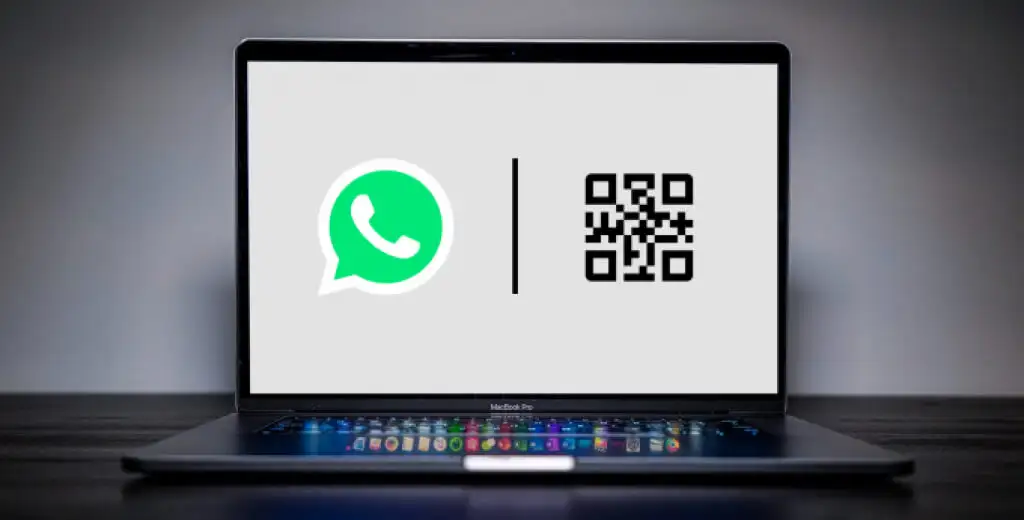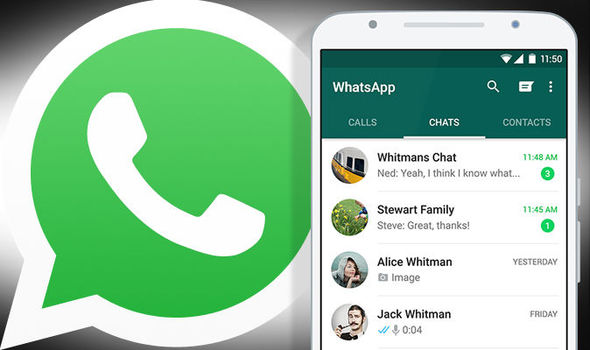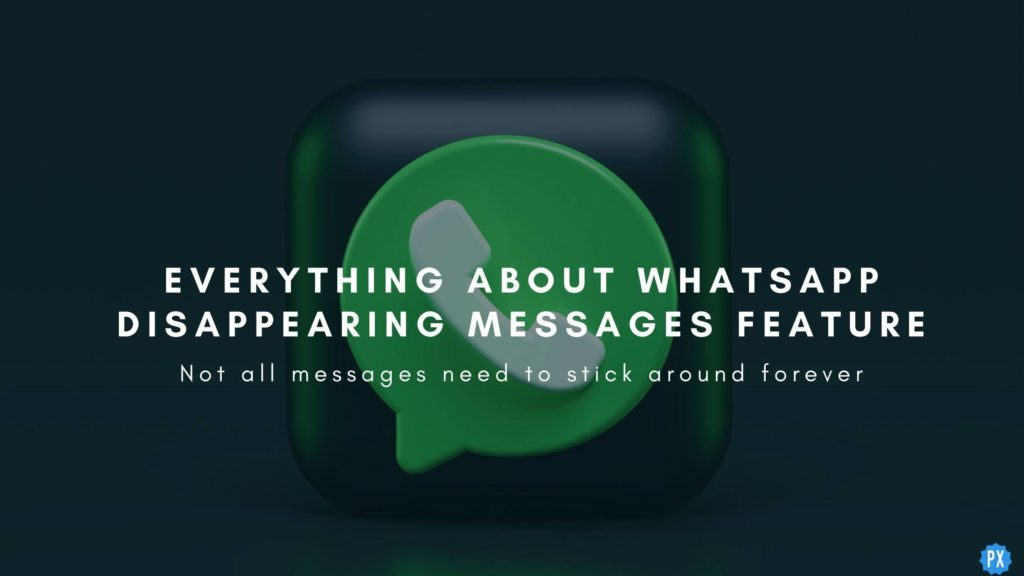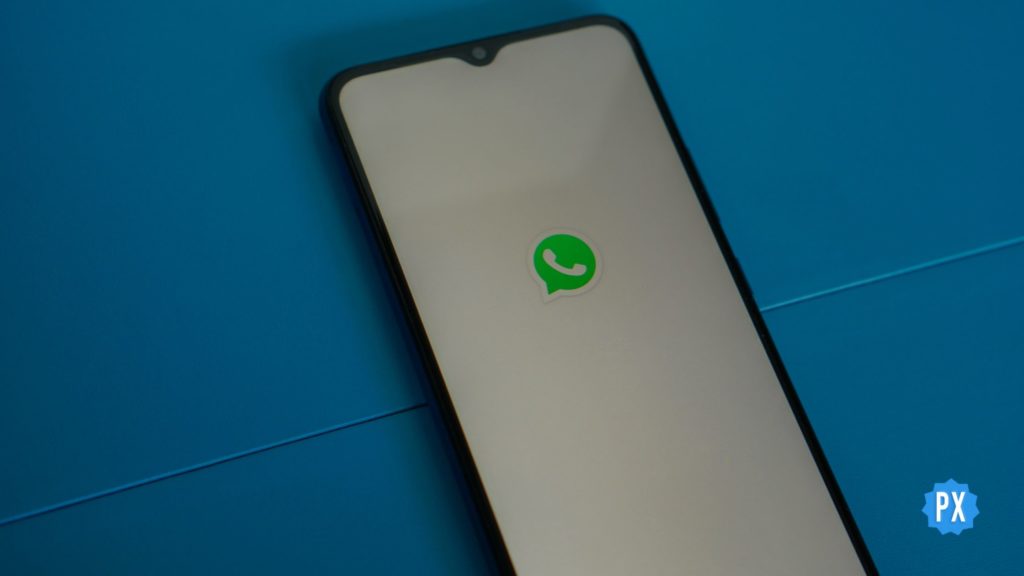Have you ever faced the frustrating error of WhatsApp Web no valid QR code detected while trying to connect your WhatsApp account to the web? Well, if you have, then you have come to the right article. Here, I will let you know the reasons and fixes for the WhatsApp Web no valid QR code detected issue.
Gone are the days when the WhatsApp app was only limited to your phone. With the evolution of technology, now you can add WhatsApp to as many as four devices simultaneously. WhatsApp has come a long way and has introduced many new features such as WhatsApp AI Avatar, WhatsApp Polls, WhatsApp Picture in Picture, and more. These new features have helped WhatsApp maintain its user base and keep its interests piqued for more than a decade.
However, like any other app, WhatsApp is not perfect, and there may be some issues that you may face. One such issue is “WhatsApp Web no valid QR code detected.” It’s a rare problem, but it can be frustrating when you want to connect your WhatsApp account to the web. But fret not, because, in this article, I will discuss with you how to troubleshoot the WhatsApp Web no valid QR code detected error and get your WhatsApp account connected to the web in no time. So, let’s get started!
In This Article
Reasons Behind “WhatsApp Web No Valid QR Code Detected“

It could be one of many reasons why you’re getting the “WhatsApp Web no valid QR code detected” error. Let’s go through some of the most common reasons that might be causing this error:
01. Bug or Glitch: It’s possible that a bug or glitch in either of the devices you’re using to connect to WhatsApp Web is causing the WhatsApp Web no valid QR code detected issue. For example, your phone or the web browser you’re trying to use may have some technical problems. Even the latest versions of web browsers can sometimes have bugs that prevent WhatsApp from working correctly.
02. Internet Issue: Another possible cause behind the WhatsApp Web no valid QR code detected error is an internet issue. If either of the devices is not connected to the internet or has a weak signal, it might not be able to connect with WhatsApp web.
03. Stubborn Caches: The WhatsApp Web no valid QR code detected problem could also be due to stubborn caches on your browser. These caches store data from previously visited websites and can sometimes interfere with the functioning of WhatsApp web.
04. Dirty Screen or Camera: Sometimes, the reason for the WhatsApp Web no valid QR code detected error is a simple one: a dirty screen or camera. If there is dirt or smudges on your phone’s camera or in front of the QR code displaying screen, it may not be able to scan the QR code correctly.
05. Server Issue: Lastly, the WhatsApp Web no valid QR code detected error could be a server issue. Sometimes, WhatsApp’s servers might be down, or there might be some maintenance or updates going on, and that can cause problems connecting to WhatsApp web.
How to Fix “WhatsApp Web No Valid QR Code Detected”?
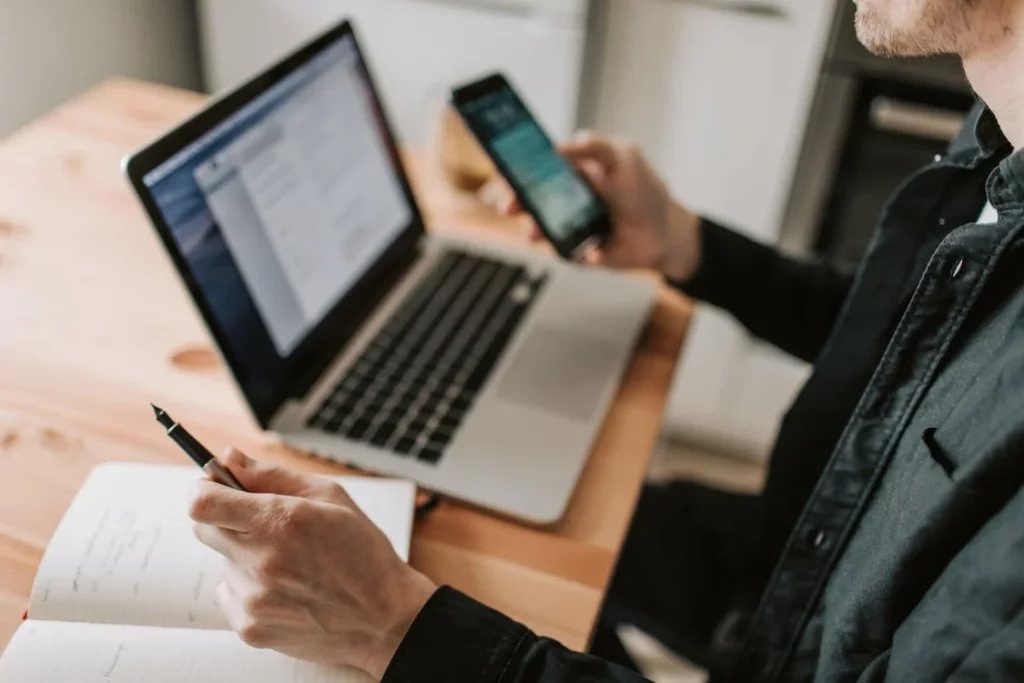
Alright, now that you know why WhatsApp Web keeps giving you that annoying “WhatsApp Web no valid QR code detected” error, it’s time to fix it! Here are some solutions you can try out:
01: Restart the Browser and WhatsApp
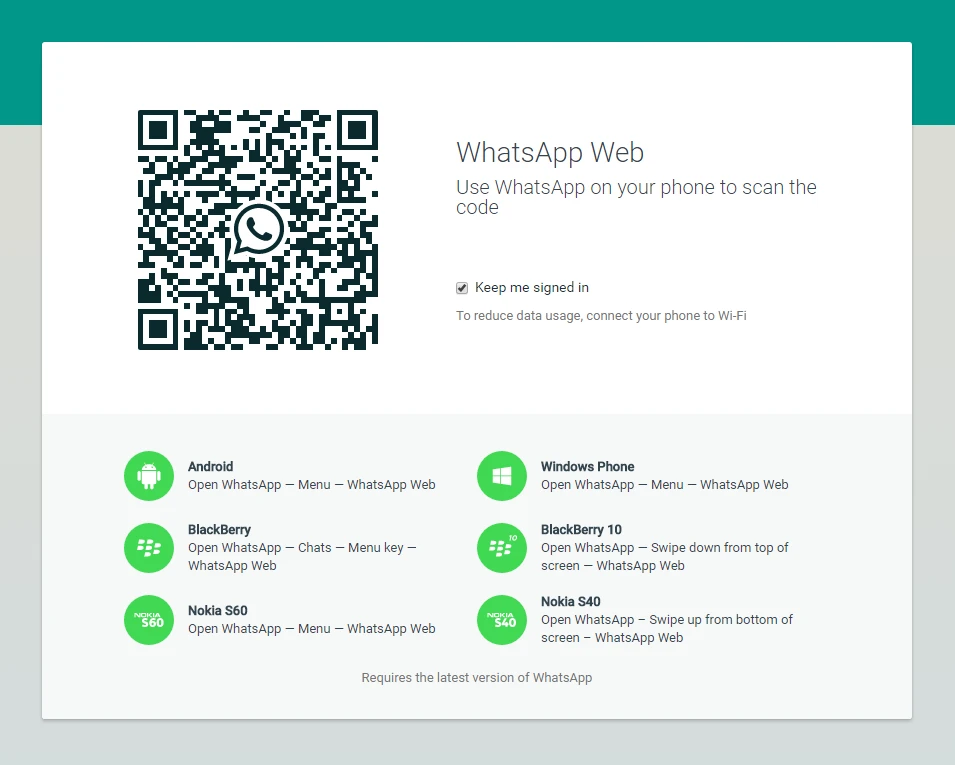
It is an easy and straightforward solution to try if you’re experiencing the WhatsApp Web no valid QR Code detected error. The error can sometimes occur due to a temporary bug or glitch in either your browser or the WhatsApp app on your phone. Restarting both devices can resolve the issue.
To restart your browser, simply close the window and reopen it again. This will refresh your browser and clear any temporary data that may be causing the issue. To restart WhatsApp on your phone, exit the app completely and then reopen it. This will clear any temporary data and refresh the app.
Once you have restarted both your browser and WhatsApp, try scanning the QR code again to see if the error is resolved. If the WhatsApp Web no valid QR Code detected issue persists, try restarting both your PC and your phone device. Restarting your PC and phone can resolve any deeper system-level issues that may be causing the error.
02: Restore Internet Connection
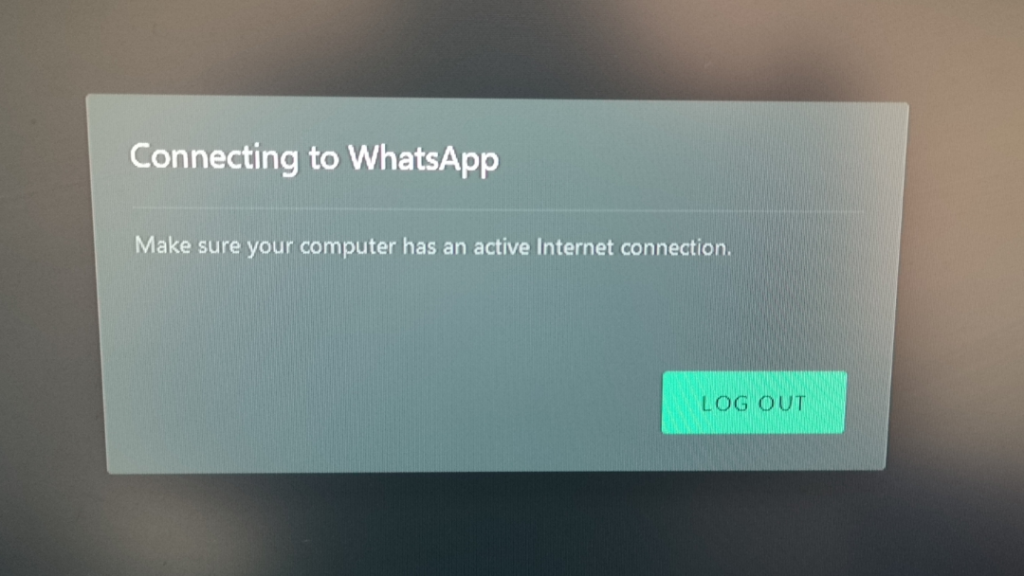
If your internet connection is not stable, it can cause issues with the connection between your phone and the browser, making it difficult for WhatsApp Web to validate the QR code. Hence, it’s important to ensure that your internet connection is stable before attempting to use WhatsApp Web. You can do this by checking the connectivity of both devices, ensuring that both are properly connected to the internet.
If you are using Wi-Fi, try restarting your Wi-Fi router or modem. You can also try to reconnect your PC LAN or restart the PC Wi-Fi feature to see if that fixes the problem. Sometimes, your internet plan may not have enough data subscriptions or speed to support WhatsApp Web. Check your plan details to ensure that you have sufficient data subscriptions and speed to use the app.
If you have tried all these steps and are still facing the same WhatsApp Web no valid QR Code detected issue, it might be time to contact your internet service provider (ISP). Your ISP can check if there are any known issues with your connection and provide you with a solution to fix it. Remember, a stable and reliable internet connection is essential for using WhatsApp Web, so ensure that your connection is in proper working order before attempting to use the app again.
03: Clear Cache Files of Your Browser
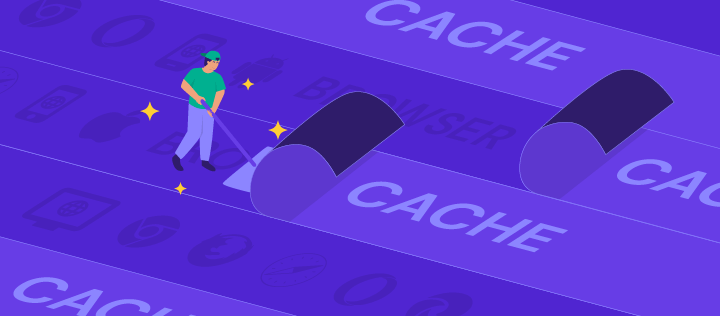
One of the most common reasons for the “WhatsApp Web no valid QR code detected” error is due to stubborn cache files on your browser. Clearing these files can help to fix the issue.
To clear the cache in Google Chrome, open the browser and click on the three dots at the top right corner of the window. Then, click on More Tools and select Clear browsing data. Choose the time range for which you want to clear the cache and select the types of data you want to delete, including Cached images and files. Finally, click on Clear data.
To clear the cache in Mozilla Firefox, open the browser and click on the three lines at the top right corner of the window. Click on Options and select Privacy & Security. Scroll down to Cookies and Site Data and click on Clear Data. Check the box next to Cached Web Content and click on Clear.
To clear the cache in Microsoft Edge, open the browser and click on the three dots at the top right corner of the window. Click on Settings and select Privacy, Search, and Services. Under Clear browsing data, click on Choose what to clear. Check the box next to Cached images and files and click on Clear now.
04: Clean Your Screen and Camera

Another fix for the “WhatsApp Web no valid QR code detected” error is to clean your screen and camera. It is possible that even a small amount of dirt on either the screen or the phone camera can make it difficult for WhatsApp to recognize the QR code. The cleanliness of the screen and camera is essential to ensure that the QR code is displayed and scanned correctly.
To clean your screen, you can use a microfiber cloth or a lens cleaning solution. Using harsh chemicals or rough materials to clean your screen can damage it, so it is essential to be careful while cleaning. A microfiber cloth is the most suitable and safe option for cleaning your screen. A lens cleaning solution is also an option, but be sure to use a small amount and avoid spraying directly onto the screen.
When it comes to cleaning your phone camera, use a soft, dry cloth or a lens cleaning solution. Be cautious while cleaning the mobile camera lens as it is a sensitive part of the device. Use gentle pressure and avoid using rough materials that may scratch or damage the camera. It is important to clean both your phone camera and your PC screen regularly to avoid any issues while scanning the QR code on WhatsApp Web.
If cleaning your screen and camera doesn’t resolve the issue, try some of the other fixes mentioned earlier, such as restoring your internet connection or clearing your browser cache.
05: Wait for Server Restoration

If none of the above fixes work, then the WhatsApp Web no valid QR code detected issue may be on WhatsApp’s end. In such cases, all you can do is wait for the servers to be restored. To confirm that it is a WhatsApp issue, you can check social media platforms like Twitter or call your friends or family members to see if they are facing the same issue.
If everyone is facing the same issue, then it’s likely a problem with WhatsApp’s servers. In this case, there is no need to worry, as the servers will eventually be restored.
It’s important to note that server downtime can happen for a variety of reasons, such as maintenance, updates, or technical issues. If you suspect that the server downtime is due to a technical issue, you can contact WhatsApp support for assistance. However, it’s important to remember that it may take some time for the issue to be resolved, as WhatsApp support teams may have a high volume of requests.
In the meantime, it’s a good idea to check with friends or family members who have the same devices as you to see if they are able to connect to WhatsApp Web. If they are facing the same issue, then it’s likely a problem with WhatsApp’s servers. If they are not facing the issue, then it may be an issue with your device or browser. In this case, you can try the other fixes listed above or seek additional help from a technical support team.
Wrapping Up
I hope that these fixes have helped you resolve the “WhatsApp Web no valid QR code detected” error. It can be frustrating when you can’t connect to WhatsApp Web, but with these solutions, you should be able to use the service again. If you are still experiencing issues, don’t hesitate to seek further assistance. Remember, keeping your browser and WhatsApp up to date, maintaining a good internet connection, cleaning your screen and camera, and waiting for server restoration are all crucial in preventing this error.
For more trending guides, fixes, and other helpful resources, visit Path of EX today.