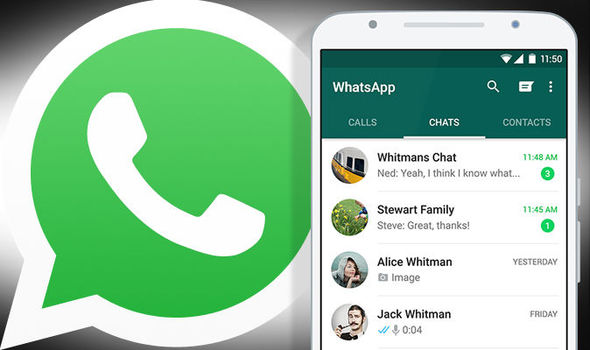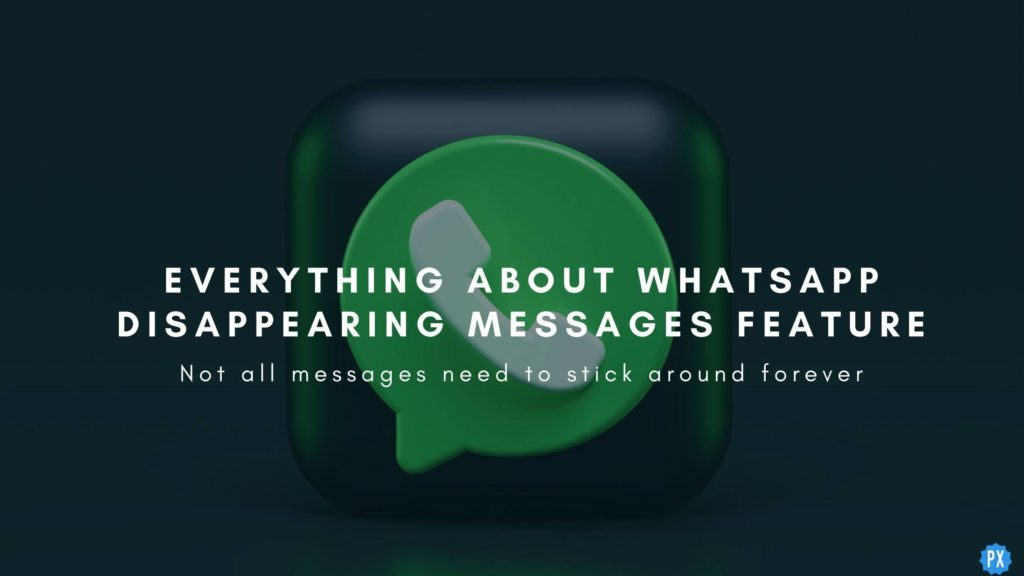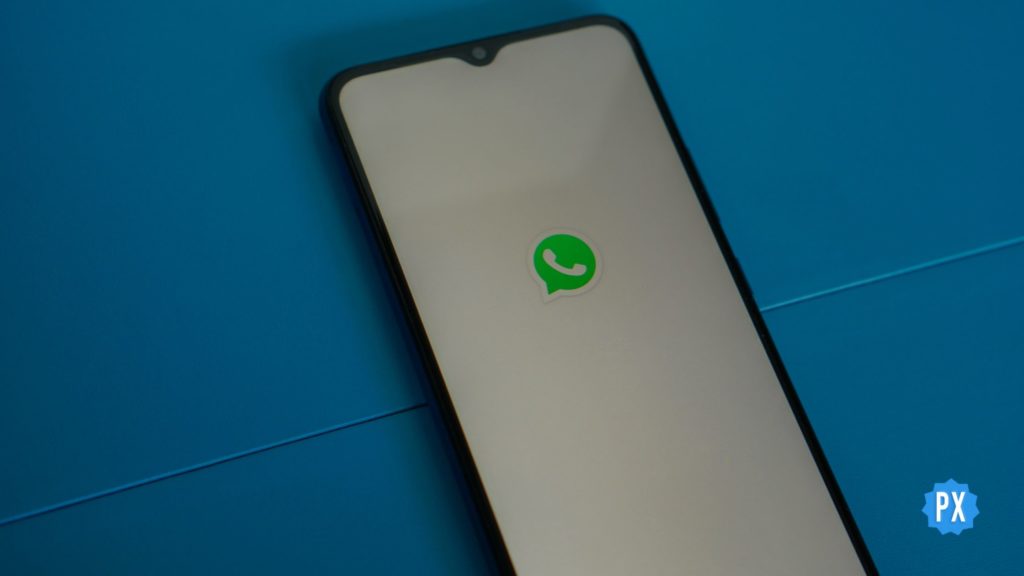When it comes to charring apps, Whatsapp is a name to reckon with. Whatsapp messaging is a free and popular method of chatting with friends, family, and relatives. However, at times, you encounter errors like notifications not showing. Let us find out how to fix WhatsApp not showing notifications without opening. Stay connected to know.
WhatsApp is known for keeping pace with the emerging demands of the users. The testimony to this fact is the rolling of unique and distinctive features like WhatsApp Pinned Messages and many others. Owing to its popularity, even the smallest of the errors never go unnoticed.
In this article, I shall be explaining how to fix WhatsApp not showing notifications without opening. Let us dive in to know.
In This Article
Causes for WhatsApp Not Showing Notifications Without Opening
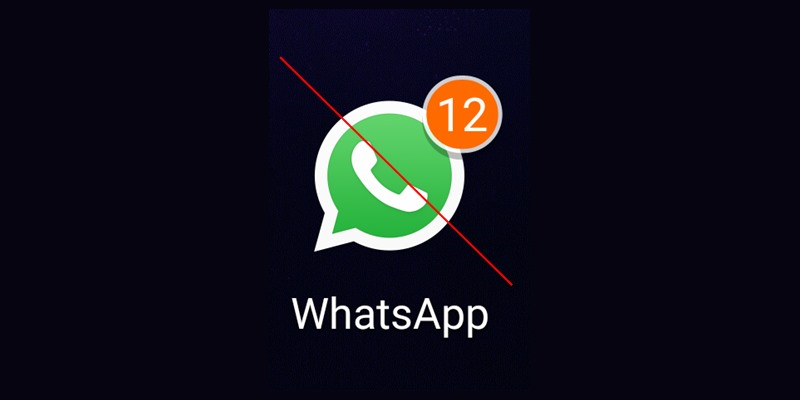
As such, there is no certain and definite reason for WhatsApp not showing notifications without opening. However, here are the possible causes that can lead to this error.
1. Incorrect App Settings.
2. Wrong preferences selected.
3. The device’s permission may have been disabled.
4. Server Outage, server down, or server under maintenance.
5. Corrupted Cache.
How to Fix WhatsApp Not Showing Notifications Without Opening?

As the causes of the error are tough to ascertain. Therefore, the only way to fix WhatsApp not showing notifications without opening is to follow the standard ways of fixing it. Here are some of the methods that you try to resolve the issue.
1. Check Your Internet Connection
WhatsApp works on an internet connection; therefore, make sure that you have a working, stable, and strong internet connection. If you disable the internet connection, you will fail to receive any message. So, to get any message delivered on WhatsApp, you must have a working internet connection.
2. Take Some help From Your Friend
You get WhatsApp notifications only when someone messages you. So you can ask your friend to message you on WhatsApp to check if the message is delivered to you or not. This will help you find out if there is an issue with the app.
3. Turn Off Airplane Mode

If you have enabled the Airplane mode on your device. You must turn off the Airplane mode. Enabling Airplane mode turns off all internet connectivity, preventing new WhatsApp messages from coming in and sending you notifications.
4. Manage Notifications Within WhatsApp
Check the notifications on your WhatsApp app and make sure that you manage notifications within WhatsApp. Follow the given steps to manage the notification on your WhatsApp.
1. Launch WhatsApp on your device.
2. Go to the Settings.
3. Tap Notifications and make sure that notification preferences are turned on.
5. Check the Do Not Disturb Settings
Enabling DND affects the kind of app notifications you receive, the way notification shows up, and the way you get the notifications. So, to fix WhatsApp not showing notifications without opening, double-check that this feature is not making your notifications go silent.
6. Turn Off Wi-Fi

In case you are running your device on Wi-Fi, there is a possibility that the internet service could be down, which can lead to certain errors, including notifications not showing on WhatsApp. So, it is recommended to turn off the Wi-Fi and switch to the cellular network to check if it can help your cause.
7. Restart Your Device
Restarting the device is one the easiest and simplest methods of fixing certain bugs and glitches. So restarting the device is a viable method that you can try to fix WhatsApp not showing notifications without opening.
8. Install the Latest Operating System Updates

Another way to fix bugs and glitches is to install the latest operating system updates. So check if there is any update available and update your system to the latest and the updated version available.
9. Update the WhatsApp App
Certain app features stop working after installing a new version of the Operating System. You can fix this issue by updating the app, as it will lead to compatibility. Irrespective of the operating system you use, it is important to update your WhatsApp to the latest and updated version available. Visit the App Store or Google Play Store to check if there WhatsApp update available and update your WhatsApp app to the latest and updated version available.
10. Check If Low Power Mode is Turned On

Turning On Low Power Mode deactivates the background activity and the notifications. So it can possibly lead to a WhatsApp notification issue. So, to fix WhatsApp not showing notifications without opening, turn off low power mode.
11. Enable Background Activity
Another methods of fixing he whatsApp notification issue is to enable background activity on your device. Here is how you can turn on the background activity.
1. On iPhone
1. Launch the settings on your iPhone.
2. Tap on WhatsApp.
3. Check that Background App Refresh.
2. On Android
1. Launch the Application Manager on your device.
2. Tap WhatsApp.
3. Click Data usage.
4. Make sure that Restrict background data is not selected.
12. Log Out on Other Devices

If you have logged in to WhatsApp on multiple devices. You might be getting notifications on the other device. So it is recommended to Log out of all your WhatsApp apps on mobile phones, tablets, and computers and then log in on only one device.
13. Check Server Status
If there is an issue with the server. Wait till the issue is resolved by the WhatsApp team. The server outage or the server down can be fixed from the back end, so you have to wait till it is fixed.
14. Clear Cache
Cache are the temporary files that help in the quick delivery of the result. However, they become useless after a certain point of time and interfere with the system and apps. So clearing the cache can help you to fix WhatsApp not showing notifications without opening.
15. Contact WhatApp Support

If none of the above given fixes works for you. The last option that you are left with is to contact Whatsapp support. You can explain the situation to them. They will help you by providing timely help to resolve the issue.
Wrapping Up
There is no doubt that WhatsApp is a popular messaging app. However, it is not immune to errors. Notification not showing is one of the common errors that many users have noticed. The good thing is that you can fix this issue without any external help. In this article, I have at length explained the ways and methods to fix WhatsApp not showing notifications without opening. You can refer to this article for help.
Frequently Asked Questions
Q 1: What causes WhatsApp not showing notifications without opening?
Ans: Corrupted cache, server down, Incorrect App Settings, wrong preferences selected, and disabling the device’s permission can lead to WhatsApp not showing notifications without opening.
Q 2: How to fix WhatsApp not showing notifications without opening?
Ans: Check your internet connection, check server status, clear Cache, update your operating system, update the WhatsApp app, log out on other devices, or restart your device.
Q 3: Can I pin a message on WhatsApp?
Ans: Yes, you can Pin a message on WhatsApp.